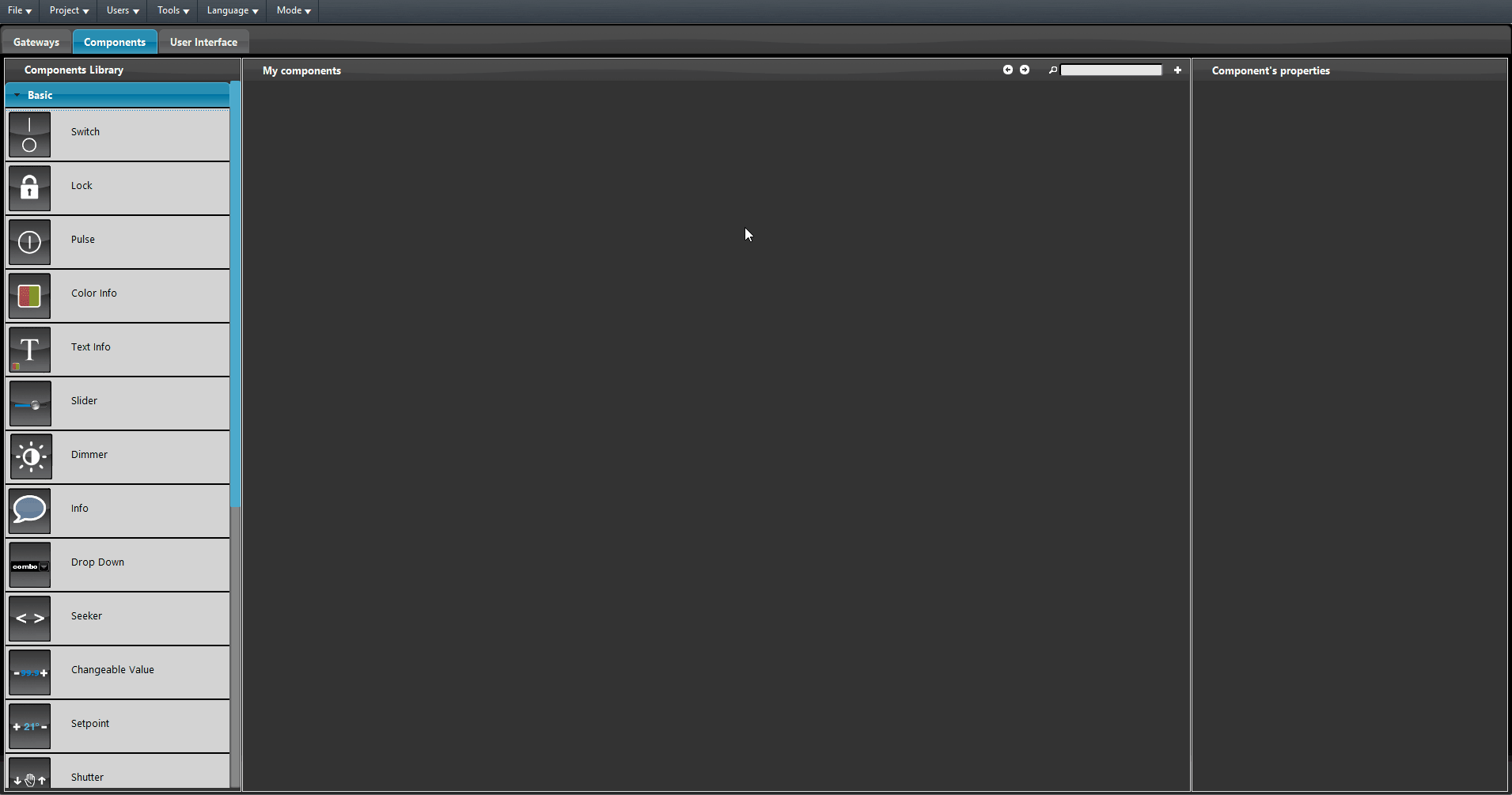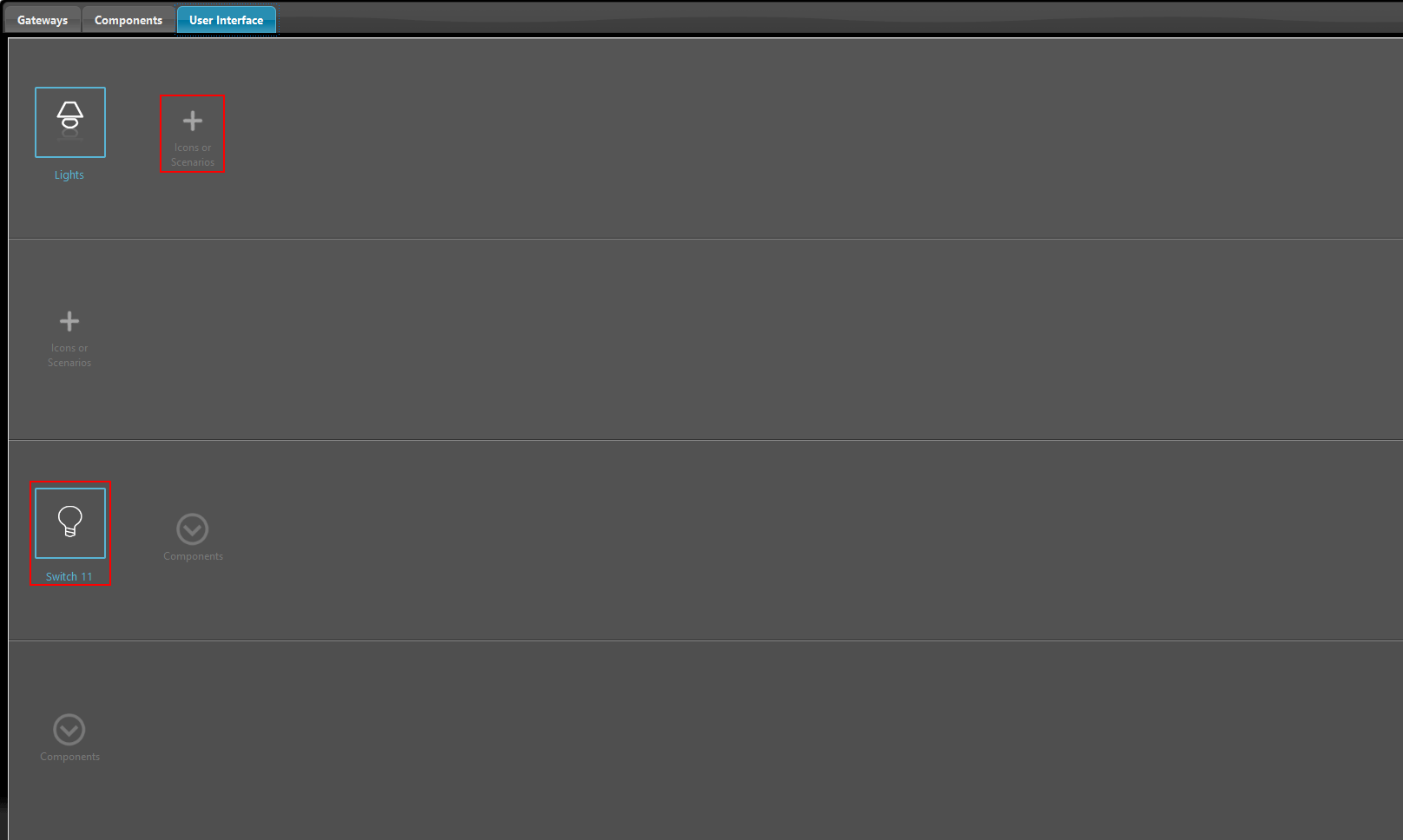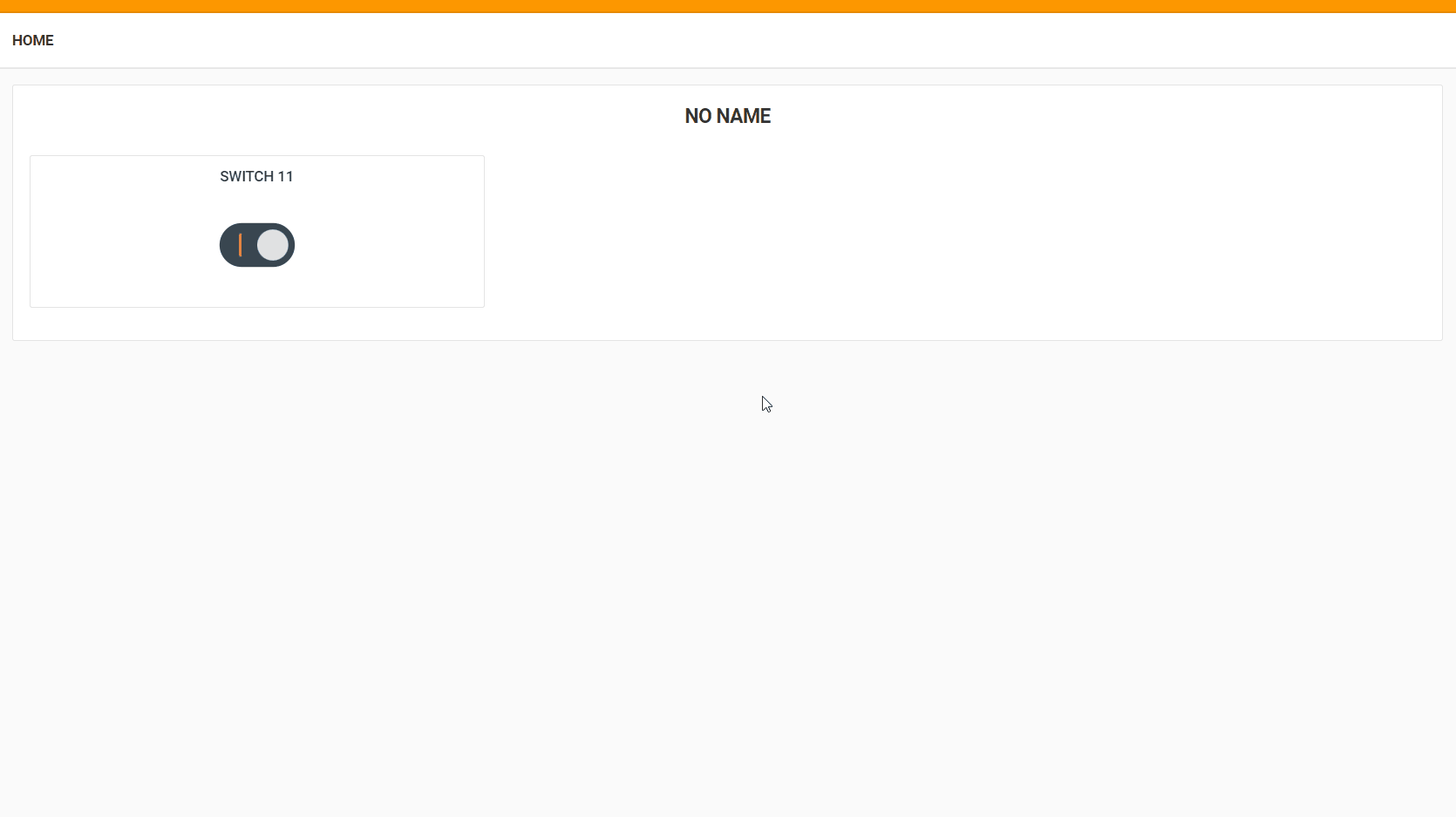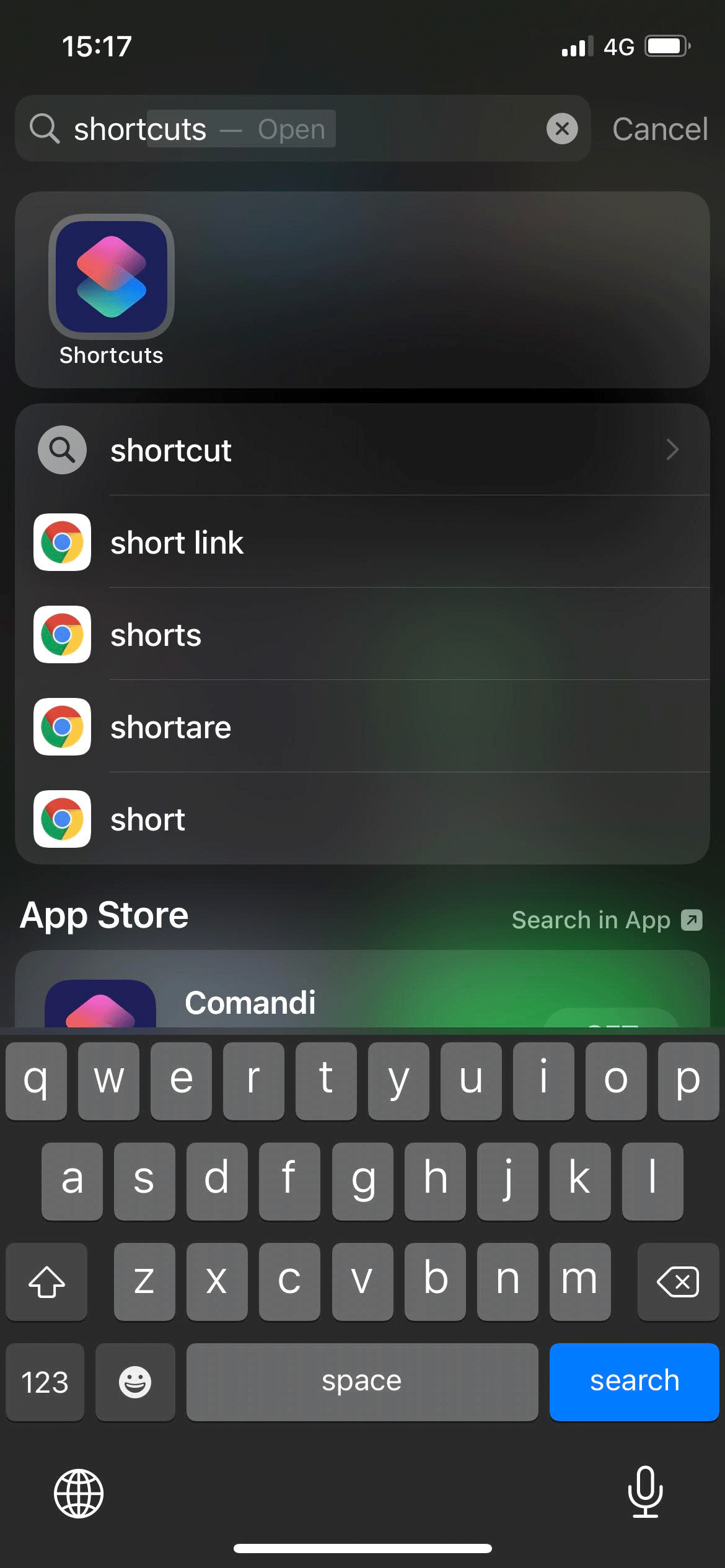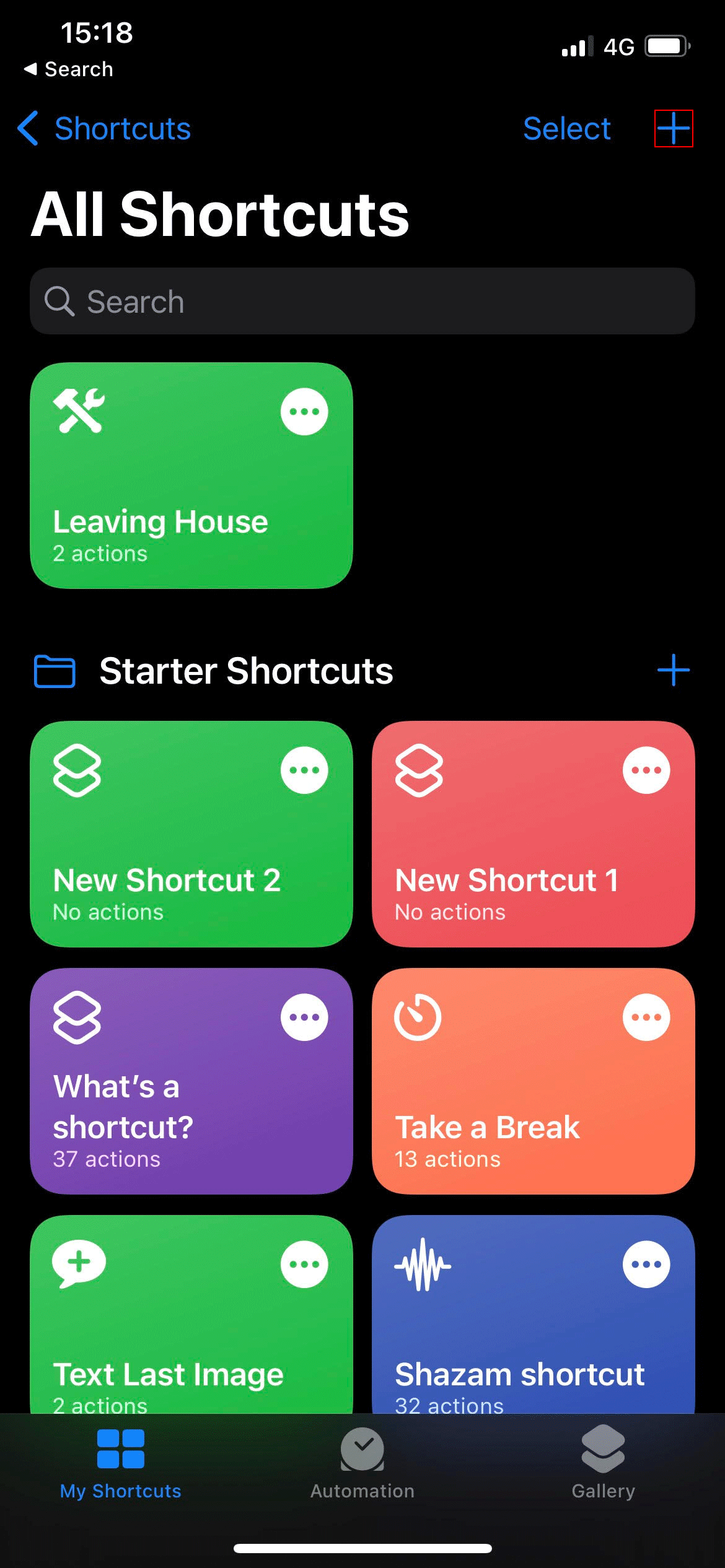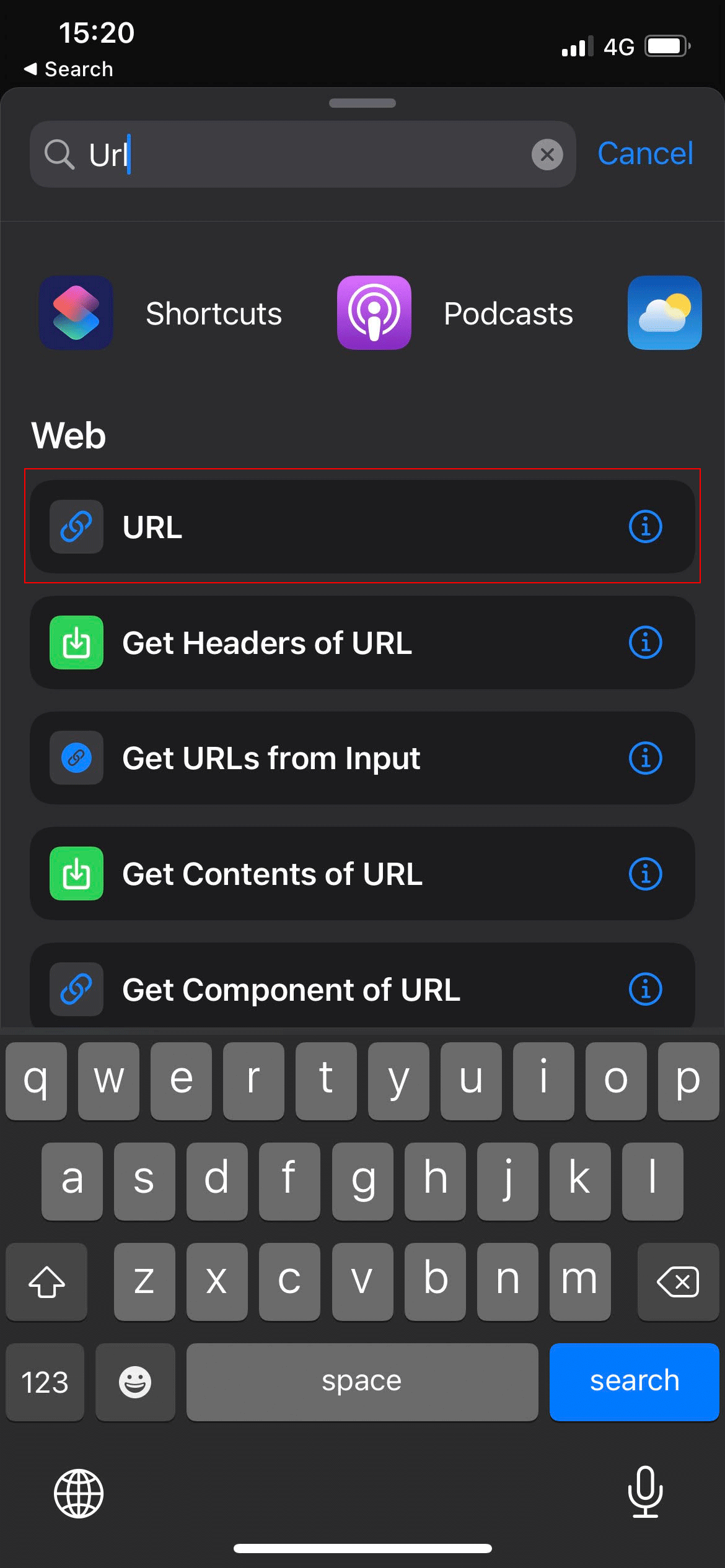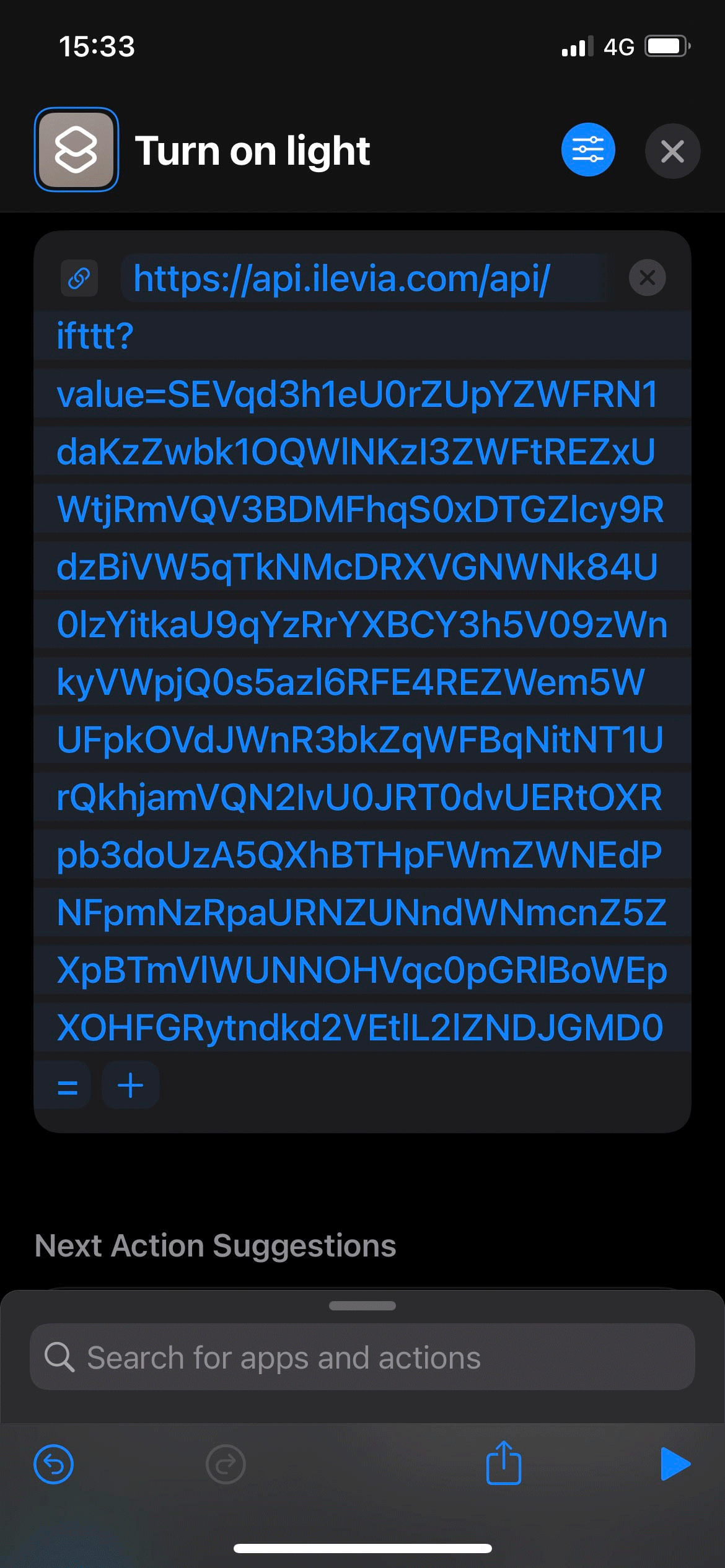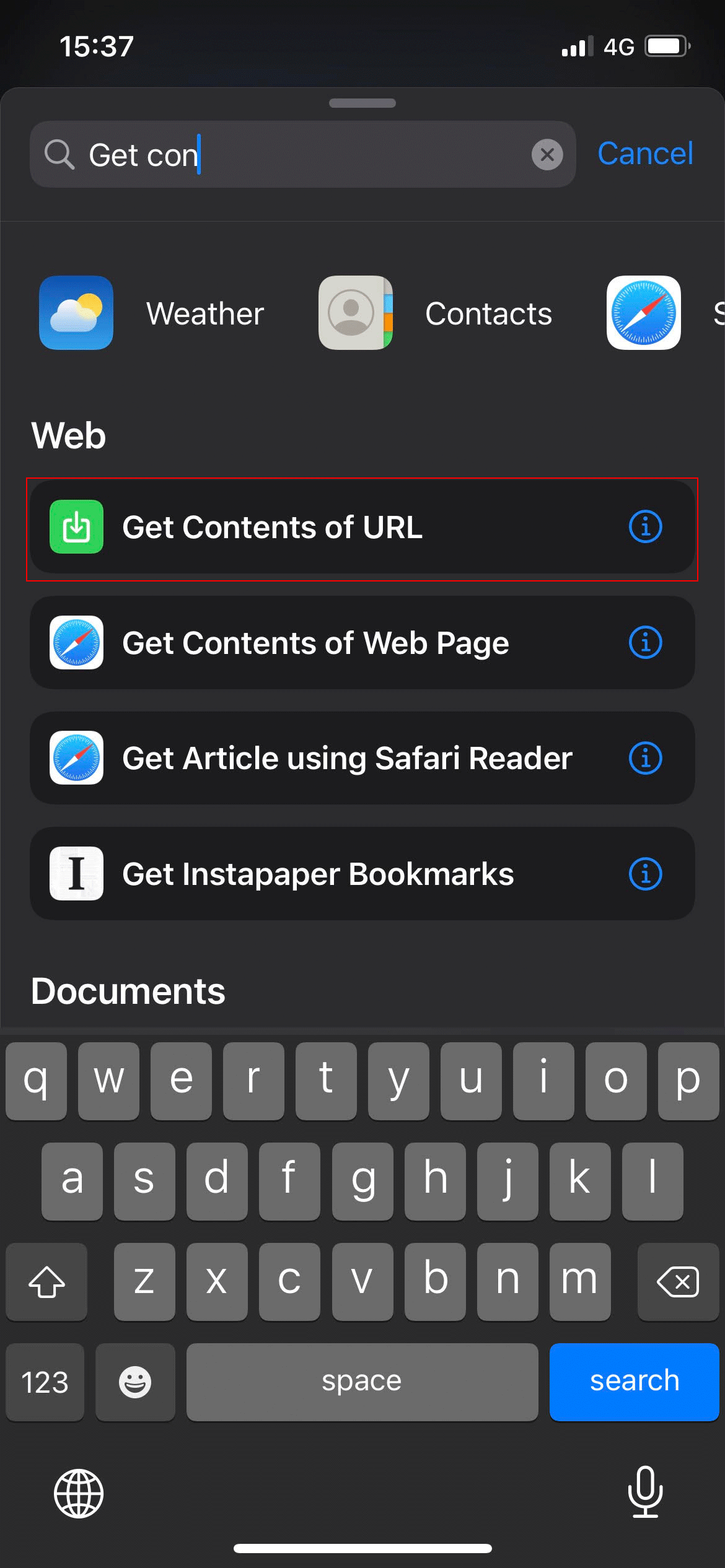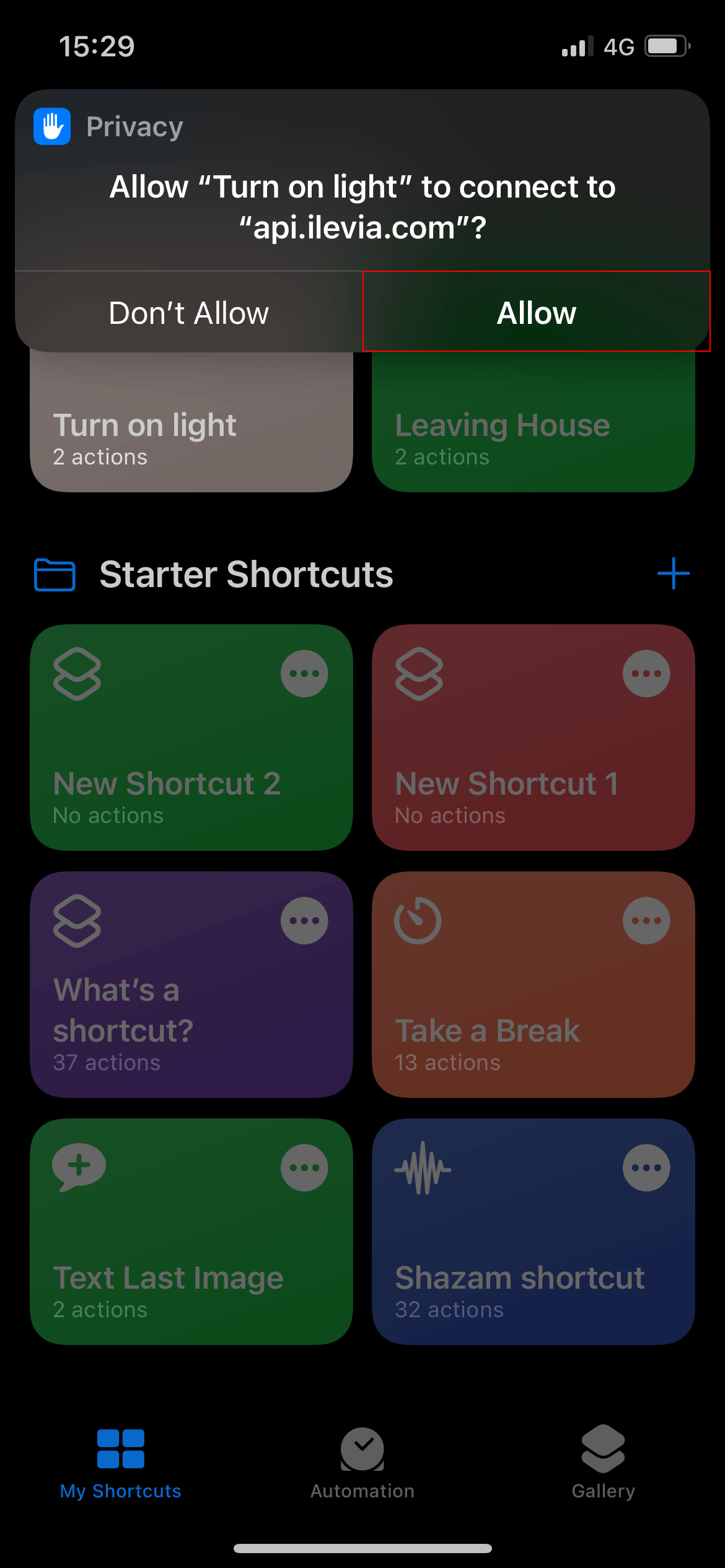IFTTT INTEGRATION WITH SIRI AND THE ILEVIA HOME AUTOMATION SYSTEM
INTRODUCTION
This guide will show you how to integrate a Switch with the Apple voice assistant Siri. This allows the IOS users to turn ON or OFF a light through Apple devices.
Creation of a IFTTT component
Step 1:
Open the configuration software EVE Manager, then add a new switch component into the project. Finally apply the IFTTT tag to the component by choosing it from the tag menu.
Once you applied the tag to the component, add it inside the User interface, head to the User interface section, then add a new icon to main menu by clicking the “+” icon and choose one from the list. Finally drag and drop the component on the Third row Component and scenaries of the the editor
Now Upload the project to the server. Make sure the logic module is up and running before proceeding with the next step.
Now sign in or sing up to api.ilevia.com (in order to subscribe and link your EVE server to the cloud follow this guide),
Once you linked the EVE server to your cloud account, you will now be able to see the Switch component inside the Devices section placed within the right side menu. Now click on the on the switch 11 object, this will open a top menu with two IFTTT links in it, the first link will Turn “ON” the light and the second will turn “OFF” the light. Finally copy the link.
Shortcut set up
Passo 1.1
Now search for the “shortcut” app from a IOS device. Once inside the app click the “+” icon on the top right of the screen.
Now add a new “URL” module by searching it from the seach bar on top of the app screen.
Now enter the URL module and paste the link we copied in the step 5.
Now add the last module needed for the correct execution of the shortcut, search for the “Get contest from URL” and add it to the shortcut actions.
Try it by clicking the shortcut button that just poped up on the main screen of the app and a privacy message will be shown that asks if you allow the shortcut to connect to the cloud. Confirm the action by tapping allow.
Voice commands for the shortcut execution with Siri
In order to execute the shortcut through Siri ask her “Hey Siri turn on the light“.
In order to tunr ON/OFF the light, in this case, it is neccessay to repeate the set up of the shortcut but settting the other link and setting the link of the same Switch component.