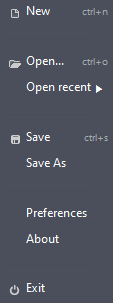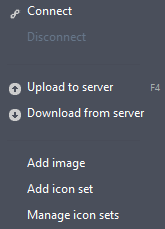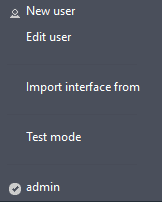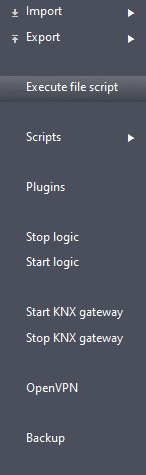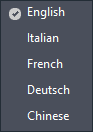ILEVIA MANAGER MAIN MENU GUIDE
INTRODUCTION
The purpose of this guide is to explain the feature and function of the Ilevia’s configuration softare Ilevia Manager. The Main menu has six sections: File, Project, Users, Tools, Language and Mode.
File
New: Once clicked this button will allow you to create a new project.
Open: Once clicked a window will open alowing you to select an existing Ilevia Manager project within your device.
Open recent: recent Once clicked this will open a side panel where you will find all the recent opened project.
Save / Save As: Once clicked this button will save the current project or make you choose the name of it if the project hasn’t been saved before.
Preferences: This button will open the autosave context menu where you can set the time frame and where to save the project.
About: This window shows the project ID and the User interface version.
Exit: This button allows you to close the entire software.
Project
Connect: This button will open a context menu where to insert the connection parameters in order to connect to your Ilevia server.
Disconnect This button will disconnect Ilevia Manager from the Ilevia server.
Upload to server: This button will initialize the project upload towards the Ilevia server or you will be asked to insert the connection paramereters if you are not connected already to the Ilevia server.
Download from server: This button will initialize the project download from the Ilevia server after inserting the connection parameters.
Add image: In this window you will be able to add an image as an icon set.
Add icon set: Once clicked this button will open a context menu that will guide you to add a new Icon set in Ilevia Manager. Follow this guide for further information on how to add a new icon set in Ilevia Manager.
Manage icon set: This Button will open a new context menu where you can manage all the icon set added in Ilevia Manager. Follow this guide for further information on how to manage an Icon set in Ilevia Manager.
Users
New user: This button will open the context which will allow you to create a new user. For further information about the User managment click please consult this guide.
Edit User: This button will open the edit user menu, this menu allows you to customize the selected user.
Import interface from: This option allows to import any kind of interface from a user into another. Event if it has a different interface style.
Test mode: This option will activate the test mode of the project. This will create a temporary QR code to all the project Users, this comes useful if you are testing a project that is already active in a different server.
import interface: This button allows to import the interface from a different user. The interface importation is also able to convert the Classic and Map and vice versa.
Tools
Import: Here you will find all the importation wizards.
Export: Here you wil find all the exportation wizards.
Execute file script: By clicking this button a new window will open allowing you to choose a Javascript to execute.
Plugins By clicking this button a new context menu will appear on the middle of the screen allowing you to download and install the latest Logic version in your Ilevia server.
Start / Stop KNX Gateway: These two buttons allow the user to Stop and Start the possibility to turn the Ilevia server into a KNX IP interface.
OpenVPN: This option allows you to start the setup of the Ilevia server VPN connection setup. Please follow this guide for further information.
Back Up: This procedure require Ilevia Manager to be connected to the Ilevia server. Once clicked this button will open a new context menu that allows the user to create or select a back up file of the Ilevia server. For further information about the Backup procedure please follow this guide.
Language
Here you will be able to select the language that Ilevia Manager will user for its software interface.