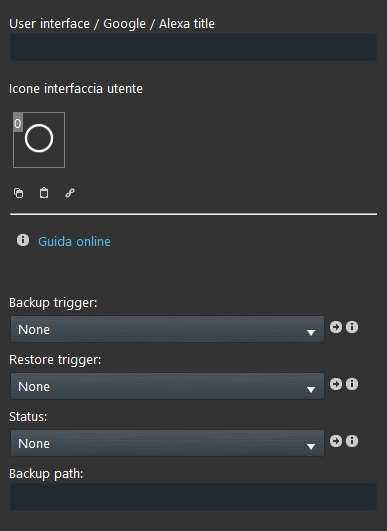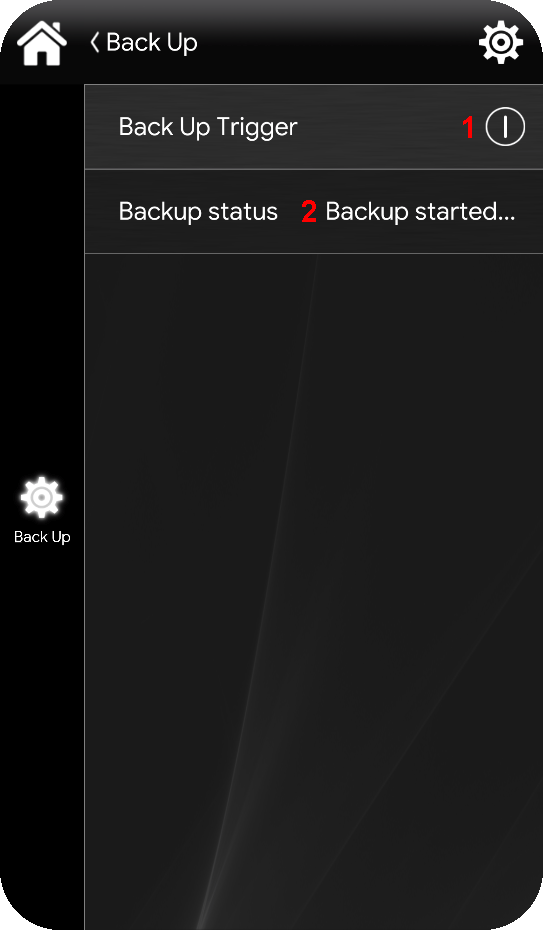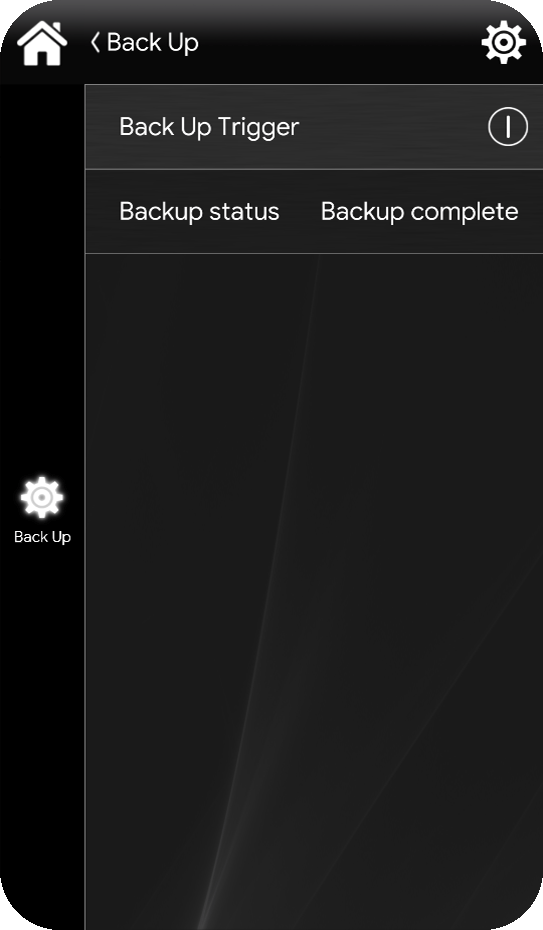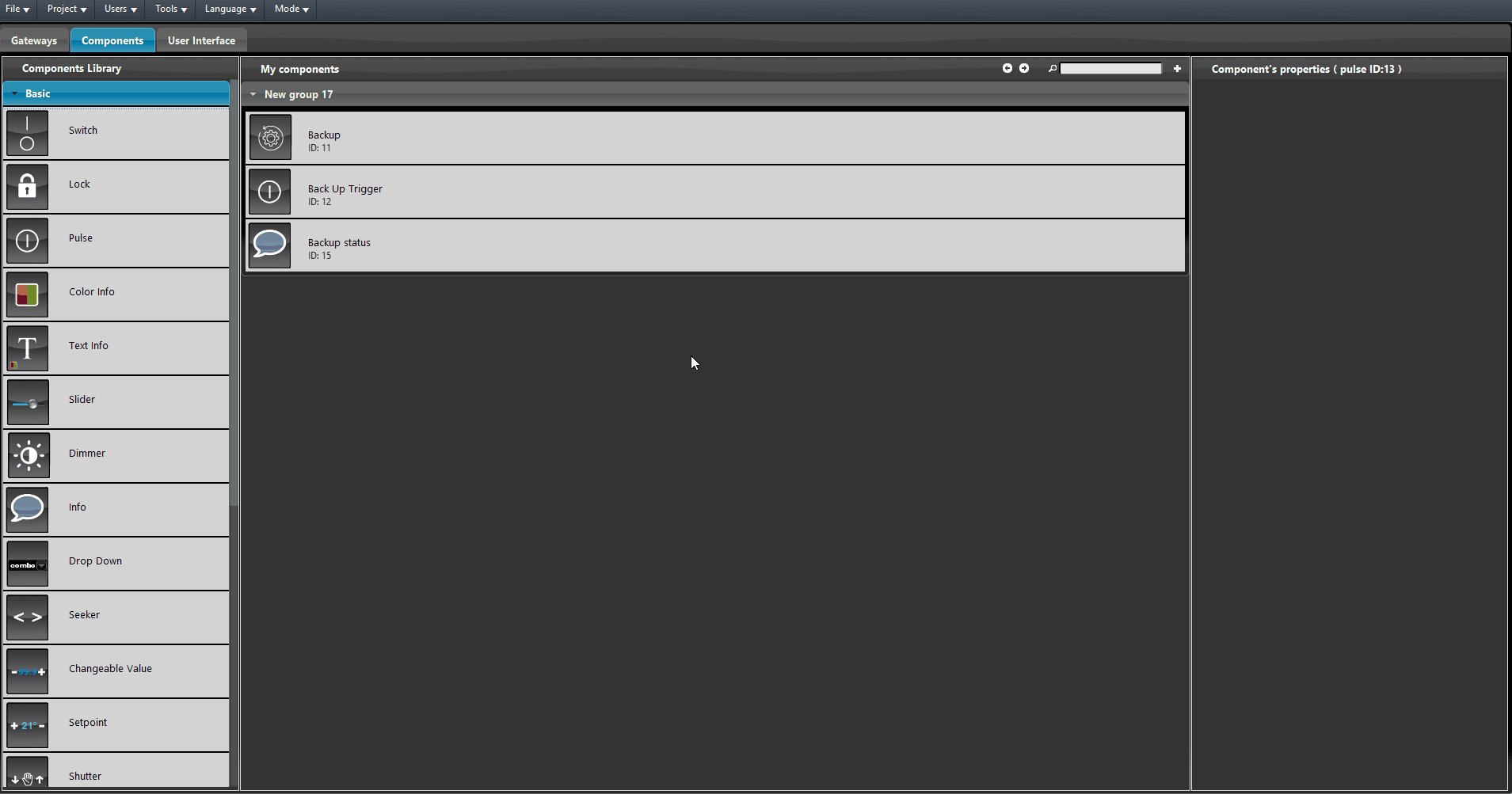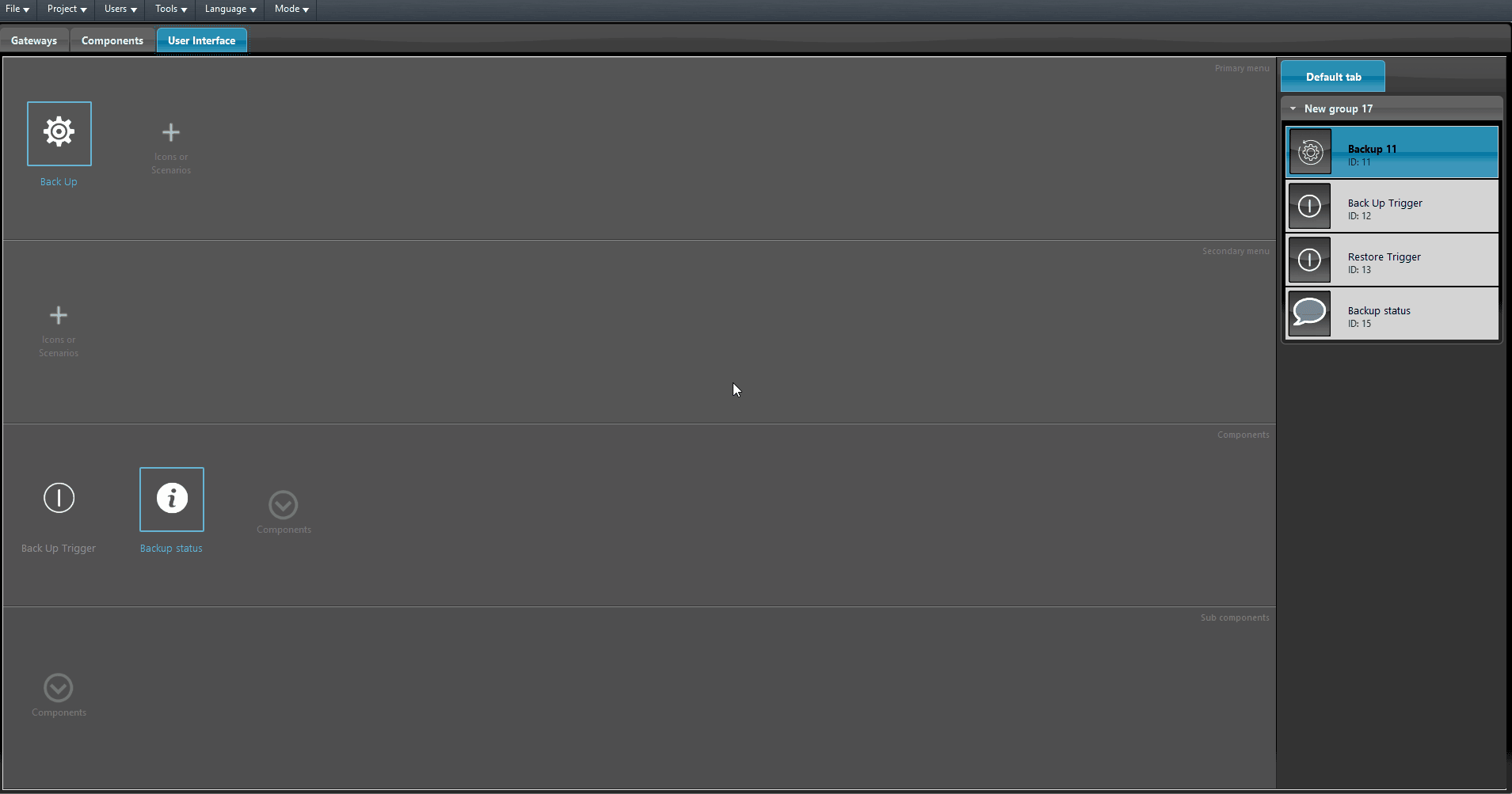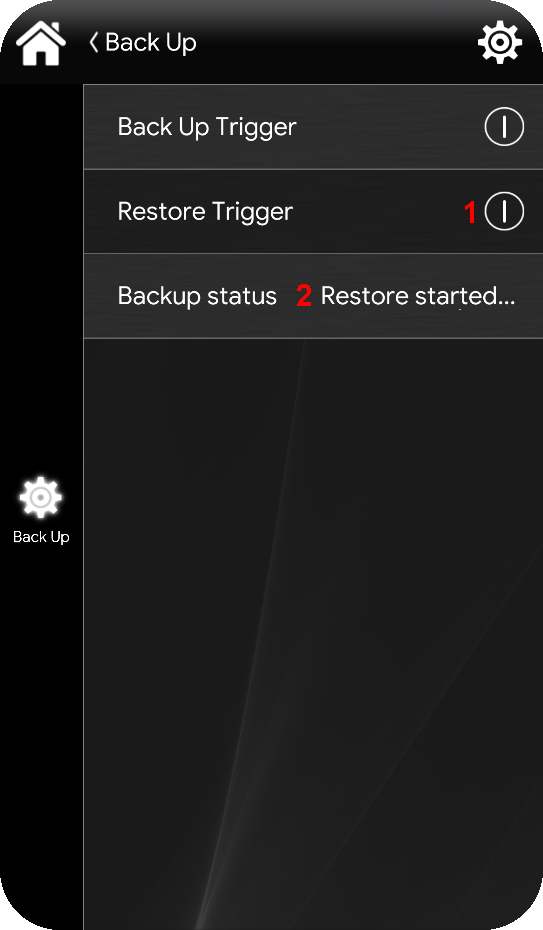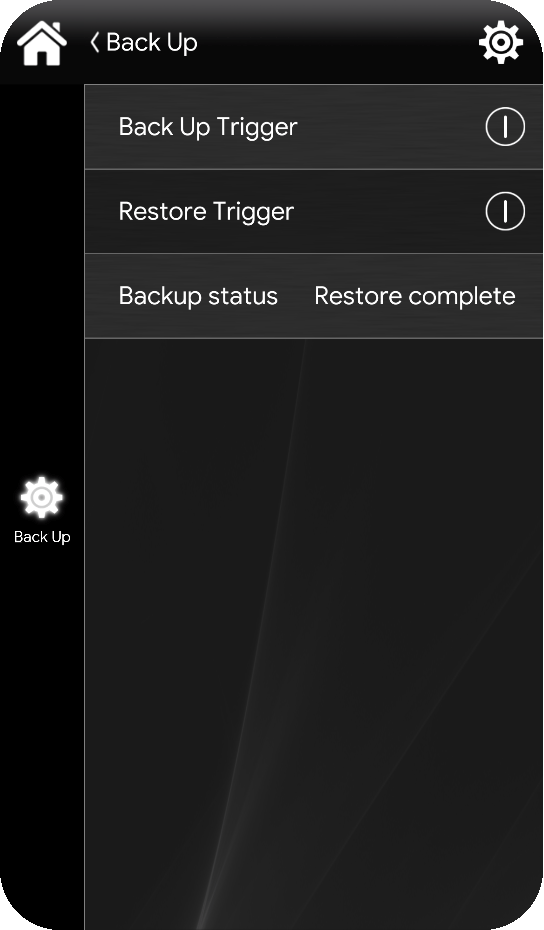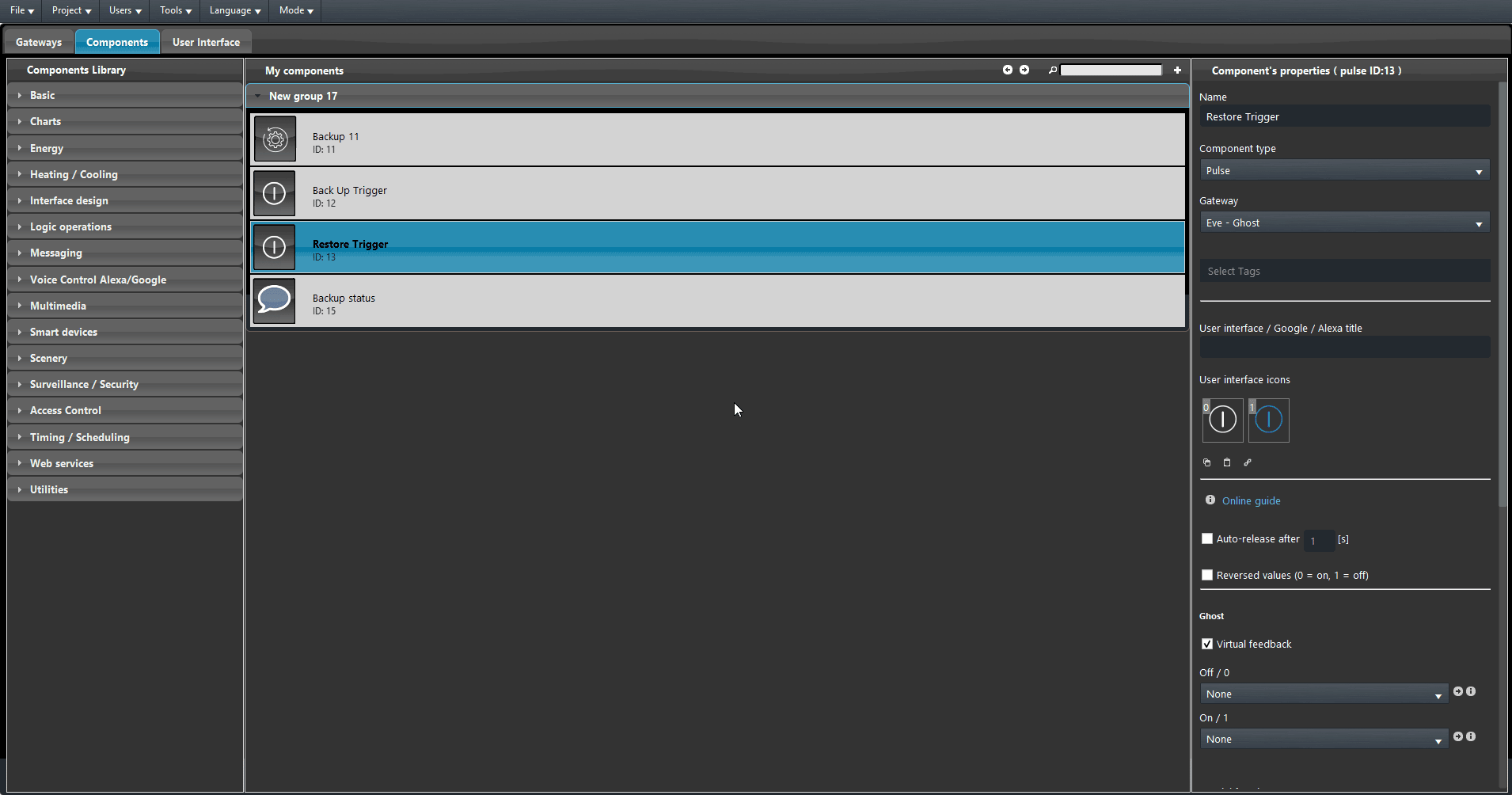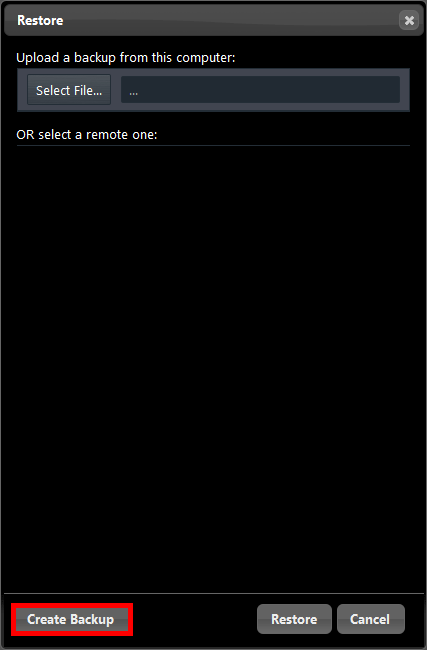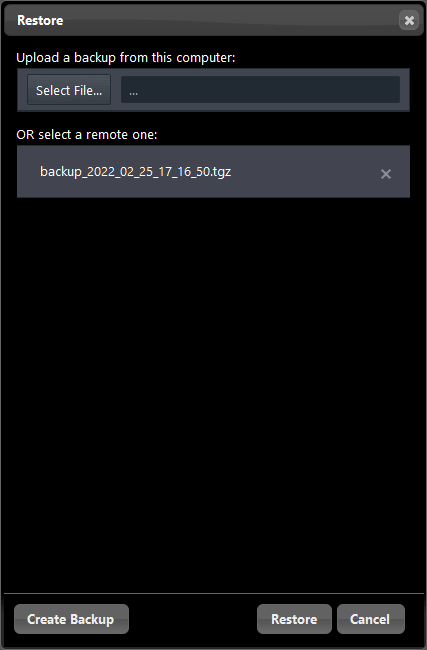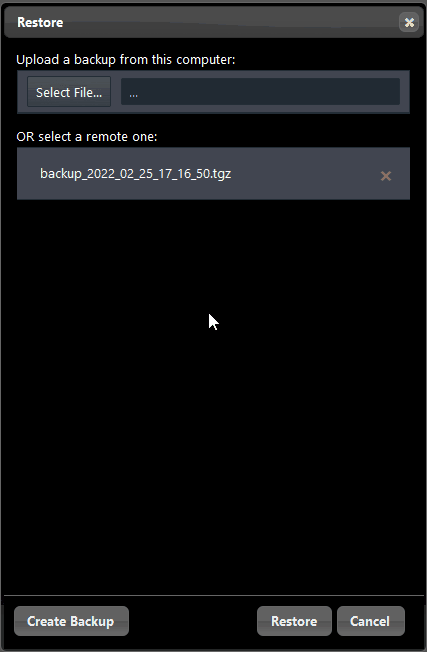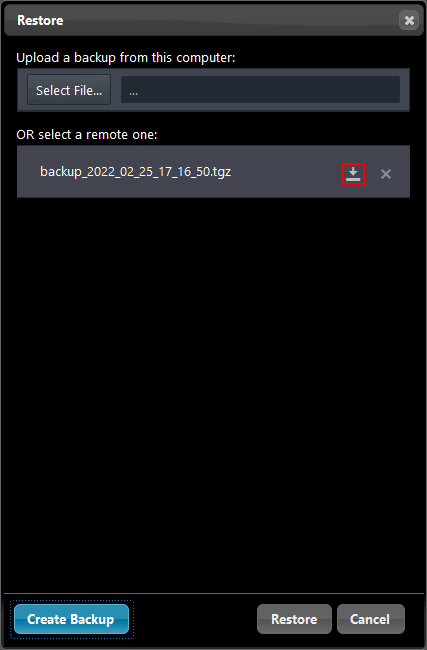Backup
Backup
INTRODUCTION
This component allow the user to create a project back Up inside the EVE Server in order to restore it when needed. There are cases on the Back Up procedure, the first case is when the user wants to back Up the project and the second one when the back Up is done by the Installer him self.
USE CASES
- The user wants to save his timers configuration.
- The user wants to save the project configuration in order to have a back up in case of a future server restoration
Restore Trigger: Add a Pulse component in order to set the trigger that will restore the project to the last version you backed Up.
Back Up path: Here you must place the file path where the Back Up will be saved. It can be set with a specific file path that includes external saving data devices such as: USBs and NAS.
BACK UP (EVE REMOTE PLUS)
The Back Up component allows the user to save the entire project including the schedulation of Week Timers, Irrigation Zone cycles as well as the recorded actions of User scenarios components.
Add the Pulse component configured as Backup trigger and the info atht allows the user to know the current Backup status in the User Interface. Then Upload the project to the server.
Once the logic module starts you will be able to begin with the backup procedure. Click the Pulse component you linked as the Backup trigger.
RESTORE (EVE REMOTE PLUS)
The Restore operation allows to recover the Backup configuration on the current server version with the previously created Back Up.
Add a new Pulse component within “My components” area and link it to the Backup component by selecting it from the Backup component’s Restore trigger dropdown.
Now add the Restore trigger in the User interface and upload the project into your Ilevia server.
In order to load the last Back Up done, just press the Pulse component you set as recover component in the Back Up component properties.
PROJECT BACK UP (EVE MANAGER)
Once connected to the EVE server, open the Back Up wizard By clicking on the button “Open back up wizard” on the corresponding BackUp component’s properties.
In order to create a Back Up file click on Create Backup on the bottom left part of the window.
Once clicked the Create Backup the Backup creation procedure will be created. Once finished the Backup file will be displayed on the list below named with the current date and time with .tgz as its file extention.
PROJECT RESTORE (EVE MANAGER)
In order to Restore the server with a BackUp file, choose it from the list below, click the desired one then click on the Restore on the bottom right of the wizard.
BackUp file download on local files
In order to downalod a BackUp file in the local files of your laptop or PC, Open the BackUp wizard by clicking on Open BackUp wizard by following these steps, then select the BackUp file you want to download and click the download icon ![]() on the right side of the desired Backup file.
on the right side of the desired Backup file.