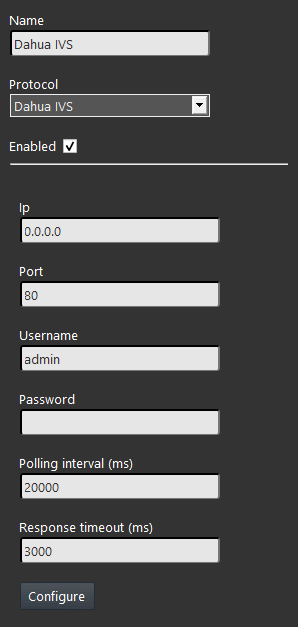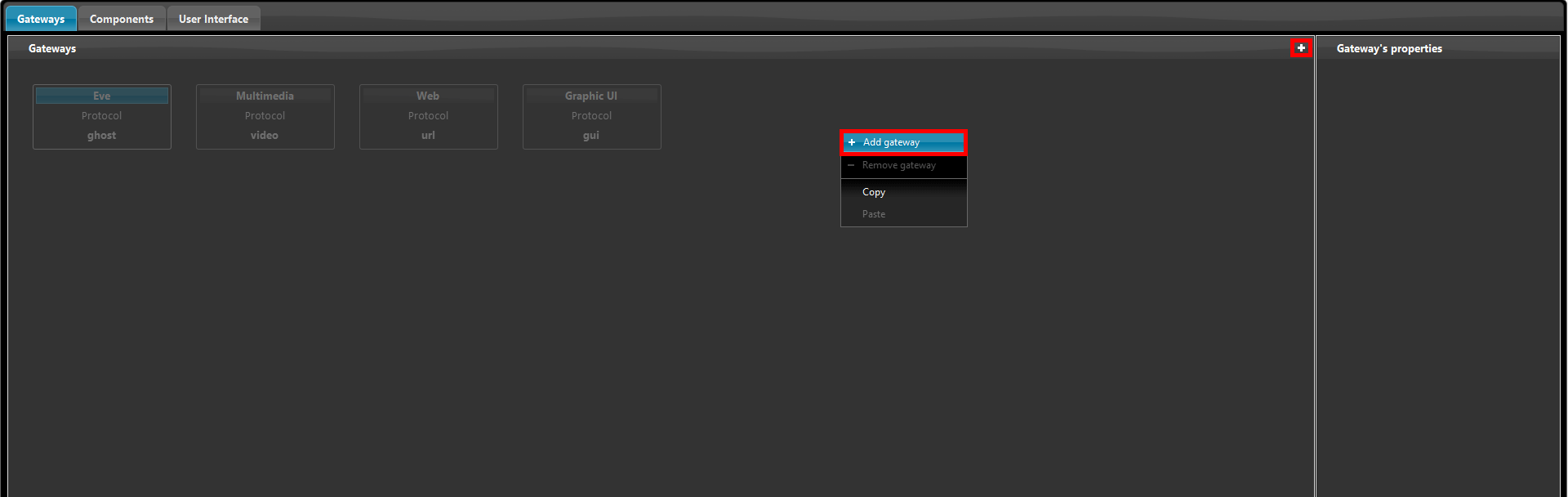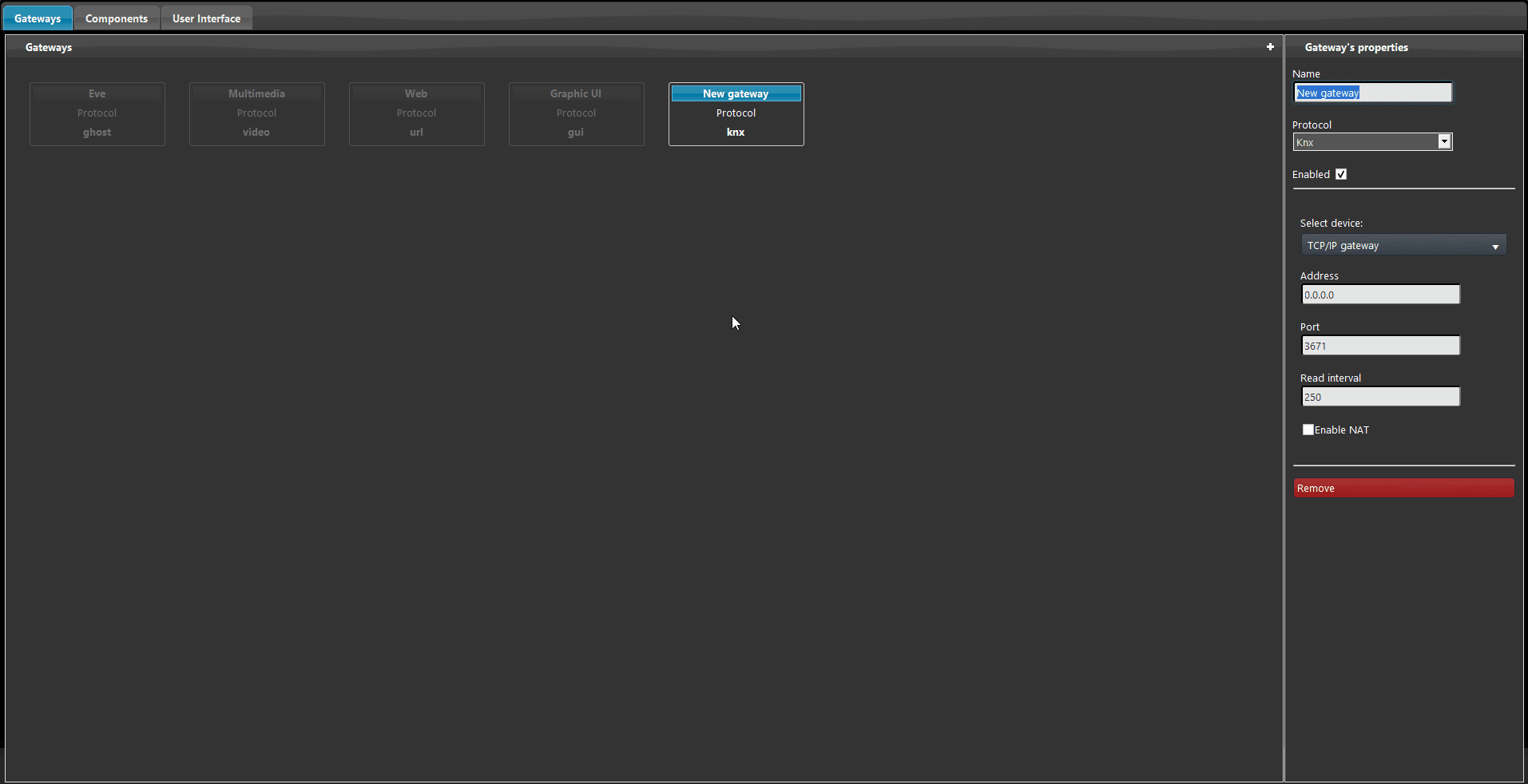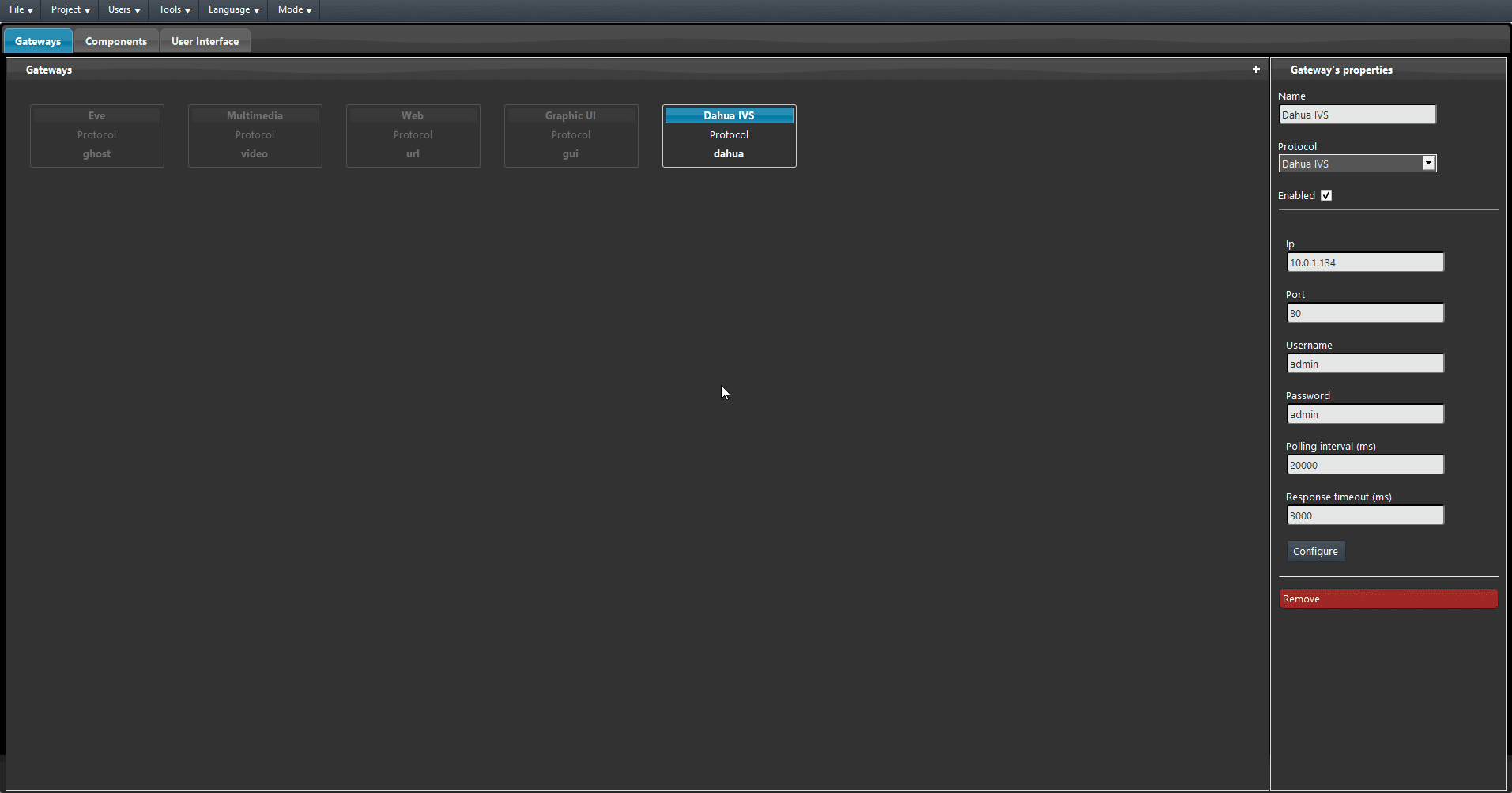DAHUA IVS
INTRODUCTION
This gateway allow to integrate several IP cameras with the server Ilevia. This means that, once you have added the Dahua IP cameras within the Ilevia Manager software, you will be able to manage some of the feature available on the IP Camera it self.
GATEWAY’S PROPERTIES
IP: Here you will be asked to insert the local IP address of the Dahua device;
Port: As you create the gateway the right port will be set as default;
Username: Here you will be asked to insert the user name used for the admin user set in the Dahua device;
Password: Insert here the Password set to access the user administrator;
Polling interval (ms): This is the interval in ms which the server will follow for the connection status done to the Dahua device.
Response timeout (ms): This is the time in ms that the server will wait to get a reply from the Daha device;
Configure: This button will create the components inside the “My components” tab based on the configuration done in the Dahua IVS section;
Reminder before continuing:
- Download and Install EVE Logic plugin to enable plugins (link);
- After loading .eve project to the server, run EVE Remote app, log in and then wait a couple of minutes for logics activation.
Gateway configuration
Step 1:
Open EVE Manager and enter the Gateway section. Then right click on the page or click the “+” icon on the top right of the screen and add a new Gateway.
Now from the Gateway properties, by clicking the drop down called Protocols you will be able to select the Dahua IVS gateway.
Now complete the gateway’s parameters with the ones of the Dahua device. Then upload the project to the server.
Once the upload is complete and the Logic software is up and running, click the Configure button on the placed on the bottom of the Dahua IVS gateway paramenters. If the procedure has been carried out correctly a message that says “Dahua component created” will appear in the middle of the screen. You will be able to see the components in the “My components” section.
Click here to consult the Dahua IVS component configuration.