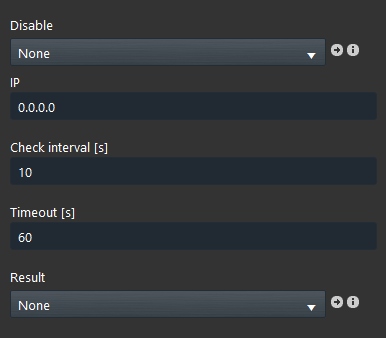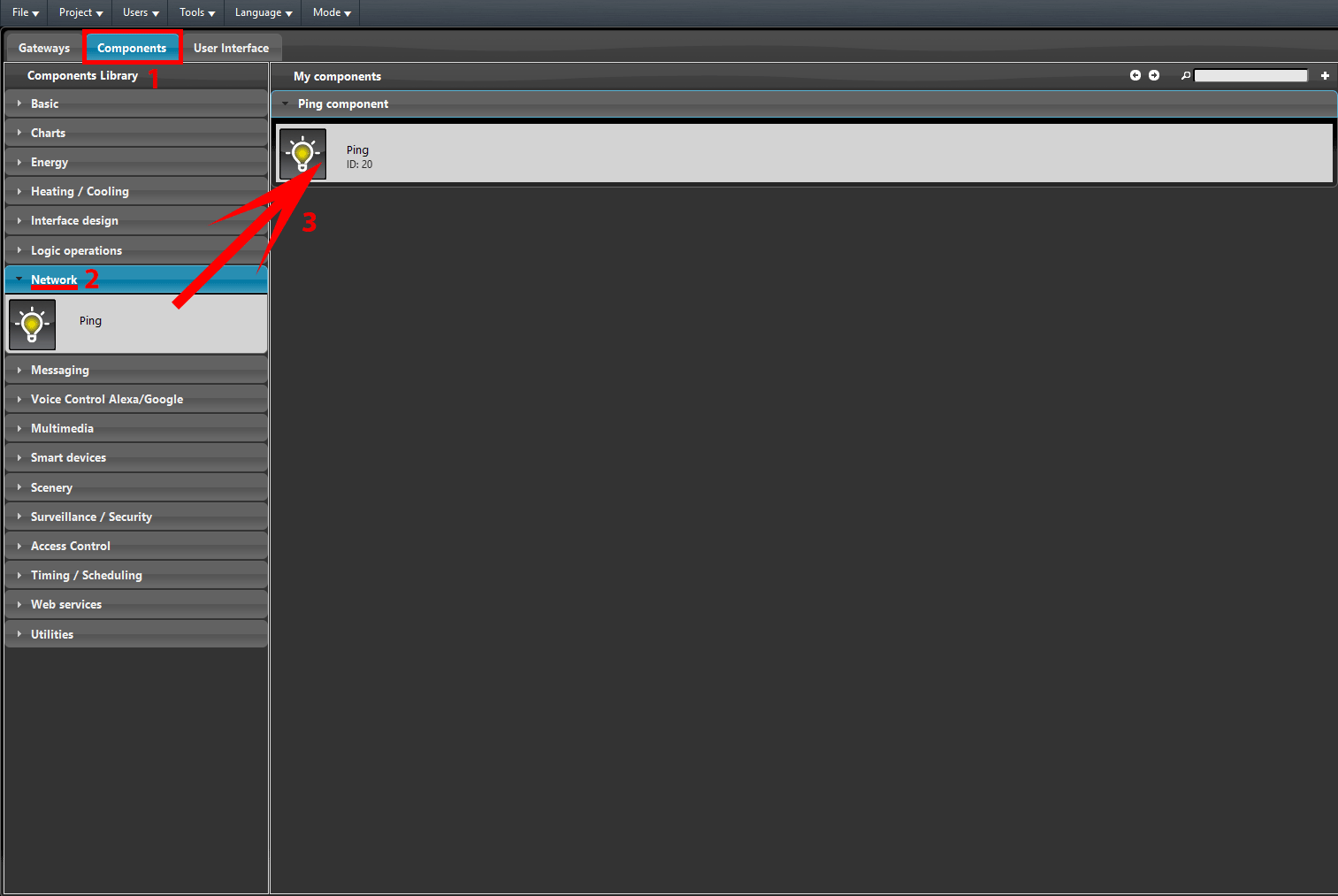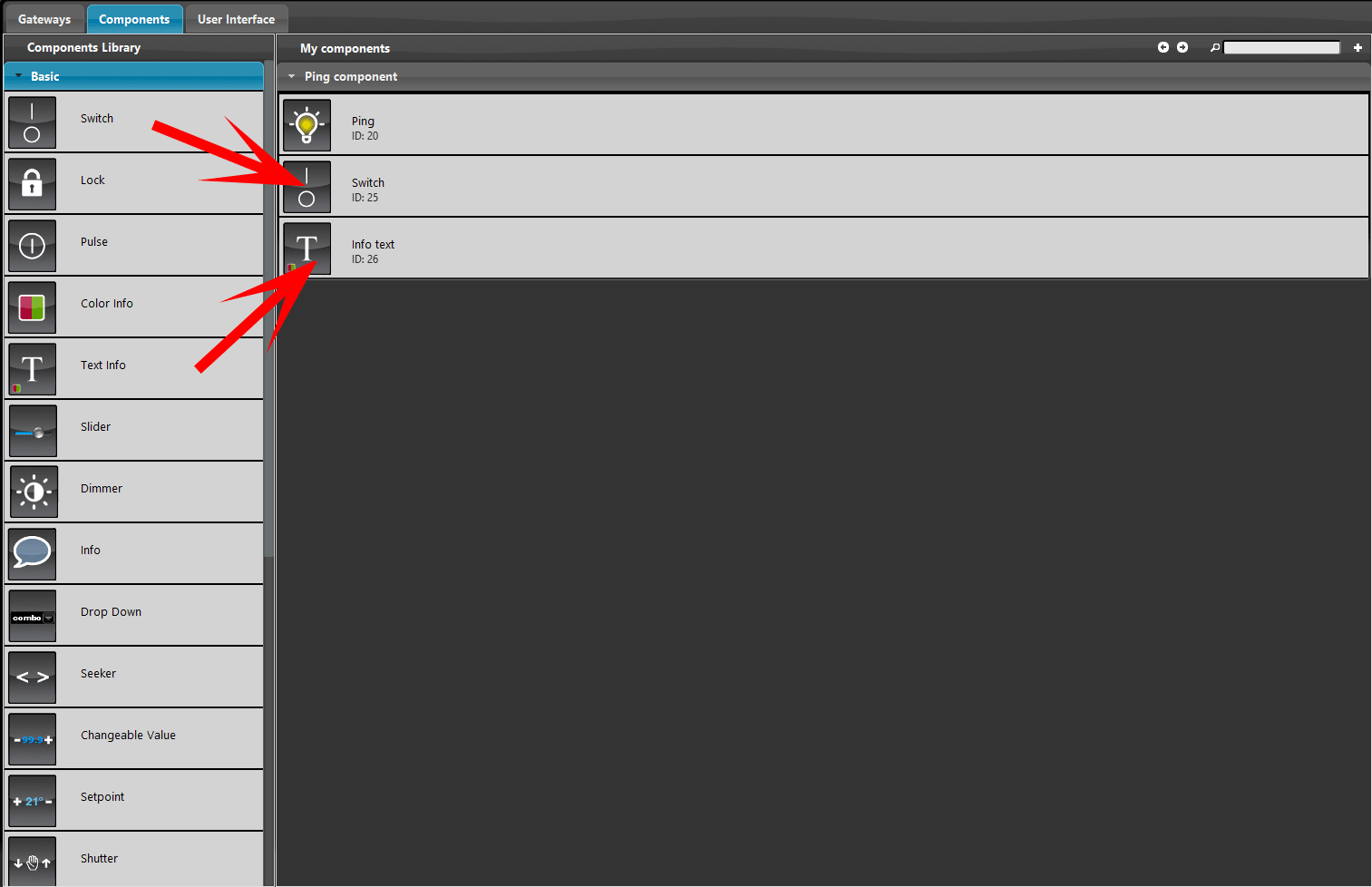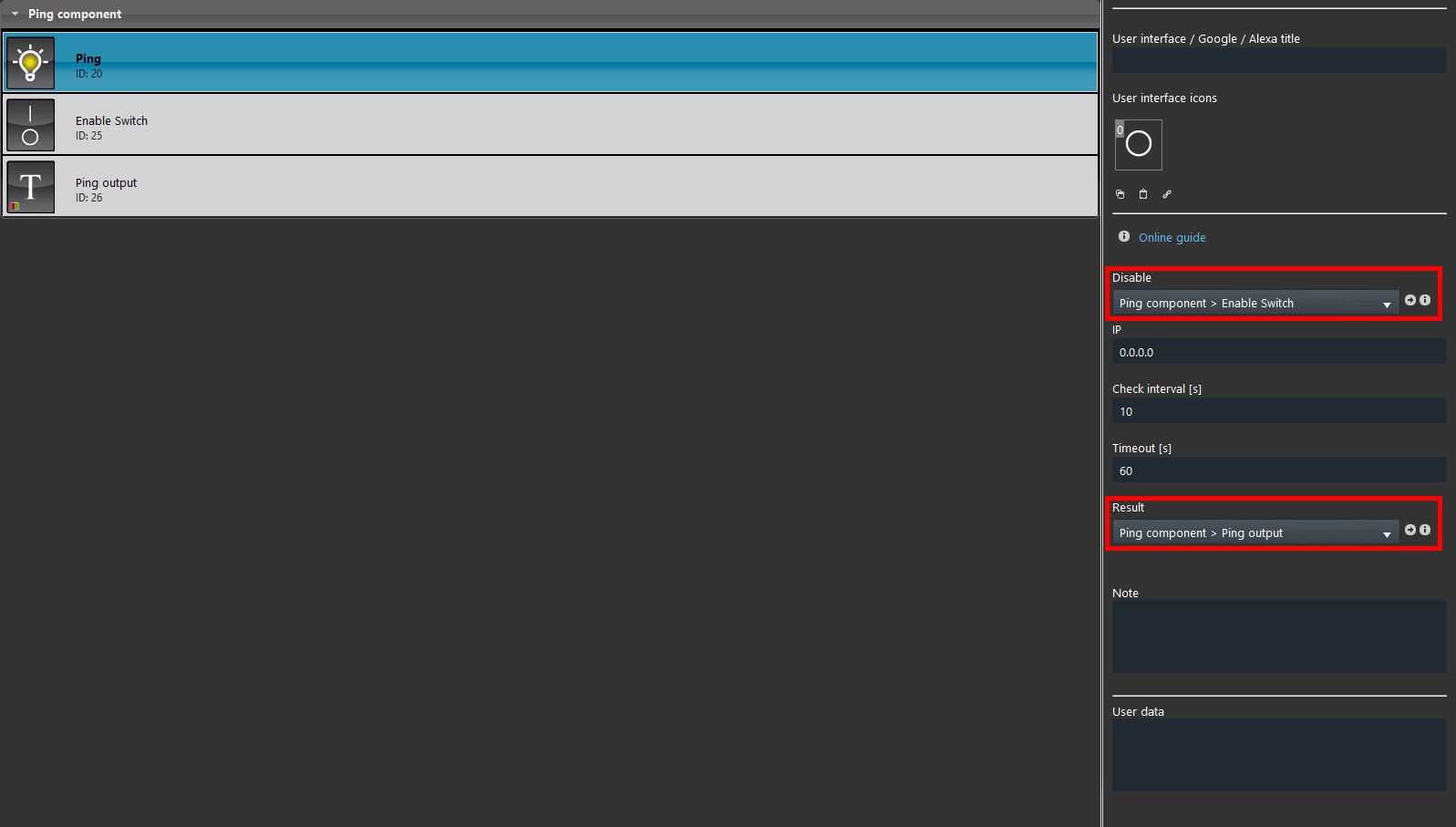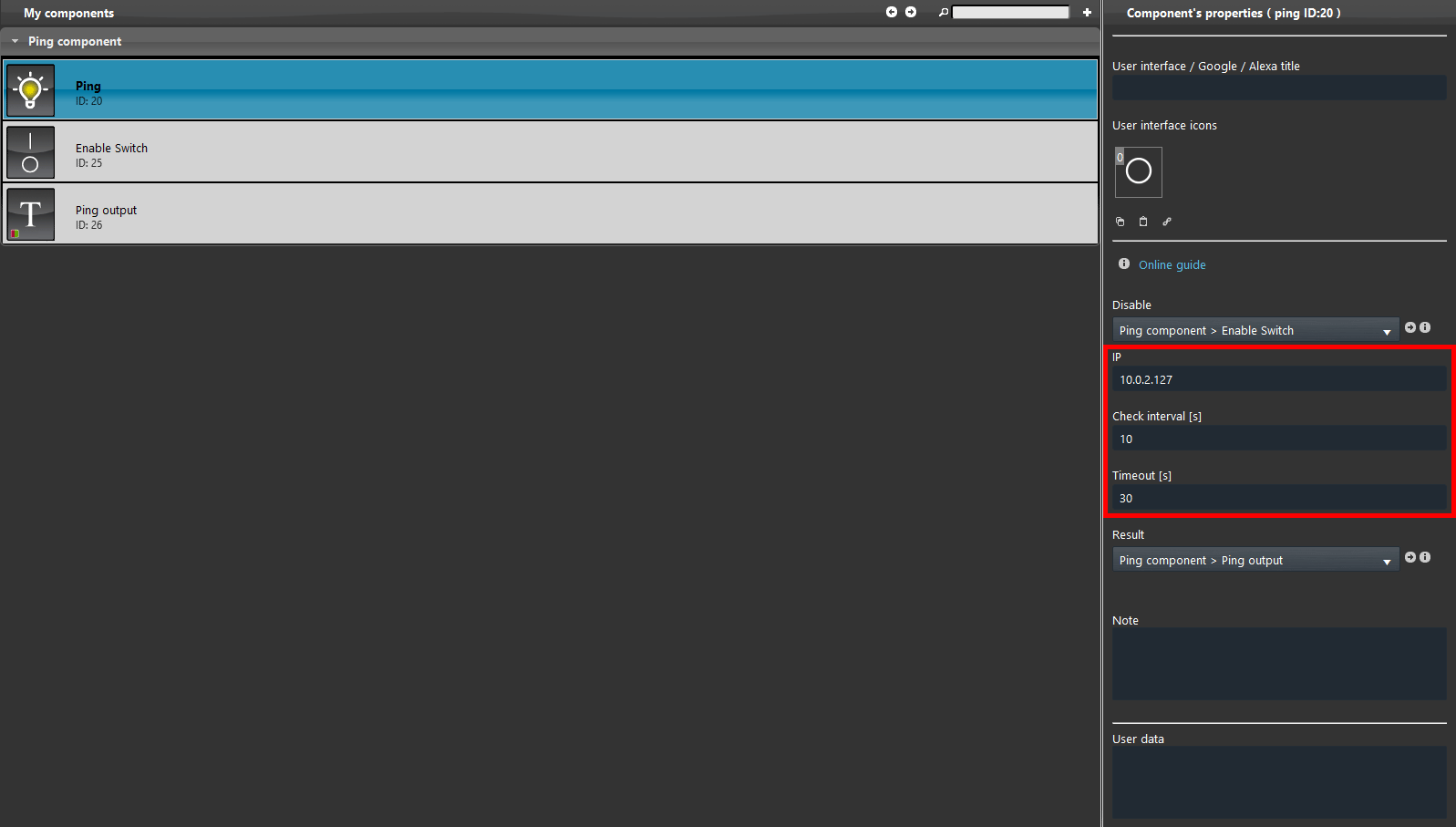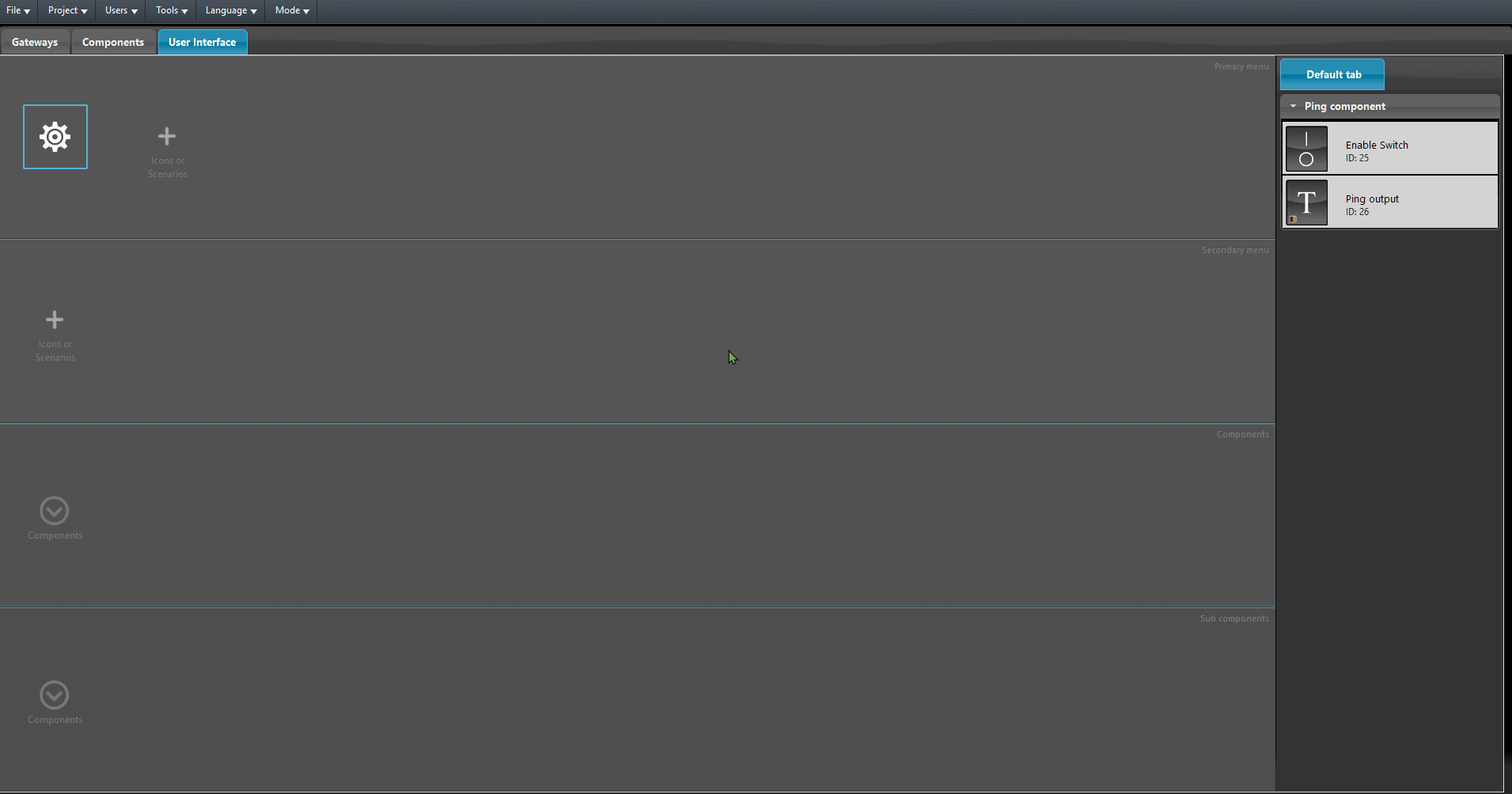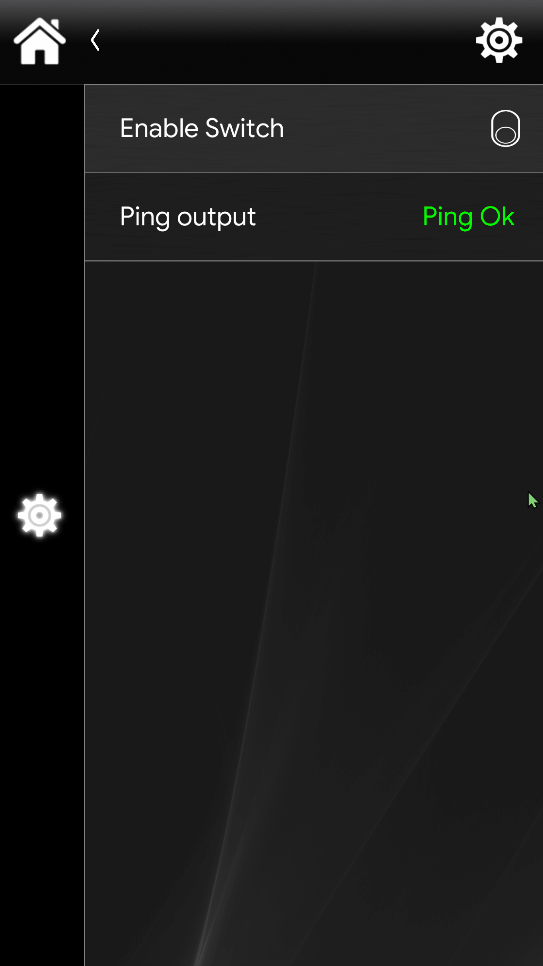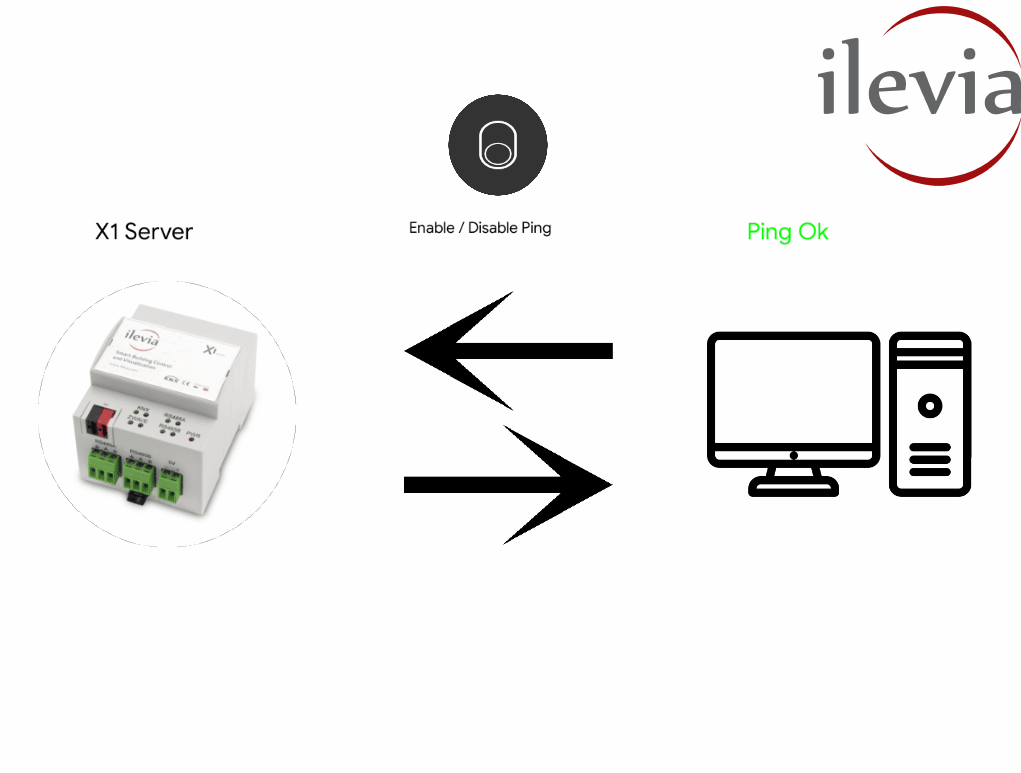Ping
Ping
INTRODUCTION
This component allows you to ping a specific IP address on your local network. If the ping doesn’t return, this component, will change the state of a switch accordingly.
USE CASES
-
If the device you are pinging disconnects from the network the server will send an Email.
COMPONENT PROPERTIES
Disable: Link a switch component to be able to Enable or Disable the ping;
IP: Insert here the IP address of the device you want to ping;
Check Interval [s]: This setting declares the polling time the server uses to send the ping request to the device;
Timeout [s]: Timeout time that the server will wait if the ping request is bad;
Result: The linked component: Switch, Color info or a Text info will represents the result of the ongoing ping. If the ping is not successful, the linked components will change state.
COMPONENT CONFIGURATION
Open the configuration software Ilevia Manager. 1. Click the “Components” tab, 2. then open “Network” from the “Components library“, 3. finally add the Ping component within the “My components” section.
Now add two Switch components into the project from the Base section .
Link the Switch component to the “Enable” and then link the Text info to the “Result” parameter of the Ping component.
Type the IP address of the device you want to ping within IP then type a time in second and type it in the Check interval [s], finally type a timeout time and put it within Timeout [s].
Now add the components within the User interface and upload the project into the server.
Classic User Interface
Map User Interface
Click the link below to download the demo project and try it your self.