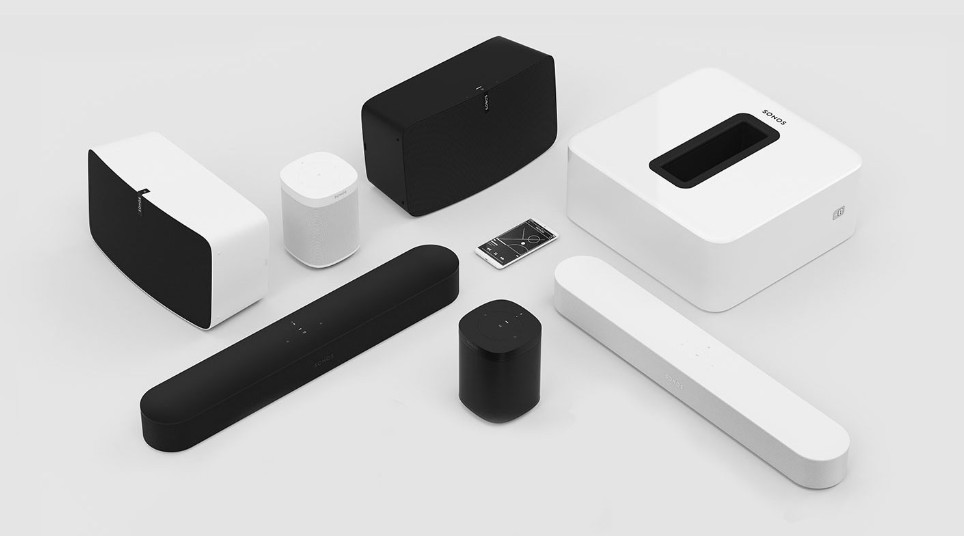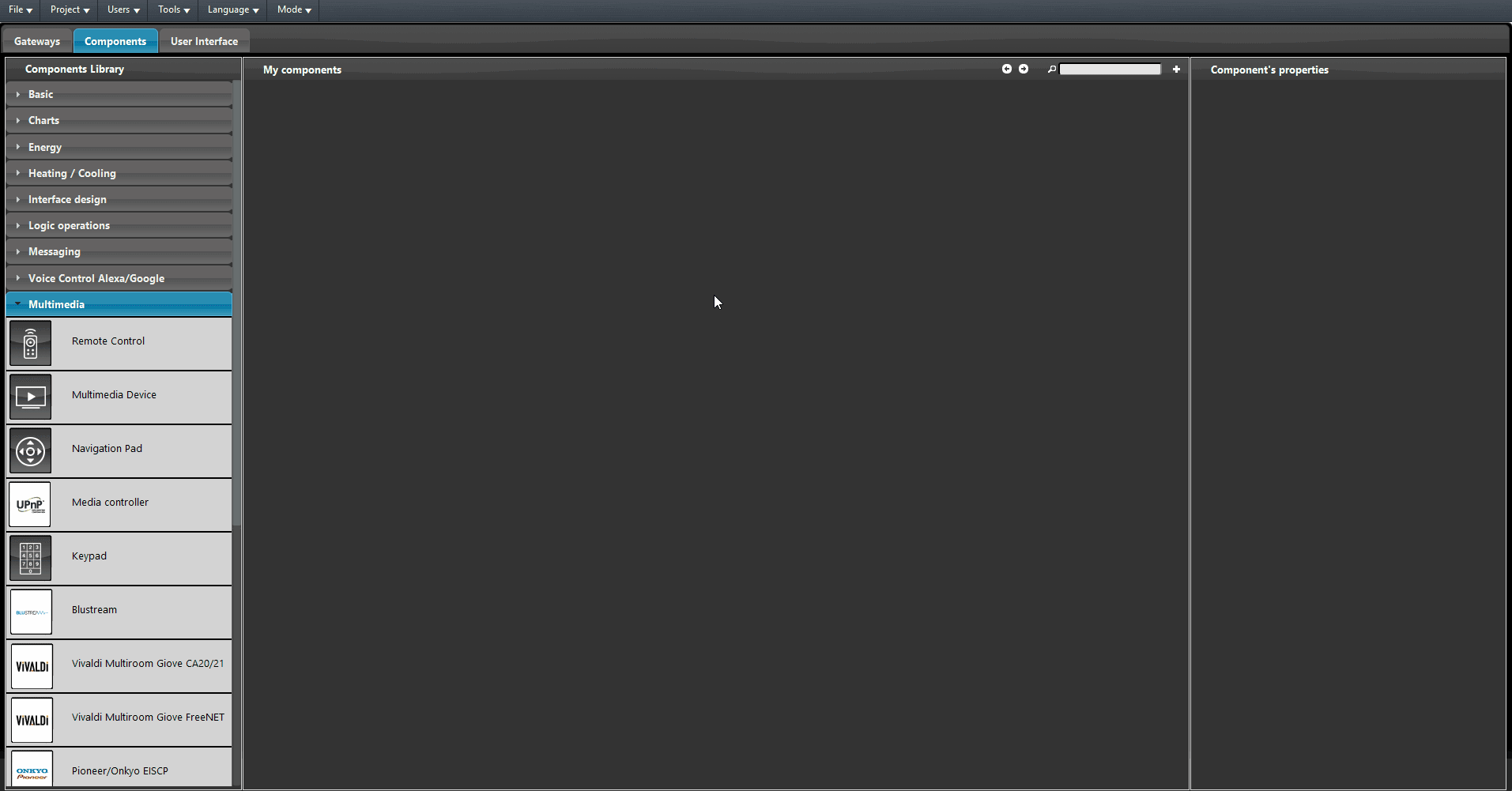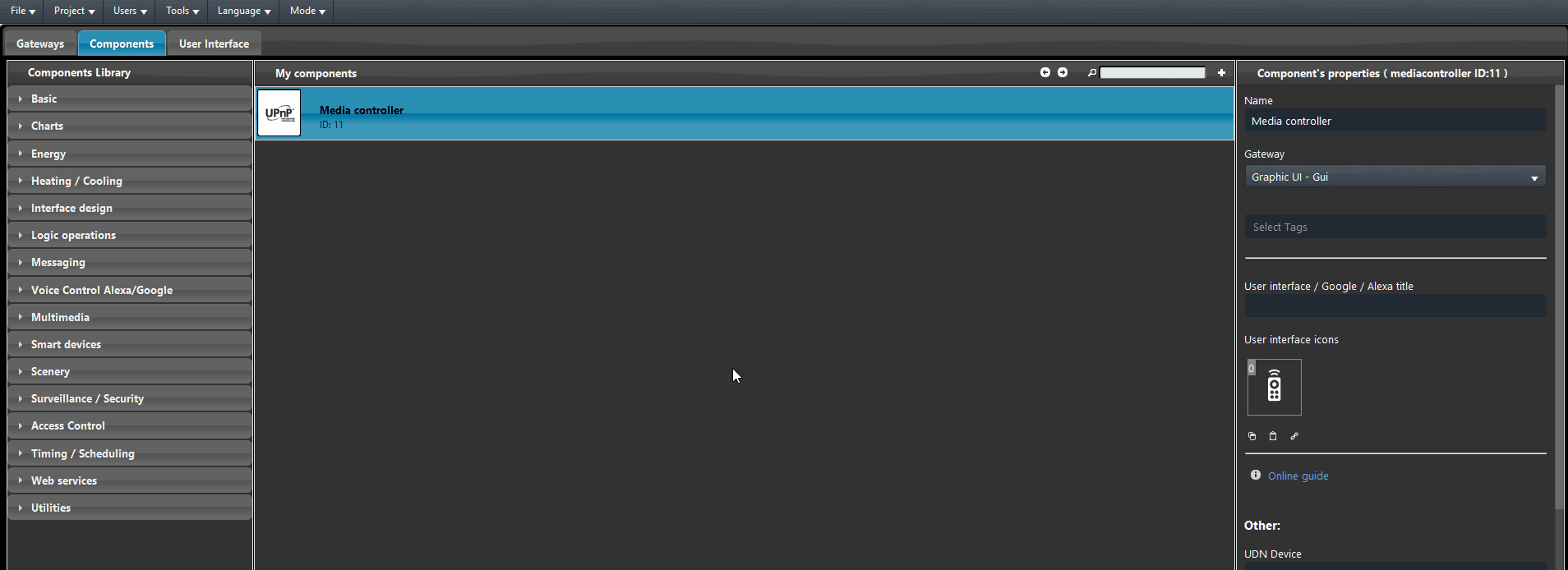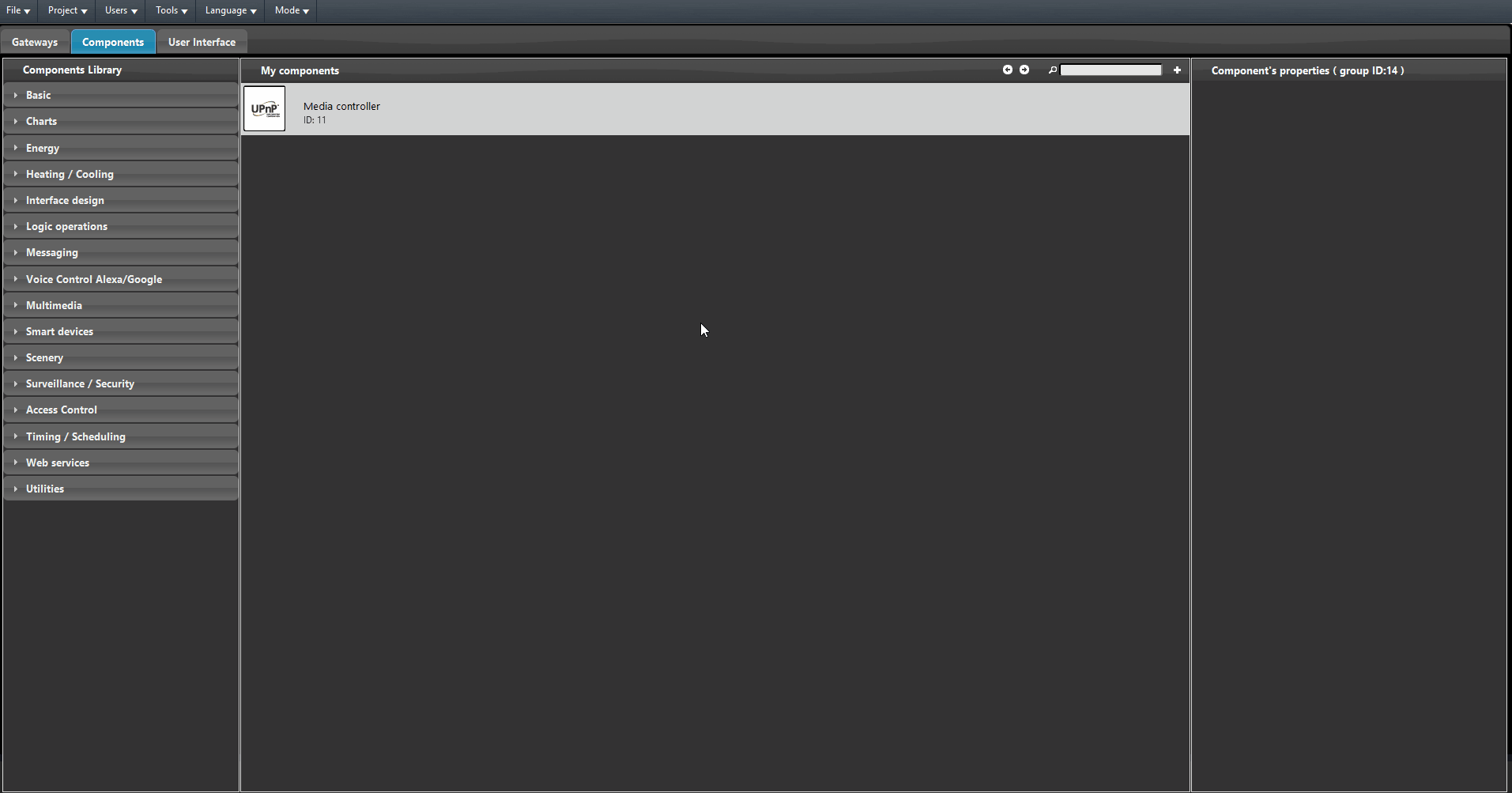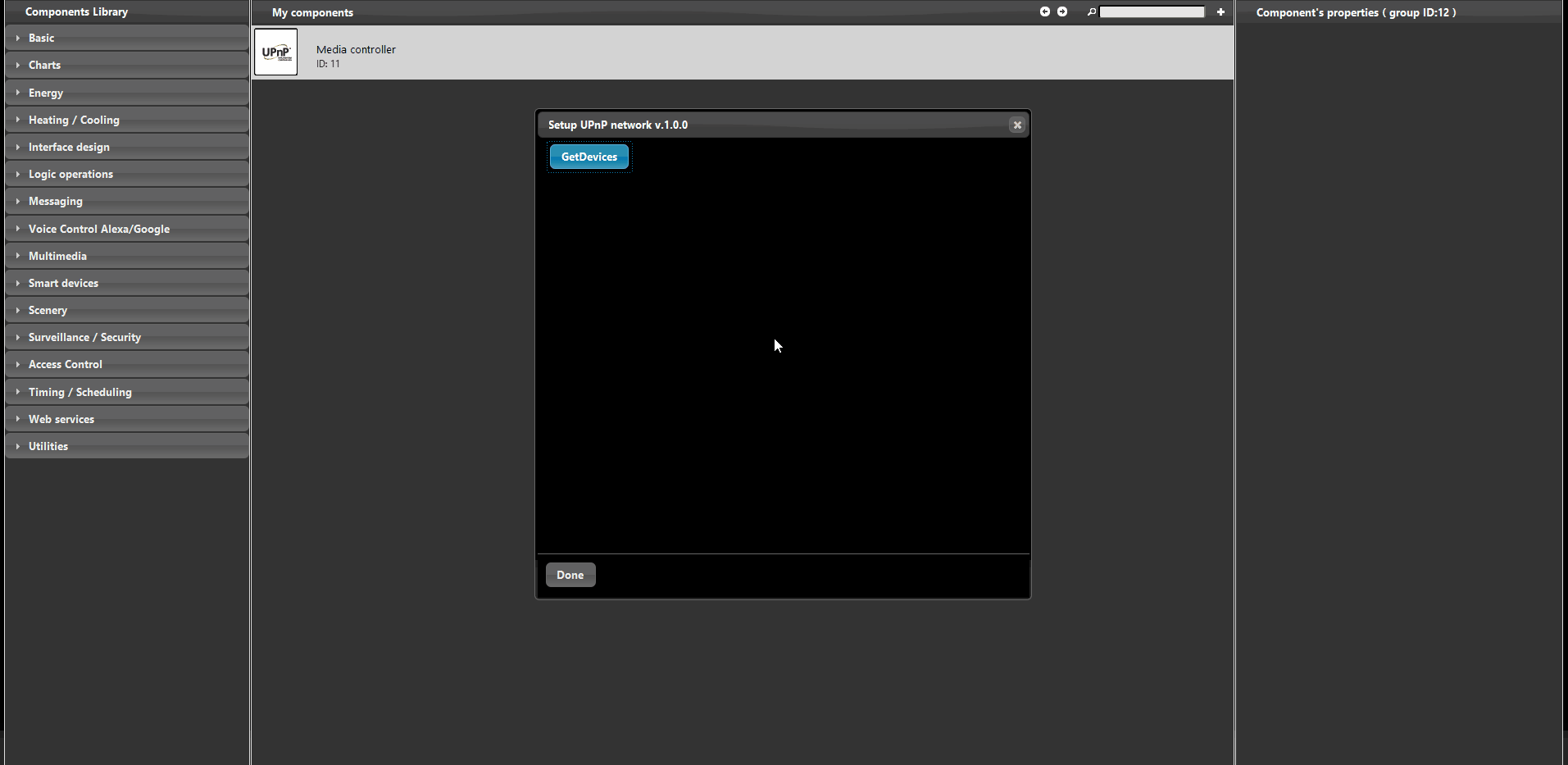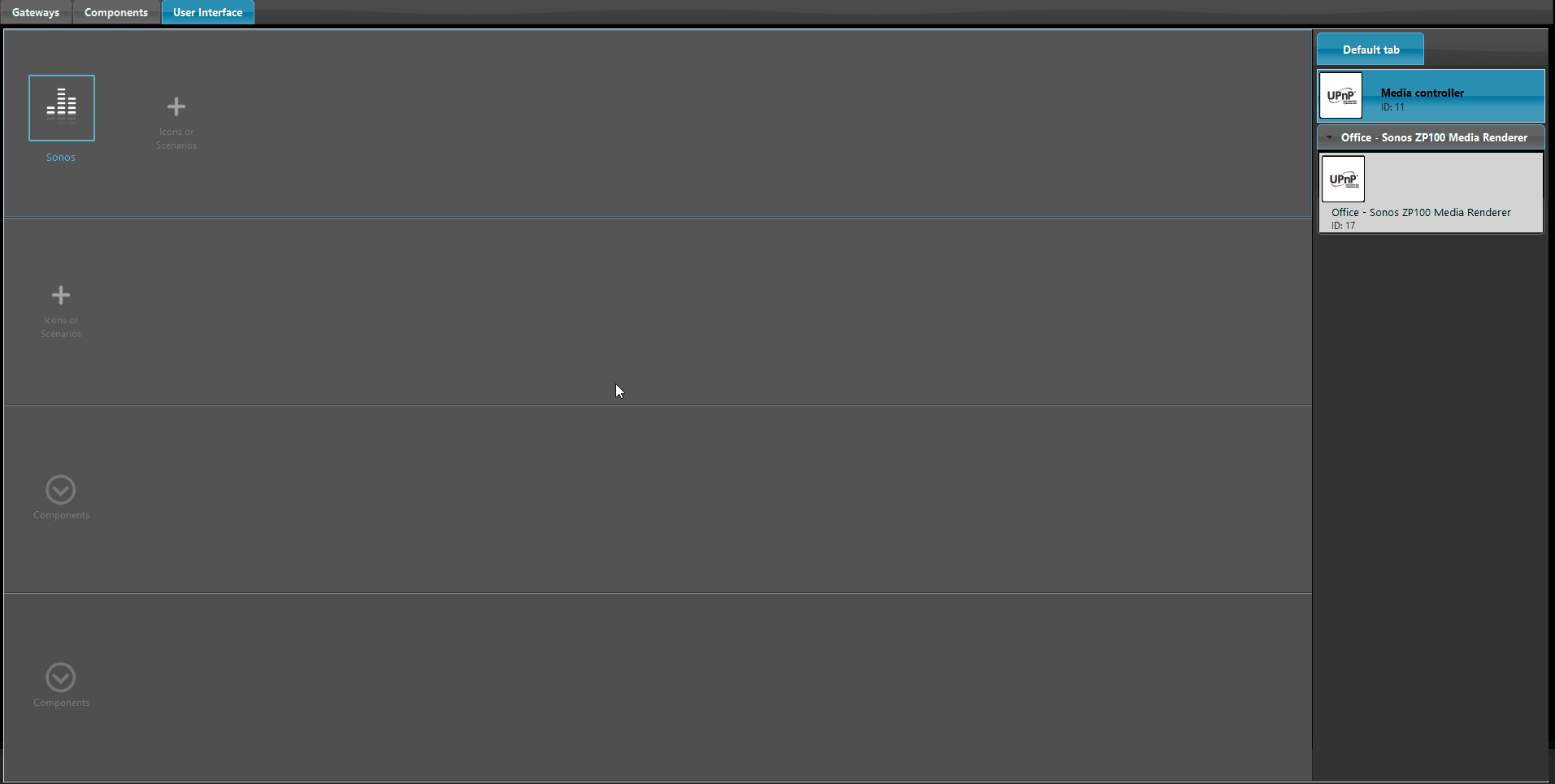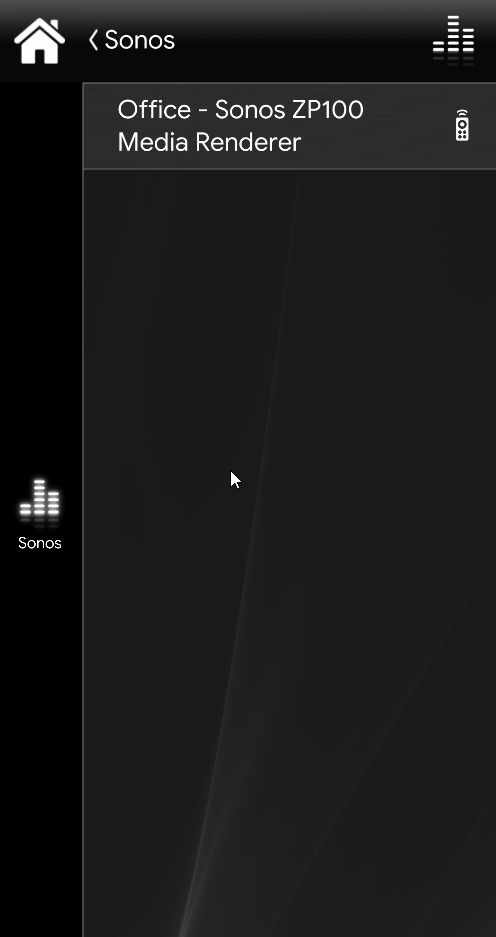HOW TO CONTROL A SONOS WIRELESS SPEAKER & HOME SOUND SYSTEM THROUGH THE ILEVIA SYSTEM
The Sonos Wireless HiFi System plays all the music you want, all over your house, from the bedroom to the backyard, and lets you control it all from the palm of your hand. Sonos gives you instant access to millions of songs and stations including dozens of online music services, thousands of free Internet radio stations, and music libraries stored on a
computer or in the cloud.
Using the procedure shown at the top of the page it is possible to quickly integrate a SONOS device inside EVE Manager, this allows you to control all the devices allocated inside your home from remote using our App Eve Remote Plus.
INTRODUCTION
This guide will show you how easy and quick it is to integrate the Sonos devices to the Ilevia system. This guide, in order to accoplish the steps, needs that the Sonos device already configured with its app and so available for the UPnP pair.
First add the Media Controller component into the My components area, then upload the project to the server.
Connect to the Ilevia server with the following procedure shown below.
Click Tools from the main menu on top, then script and finally Setup UPNP.
Now click “Get devices”, once pressed, it will discover the Sonos devices connected within the local network, once you selected the device you want to setup from the drop down click Create components then Done.
Now add the created components within the user interface and upload the project to the server.
Once connected to the user interface you will be able to interact with the Sonos device through EVE Remote Plus. In this example a folder has been shared with the sonos device in order to have a playlist to trigger.