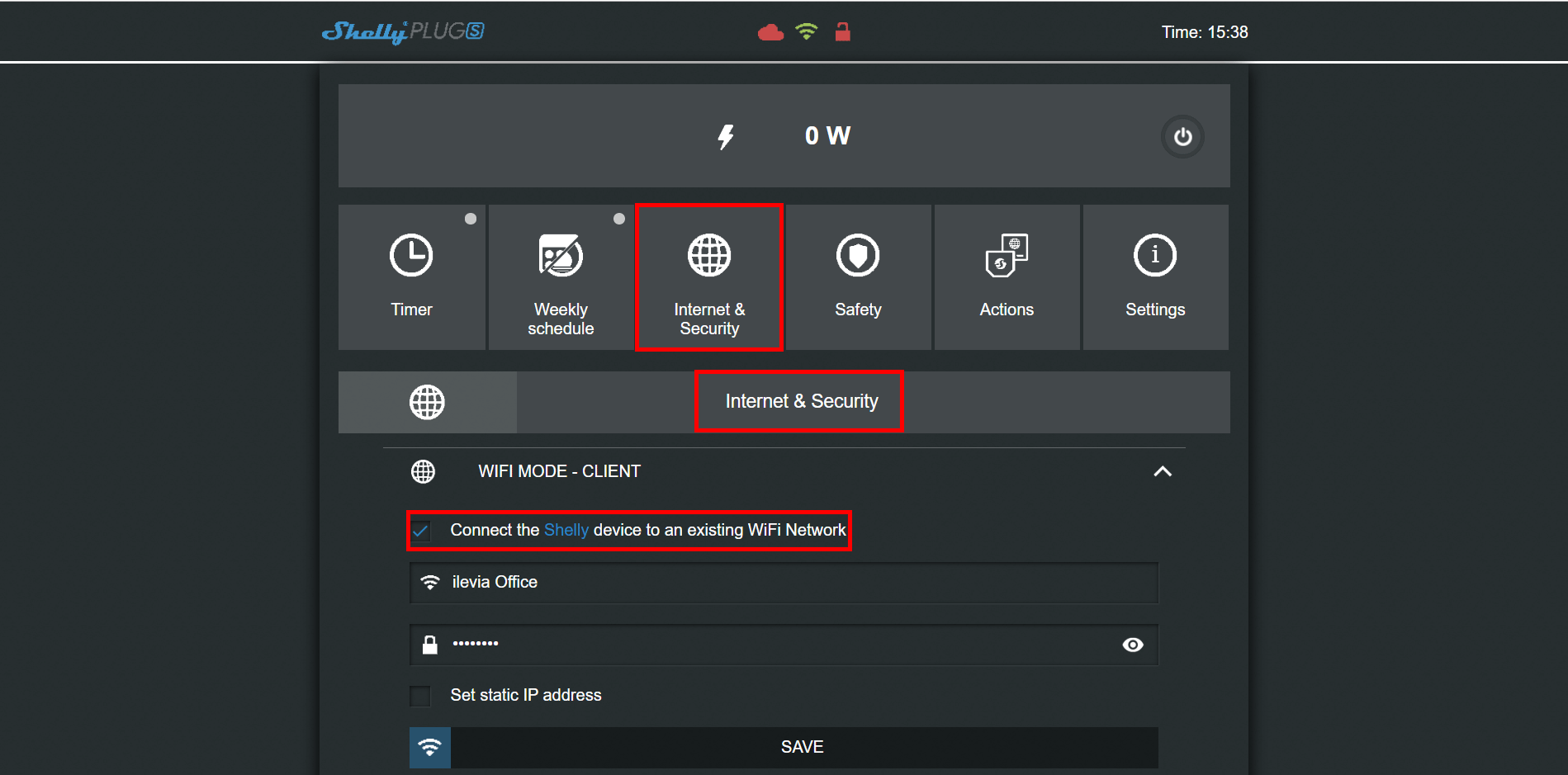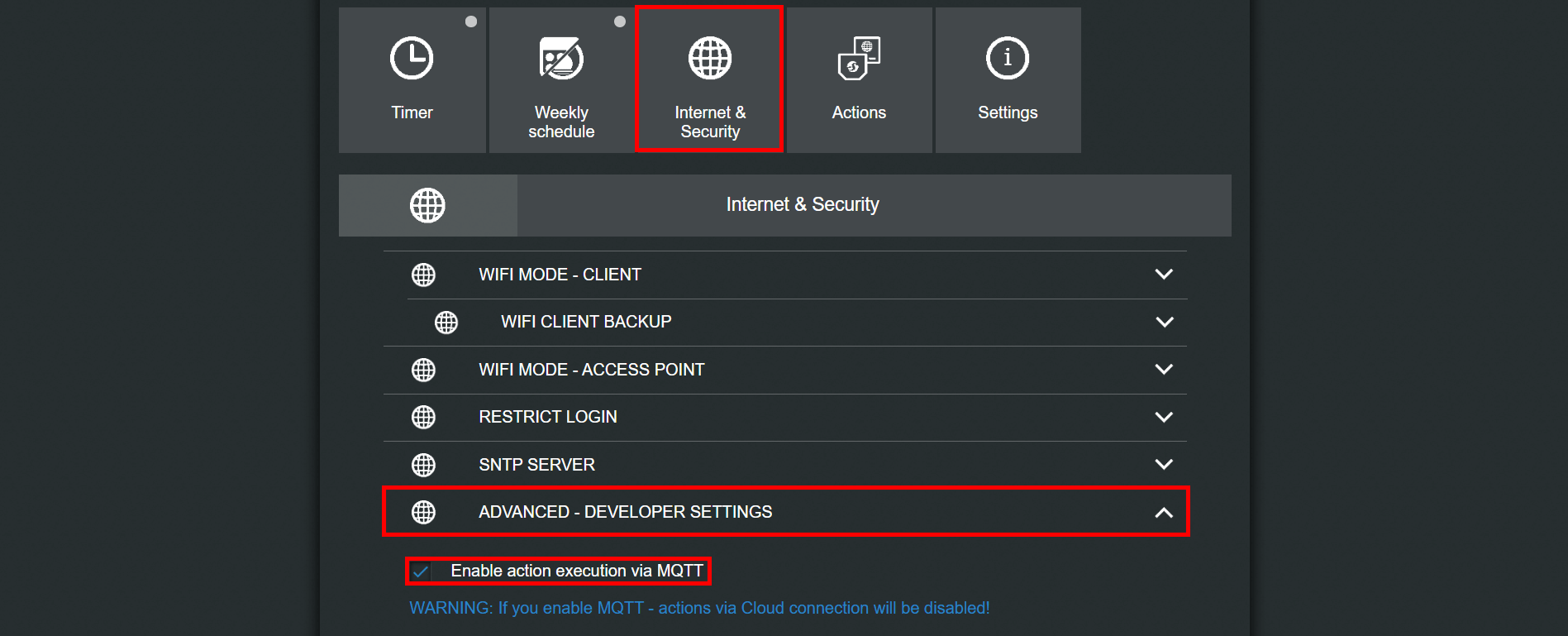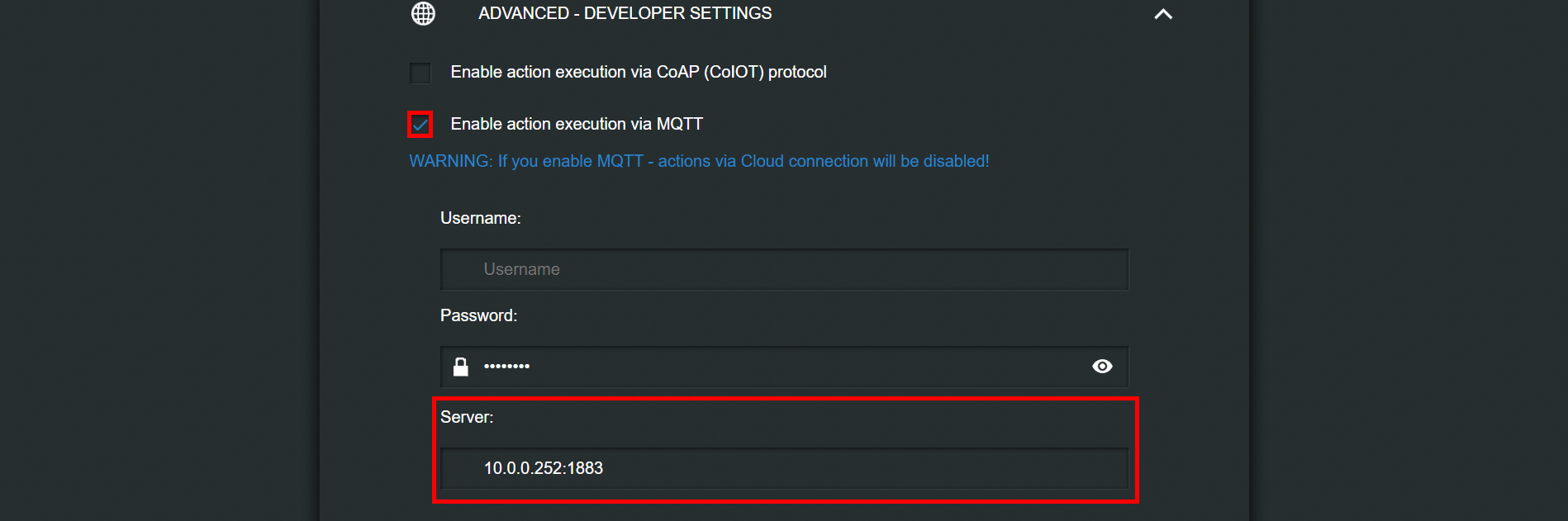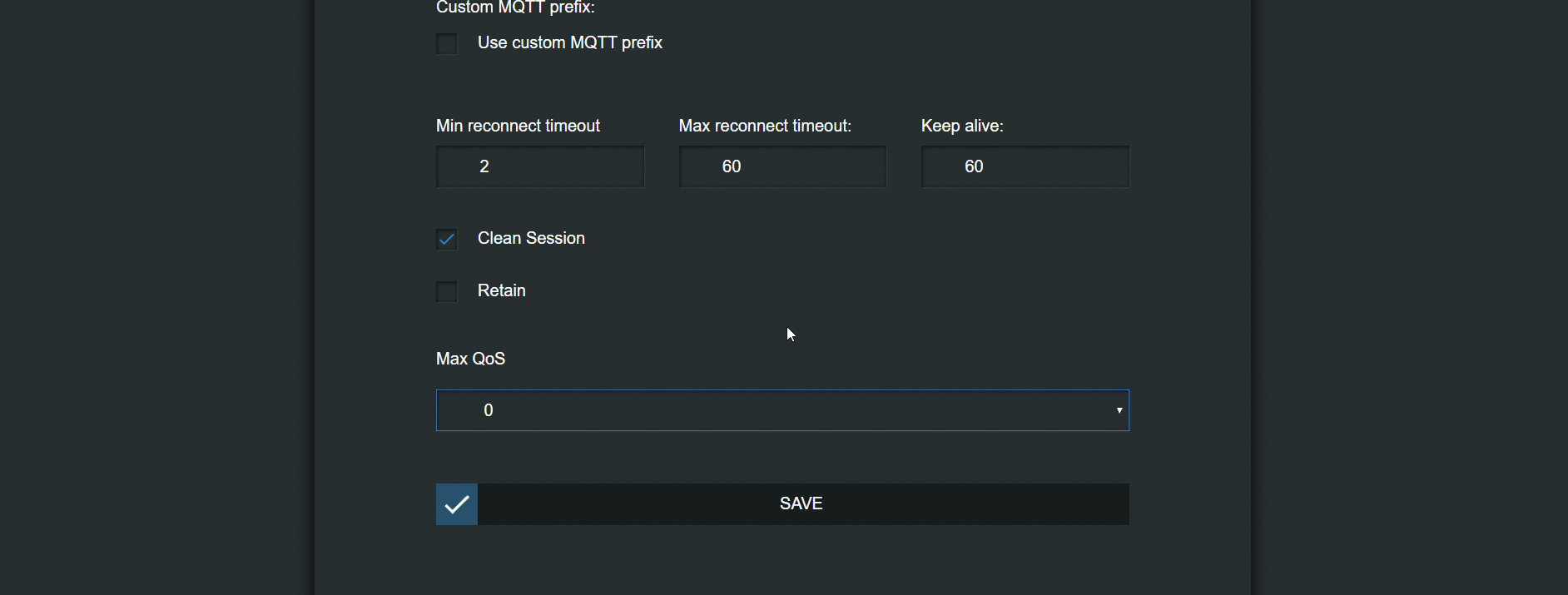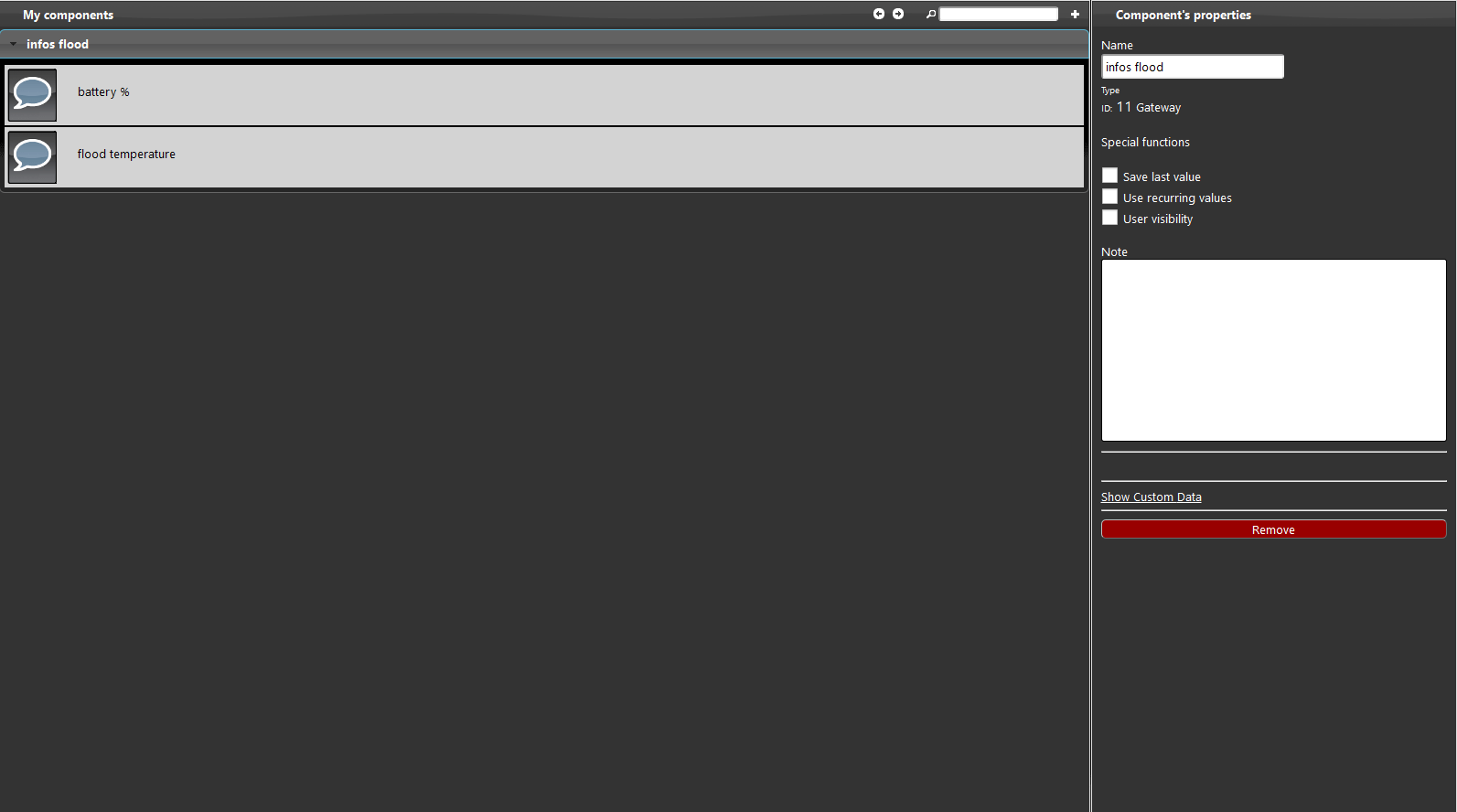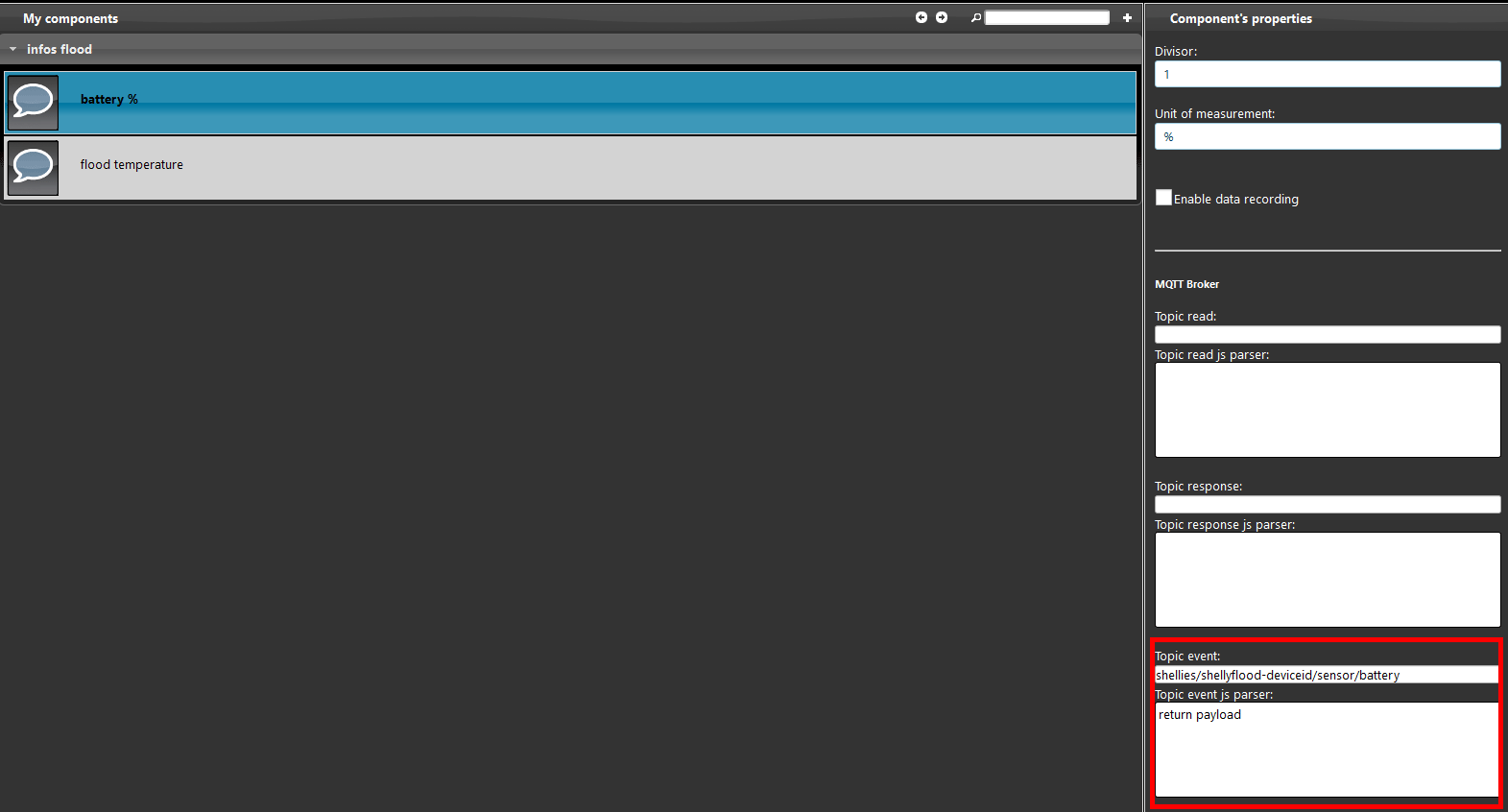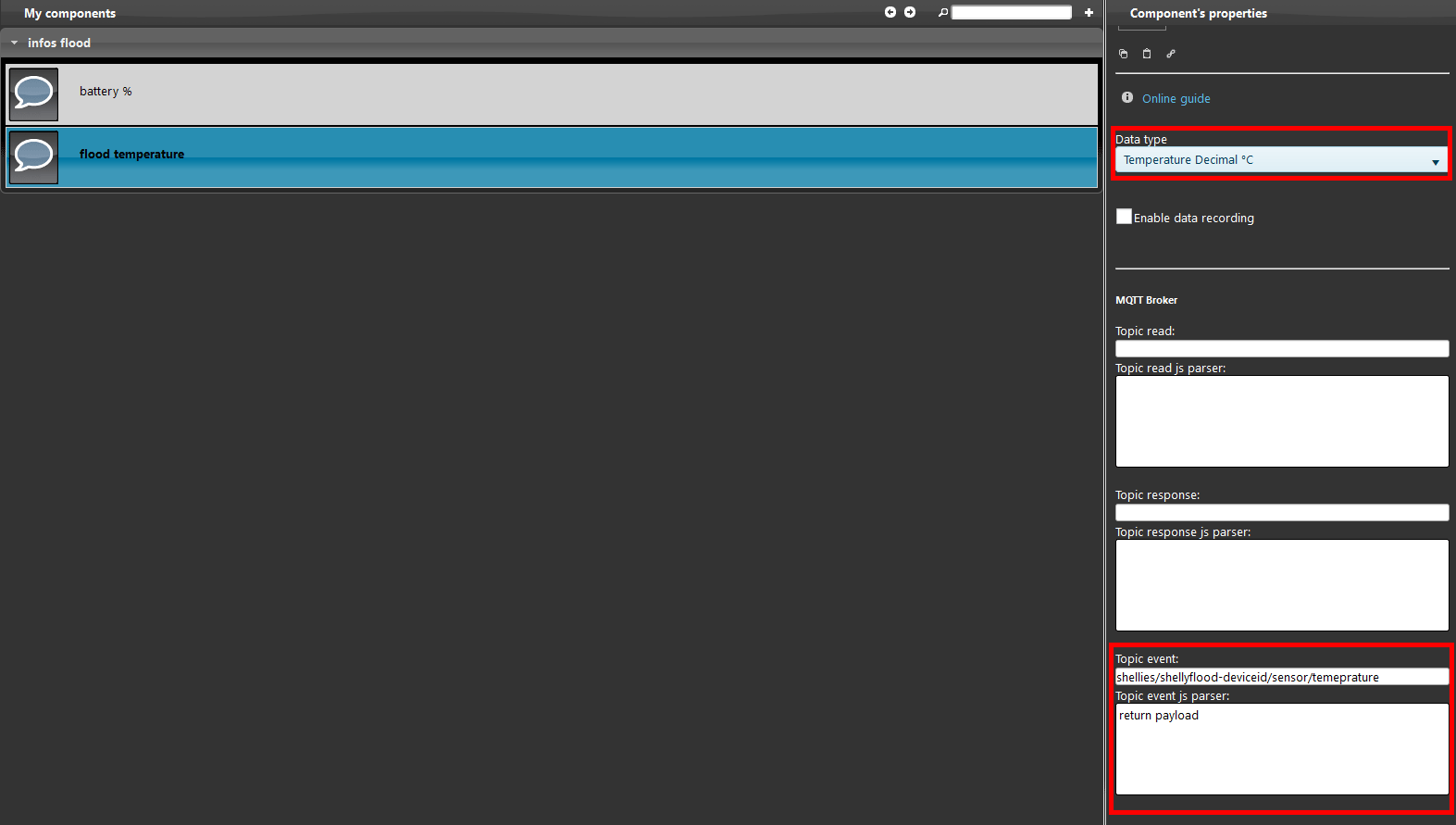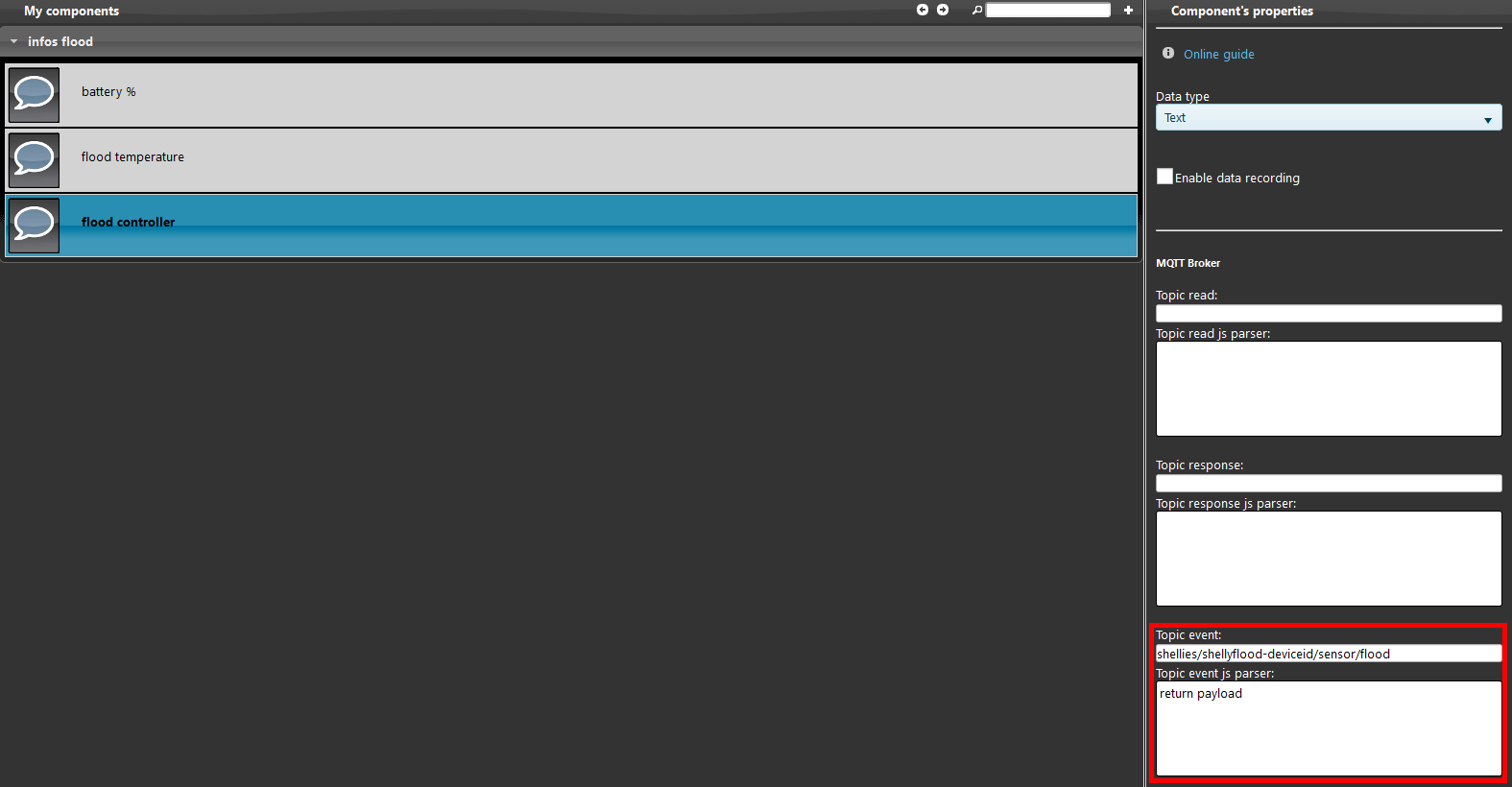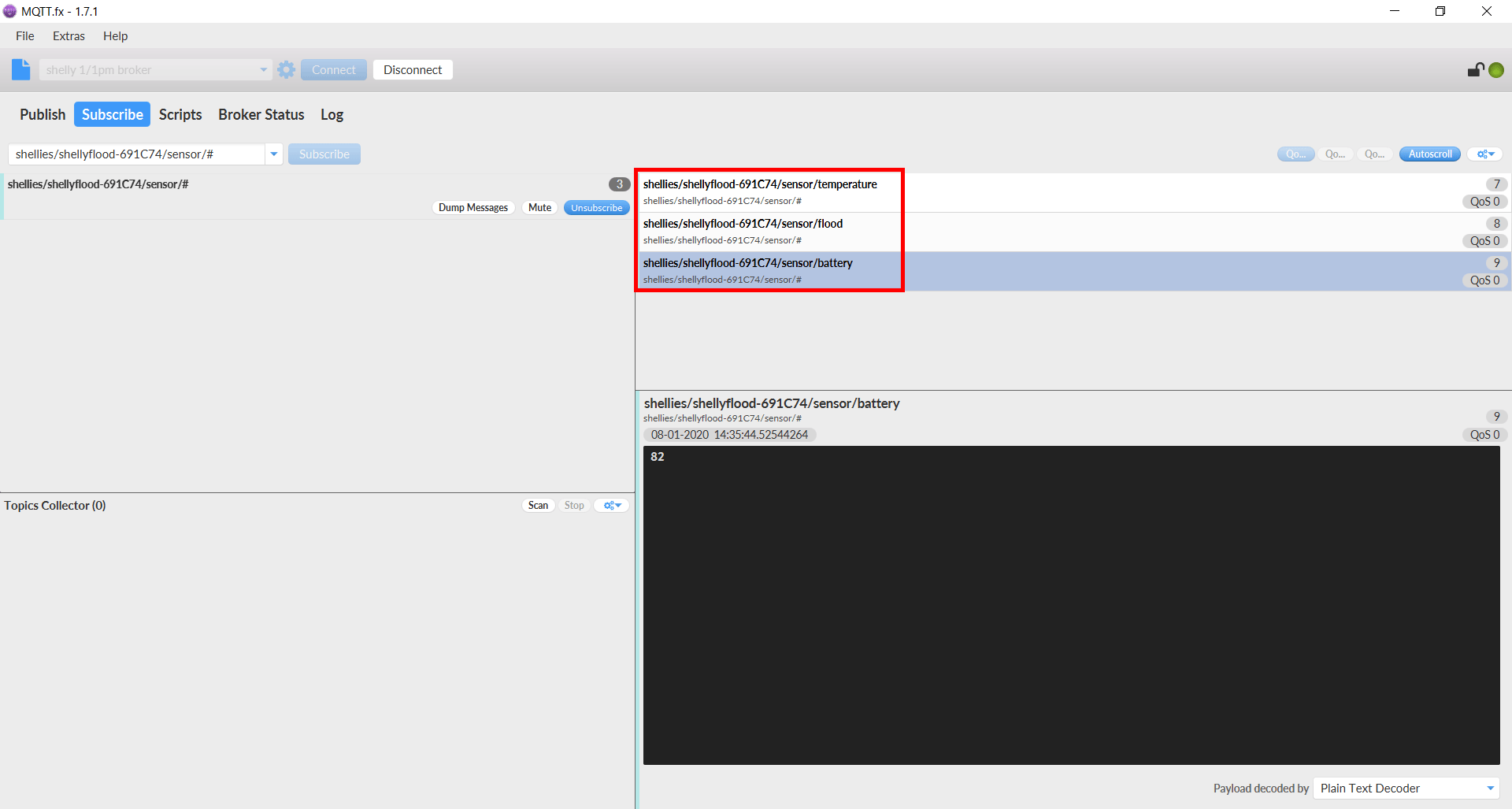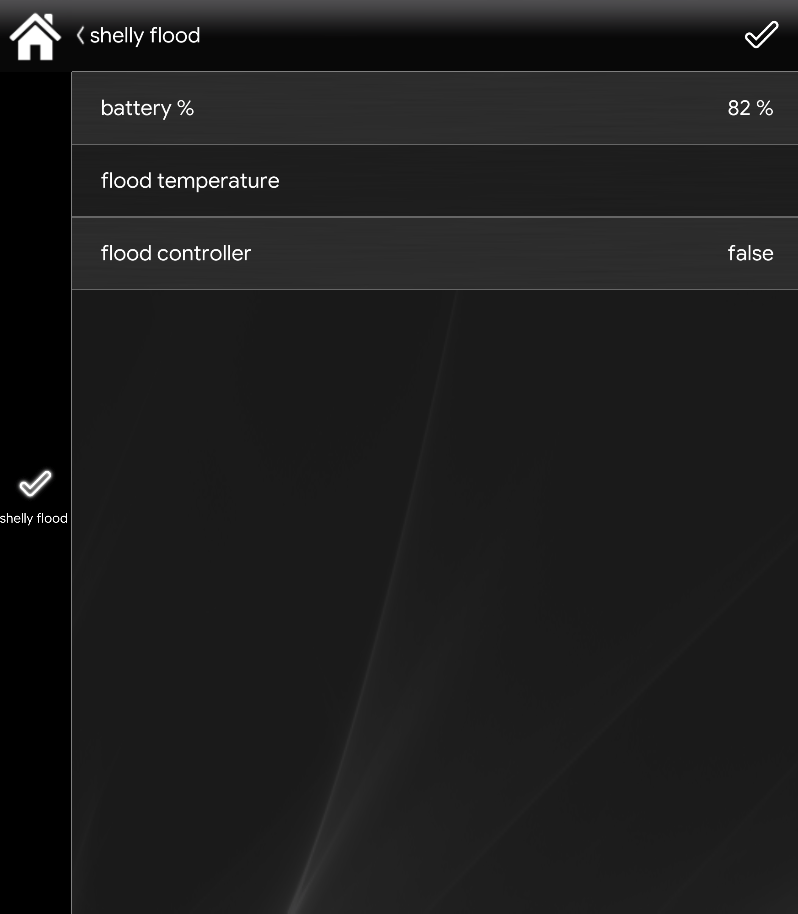SHELLY FLOOD INTEGRATION WITH MQTT PROTOCOL WITHIN THE ILEVIA SYSTEM
INTRODUCTION
This guide will explane how to set the shelly flood device with MQTT.
This device is used to record temperature of floods and allert in case it has been set as flood detector.
This device need a 3V CR123A battery for the power supply.
Once connected to the device’s hotspot log inside the web interface by typing the default IP address of the shelly that is (192.168.33.1) on the browser search bar.
To enable the wifi client in order to connect the shelly device into your local network,
get inside internet security setting and enable the wifi mode client check box inside its tab.
To set the device in MQTT: get inside the internet and security section,
then go in the advanced developer setting and check the box enable action execution via MQTT.
Put your X1 server IP address into the text field called server.
Set the Quality of Service (QoS) to 2, then click save.
1. Create a new Eve automation software project,
2. Create a new MQTT protocol as explaned in this guide.
3. Take two info component from the basic section on the left.
4. Create a new group and put those info component inside it.
Set up the other info component, this component will display the flood temperature.
Put the topic Through the event topic.
Set the mesurement unit in “temperature decimal C°” as shown in the picture below.
By clicking this link you will be able to consult the topic configuration.
Step 9:
To set the shelly flood in flood controller mode:
- Add another info component to the project as shown in the pitcture below.
- Put the right topic inside to dispay the payload.
By clicking this link you will be able to consult the topic configuration.
Debug to check the information with MQTT fx.
Follow this guide if you haven’t installed this debug software.
Subscribe to the topic of the device.
If the topics has been correctly set you should able to see the topics working inside the debug software.
This is how the final project looks like inside Eve automation app.
You should be able to see all the information the device’s sending.
1- Make sure to have the last version available for EVE manager and Eve X1 server firmware.
2- Make sure the shelly plug is connected in your network.
3- If you can’t connect to the broker check if the X1 server has been wired correctly.
Discover more about our Shelly dedicated solution.
FAQ:
Why doesn't my shelly flood connecting to my local network?
check if the shelly plug has been turned on correctly or if the battery has been correctly mounted.