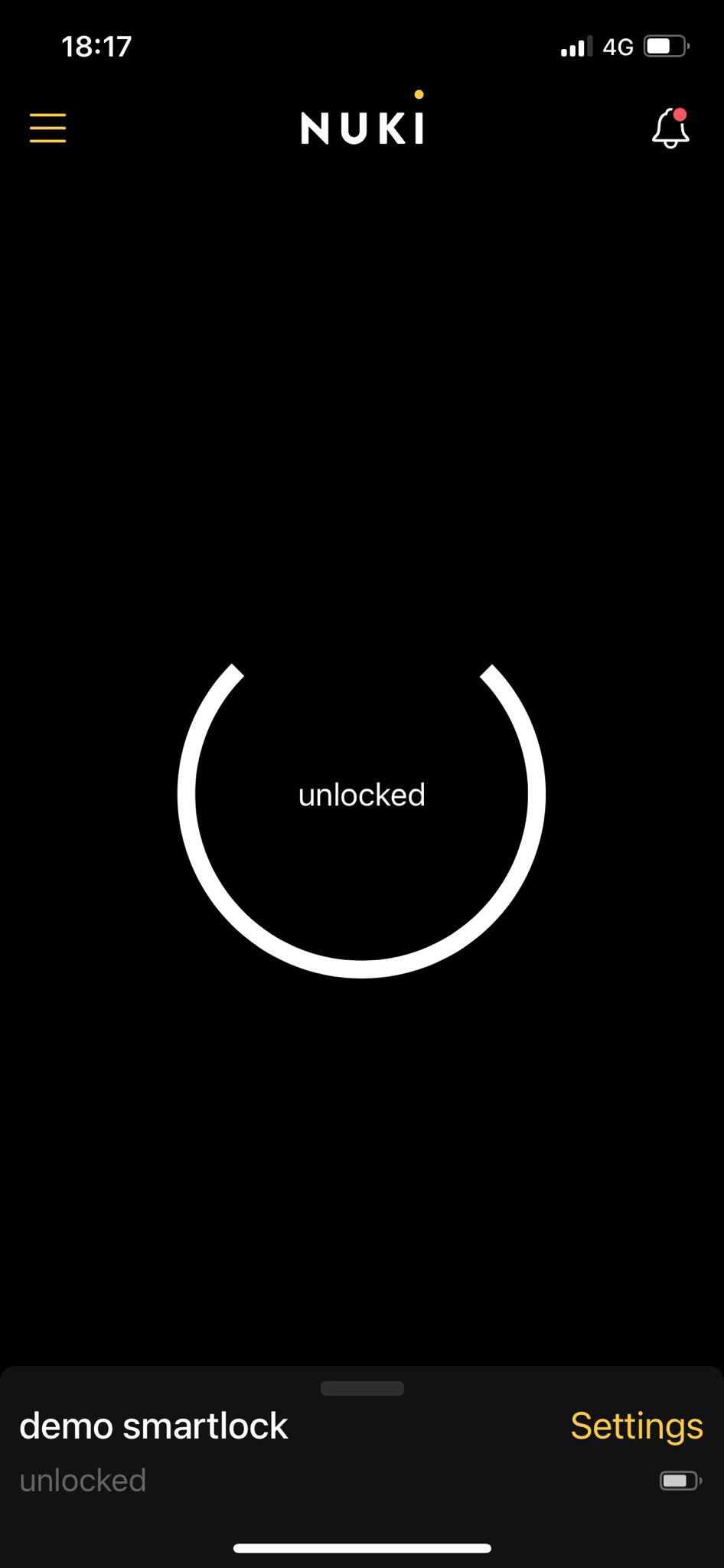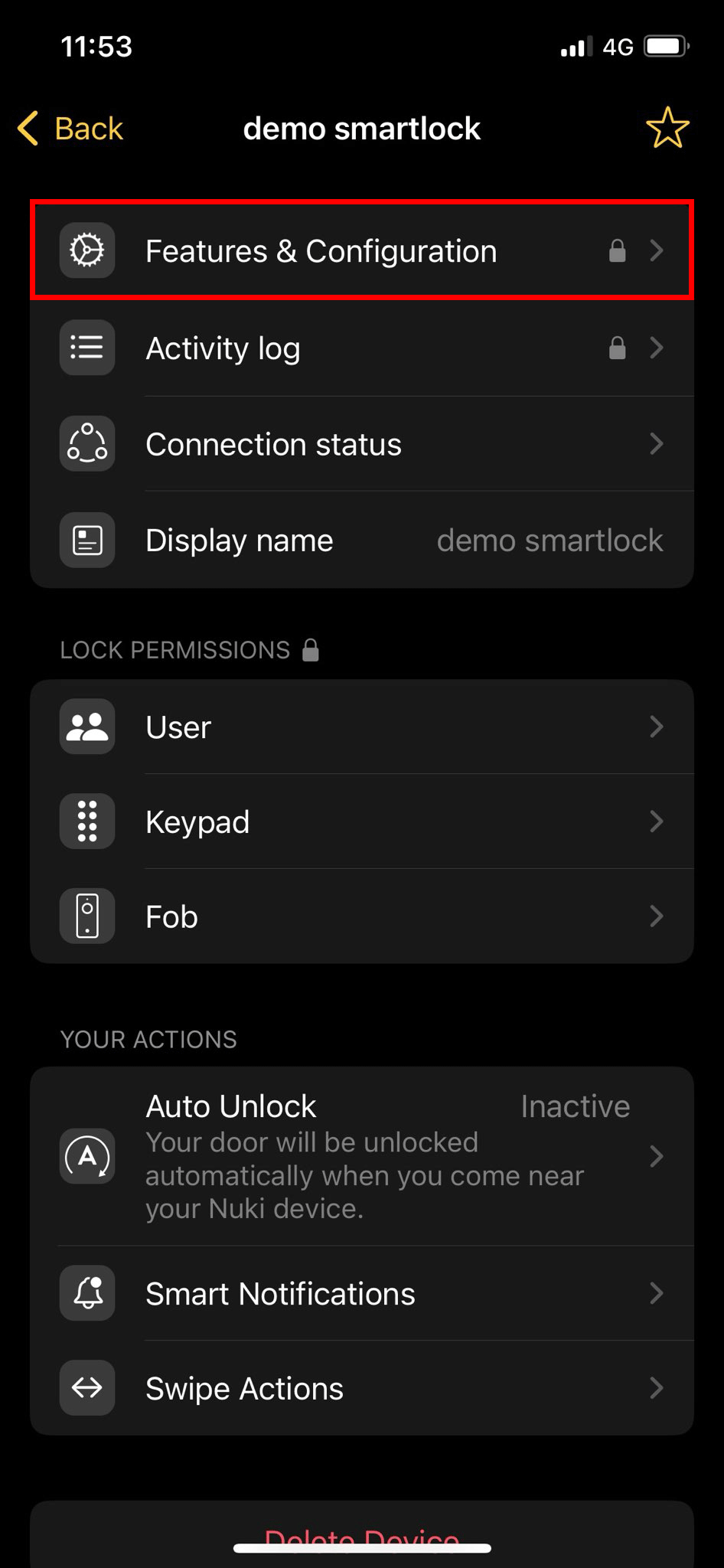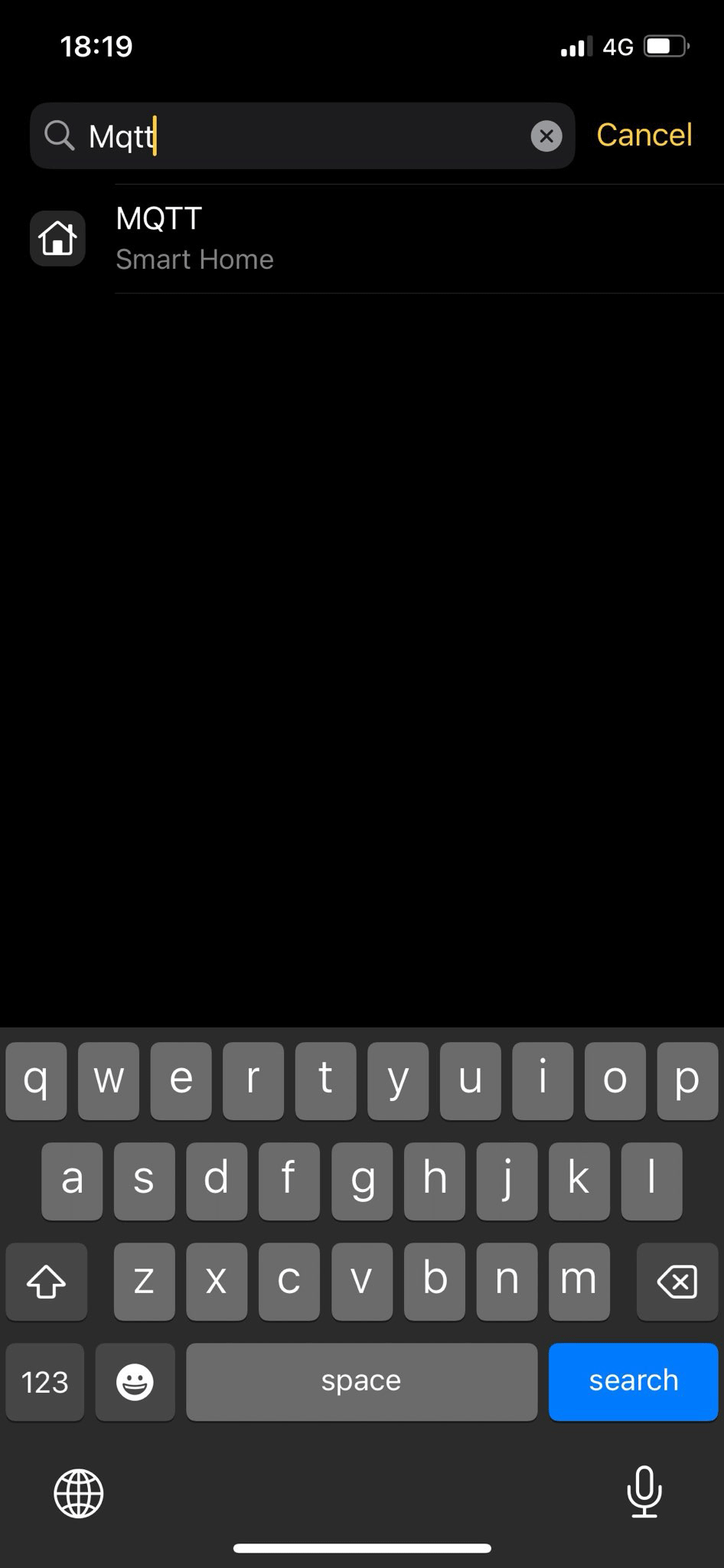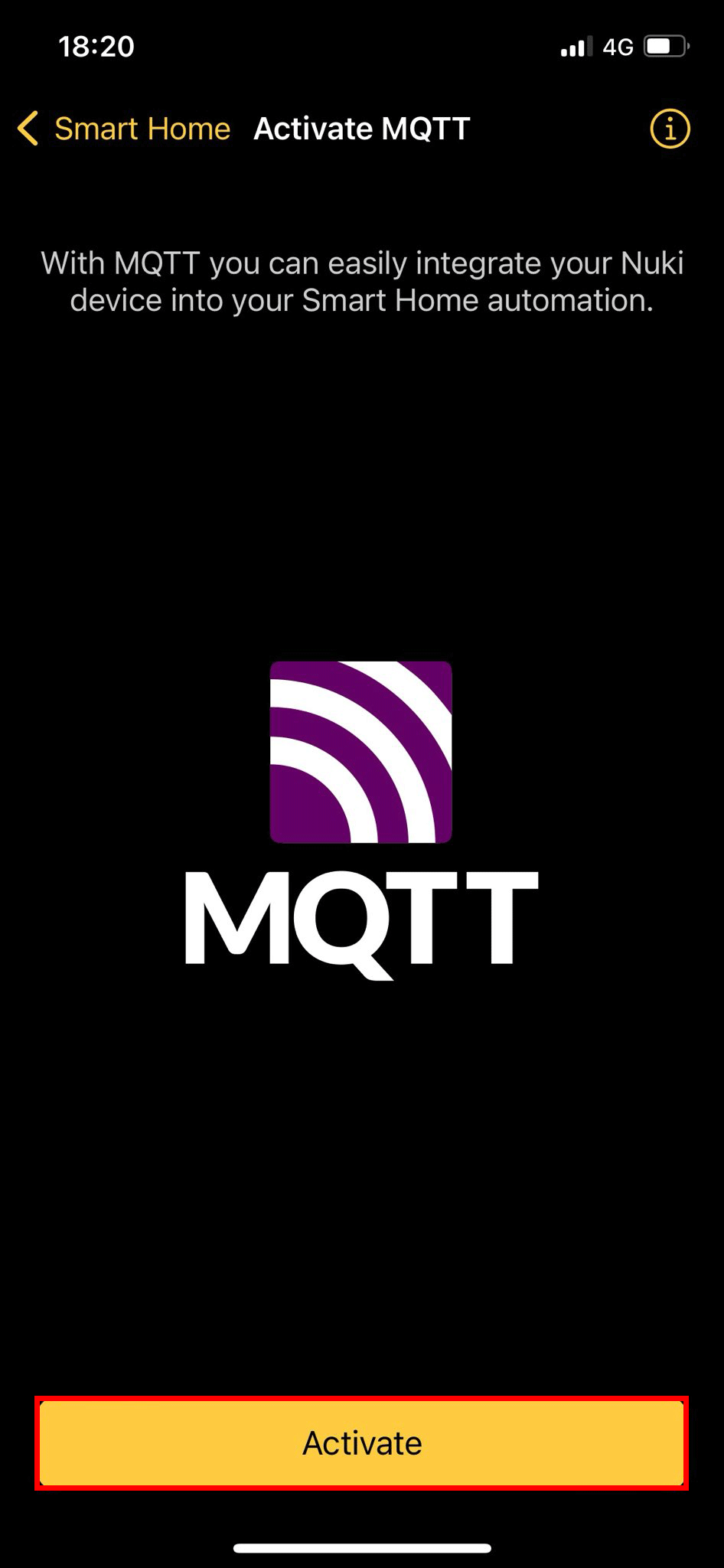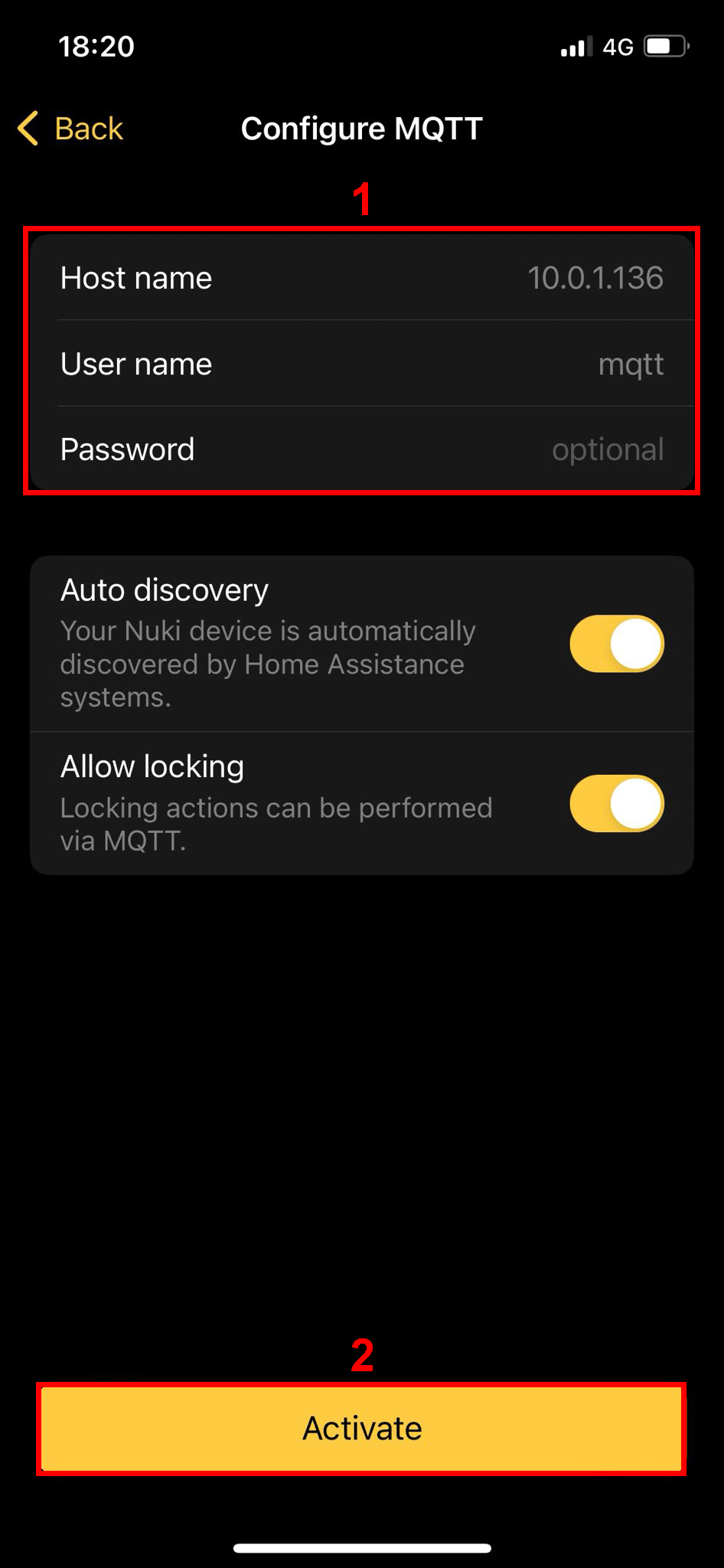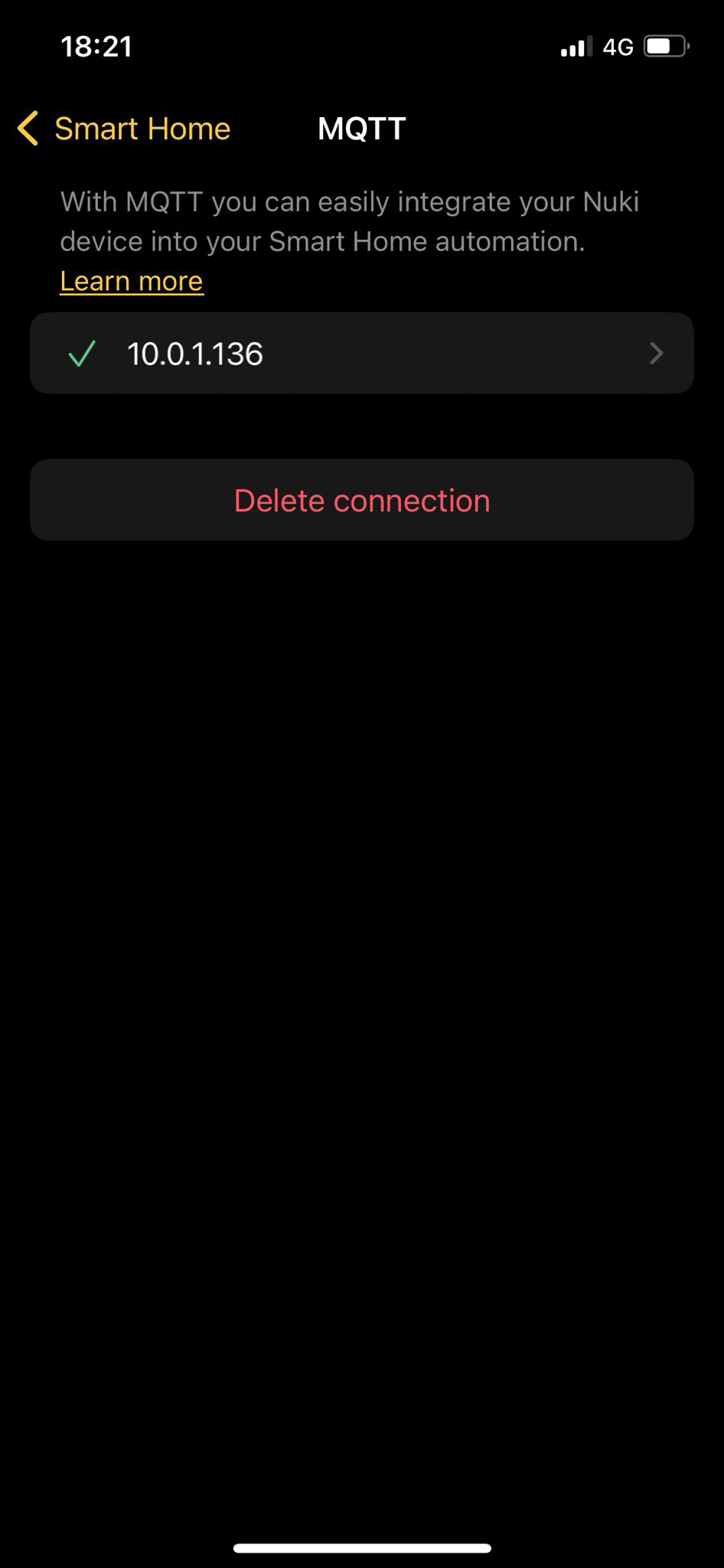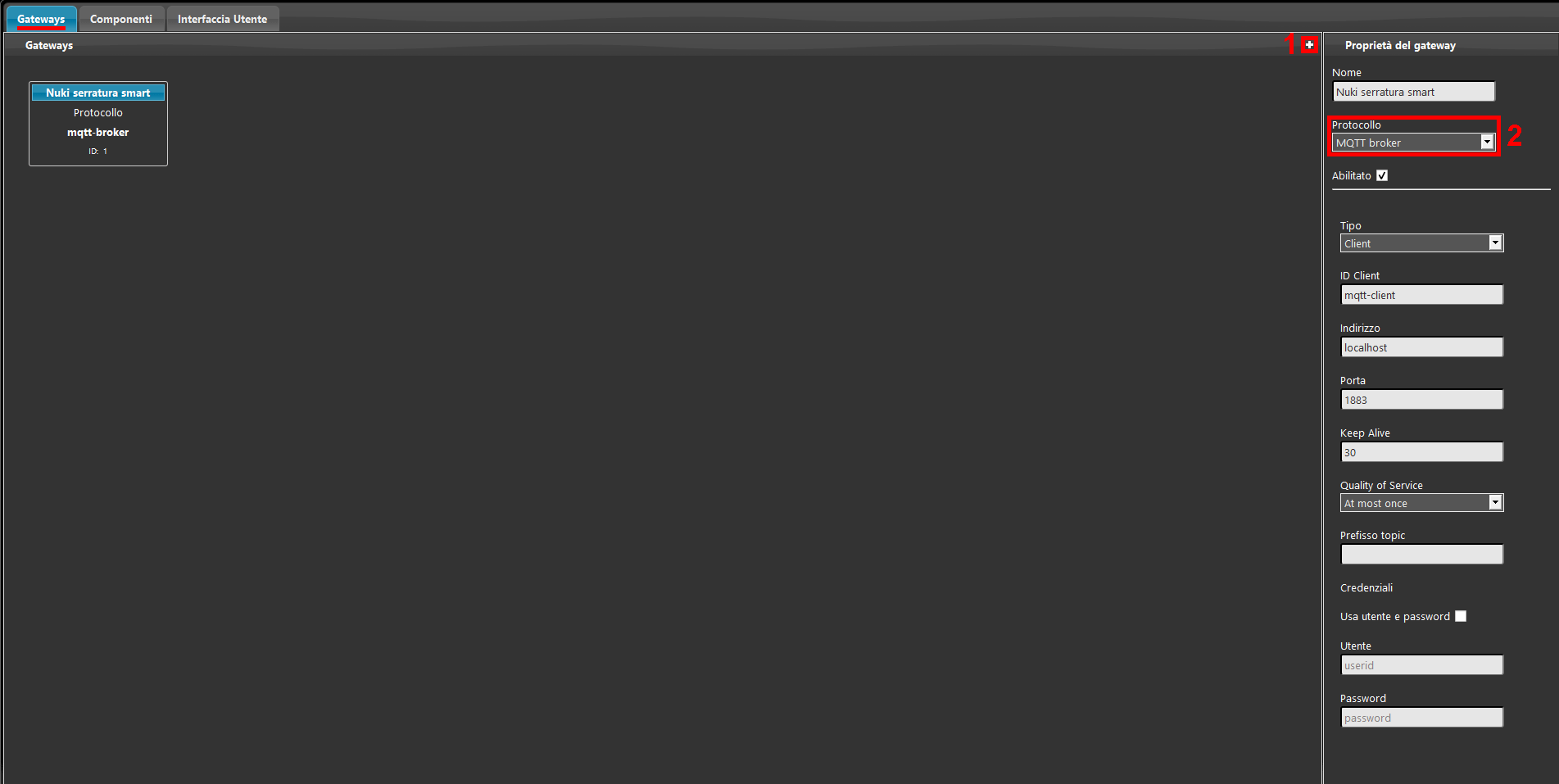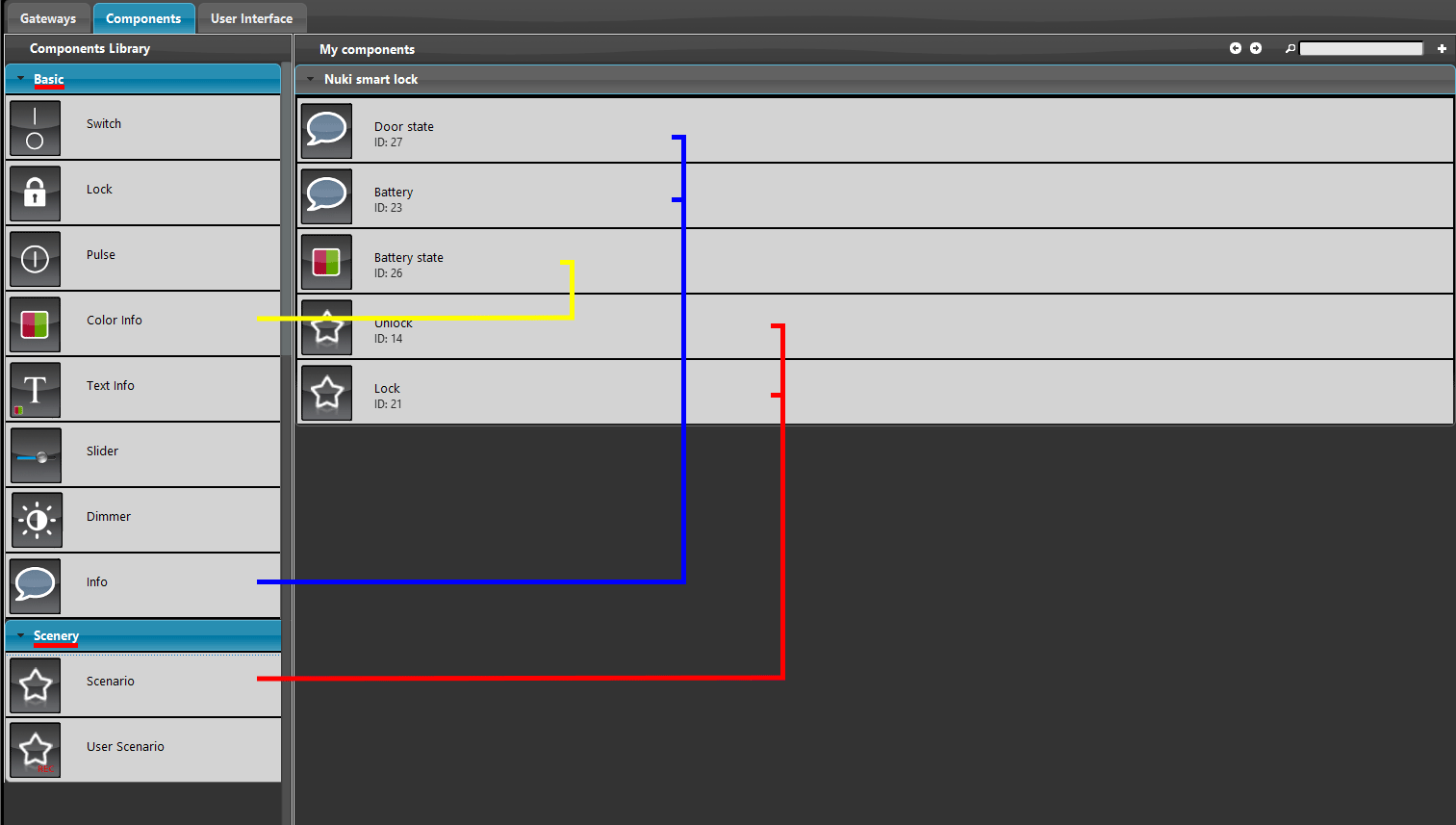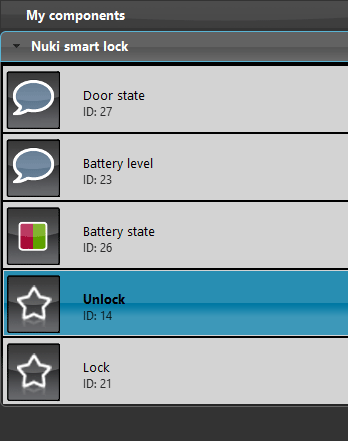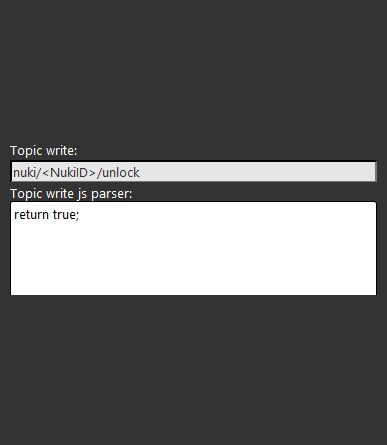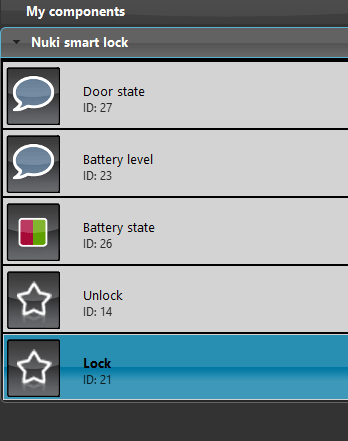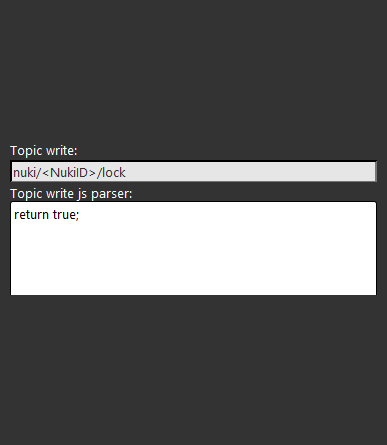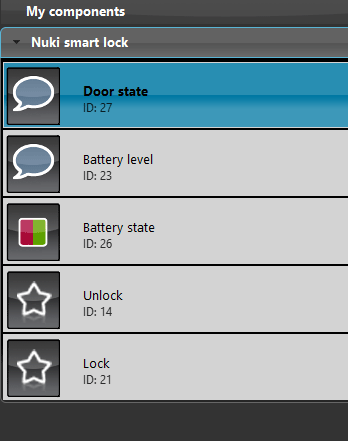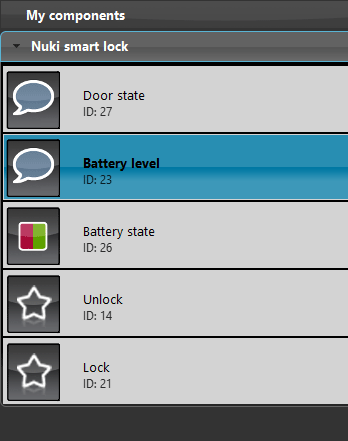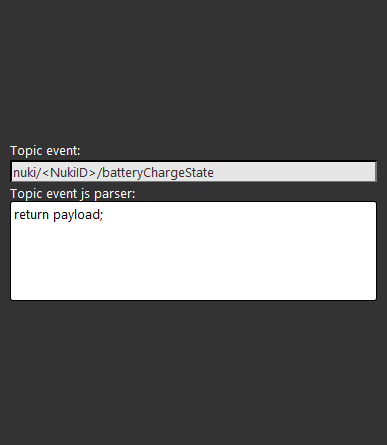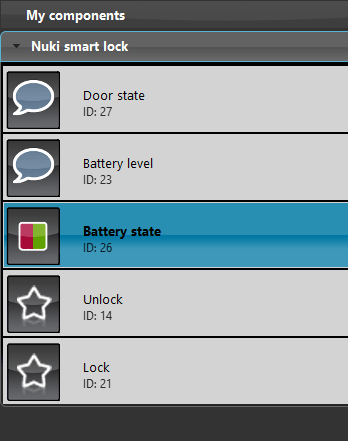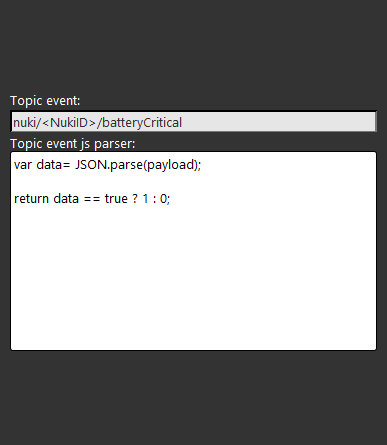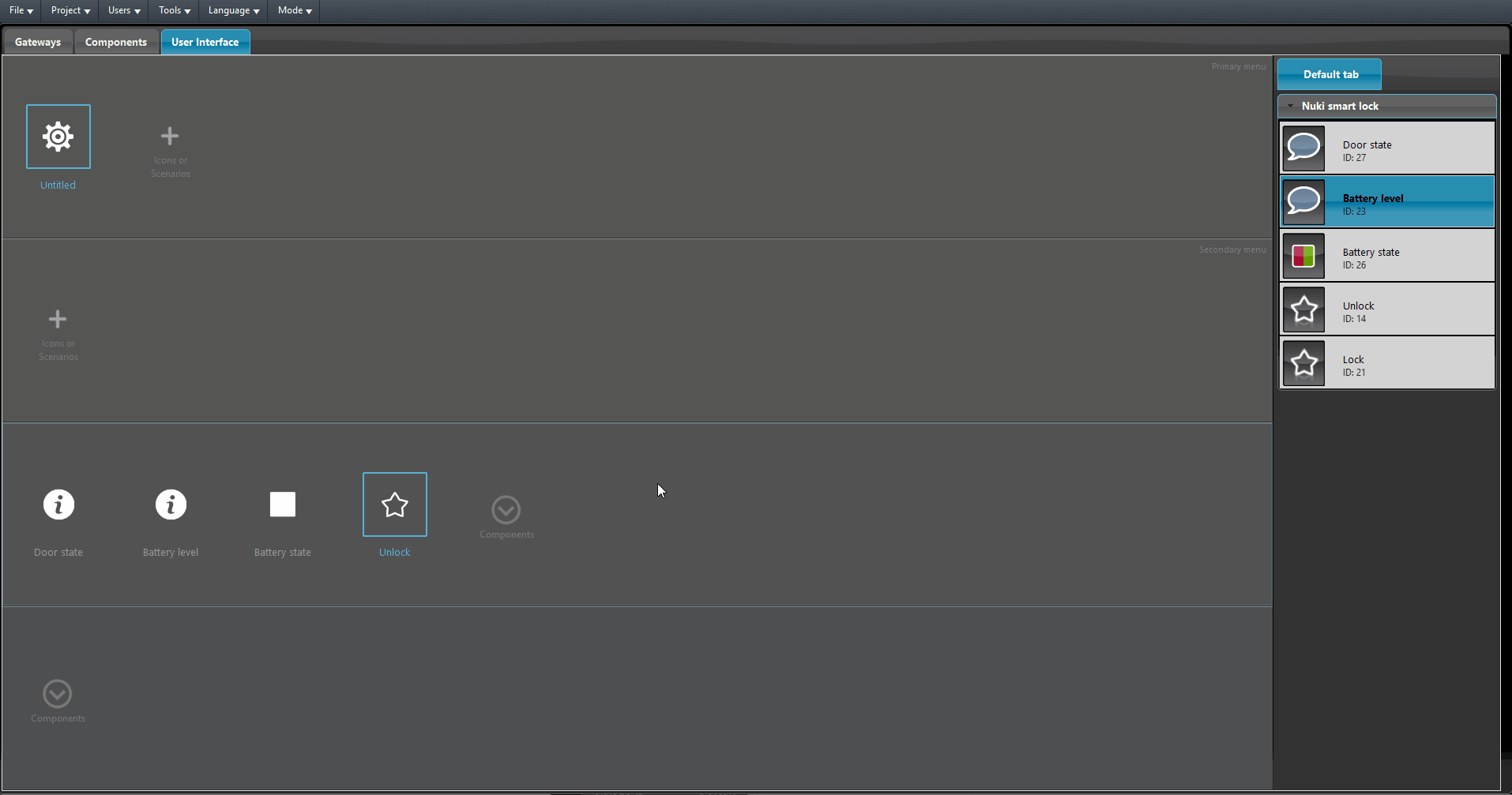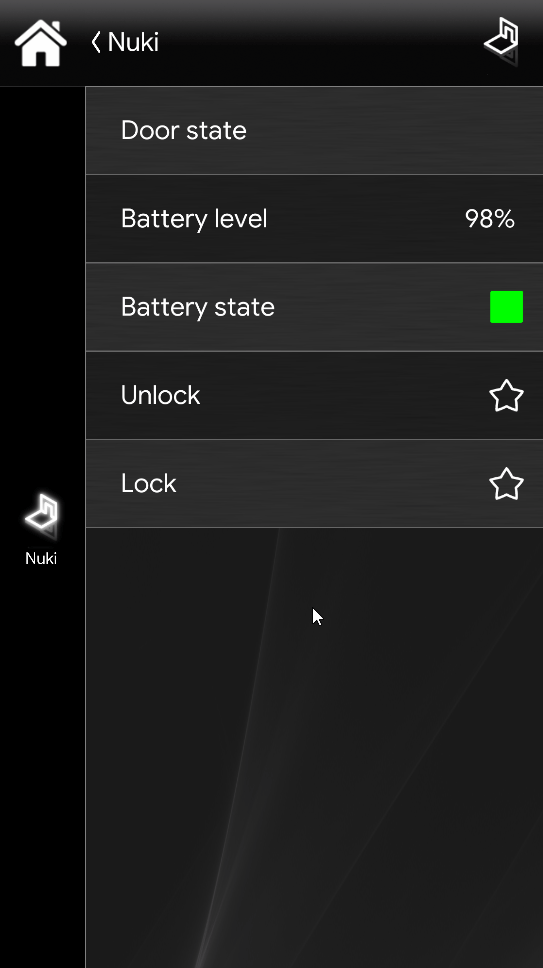NUKI SMART LOCK INTEGRATION WITH THE ILEVIA’S HOME AUTOMATION SYSTEM
INTRODUCTION
The Nuki smart lock (Pic. 1) allows to lock and unlock a door remotely. In this guide it’s explained how to integrate this Nuki’s product with the Ilevia’s Home Automation system through the MQTT protocol.
Pic. 1
How to enable the MQTT protocol within the Nuki’s app
Open the Nuki’s app in your mobile device. Then click on Settings next to the device name on the bottom of the app interface .
Click on Features and settings.
Click on the search icon on the top right of the app screen and click the first result MQTT.
Click on MQTT, it will be asked to activate, then click Activate.
1. Insert the MQTT protocol parameters: the IP address of the Ilevia server and a user name, that in this case is mqtt. 2. Finally click on Activate to confirm the settings.
If all the configuration is done right, this is the screen that will be shown to you.
EVE Manager project configuration
This is the guide section that will cover the Gateway and Component configurations within the Ilevia’s configuration software EVE Manager.
Open the software EVE Manager. 1. Enter the Gateway section and add a new gateway, 2. Select MQTT from the Protocol drop down.
Open the Component section of the software and add the following componnets in the project:
- 2 Scenario components.
- 2 Info components.
- 1 Color info component.
Lets start to configure the first Scenario component. The first Scenario will be set as the Unlock action of the lock. In this example this component is called Unlock:
Add the following topic in the Topic Write parameter: nuki/<NukiID>/unlock
Click here to consult the Js parser configuration of the component.
Select the first Info component that will display the current door lock state (Locked / Unlocked). Ensure that the selected gateway in the component is MQTT.
Add the following topic into the Topic Event parameter: nuki/<NukiID>/state.
Click here to consult the Js parser configuration of the component.
Select the second Info component, this component will return the battery level of the device. Make sure the component have MQTT as gateway selected.
Add the following topic into the Topic Event parameter: nuki/<NukiID>/batteryChargeState.
Click here to consult the Js parser configuration of the component.
Select the Color info component that will display if the battery level is critical (molto basso). Make sure the component have MQTT as gateway selected.
Add the following Topic in the Topic Event parameter: nuki/<NukiID>/batteryCritical.
Click here to consult the Js parser configuration of the component.
Add the components inside the User interface. In this example the Classic user interface style has been used.
FINAL RESULT
This is the final result of the configuration. By clicking the scenarios you can see door lock changing its state in real time as well as the device info’s.
- User Manual MQTT protocol setting of the Nuki’s smart lock device
- Nuki Nuki’s smart lock EVE Manager test project