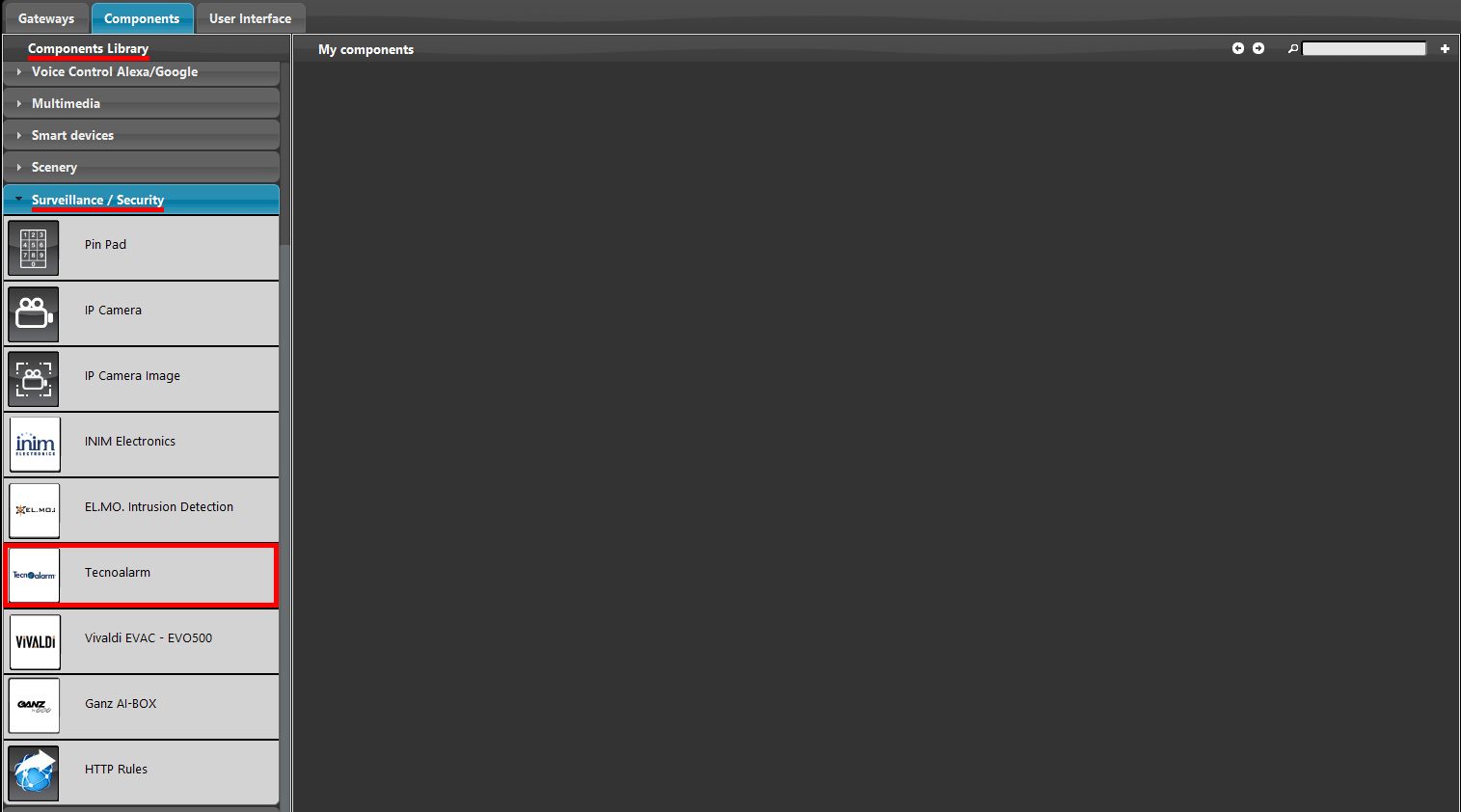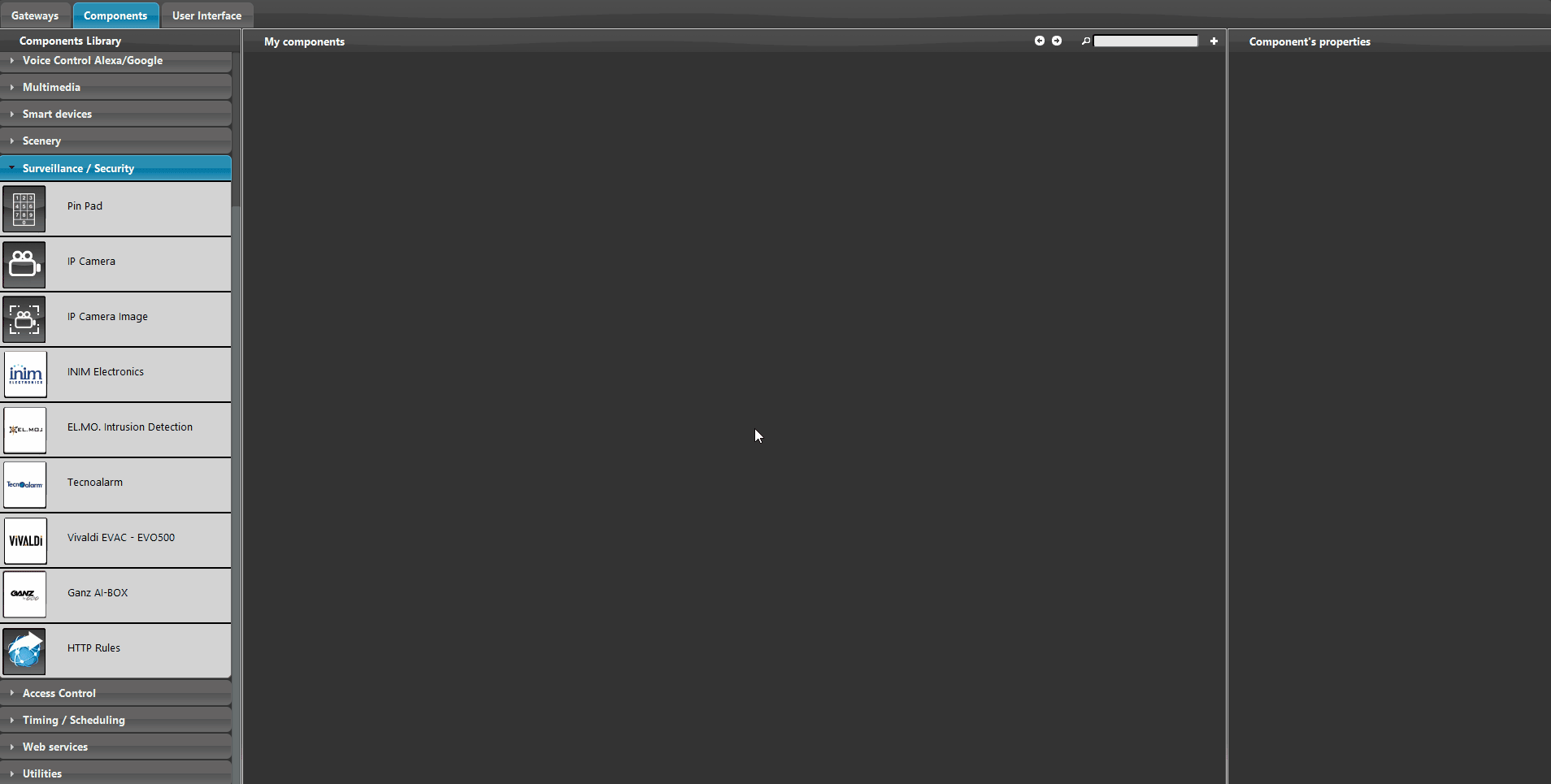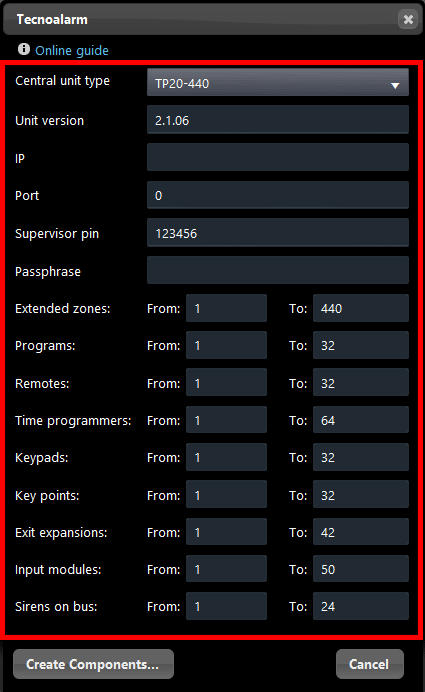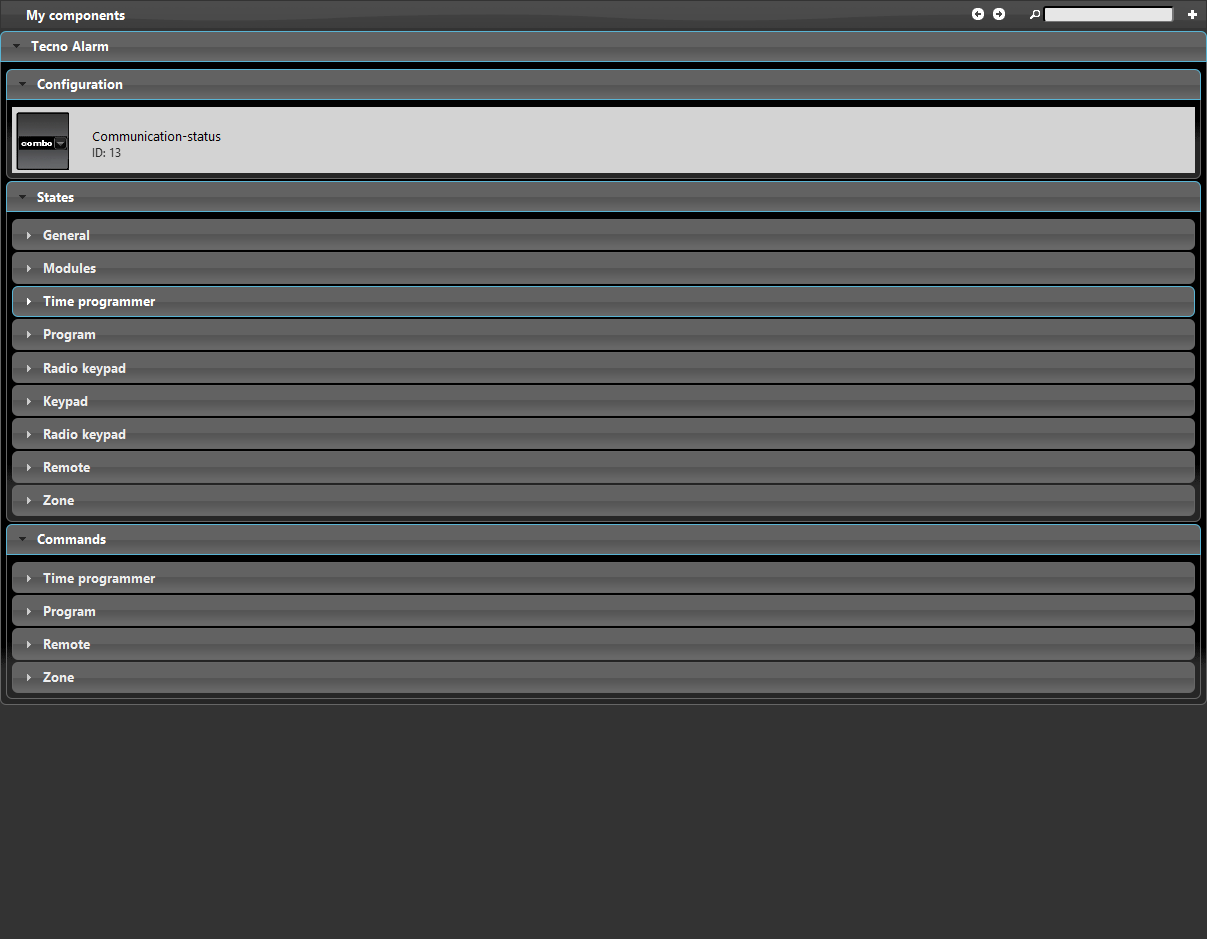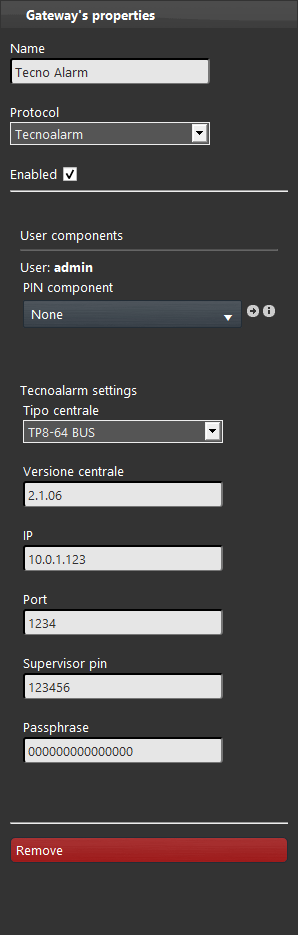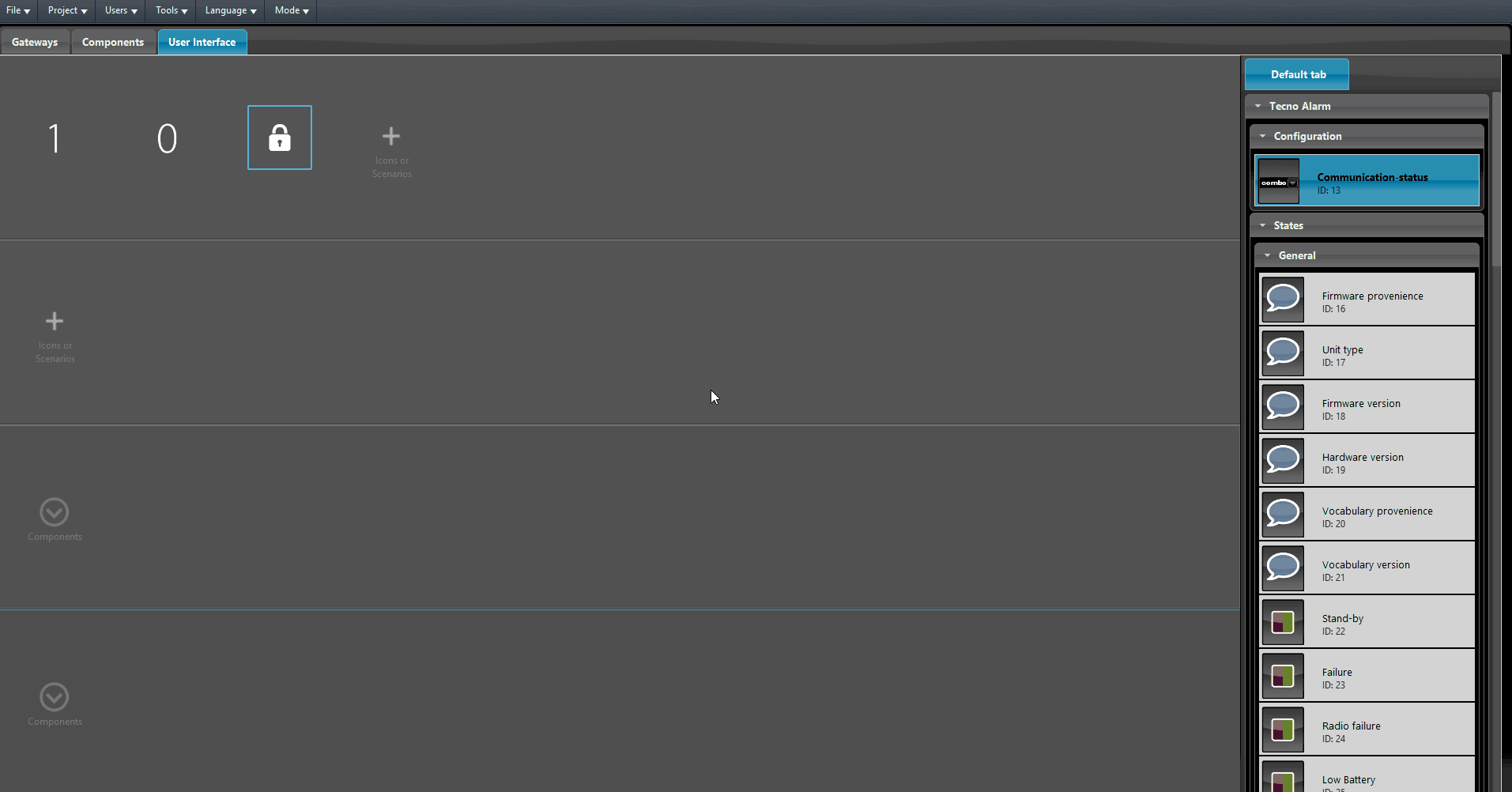TECNOALARM
TECNOALARM
INTRODUCTION
In this guide it will be shown how to integrate your Tecnoalarm central unit with the Ilevia system. The Tecnoalarms central unit TP series compatible with this integration are the following:
- TP-16-256
- TP-64 BUS
- TP16-512
- TP8-96 VIDEO
- TP8-88
- TP20-440
- TP8-88P
Reminder before continuing:
- Download and Install EVE Logic plugin to enable plugins (link);
- After loading .eve project to the server, run EVE Remote app, log in and then wait a couple of minutes for logics activation.
INTEGRATION PROCEDURE
Step 1:
Open EVE Manager and access the Surveillance / Security tab within the Components library tab on the left hand screen of the software.
Now drag and drop the Tecnoalarm component into the My Components section in the middle part of the software.
Once the component is dropped in the project, this will open a new window, this window contain all the settings of the Central unit. Customize them in order to match exactely the one of your actual Alarm central unit. Once done click “Create components“.
You will now able to see al the components created within the EVE Manager project. Each section of the Alarm central unit such as the Keypads or the Extended zones, will have their own groups with all the component inside them within the project.
By creating the components, a new Tecnoalarm gateway will be created with the settings you configured in the Tecno Alarm wizard earlier. You can find it inside the Gateway section of EVE Manager.
For further information about the Tecno Alarm gateway we suggest to consult this guide.
Add the components you need inside User interface editor, then Upload the project to the server to complete the integration and with that connecting the Ilevia server to the Tecnoalarm central unit.
Once the logic module is up and running you will be able to control your Tecno Alarm Unit through the Ilevia server.