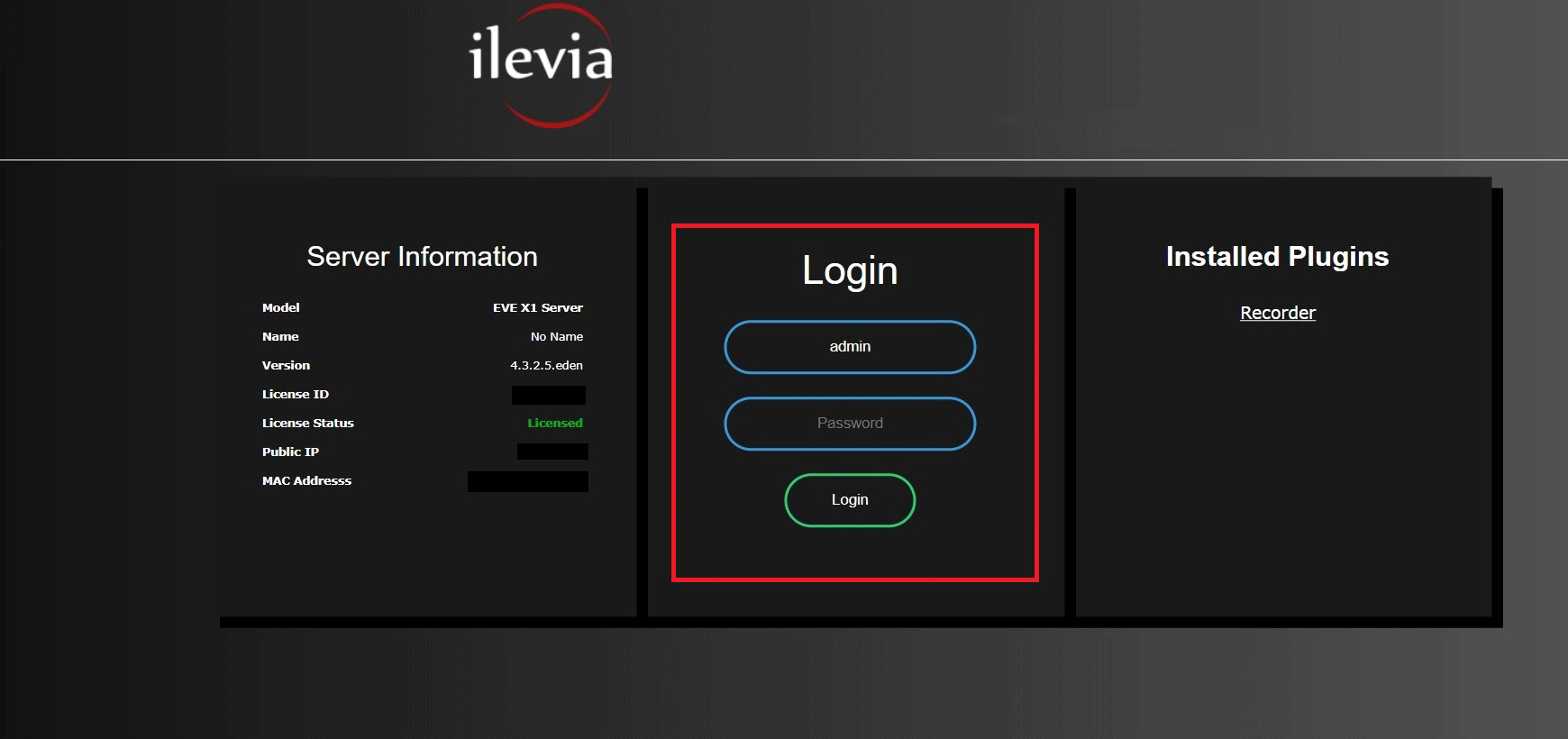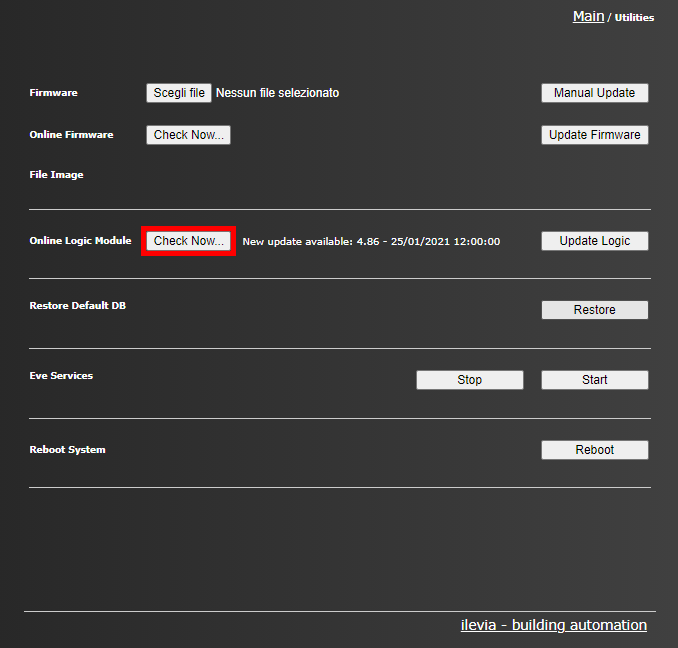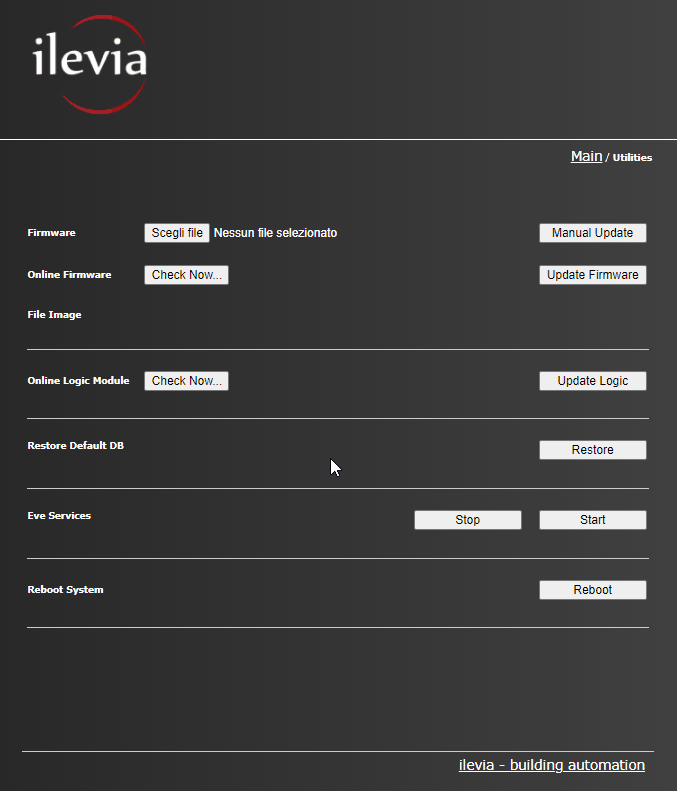EVE LOGIC MODULE UPDATE
LOGIC INSTALLATION FROM ILEVIA MANAGER
Run Ilevia Manager. Select “Project” from the menu row and “Connect” (Picture 1).
The connection window will pop up. Here you need to enter the correct data in order to connect to the server (Picture 2).
This process allows Ilevia Manager to be kept connected to Ilevia Server.
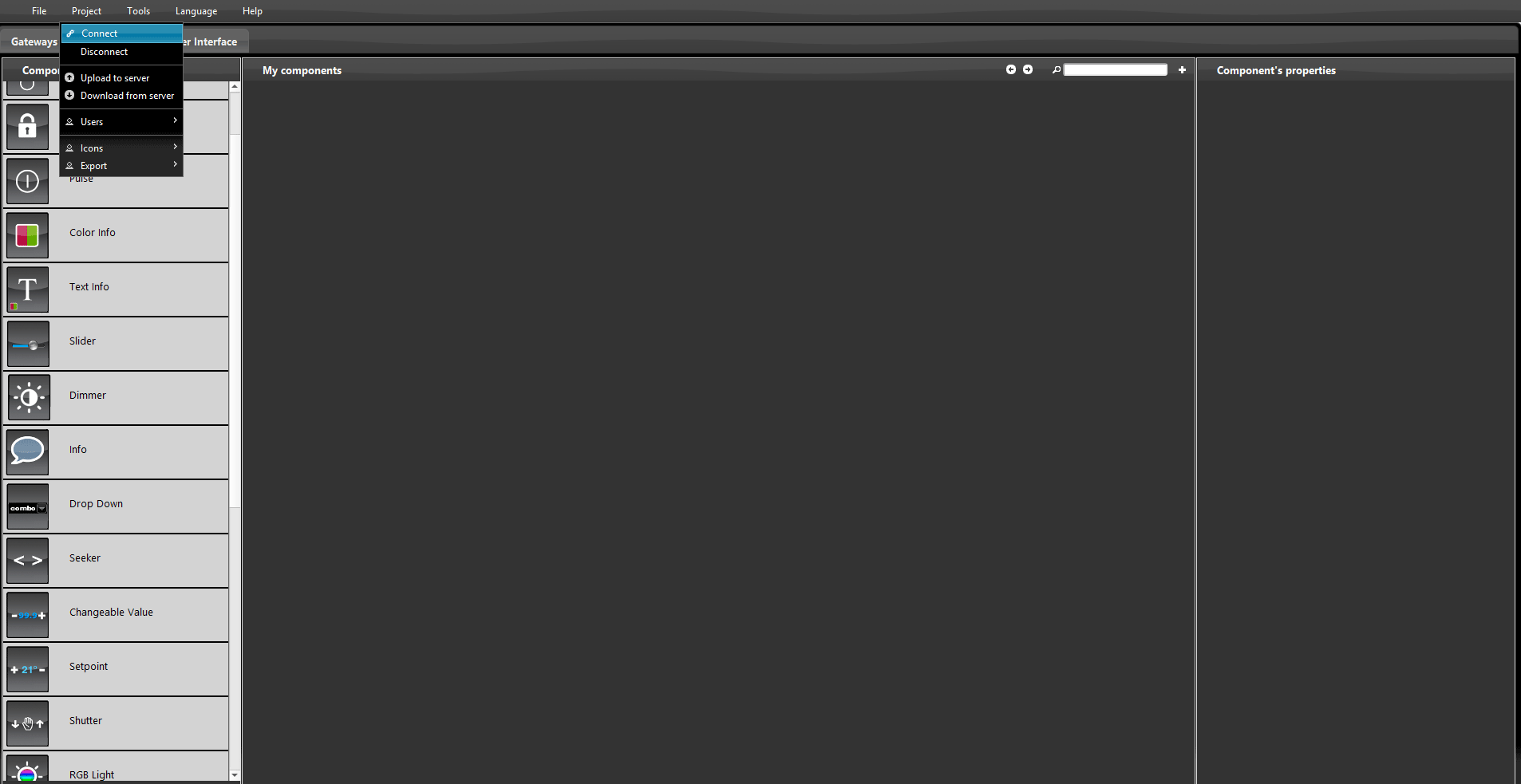
Picture 1
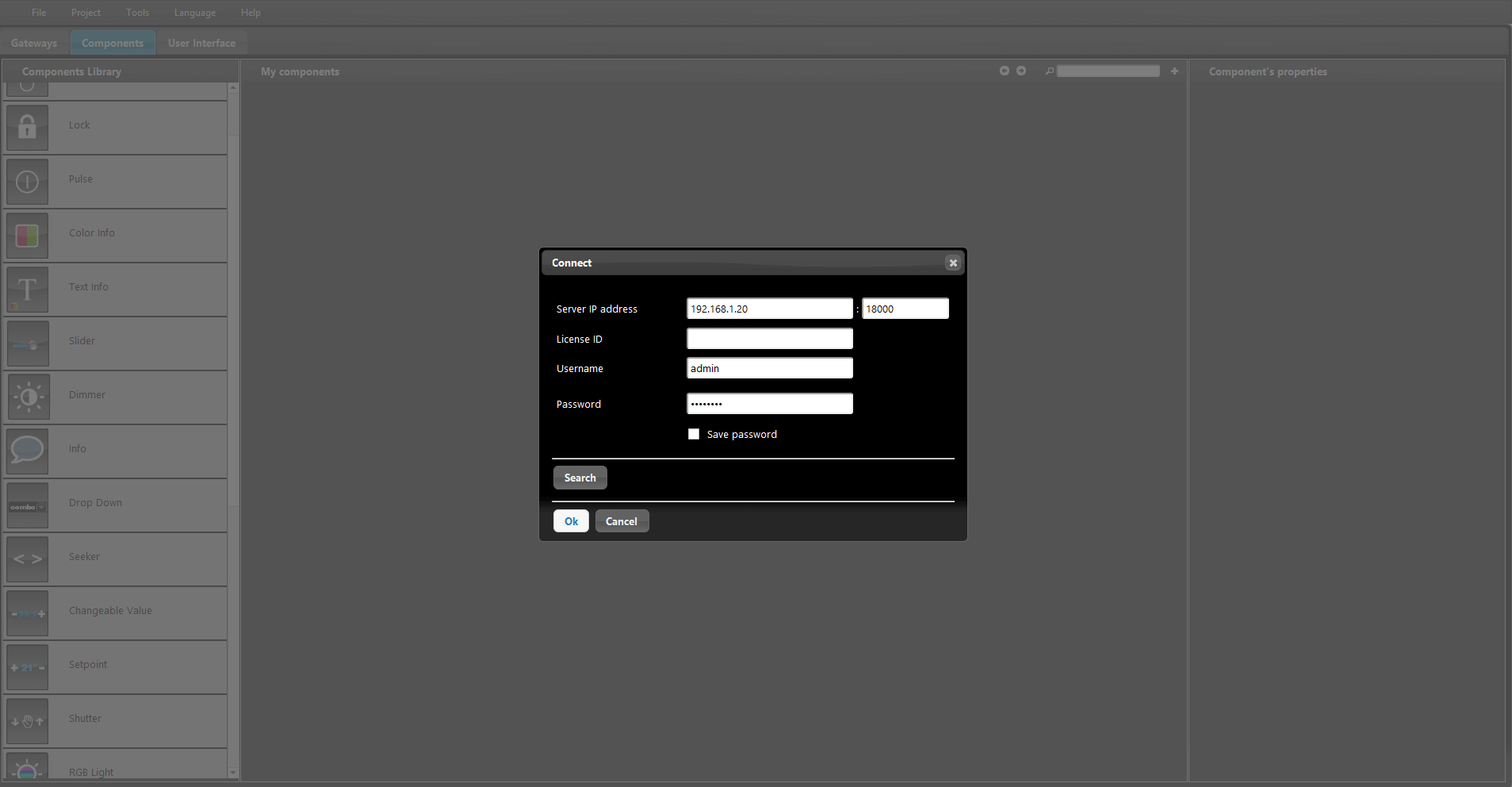
Picture 2
Select “Tool” from the menu row and “Plugins” (Picture 3).
The plugin modules window will pop up. Here you will find the EVE Logic download (Picture 4).
Select “Download to PC” in order to download the new update into your pc, This command appears only if new updates are available.
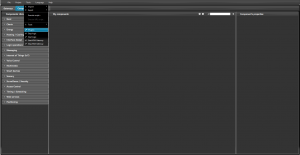
Picture 3
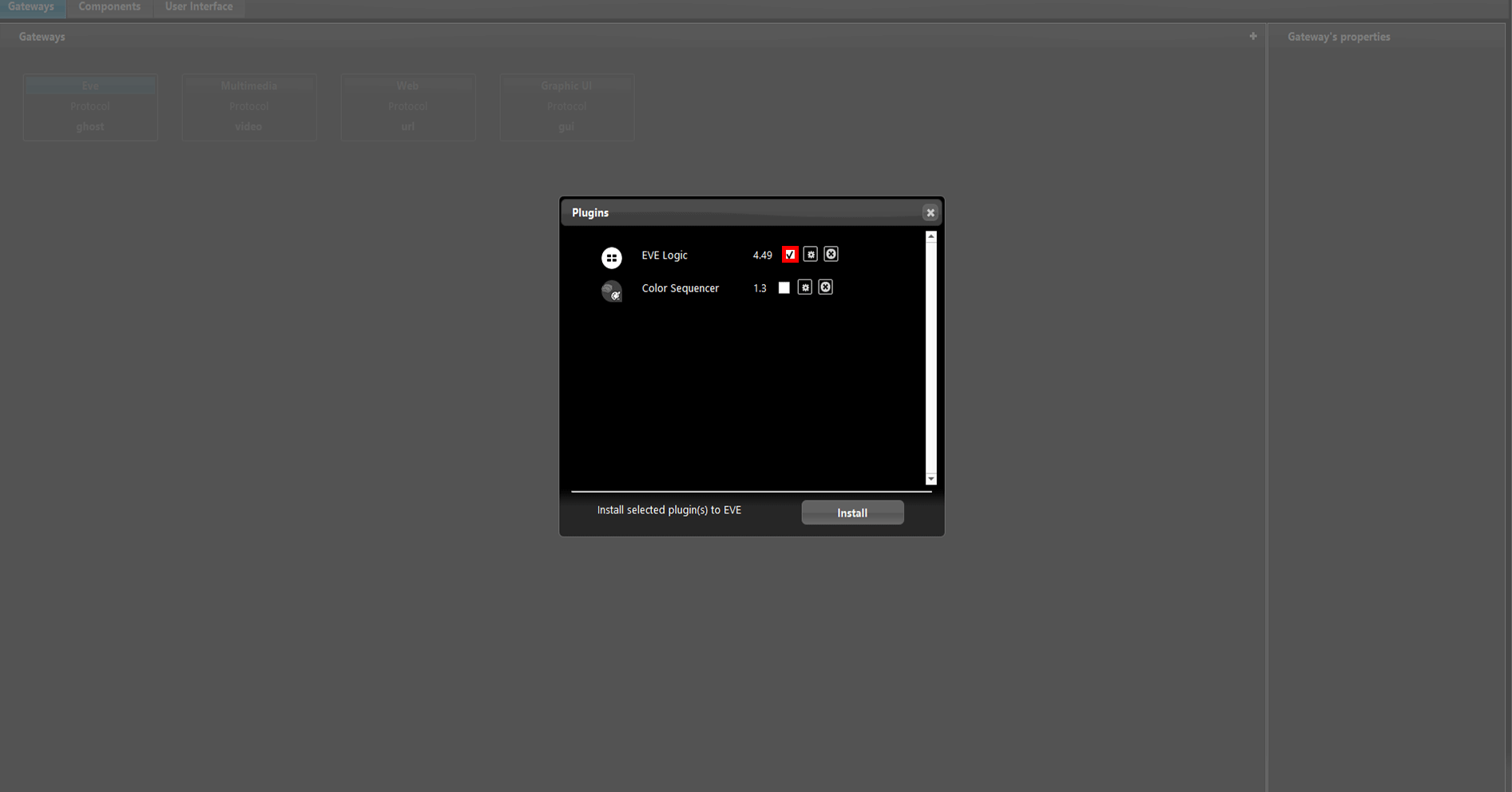
Picture 4
Once the update has finished downloading will you need to apply the update to your EVE server.
Select the checkbox of EVE Logic module and then click on “Install” button in order to install the update to the EVE Server.
Once the plugin has finished its installation a message like this: “Selected pluing(s) installed to EVE Server” will appear.
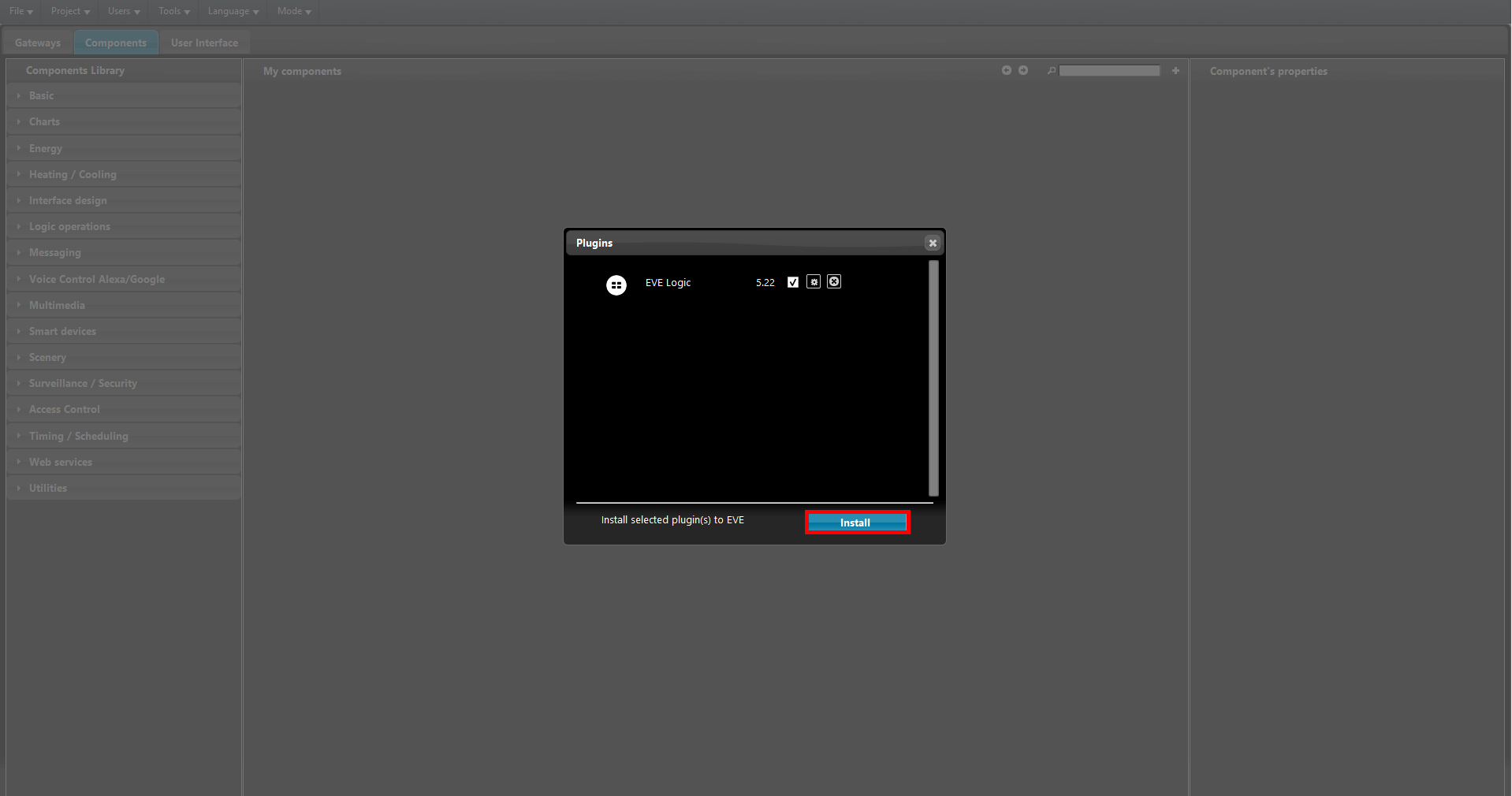
Picture 5
LOGIC MODULE UPDATE FROM WEB INTERFACE
From the latest firware updates the logic module can be directly updated from your Ilevia server web interface as well.
Connect into your Ilevia server web interface by opening your web browser and type the IP address of the web server.
Put your credential, your admin’s password if you changed them, or the default one (password) if you didn’t, finally hit enter.
Enter the Utility menu, once enetered in the menu, in order to check if there are any logic module update available, click the button “Check now” after the “Online Logic Module” text string. If an update is available the new version will appear on the middle of the section as you can see from the image below.
In order to start the update click on the “Update logic” button on the right, this will start the download of the update and then it will be installed automatically in the web server.
LOGIC STATUS AND VERSION VISUALIZZATION
In order to ensure or just to check the current installed version of the logic module inside the Ilevia server it will be neccessary to have the EVE Remote Plus app installed, for further information about the EVE Remote App click here. Once connected into the account hold pressed the House icon on the top left of the screen, this will pop up a new menu, now click on the menu Information ![]() .
.
- Logic version: This Item rapresent the current logic module version;
- Logic Status: This text item rapresent the current logic status. If running it will be displayed as green full circle icon
 , instead, if the logic modul is stoped it will be displayed as a empty red circle
, instead, if the logic modul is stoped it will be displayed as a empty red circle  .
.