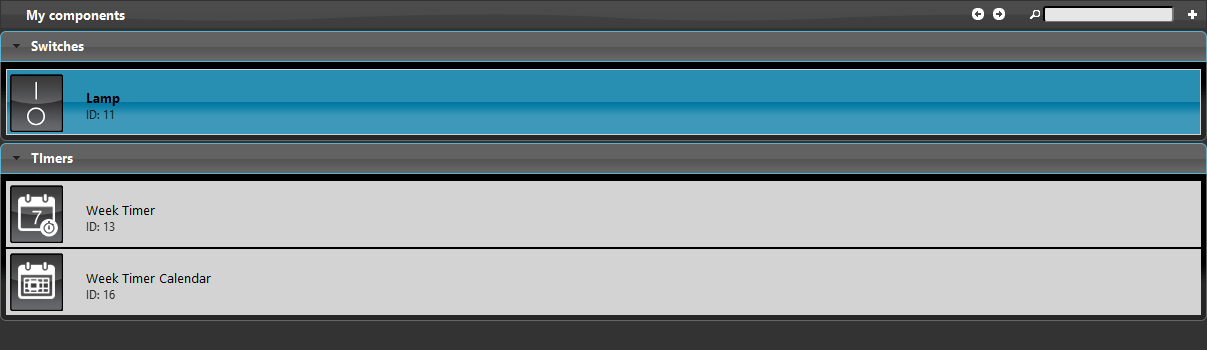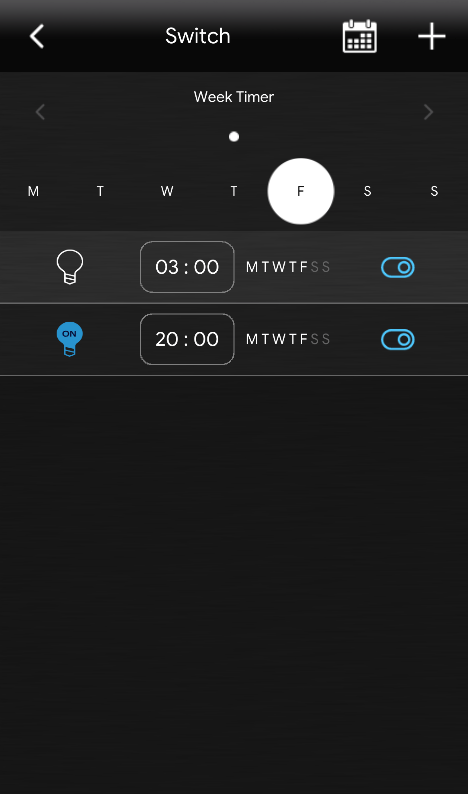WEEK TIMER SAMPLE PROJECT
INTRODUCTION
The purpose of this example is to show you how to use the Week Timer component in a project to schedule activities.
Preparing and loading the project in EVE Manager:
- unzip the file;
- open EVE Manager, go to the top left, File – Open – press “Ok” on the message that appears and select the file just decompressed;
- Start the virtual machine or the Raspberry;
- Download and Install the Logic by following this guide.
Open EVE Manager, after the project is loaded, the components that are used to configure the project are visible in the “My Components” area:
The Week Timer component is not to be inserted into the user interface, so we will only insert the switch and in this example we will schedule the turning on and off of lamp during the week.
All this operations are carried out directly from the EVE Remote Plus app after the project has been uploaded to the server by clicking on the top menu “Project” then “Upload“, here enter the IP address of of ilevia server, then the following credentials: as user “admin” and as password “password“.
LOGIN ACCOUNT user: admin password: password Once you loged in on the app, enter shedulation mode by holding the white Home button ![]() and clicking or tapping the first Timer icon
and clicking or tapping the first Timer icon ![]() and then tapping the switch component’s icon to enter its timer schedulements.
and then tapping the switch component’s icon to enter its timer schedulements.
For more information on how to access the Week Timer configuration mode click this link to enter the week timer and week timer calendar guide.
This component is useful when there are operations that are repeated weekly and always occur at the same days and hours.
Click the link below to download the first Week Timer demo project and try it your self.