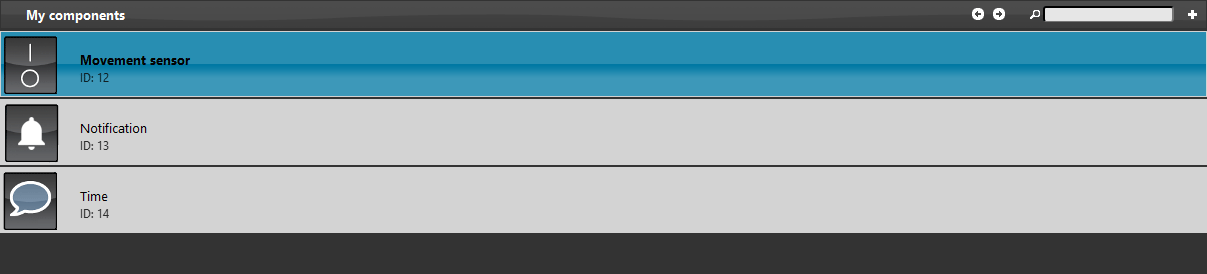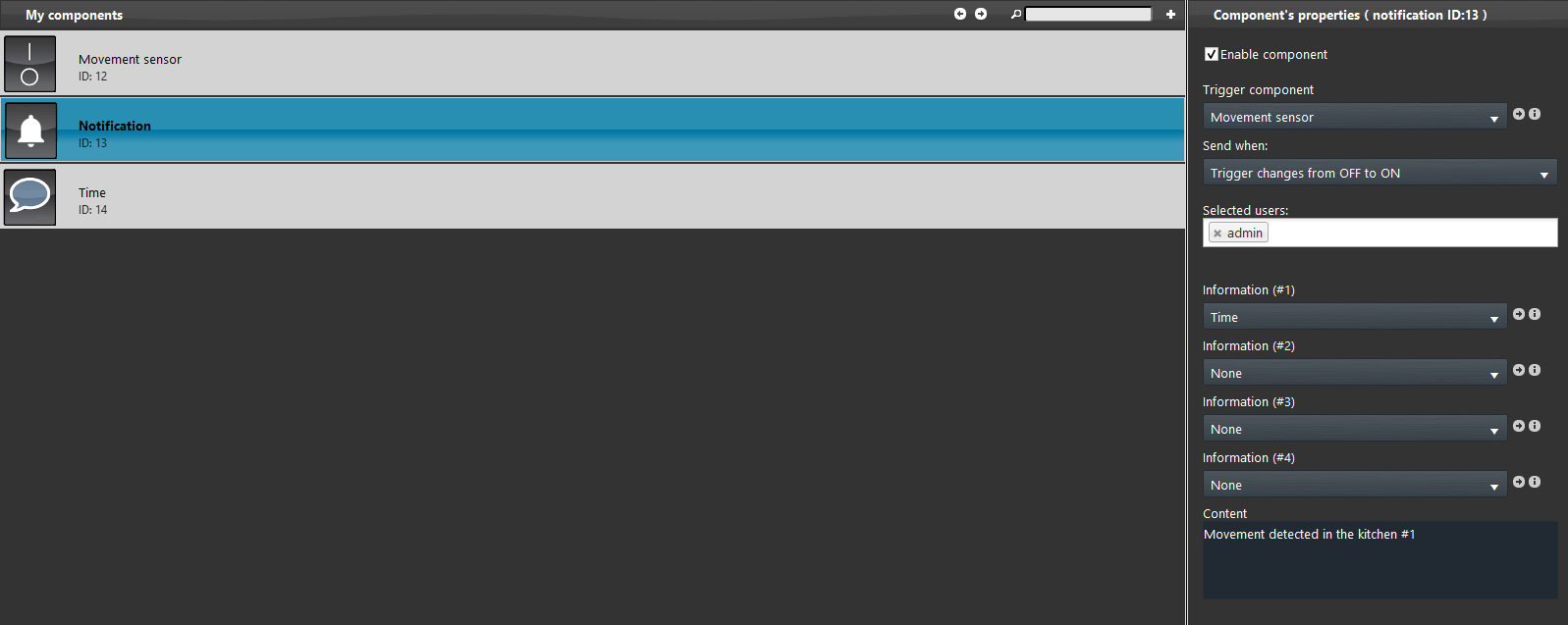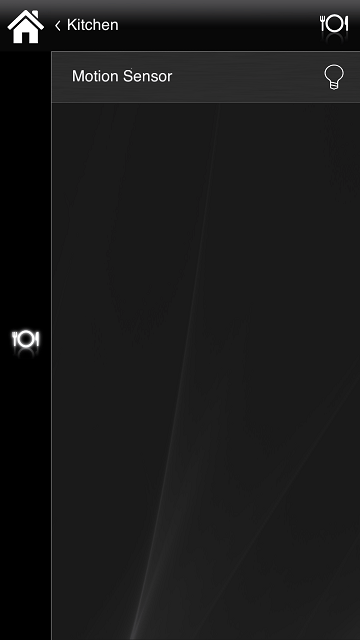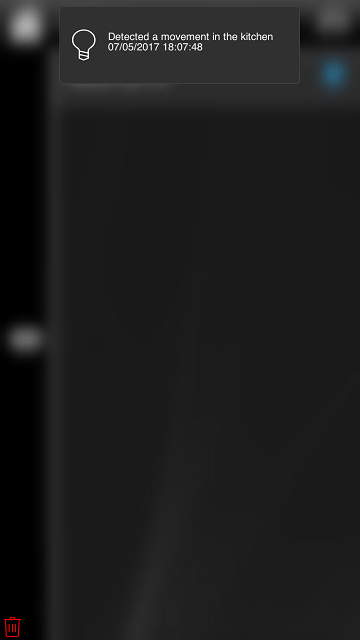NOTIFICATION SAMPLE PROJECT
INTRODUCTION
The purpose of this example is to show you how to use the Notification component to warn a user when a certain event occurs.
Preparing and loading the project in EVE Manager:
- unzip the file;
- open EVE Manager, go to the top left, File – Open – press “Ok” on the message that appears and select the file just decompressed;
- Start the virtual machine or the Raspberry or power on the X1 server;
- Download and Install the Logic by following this guide.
Open EVE Manager, after the project is loaded, the components that are used to configure the project of the Notification component are visible in the “My Components” area:
The “Motion Sensor” switch will simulate a motion detector, and the Info “Timer” component is set with the “Today date / time” tag and will show the date and time of day.
Enter the Notification component to view its configuration:
Once the project has been uploaded into the server, by clicking on the top of the EVE Manager on “Project” menu – Upload to server, here enter the IP address of your Ilevia server and then fill up the credential text field with the following onces: as User use “admin” user and as Password “password”.
EVE Remote login credentials
user: admin password: password
In this interface as soon as we turn on the motion sensor, we will receive a notification with the warning message and the time in which occurred.
Click the link below to download the demo project and try it your self.