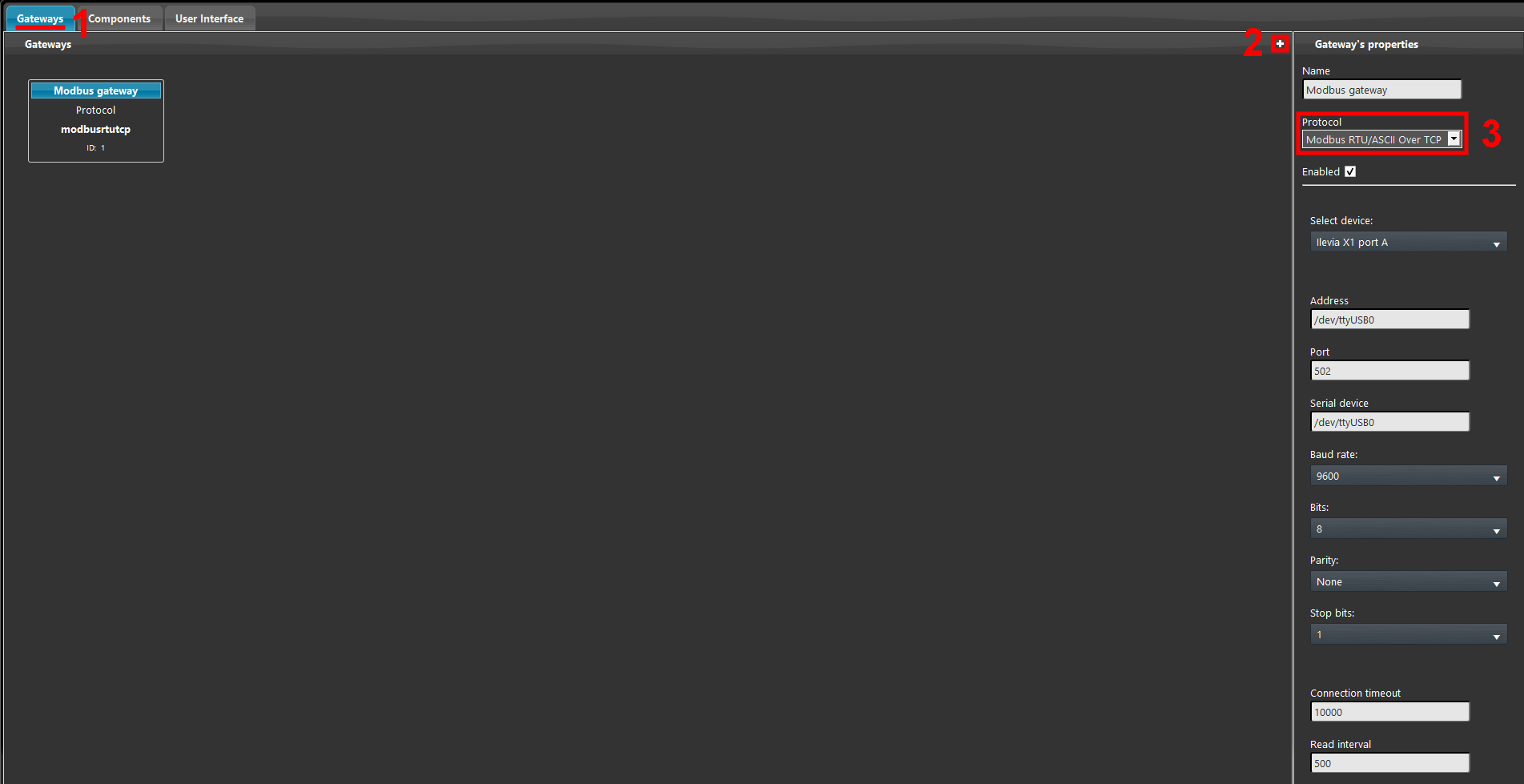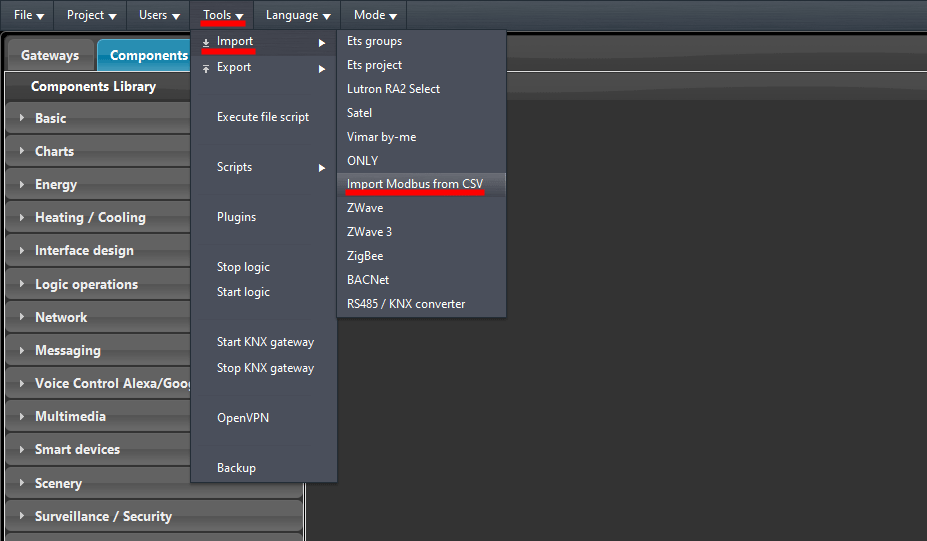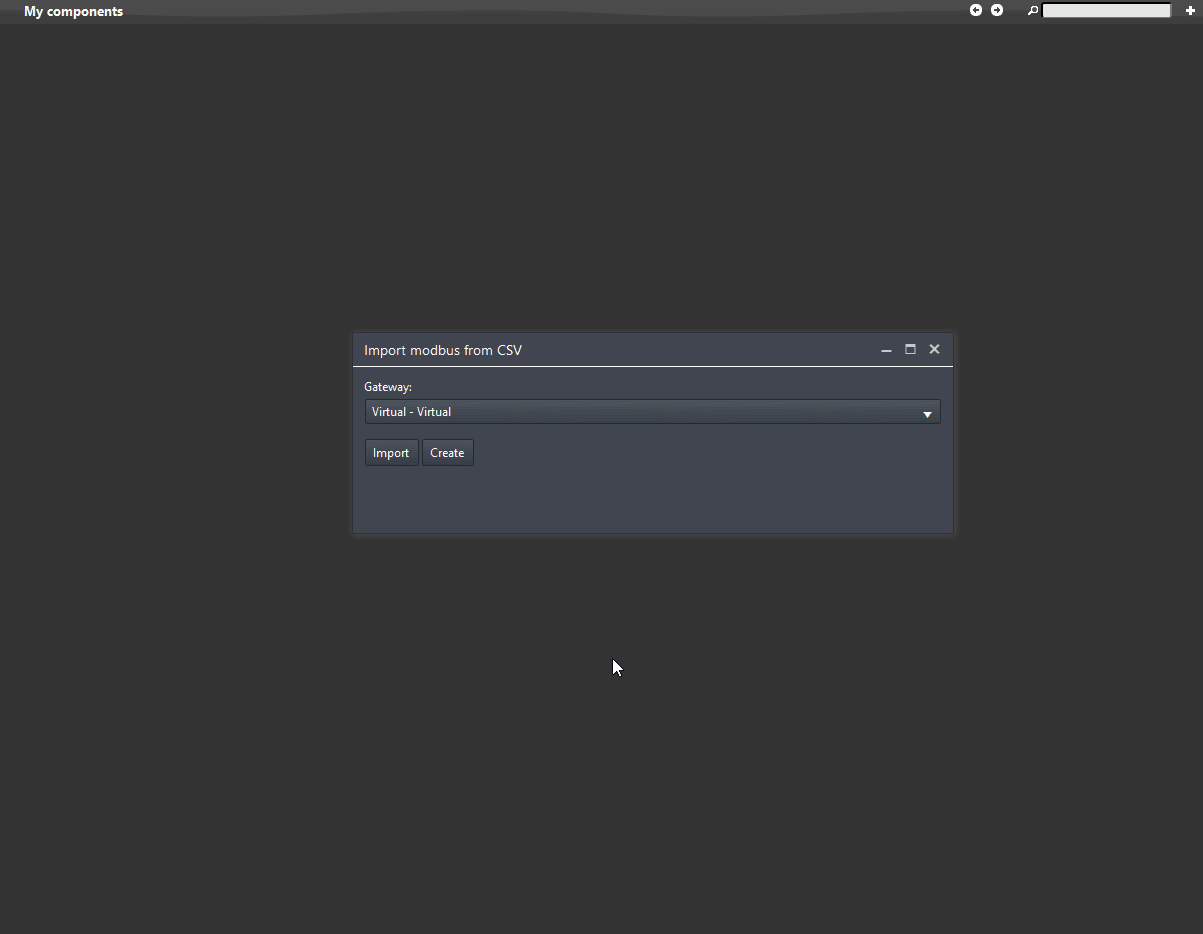MODBUS IMPORTATION WIZARD
INTRODUCTION
The Modbus importation wizard allows you to import large .CSV files compiled in a certain method in order to be able to complete and set up a big quantity of components with Modbus configuration easily and quick. In this guide it is explained how to create and import the CSV file within the Ilevia configuration software Ilevia Manager.
Where to find it?
You can find the Modbus importer within Tools -> Import -> Import Modbus from CSV wihtin the Ilevia Manager software.
Configuration of the CSV file
The CSV file that contains the configuration that will be imported in the Ilevia Manager software, needs to be configured with a specific syntax that is displayed as follows:
Click the link below to download the CSV file configuration and try it your self.
CSV File importation procedure
1.Open the Ilevia Manager software. Click on Gateway button on the top of the screen. 2. Create a new gateway by clicking the “+” icon on the top of the gateway Tab, 3. finally select the Modbus RTU/ASCII over TCP or the Modbus TCP from the Drop down menù from the gateway parameters.
Head to the Tools menu then select Import and finally select Import Modbus from CSV file.
From the gateway Drop down select the Modbus gateway created earlier, then select Import and select the CSV file from you local files.
Once imported the components will be created automatically within the project.