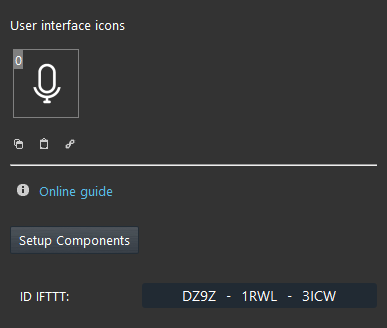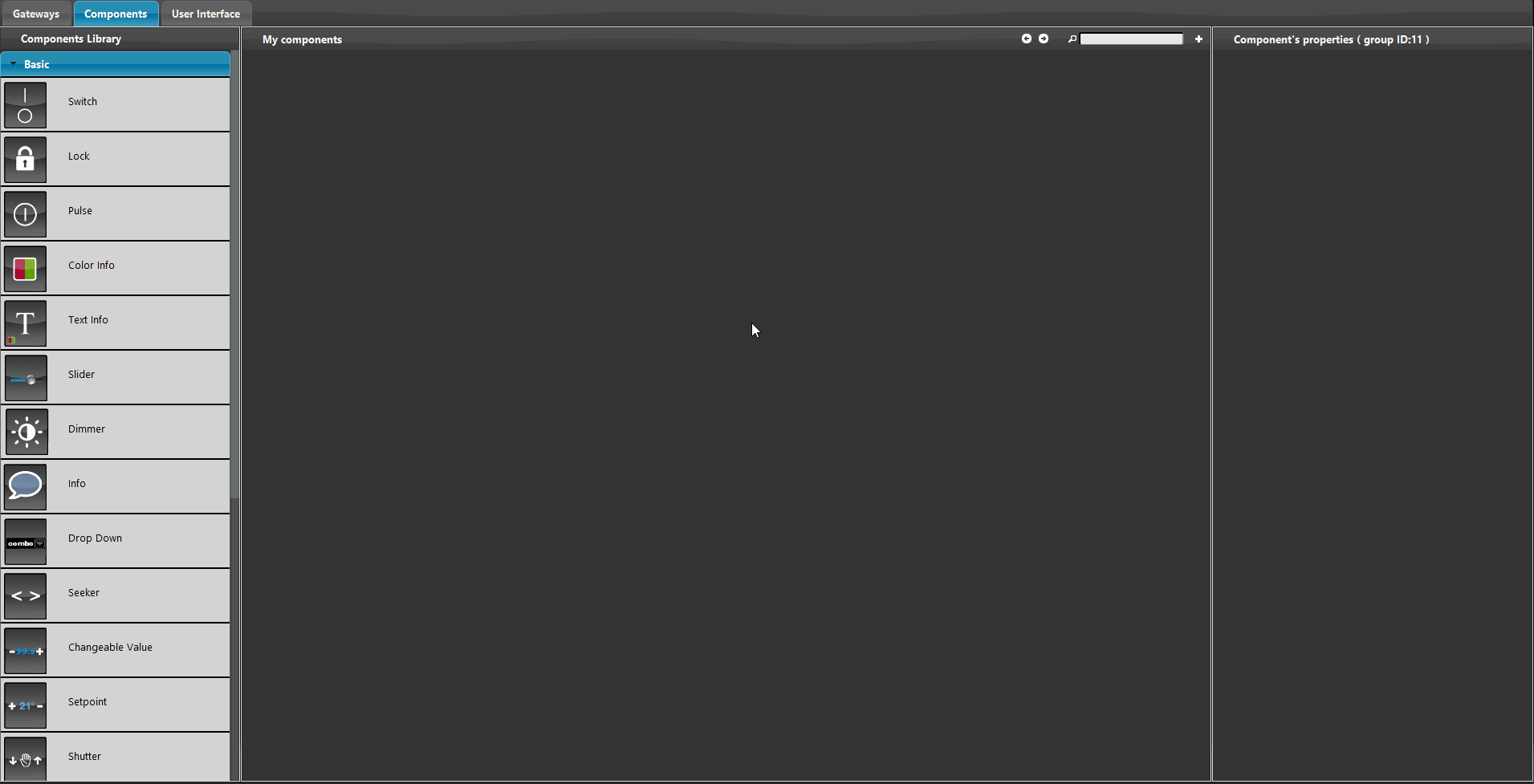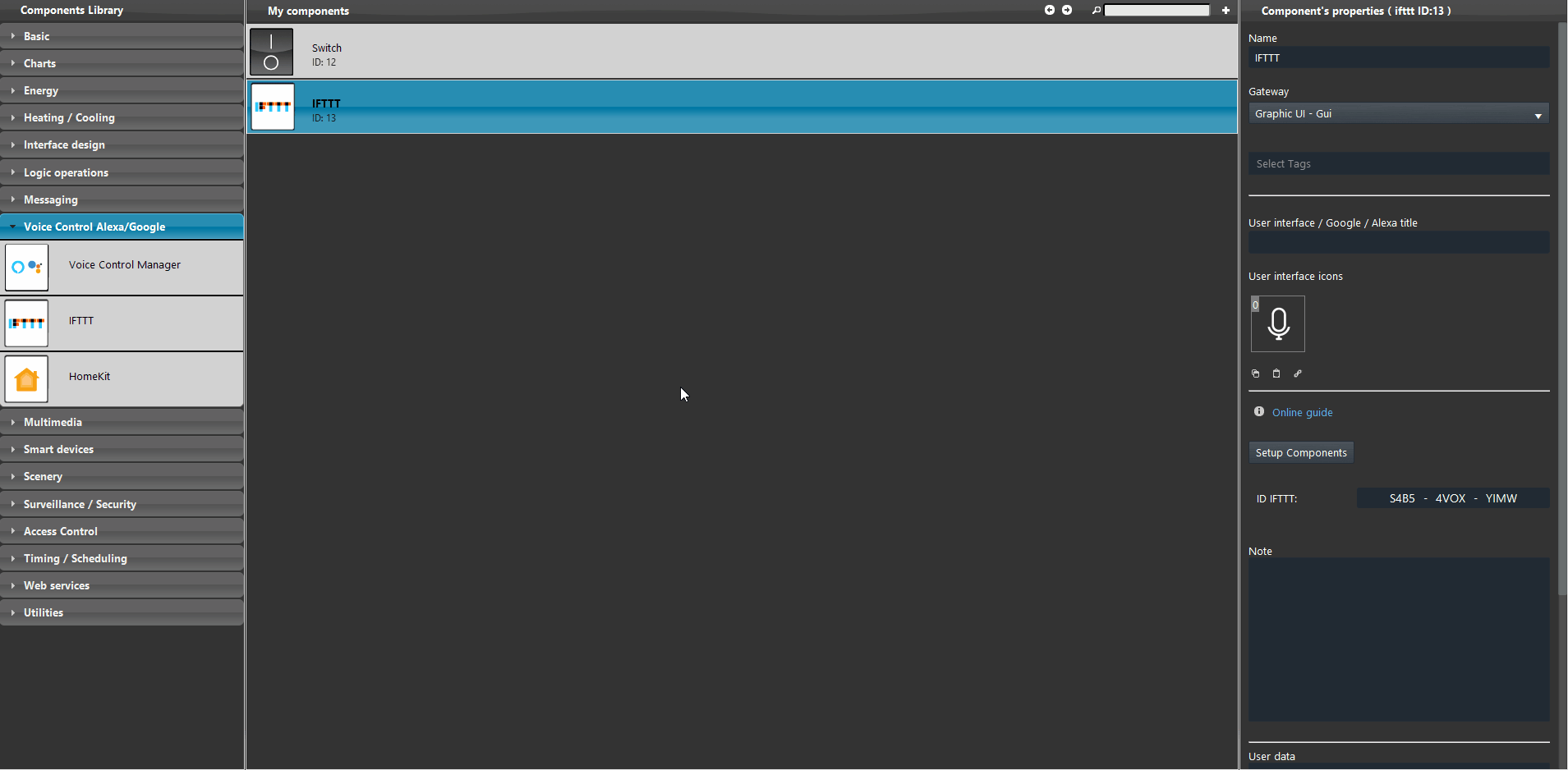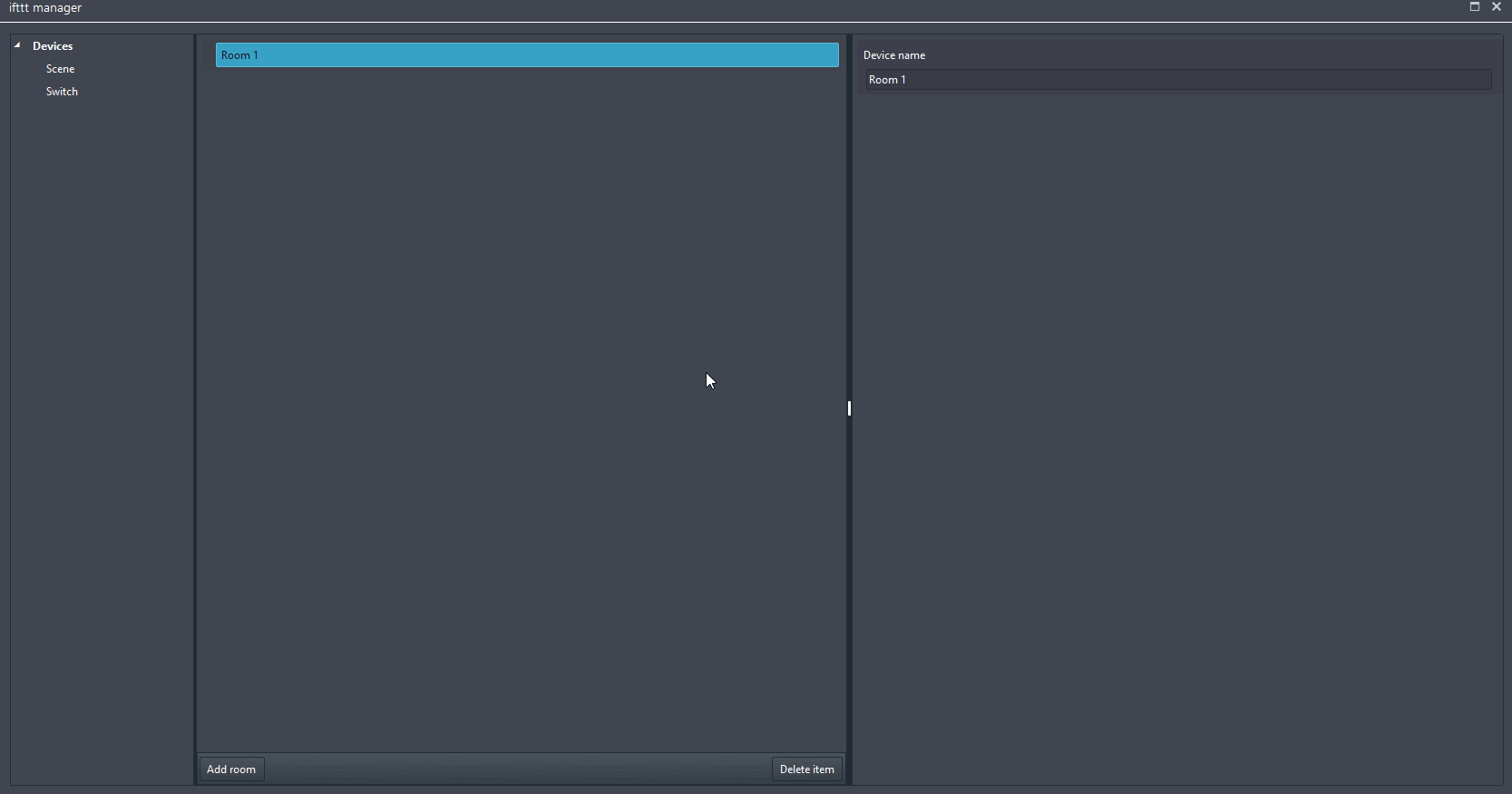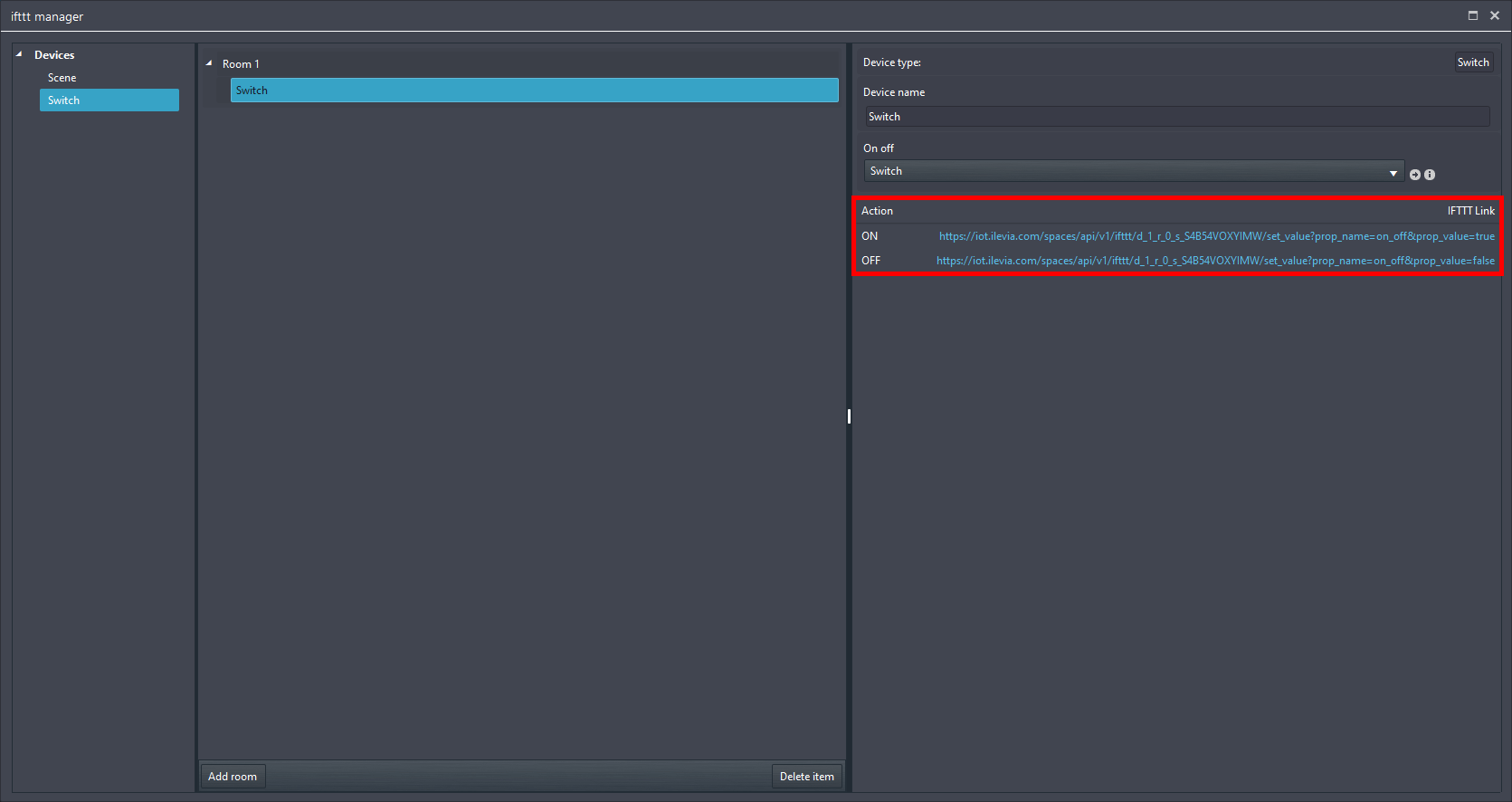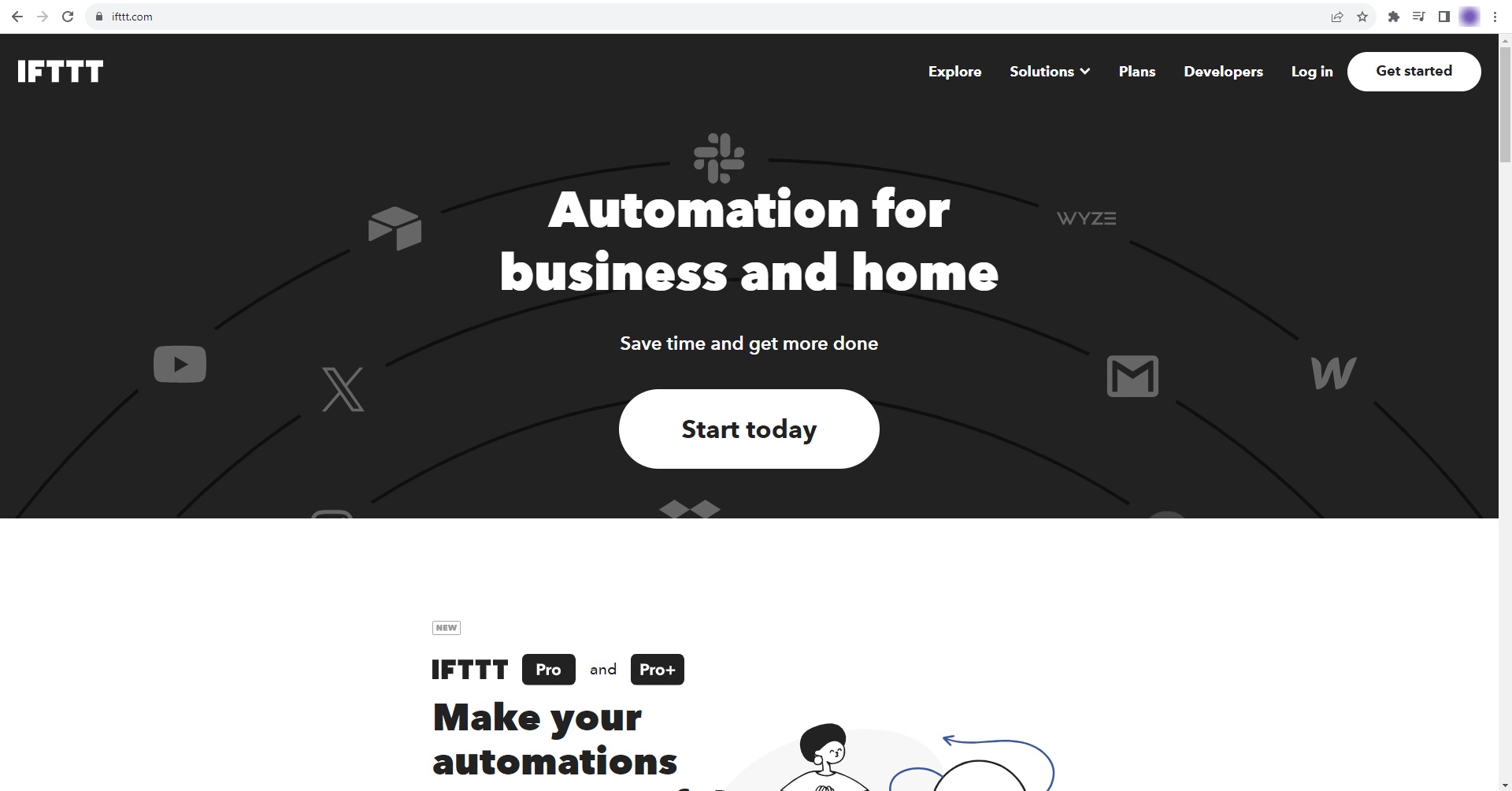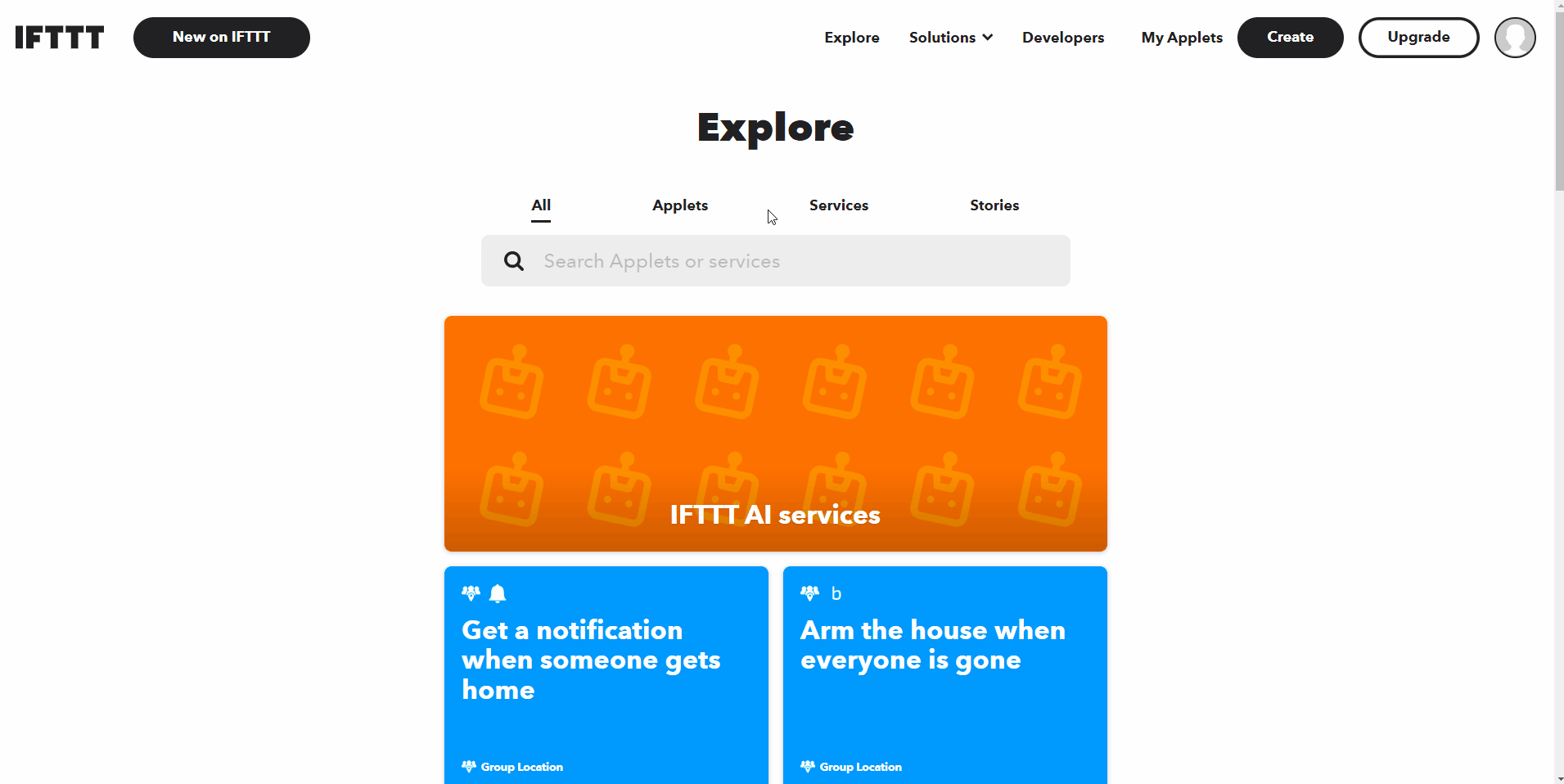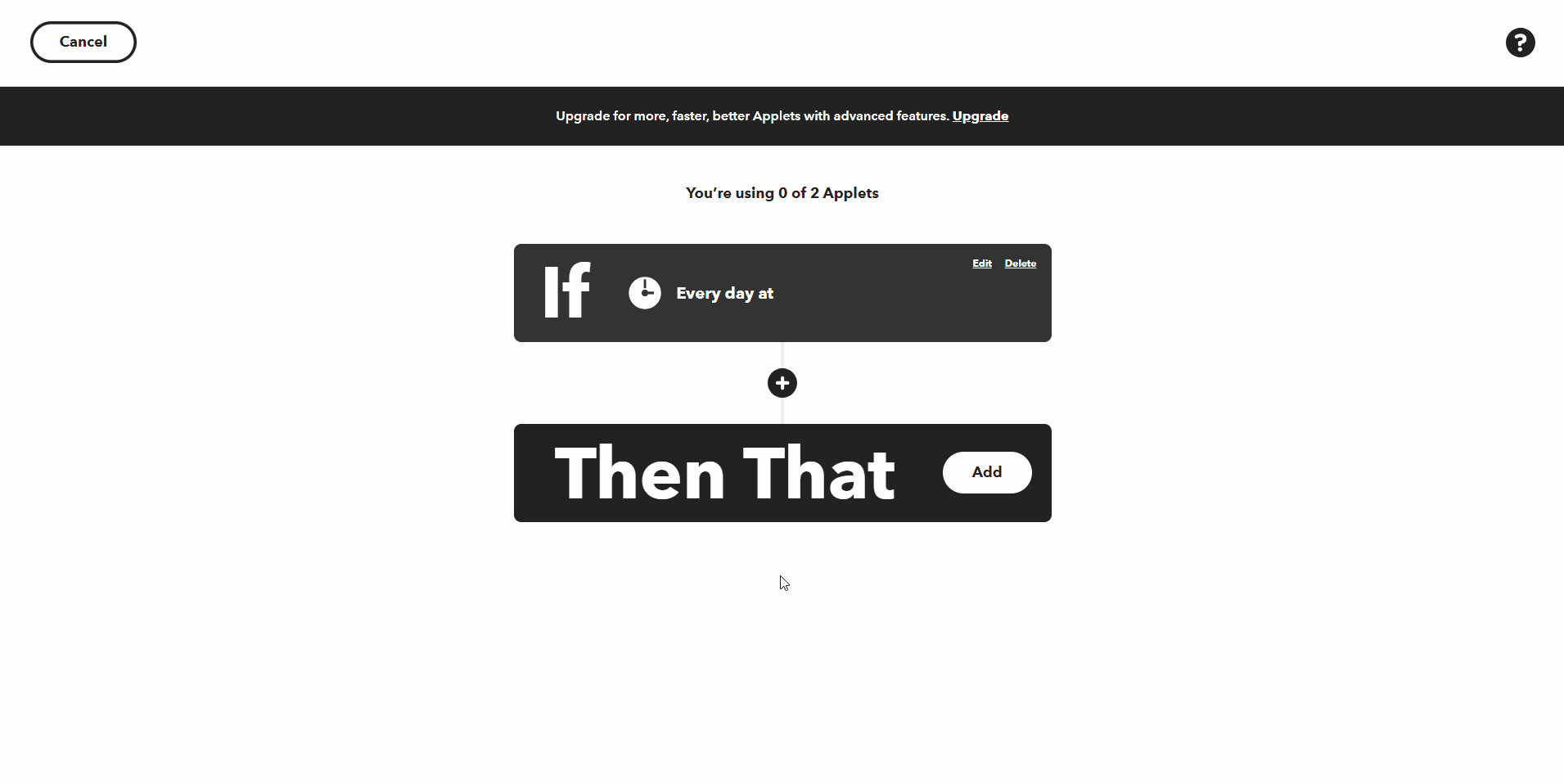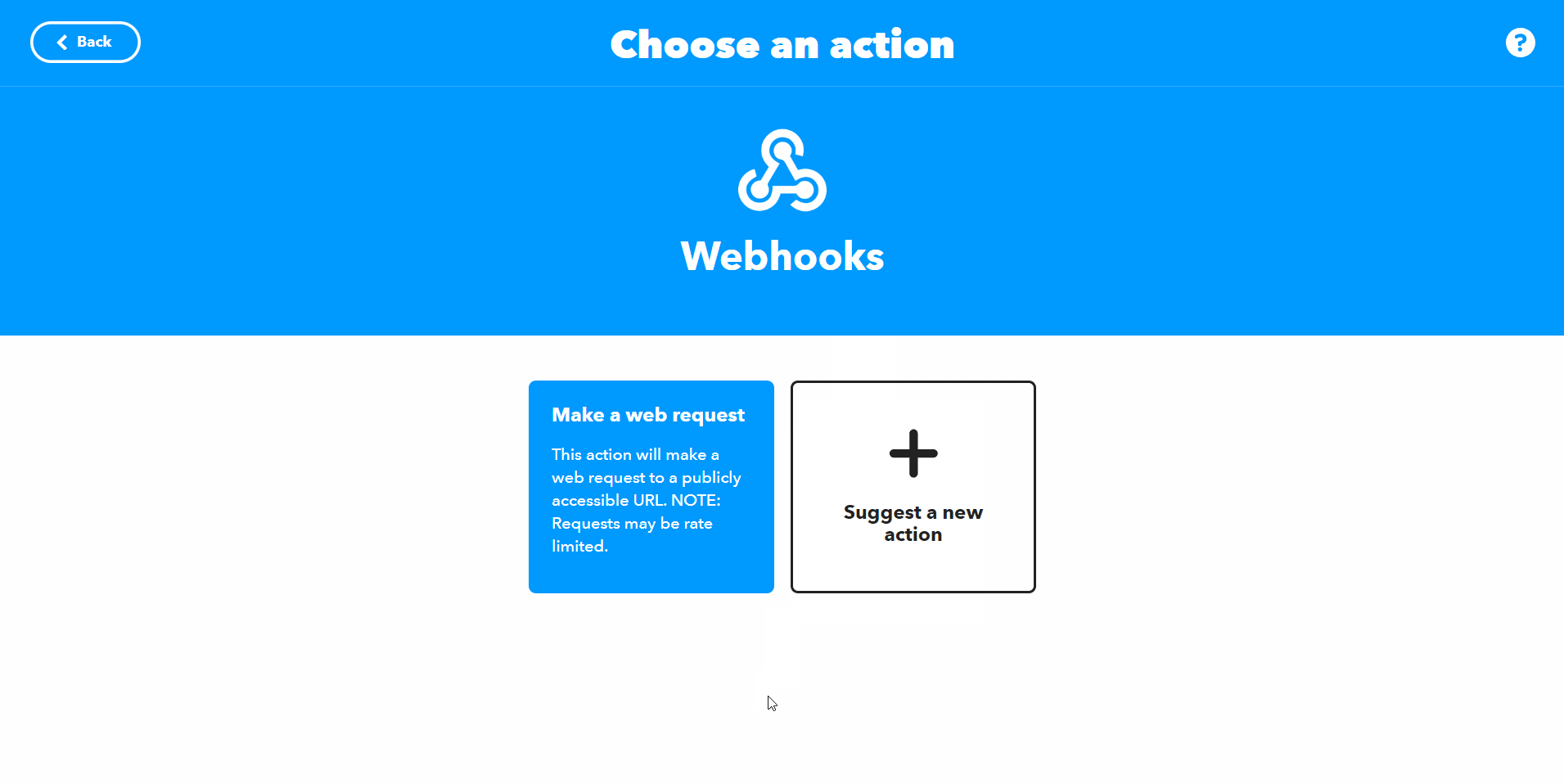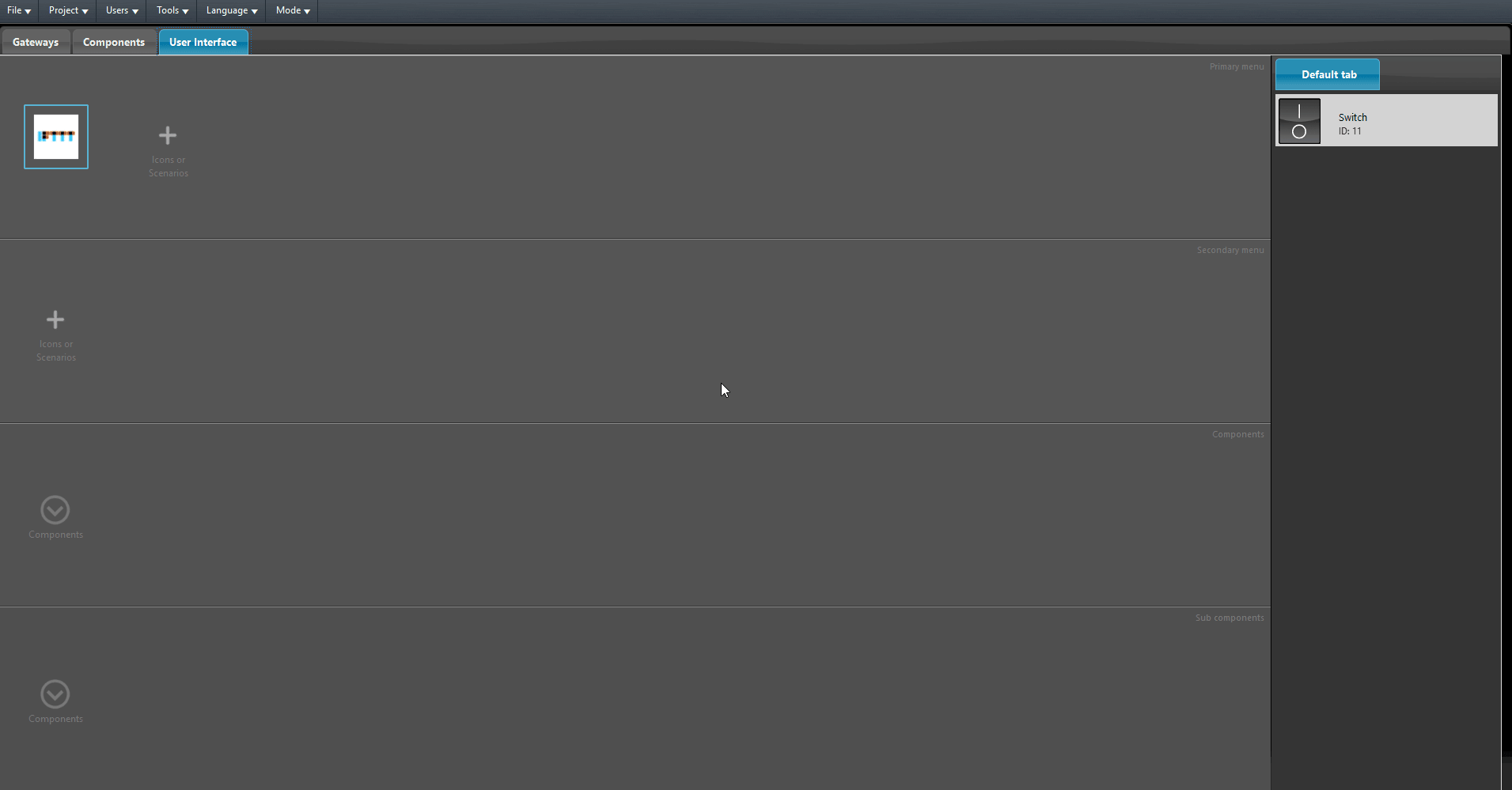IFTTT
IFTTT
INTRODUCTION
This guide explains how to set up components with the IFTTT service through the new IFTTT component that you can find within the Ilevia Manager’s Component’s library inside the Voice control Alexa/Google section. This component replaces the classic IFTTT configuration.
COMPONENT’S PROPERTIES
Setup components: This button will open the IFTTT wizard window. There you will be able to setup the component that will be used with the IFTTT service.
ID IFTTT: It is needed for the IFTTT component to create the IFTTT link of the set up devices.
Component configuration
Open Ilevia Manager. Add a new switch from the Basic tab and an IFTTT component in the Ilevia manager project.
Open the IFTTT Editor by clicking the Setup components button within the IFTTT component properties.
1. From the left side tab within the IFTTT wizard window, drag and drop a new Switch device. 2. Then link the component from the tab my components with the just added device in the IFTTT wizard. Copy the first link.
Once linked, the software will generate two new links that you can find below the section Action on the bottom part of the Device properties within the IFTTT component wizard. These link will be used to turn ON or OFF the switch.
Connect to the IFTTT web site. Then sign up/in.
Click create on the top right of the page. Click IF-THIS and search for Date and time from the search bar, select the applet that pops up and select an hour of your choice, finally click Create action.
Then click IF-THAT. Search for Webhook and click the applet that pops up.
Now select Make a web request, then insert the link generated from the IFTTT component wizard within Ilevia Manager. Finally scroll down the page and click Create action and click Continue to confirm the current configuration then Finish.
Get back into Ilevia Manager and add the Switch inside the user interface and upload the project to the server.