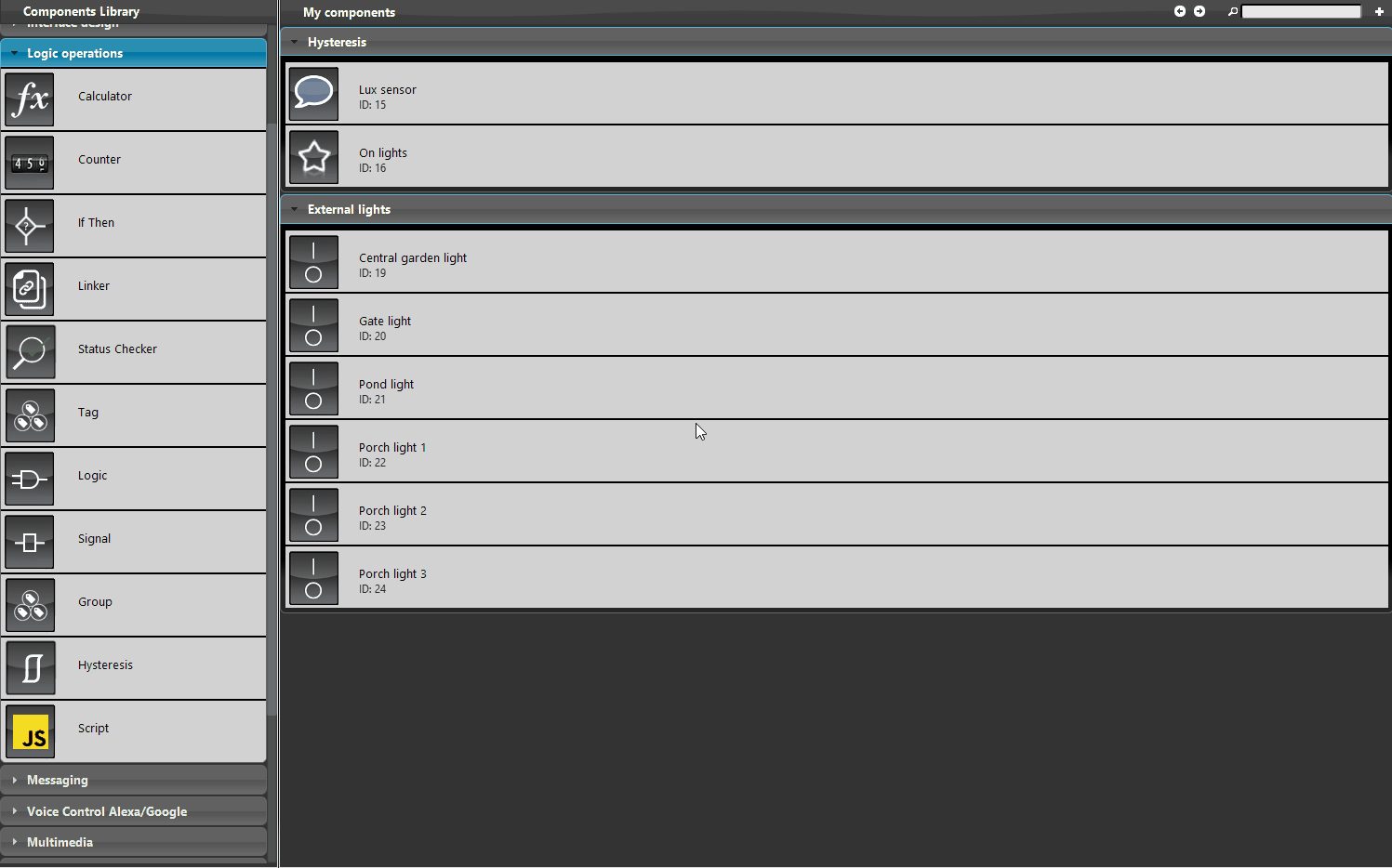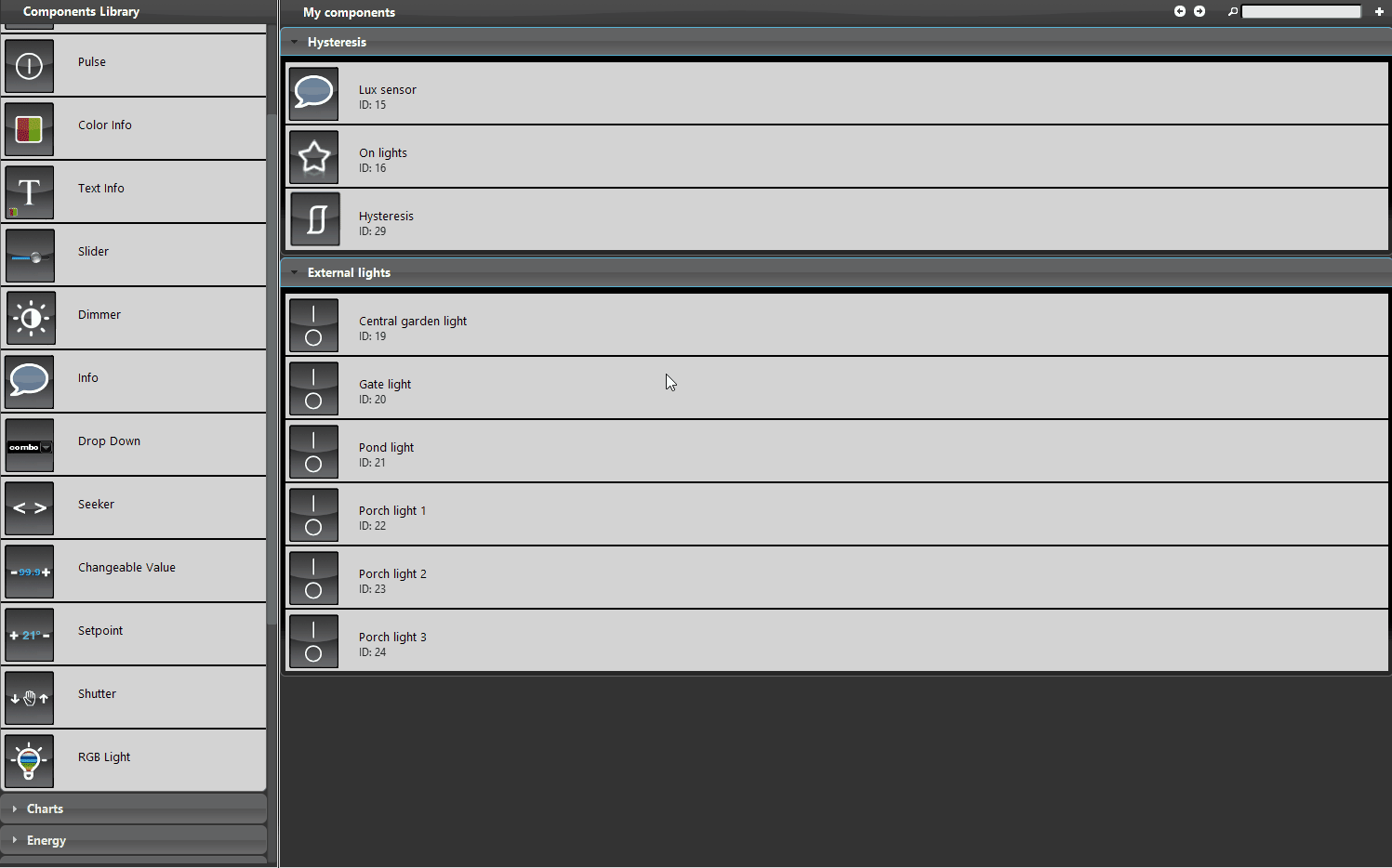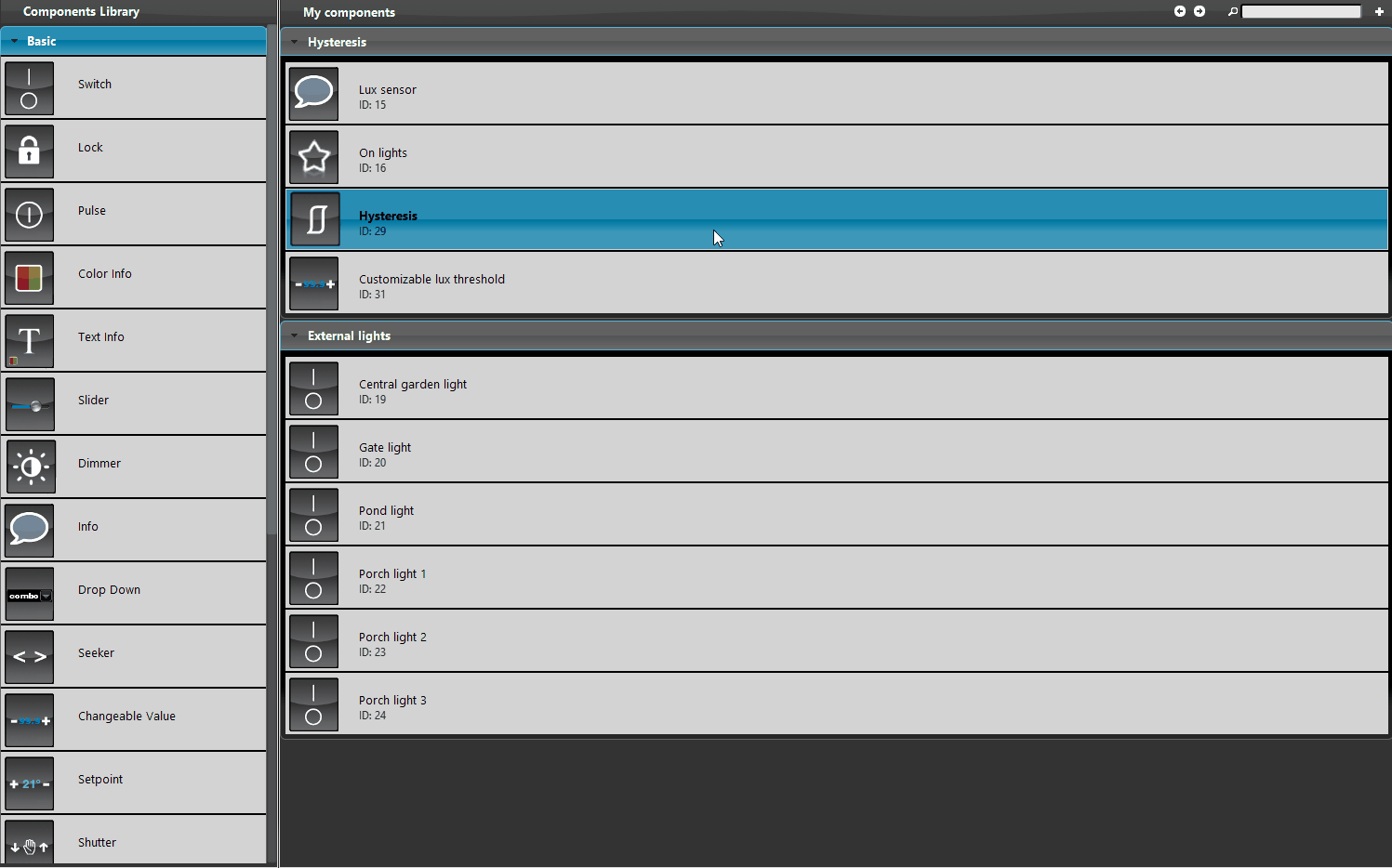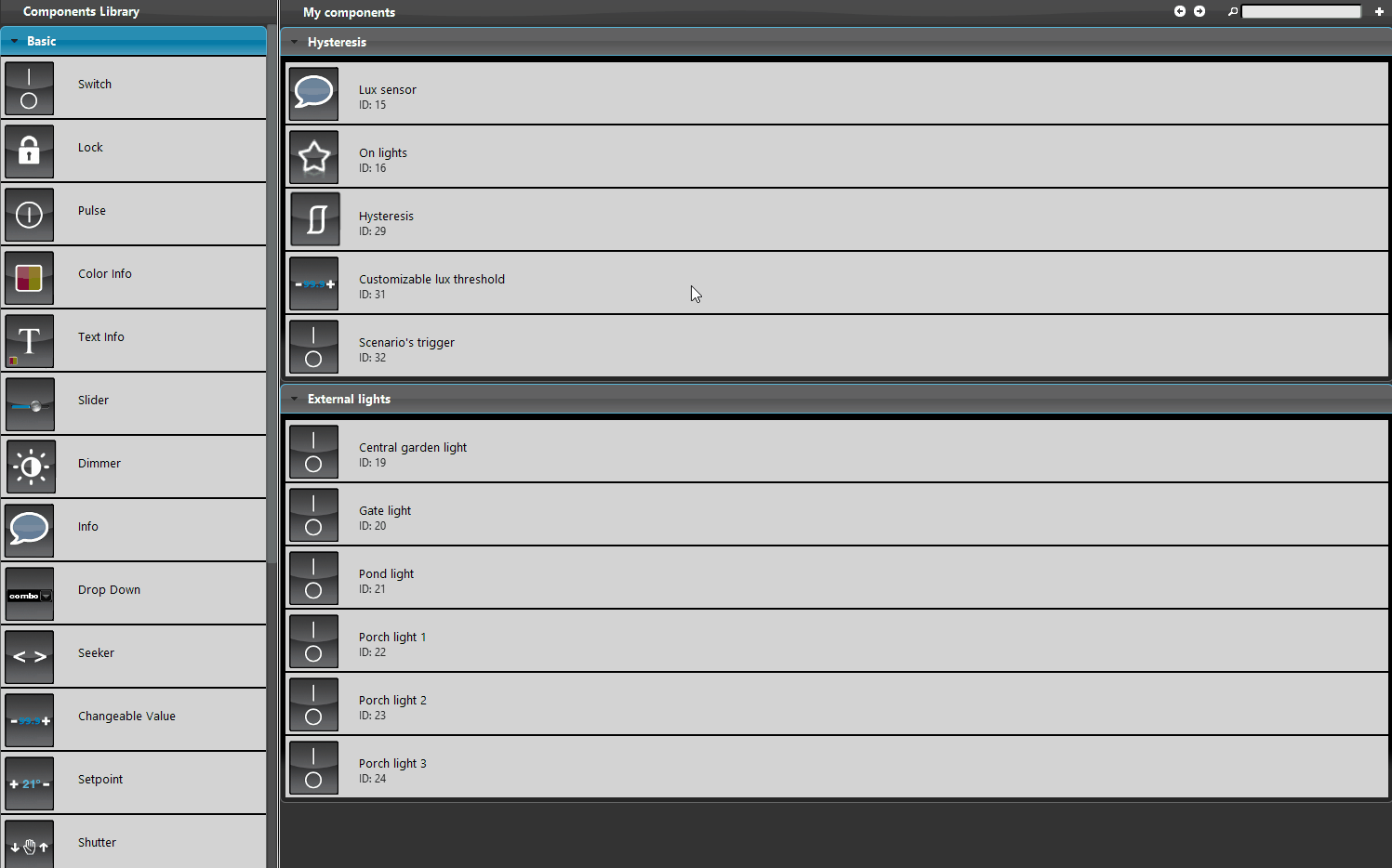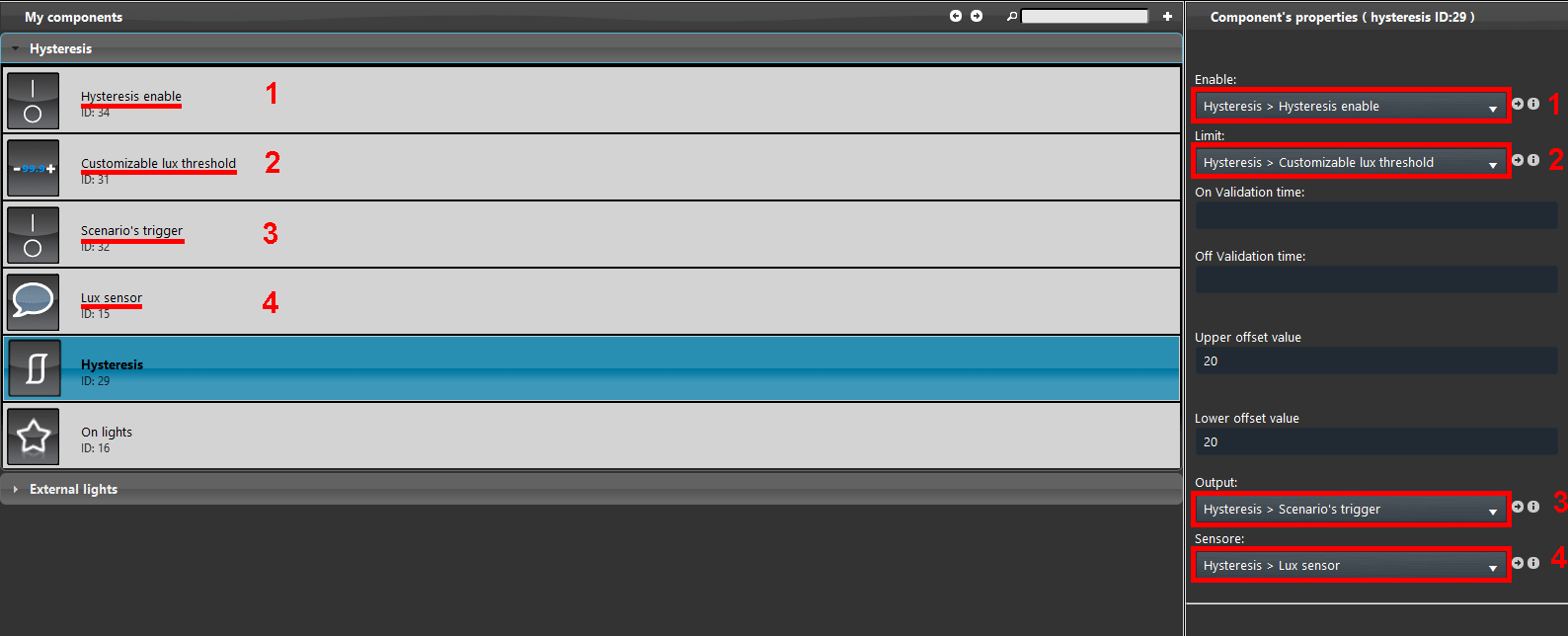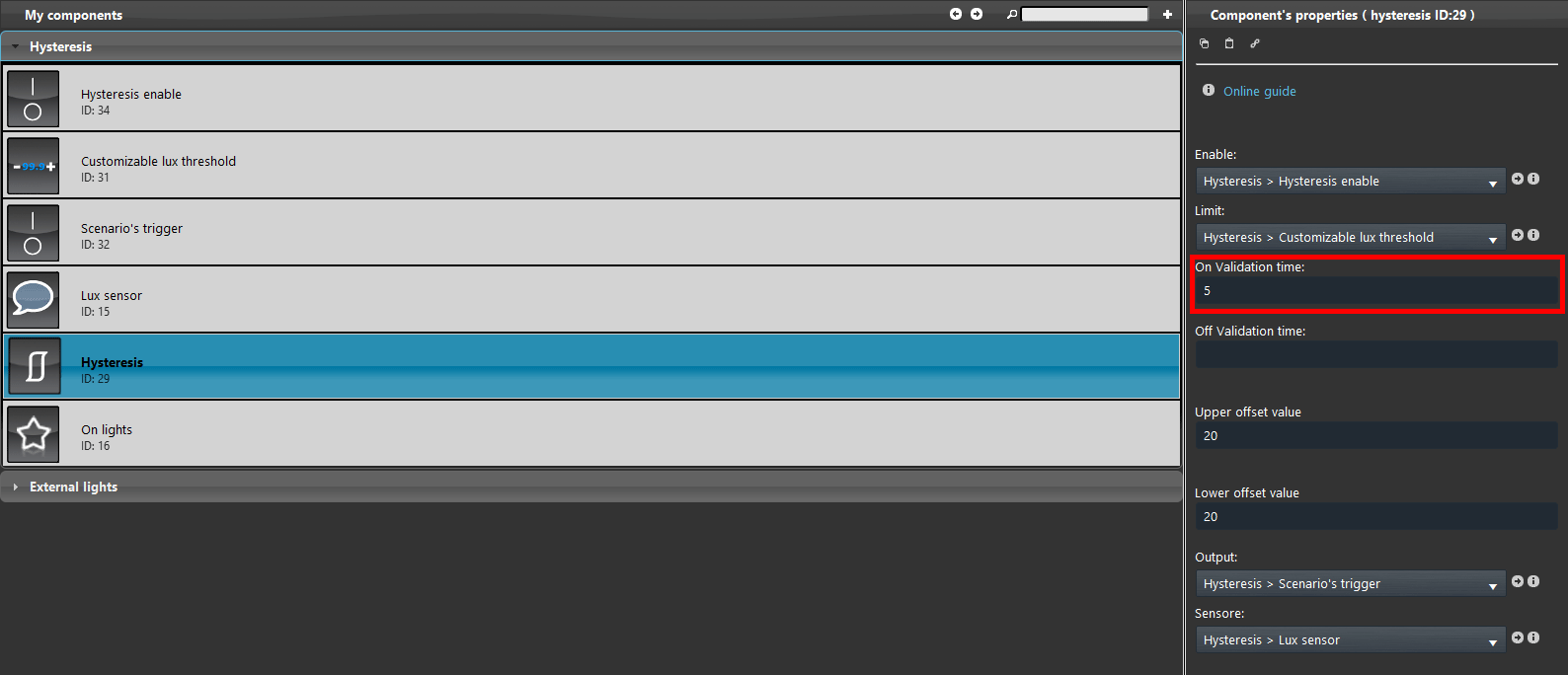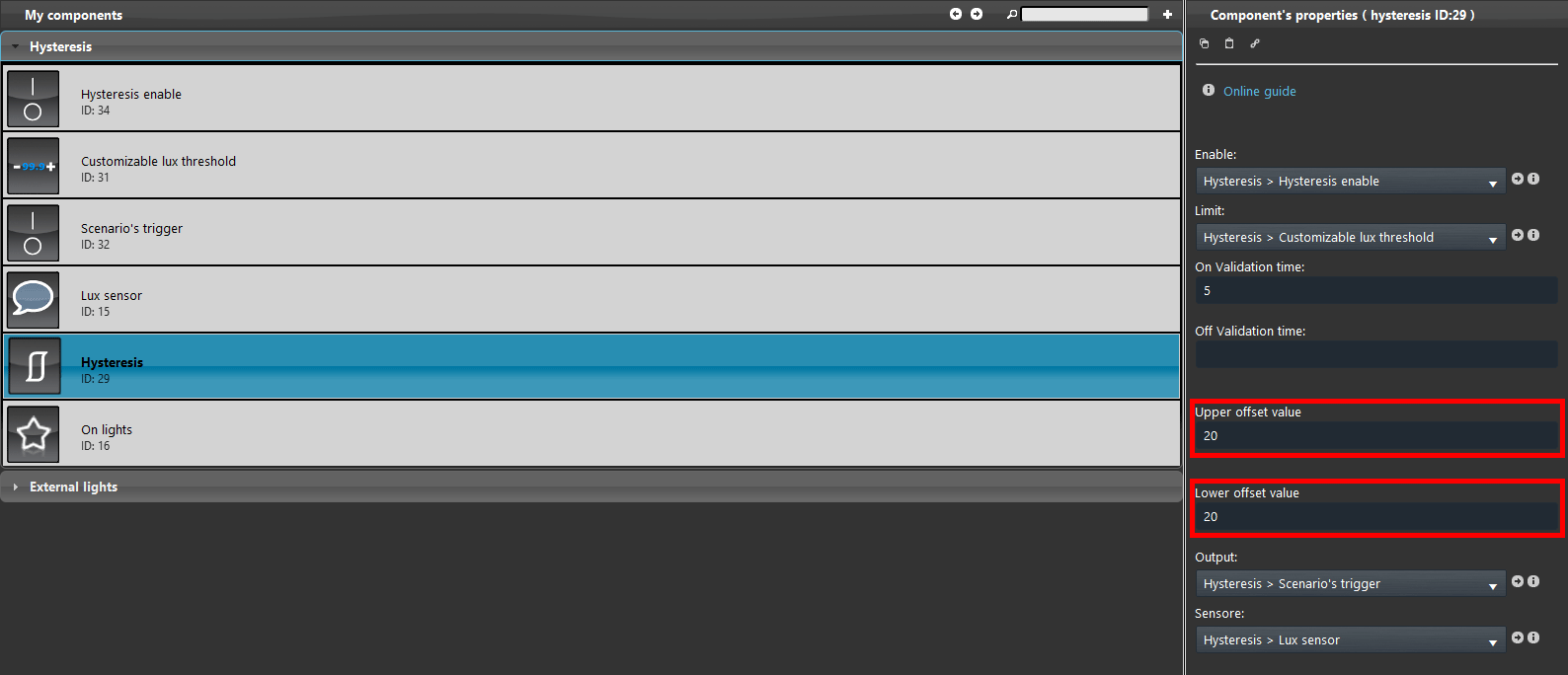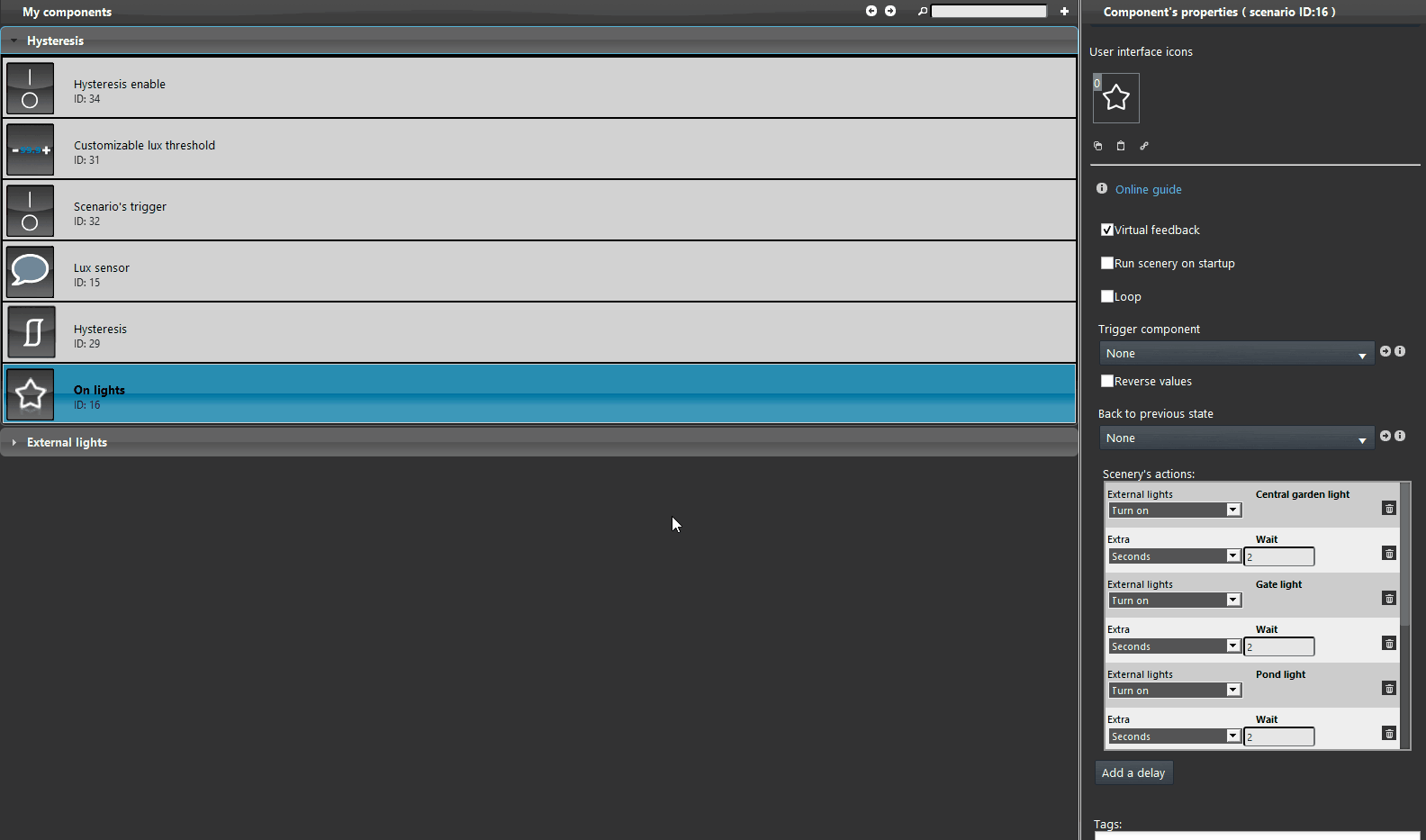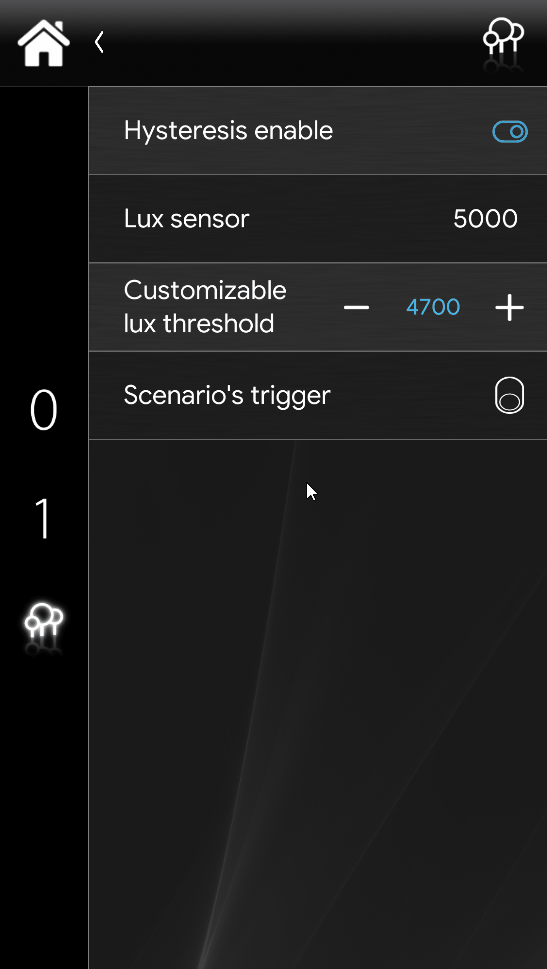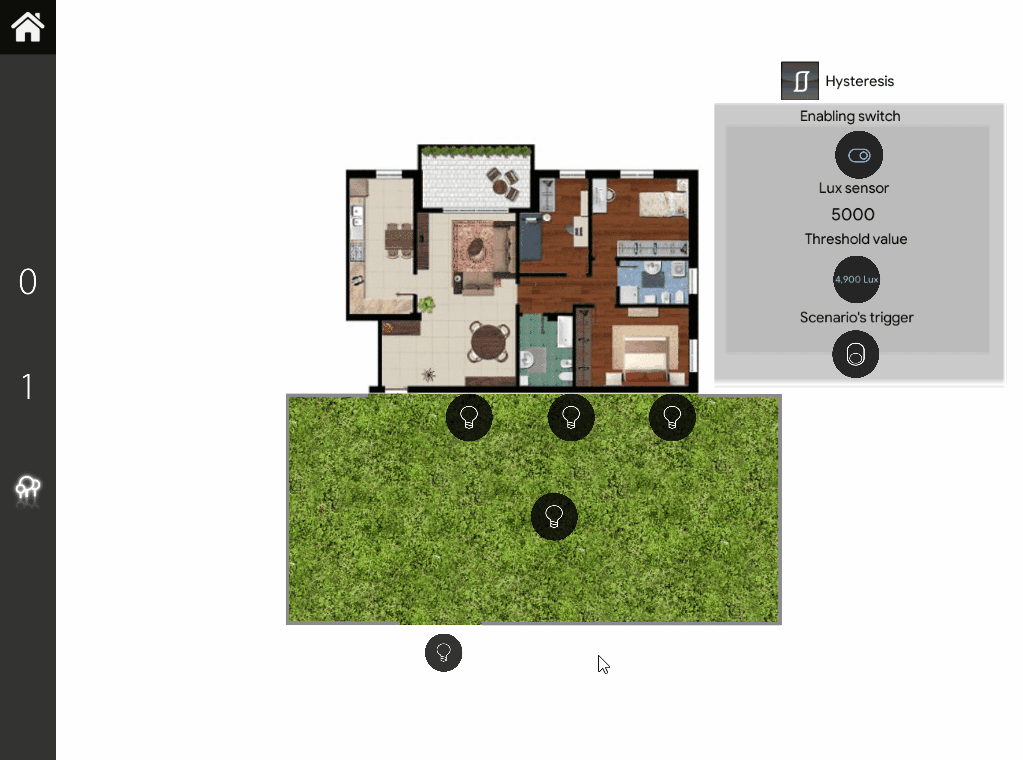HYSTERESIS SAMPLE PROJECT
INTRODUCTION
In this guide you will learn how to set up a Hysteresis component step by step from scrach. In this guide the Hysteresis function will be used to turn on a group of lights based on the lux index coming from a external sensor.
Preparing and loading the project in EVE Manager:
- unzip the file;
- open EVE Manager, go to the top left, File – Open – press “Ok” on the message that appears and select the file just decompressed;
- Start the virtual machine or the Raspberry;
- Download and Install the Logic by following this guide.
COMPONENTS CONFIGURATION
Step 1:
Add the Hysteresis component in the project by drag and dropping it in the “My components” section.
Add a new Changeable value component, this component will be used to set the customizable Lux threshold value.
Add a new Switch component, this component will be used as trigger for the scenario that truns on the external lights.
Add a new switch component that will Enable or disable the Hysteresis function to the Ilevia server.
Now link all together to the Hysteresis component parameters.
In this case we will add an On validation time, this is to avoid the lights to repeatetly turning On and Off if the cloud pass in front of the sun and so with that lowering the Lux value. For test purposes we will set a time value of 5 seconds.
Now adjust the Upper and lower offset value according to the needs. For the test purposes we will set a value of 20, this means that if the value reach one of the two offsets and get over 20, the hysteresis will trigger.
Finally add the components inside the user interface and upload the project to the server.