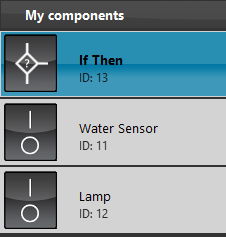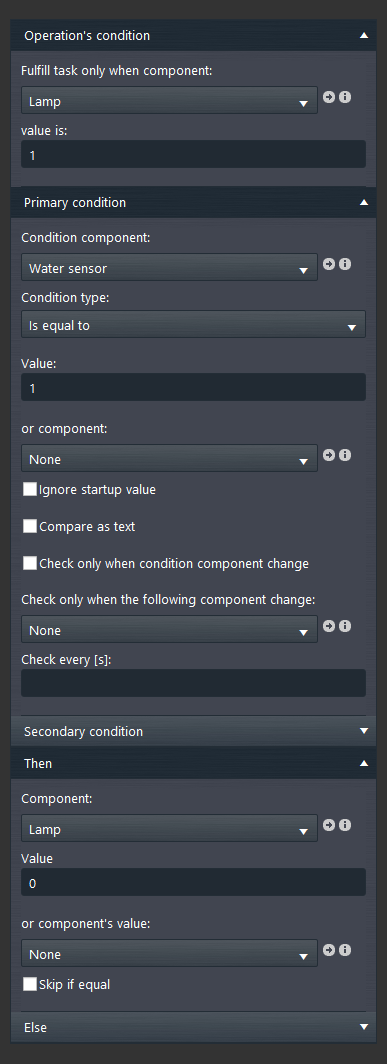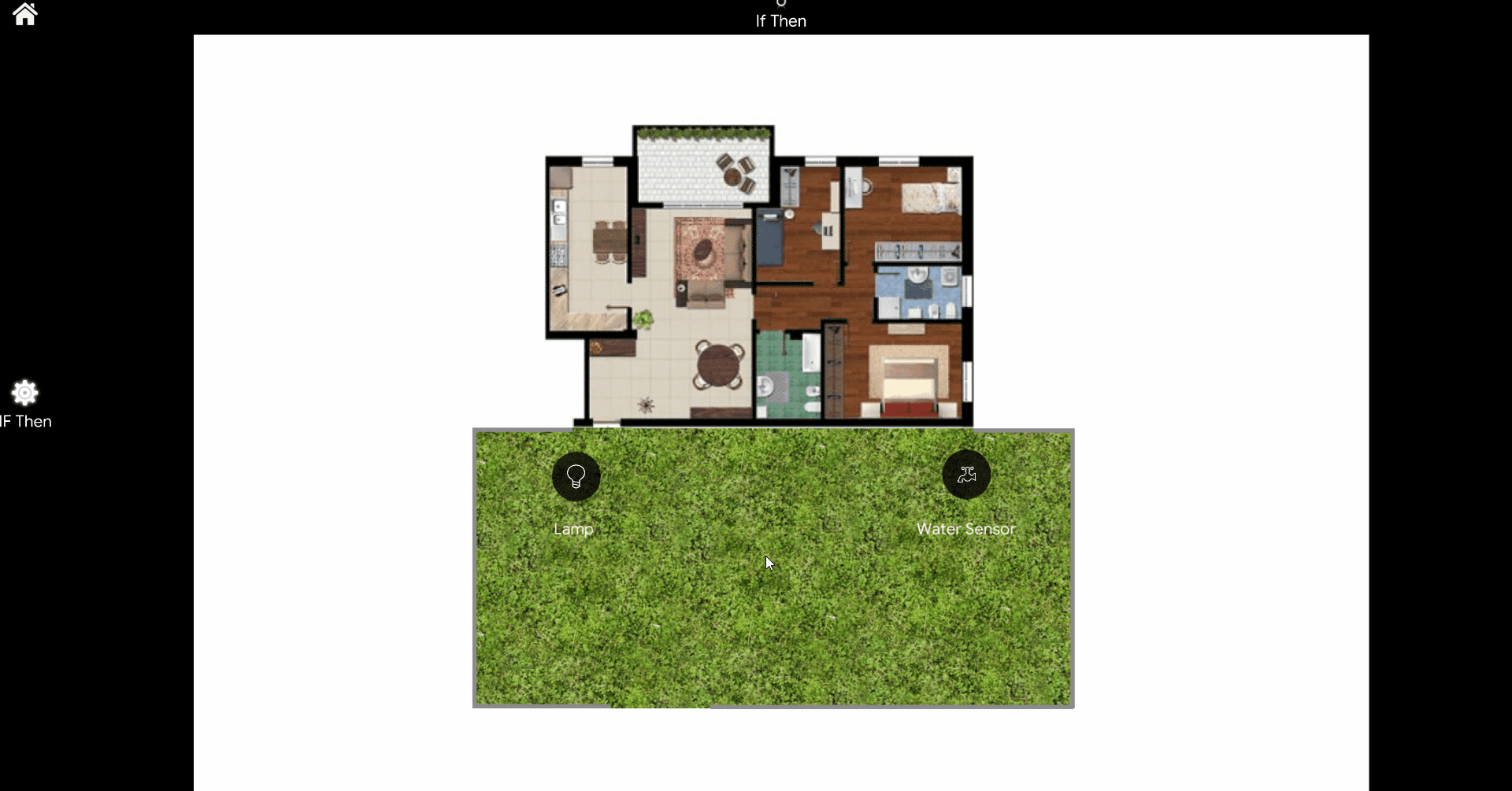Sample project: If Then
Sample project: If Then
INTRODUCTION
The purpose of this example is to show you how to use the “If Then” component with a real example.
Preparing and loading the project in EVE Manager:
- unzip the file;
- open EVE Manager, go to the top left, File – Open – press “Ok” on the message that appears and select the file just decompressed;
- Start the virtual machine or the Raspberry;
- Download and Install the Logic by following this guide.
- Our goal is to configure the “If Then” component so that when the water detector activates, the lamp turns off;
- Operation’s condition: The lamp must be set with value equal to 1 (ON);
- Primary condition: set the “Water Sensor” component with value 1;
- Then: Set the “Lamp” component with the 0 value;
- This configuration can be translated into simple words, If the water sensor is activated, then the lamp is switched off.”
Empty fields are these non-mandatory. For more information on the component configuration screen, we recommend that you read the guide that you find on the previous page.
The If-Then component not to be inserted in the user interface, in fact, you will find only the two switches.
LOGIN ACCOUNT
user: admin password: password
The interface shows a planimetry where the two elements Lamp and water sensor are placed, as you can see from the picture below, the once the the Water sensor change its state to ON the Lamp immediately turns OFF.
Click the link below to download the IF-Then component demo project and try it your self.