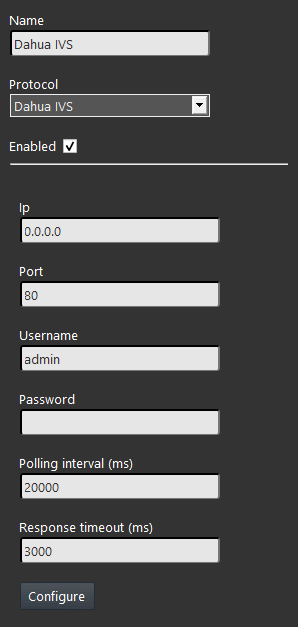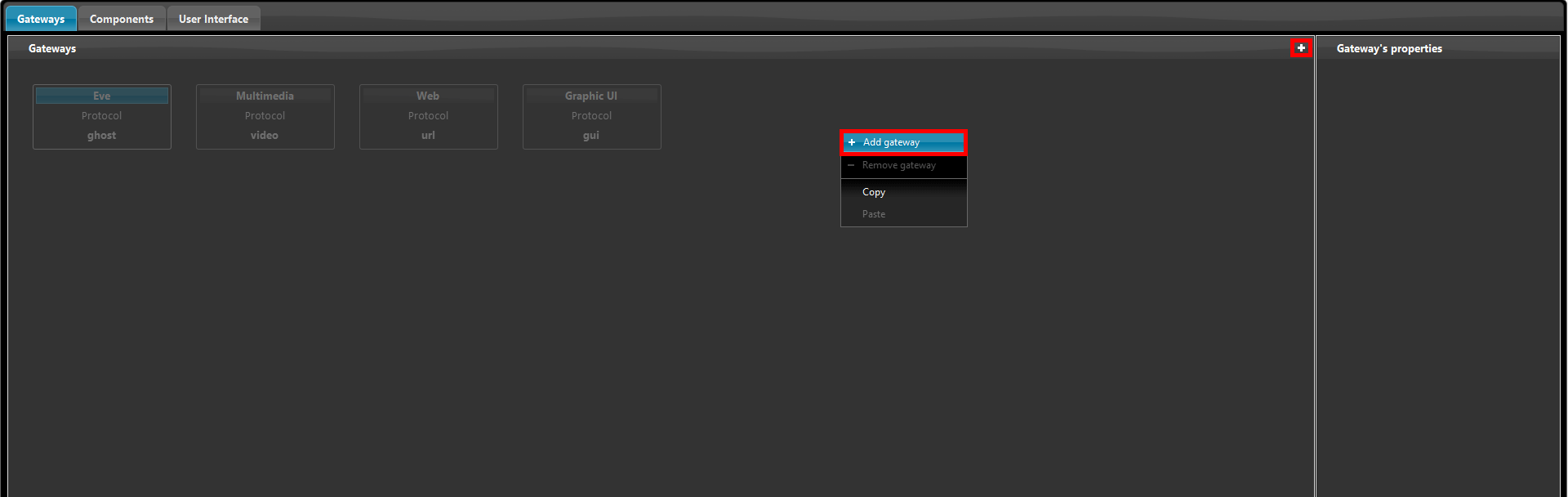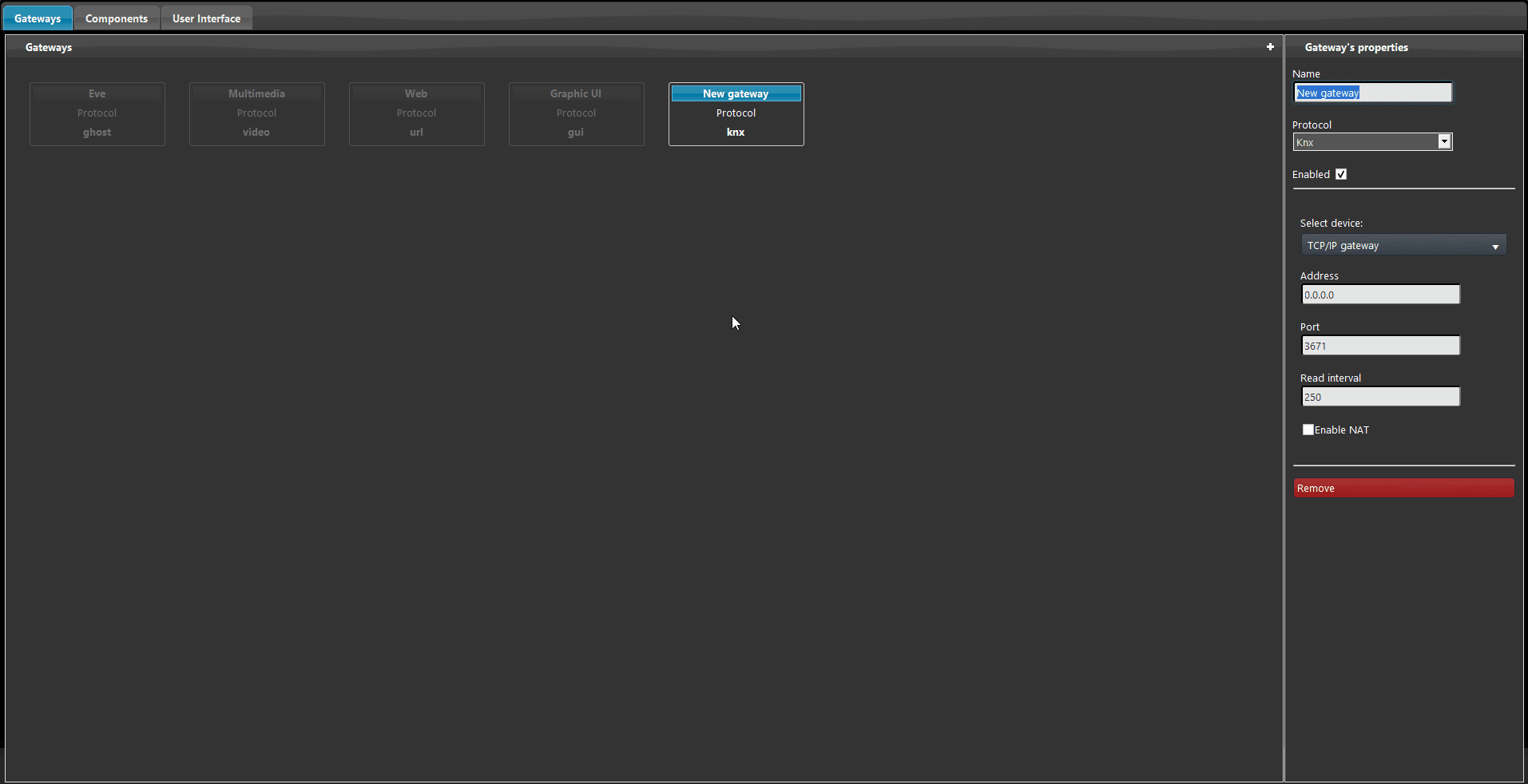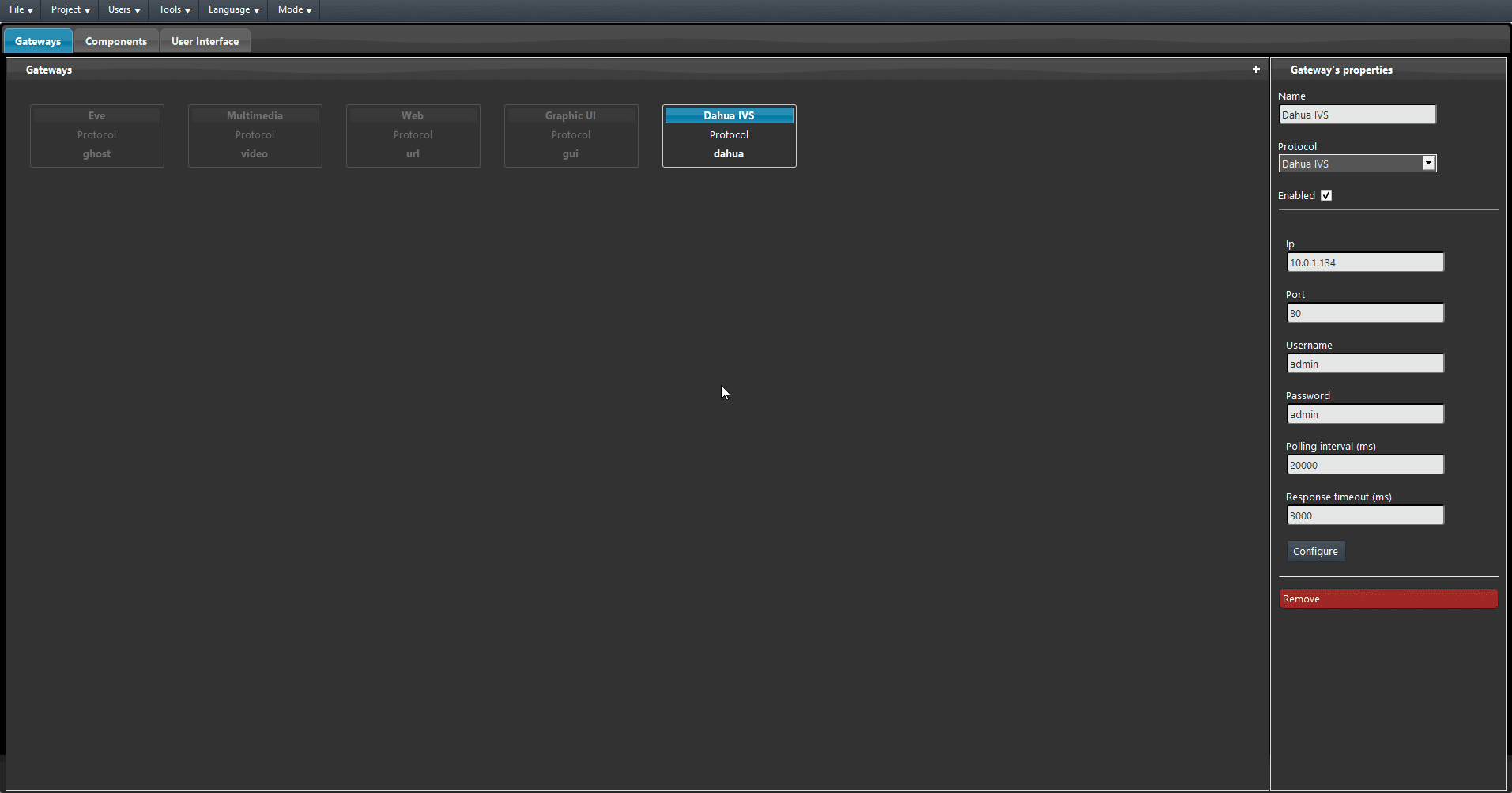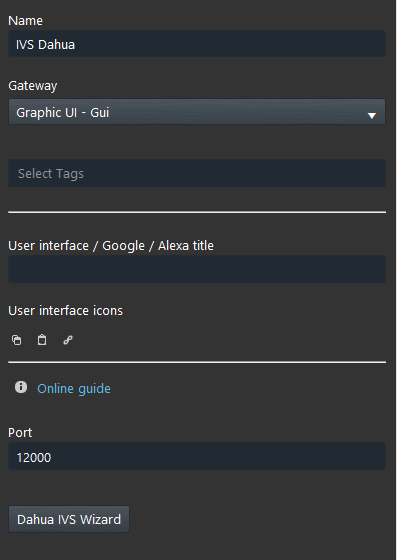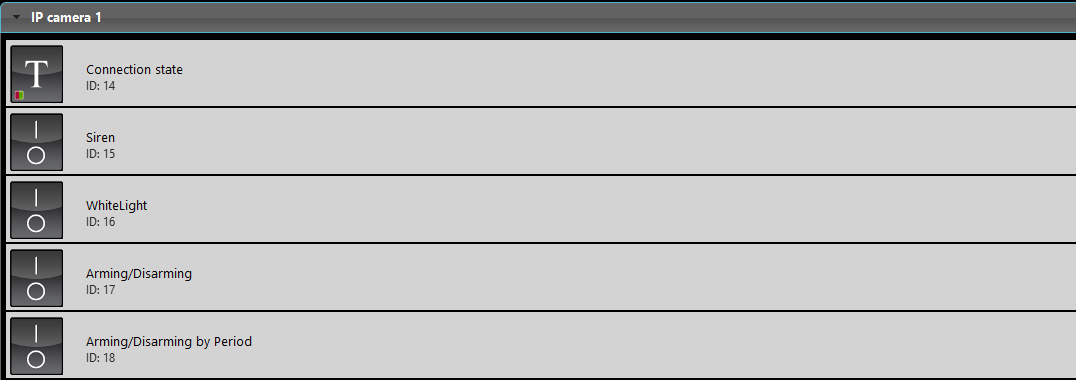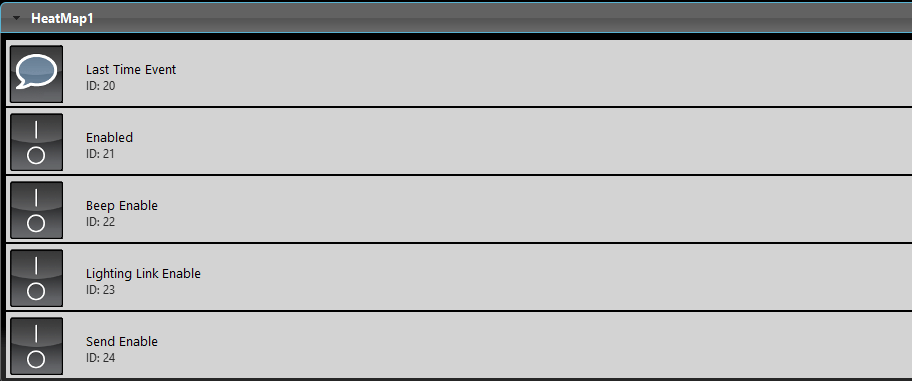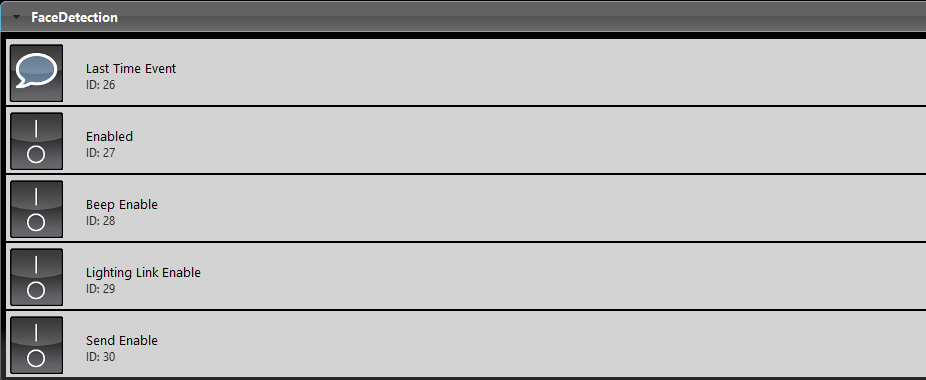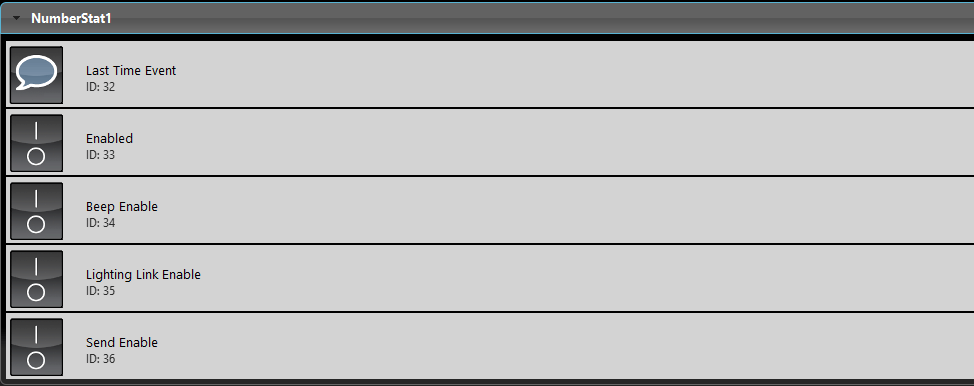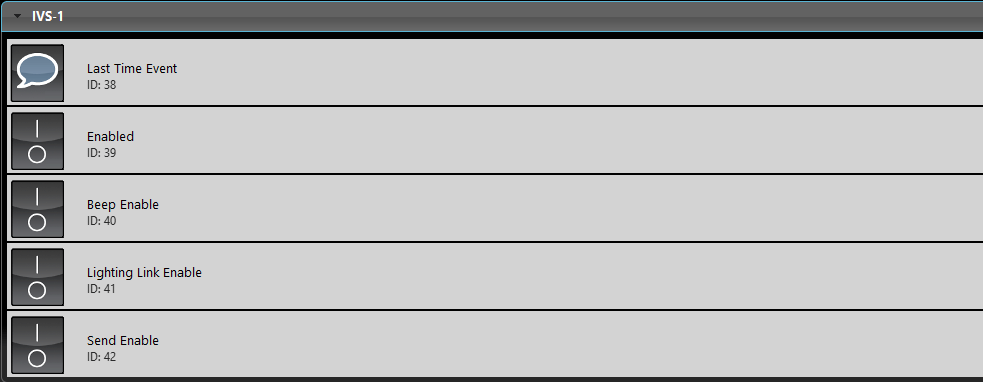DAHUA IVS
INTRODUCTION
This gateway allow to integrate several IP cameras with the server Ilevia. This means that, once you have added the Dahua IP cameras within the Ilevia Manager software, you will be able to manage some of the feature available on the IP Camera it self.
GATEWAY’S PROPERTIES
IP: Here you will be asked to insert the local IP address of the Dahua device;
Port: As you create the gateway the right port will be set as default;
Username: Here you will be asked to insert the user name used for the admin user set in the Dahua device;
Password: Insert here the Password set to access the user administrator;
Polling interval (ms): This is the interval in ms which the server will follow for the connection status done to the Dahua device.
Response timeout (ms): This is the time in ms that the server will wait to get a reply from the Daha device;
Configure: This button will create the components inside the “My components” tab based on the configuration done in the Dahua IVS section;
Reminder before continuing:
- Download and Install EVE Logic plugin to enable plugins (link);
- After loading .eve project to the server, run EVE Remote app, log in and then wait a couple of minutes for logics activation.
Gateway configuration
Step 1:
Open EVE Manager and enter the Gateway section. Then right click on the page or click the “+” icon on the top right of the screen and add a new Gateway.
Now from the Gateway properties, by clicking the drop down called Protocols you will be able to select the Dahua IVS gateway.
Now complete the gateway’s parameters with the ones of the Dahua device. Then upload the project to the server.
Once the upload is complete and the Logic software is up and running, click the Configure button on the placed on the bottom of the Dahua IVS gateway paramenters. If the procedure has been carried out correctly a message that says “Dahua component created” will appear in the middle of the screen. You will be able to see the components in the “My components” section.
Imported component details
Once the importation is done you will find several components. Each component represents a different command of the IVS. Plus, a new component called IVS Dahua is created, this component allows to create logics between the devices in the Ilevia’s project.
IVS Dahua
This component allows to create integrated logics between the project.
Port: Parameter is customizable and represents the port used by the X1 server to receive the IVS commands from the IP camera.
Dahua IVS Wizard: This wizard allows to create logic between the devices between the Ilevia’s project. Click here to get further information about the wizard
Imported groups
Group 1
The imported groups contain components that represents the IVS rules created within the Dahua IP camera web interface.
- Connection state: This Info color component represents the connection state the server has with the Dahua IP camera.
- Siren: This Switch component tells if the Siren alarm is active or not or to activate it.
- Whitelight: This Switch component represents the white light of the Dahua IP camera. This component allows to turn on or turn off the white light on the Dahua.
- Arming/Disarming: This Switch component that allows to arm or disarm the onboard IP camera Alarm.
- Arming/Disarming by period: This Switch component allows to Arm or Disarm the Alarm based on a period of time.
Group 2
This group contains the component that represents the Heat Map feature of the Dahua IP camera. Heat Map is used to detect the level of motion of moving objects in a certain time. Supports the statistics of the cumulative population density within the set time range, and displays in space with different colors.
- Last Time Event: This Info component displays the date and time of the Heat Map event triggered.
- Enabled: This Switch component allows the user to Enable or Disable the Heat Map feature.
- Beep Enable: This Switch component allows to Enable or Disable the beep sound once the Heat Map triggers.
- Lighting link enable: This Switch component allows to Enable or Disable the lighting link with the Dahua IP camera.
- Send Enable: This Switch component allows to Enable or Disable the sending the trigger from the Ilevia server to the Dahua IP camera.
Group 3
This group contain the component that represents the FaceDetection feature of the Dahua IP camera. Face detection is to detect if there is any human face appearing in the video and can activate snapshot, record and alarm.
- Last Time Event: This Info component displays the date and time of the Face Detection event triggered.
- Enabled: This Switch component allows the user to Enable or Disable the Face Detection feature.
- Beep Enable: This Switch component allows to Enable or Disable the beep sound once the Face Detection triggers.
- Lighting link enable: This Switch component allows to Enable or Disable the lighting link with the Dahua IP camera.
- Send Enable: This Switch component allows to Enable or Disable the sending the trigger from the Ilevia server to the Dahua IP camera.
Group 4
This group contains the components that represents the Number stats feature. The Number stats feature exists to make statistics of enter and leave people in the specific area of the image, and finally it comes out the statistics data.
- Last Time Event: This Info component displays the date and time of the Number stats event triggered.
- Enabled: This Switch component allows the user to Enable or Disable the Number stats feature.
- Beep Enable: This Switch component allows to Enable or Disable the beep sound once the Number stats triggers.
- Lighting link enable: This Switch component allows to Enable or Disable the lighting link with the Dahua IP camera.
- Send Enable: This Switch component allows to Enable or Disable the sending the trigger from the Ilevia server to the Dahua IP camera.
Group 5
This group contains the component that represents the IVS rule created within the Dahua IP camera web interface.
- Last Time Event: This Info component displays the date and time of the IVS event triggers.
- Enabled: This Switch component allows the user to Enable or Disable the IVS feature.
- Beep Enable: This Switch component allows to Enable or Disable the beep sound once the IVS triggers.
- Lighting link enable: This Switch component allows to Enable or Disable the lighting link with the Dahua IP camera.
- Send Enable: This Switch component allows to Enable or Disable the sending the trigger from the Ilevia server to the Dahua IP camera.