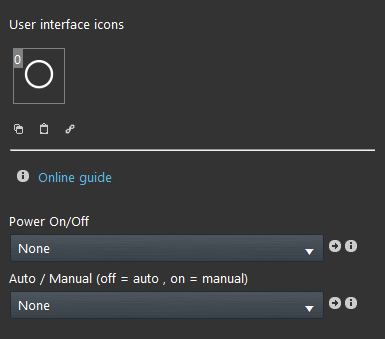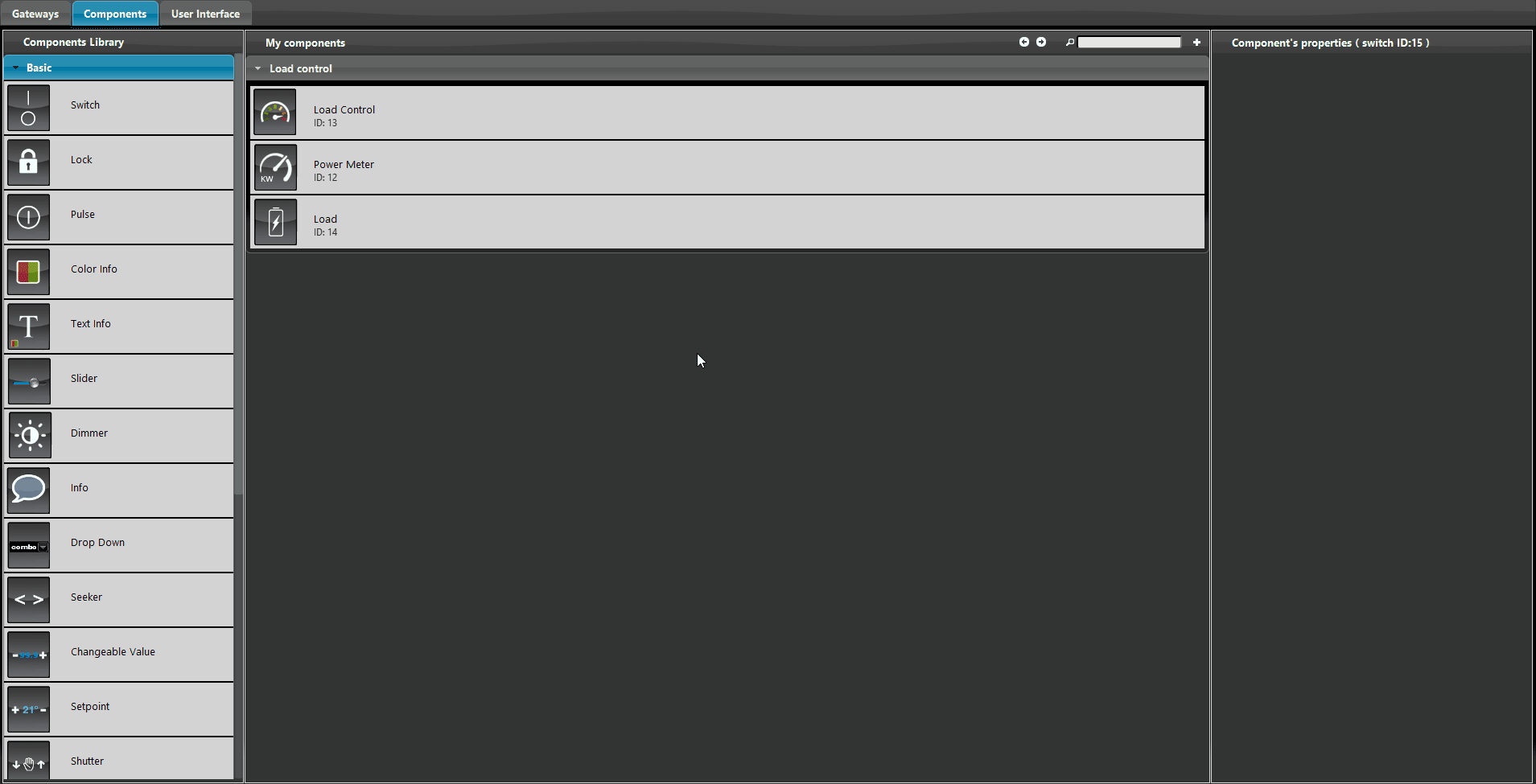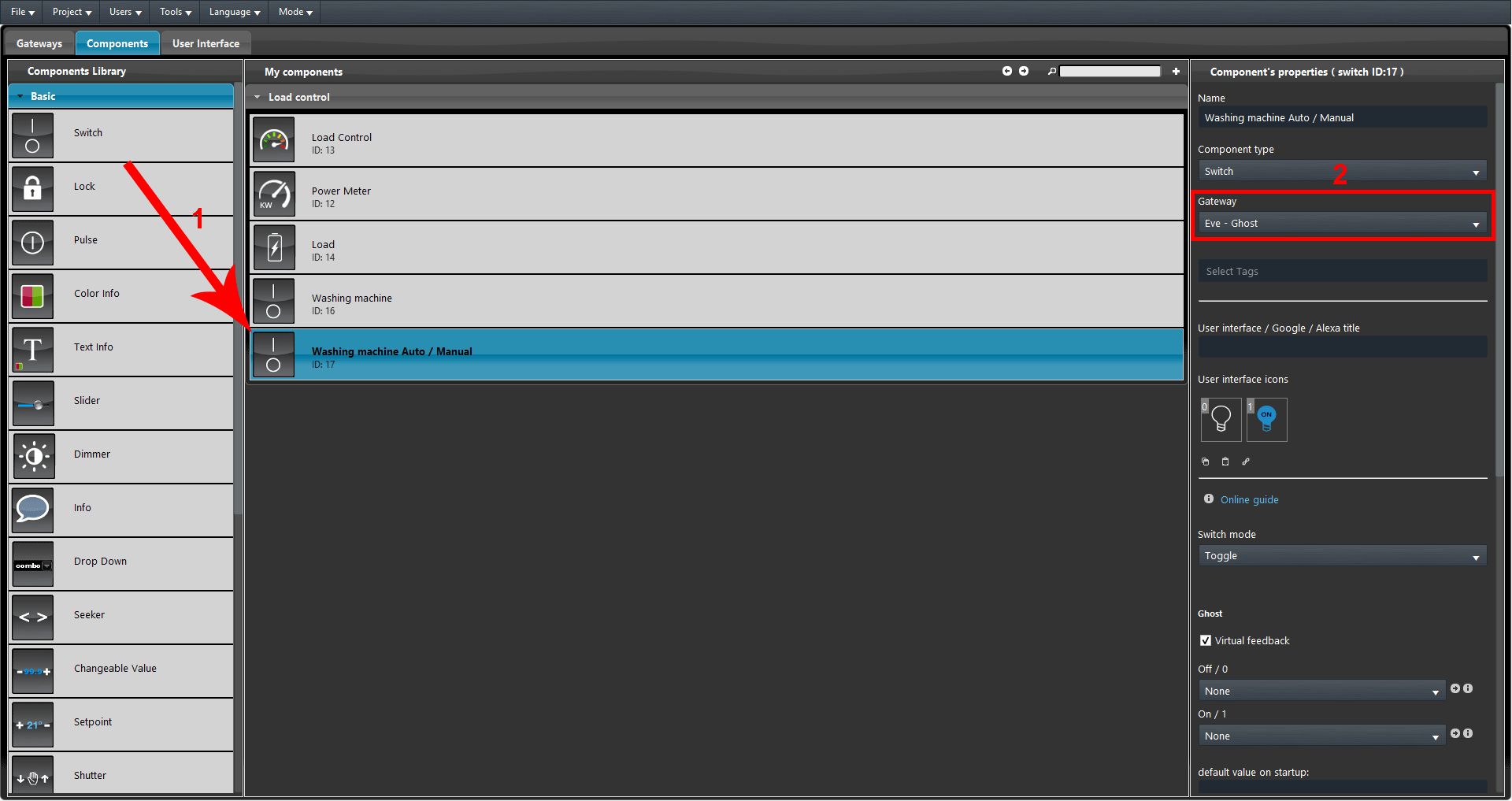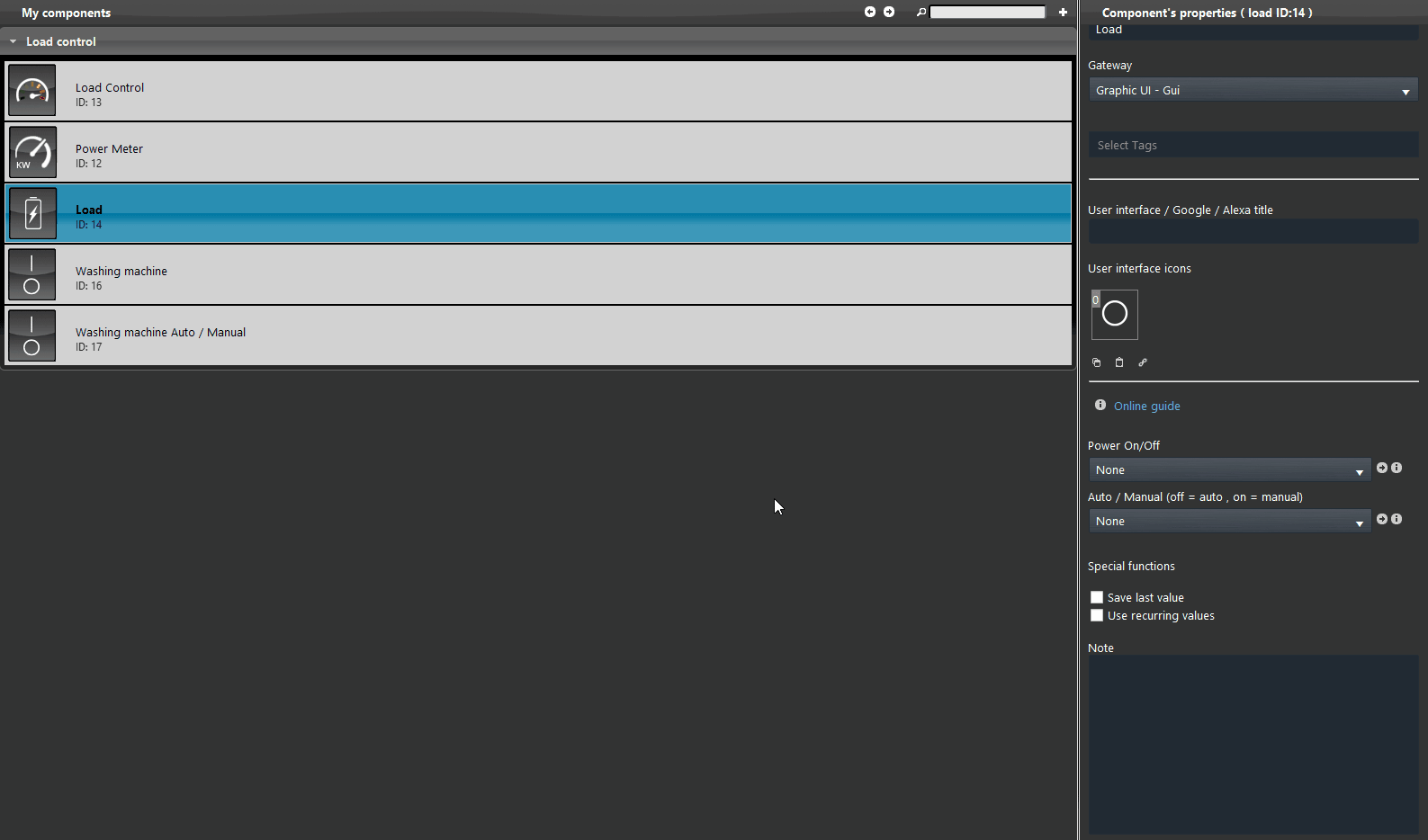Load
Load
Note: This component turns out to be necessary during the configuration of the Load control plugin module.
INTRODUCTION
This component is necessary for the configuration of the Load control plugin module. Use this component to define each new load, setting power on / off and auto / manual buttons.
COMPONENT’S PROPERTIES
Customizable component’s title and icon. Please refer to “Common properties” guide.
GUI
This component’s sample is made by using Graphic UI gateway.
Please refer to “Gateways / Protocols” guide in order to get further info.
Power On / Off: Switch component that powers On or shuts Off the load;
Auto / Manual: Switch component that defines whether the load is set on “Auto” or “Manual” mode. If the Load is set in Auto then it will be managed by the Load control module of the Ilevia’s server. If the load has been set in Manual instead, it will be excluded form the load control module of the Ilevia’s server;
Both these switches can be added to the user interface to let users interact with the load’s settings.
Load component set up
The Load component is composed with two Switch as sub components. The first one is needed to change the status of the Load, the second switch is needed in order to choose the mode of the Load it self.
Add the first switch, this component in our case, will be set with the KNX protocol, this component will control the ON/Off state of the Load.
1. Now add the second Switch component, 2. this needs to be set with EVE – Ghost (virtual component) as gateway. This component will let the user to select the type of mode the Load will be set to (Auto / Manual).
Finally link the switch component to the Load by selecting them on the corresponding drop down within the load component properties.
HELP
Load configuration can be easily carried out by using component’s drag&drop function. When setting components on Component’s parameters, you can use the drop-down menu, or you can drag and drop them from “My components” area to the component selection field.
Reminder before continuing:
- Download and Install EVE Logic plugin to enable plugins (link);
- After loading .eve project to the server, run EVE Remote app, log in and then wait a couple of minutes for logics activation.