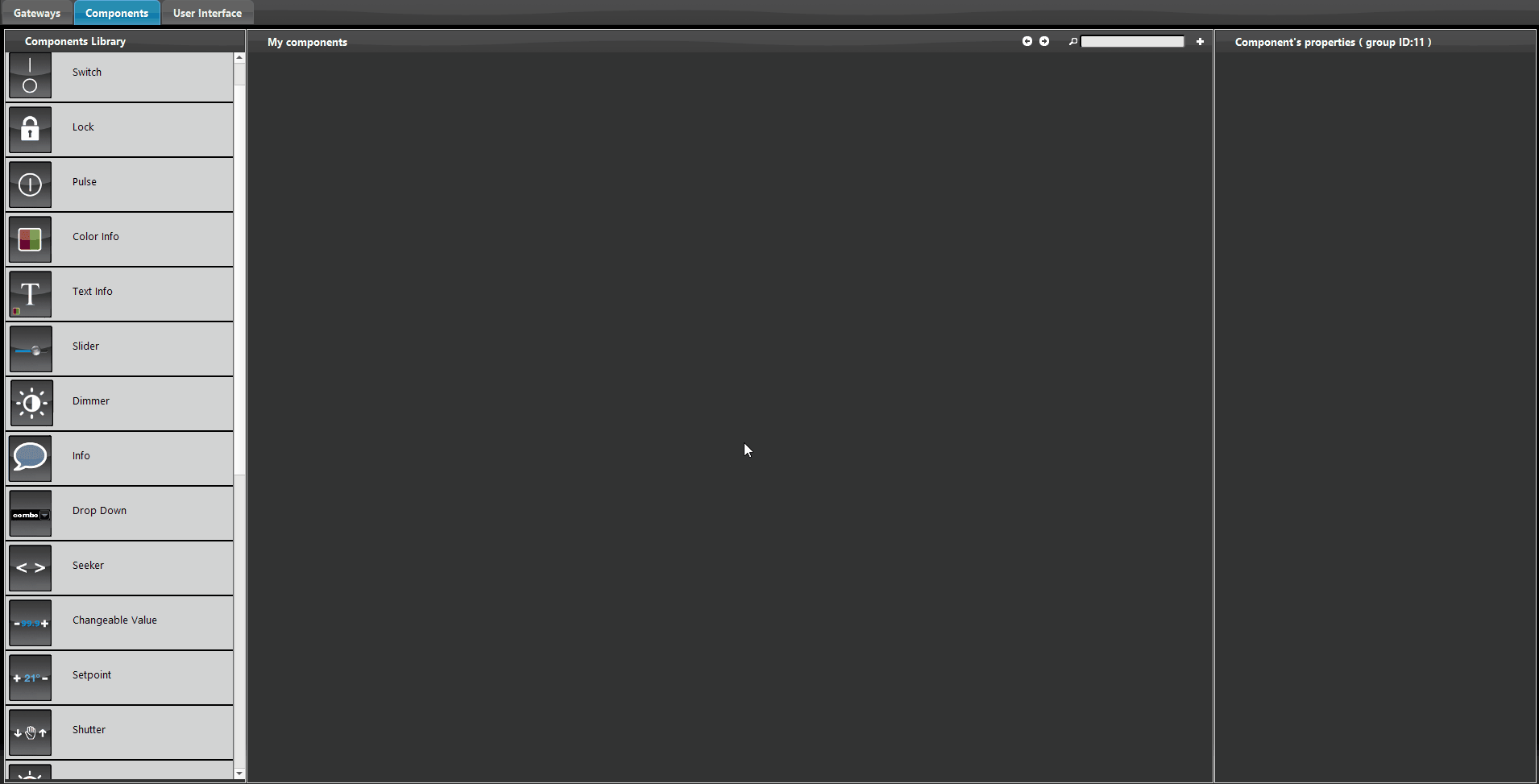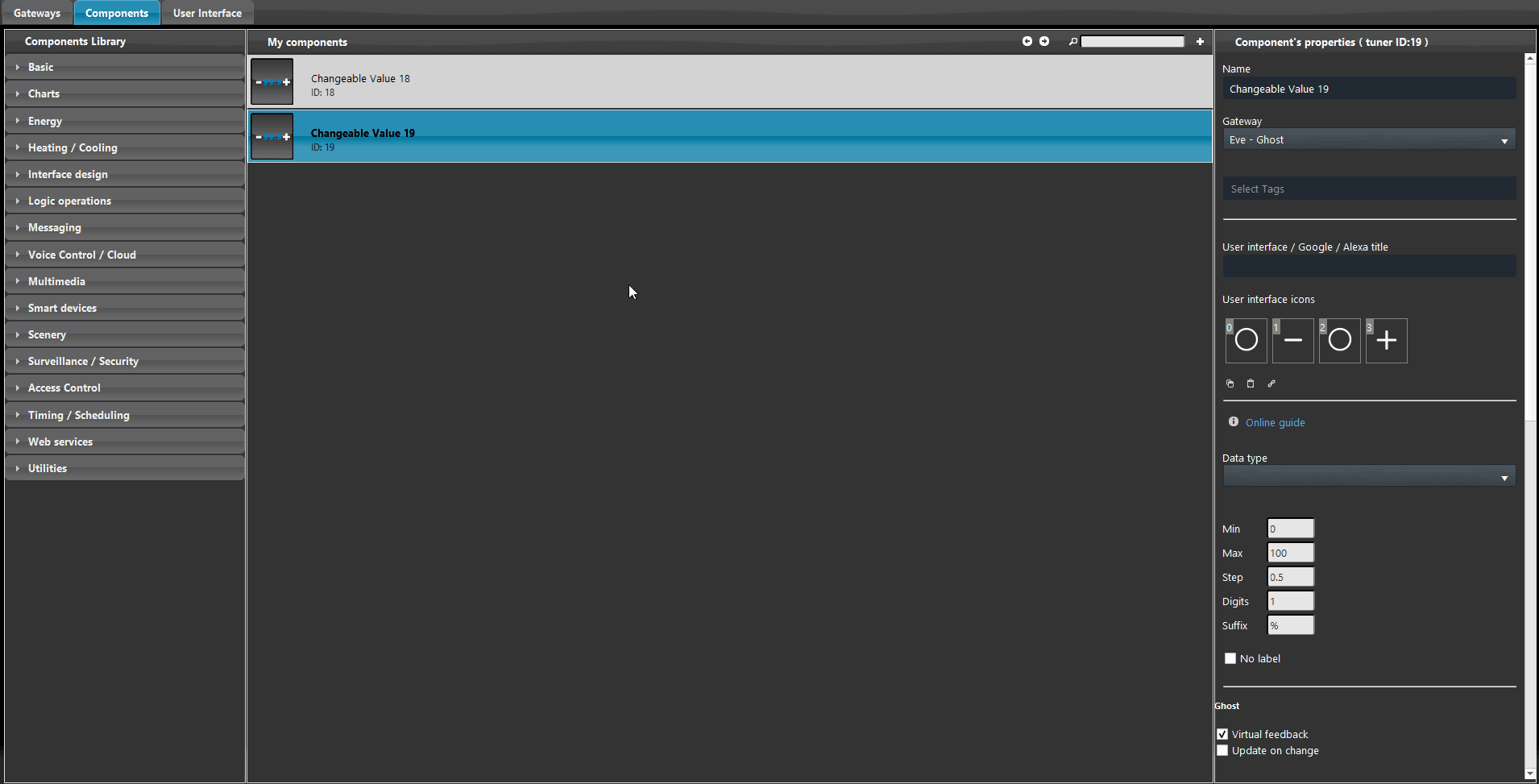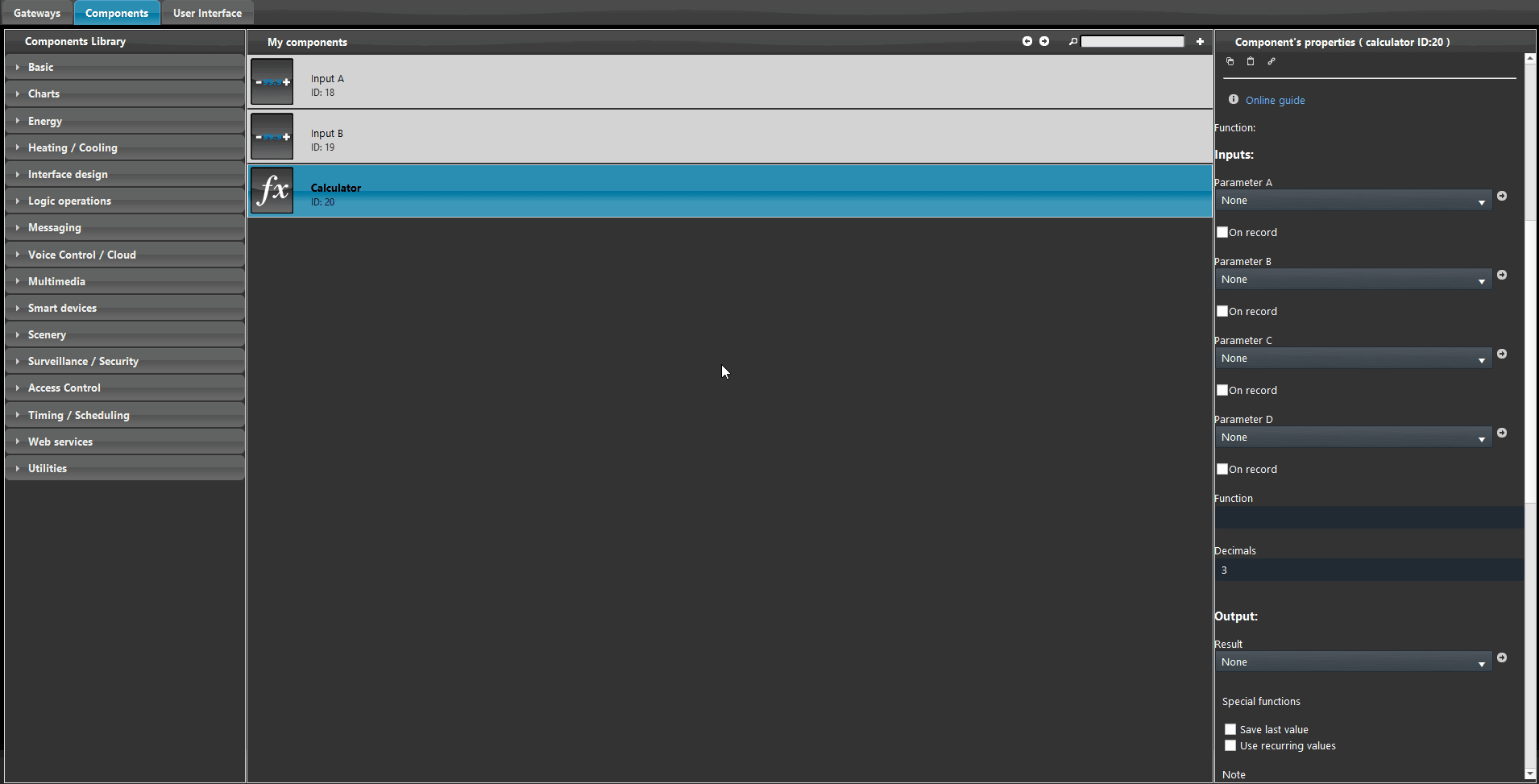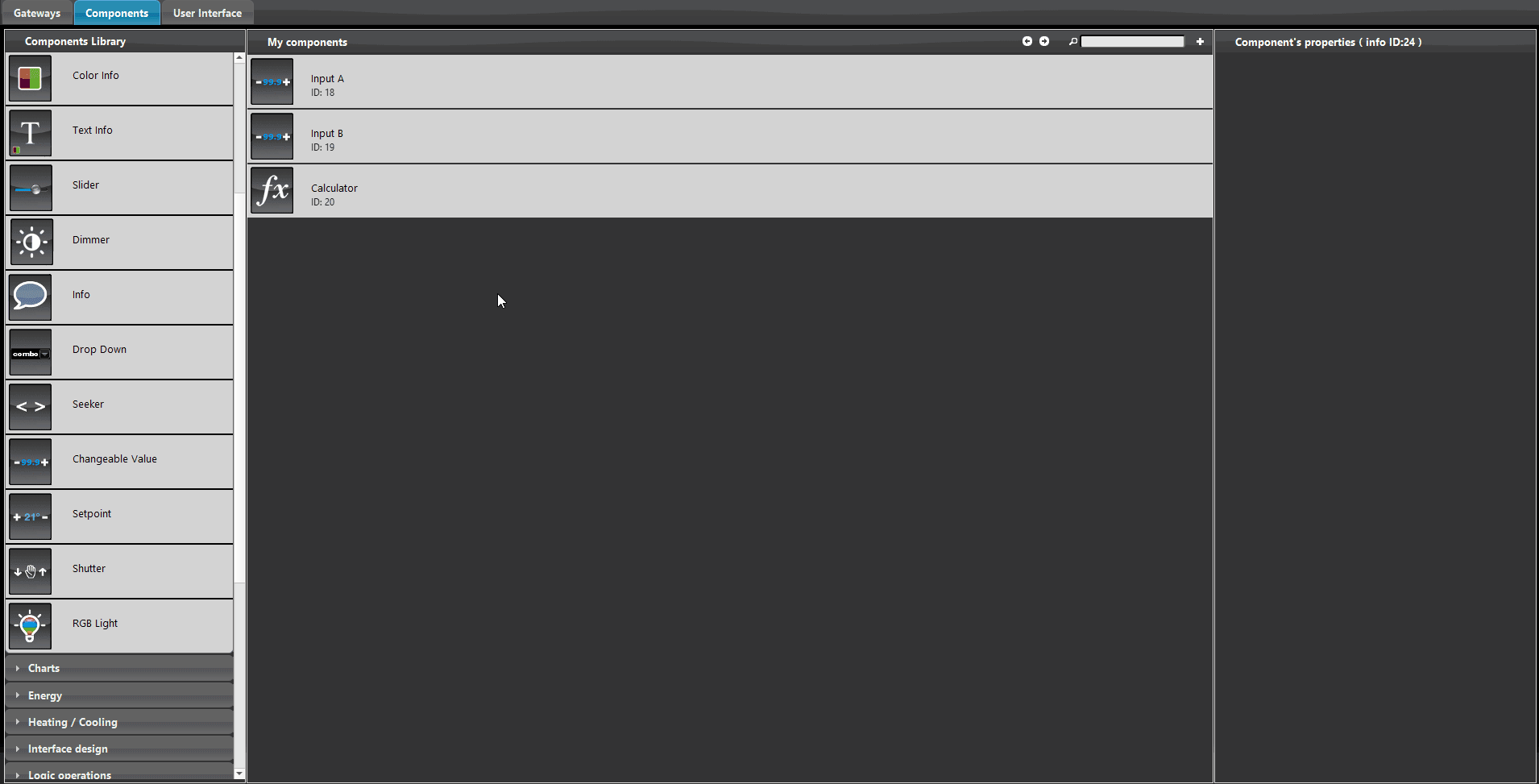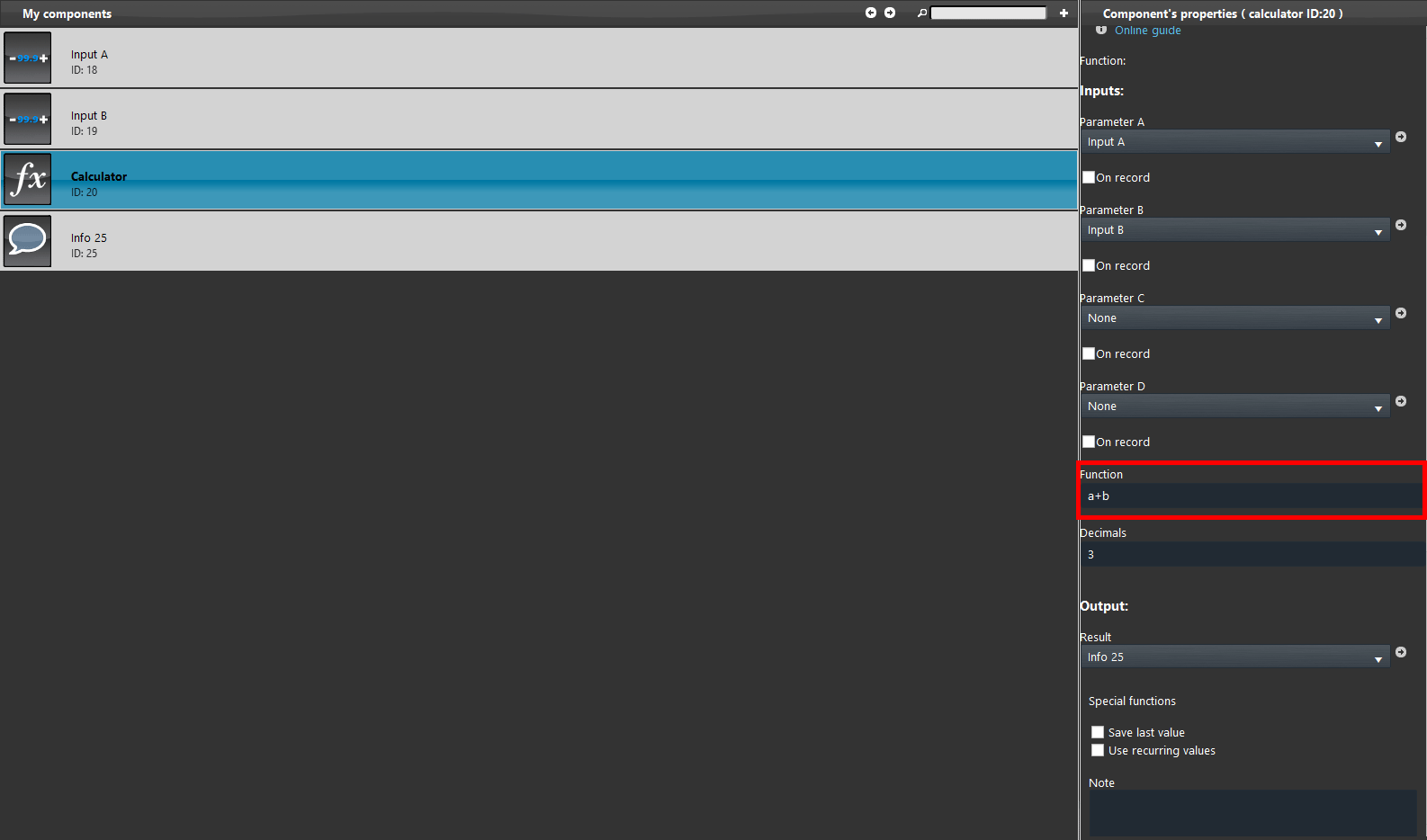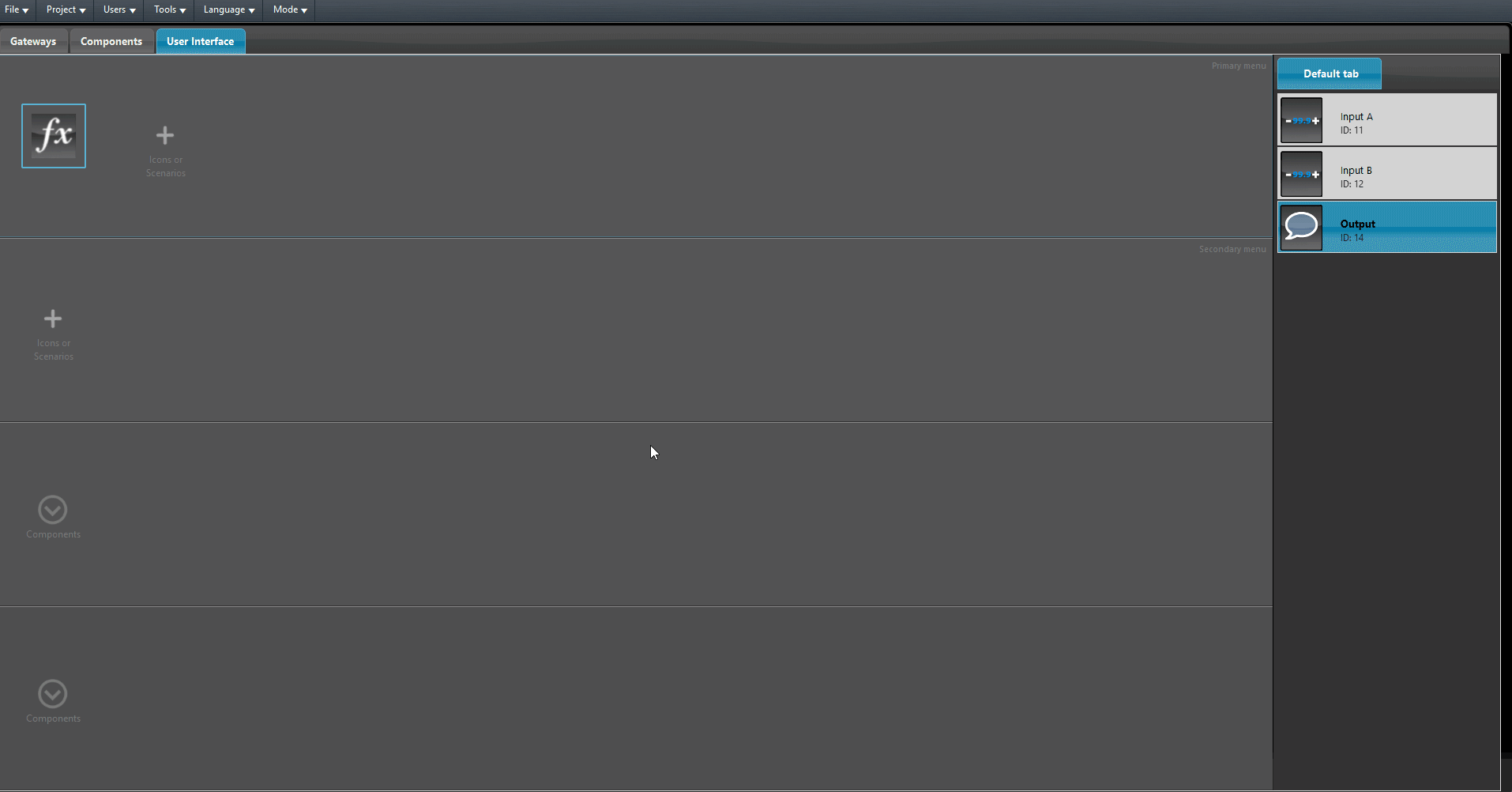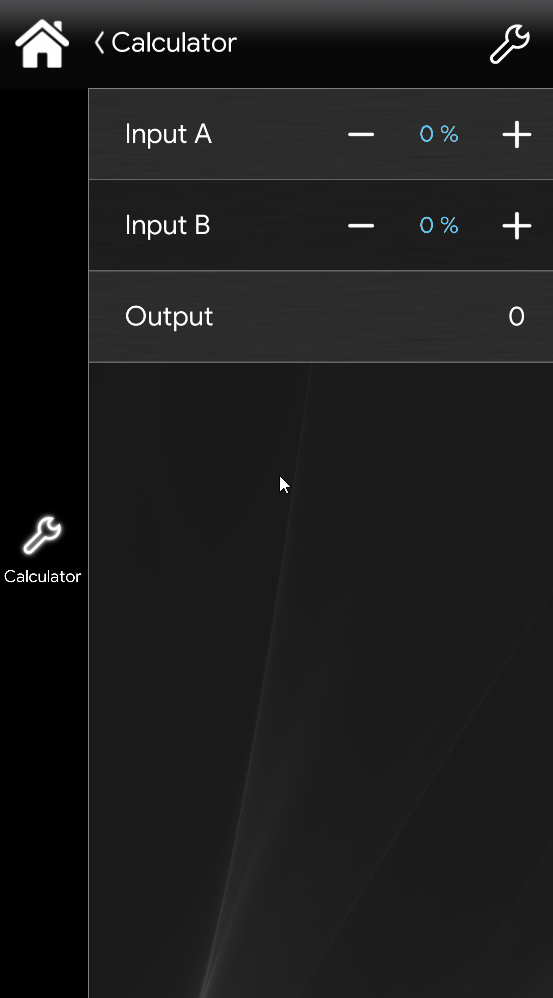CALCULATOR COMPONENT USAGE EXAMPLE
INTRODUCTION
In this guide you will understand how the Calculator component can be used inside a EVE project.
In this guide the example will be carried out with two input components. The components used in this guide are just for testing purposes, the calculator component ca be used with several components.
COMPONENTS CONFIGURATION
Step 1:
Open EVE Manager, then add two Changeable Value components inside the “My components” area.
Then head to the “logic operation” menu on the left side tab “Component’s library“, now drag and drop the Calculator component inside the project.
You can add the input parameters by clicking on the drop down menus inside the Caluclator component properties.
Add a new Info component inside the “My components” area, this component will be used as output of the operation performed inside the calculator component.
In our case we will use an Info component as output of the Calculator component allow the usage of several components, click here for further info.
Once the components are added into the drop down, the next step will be setting the operation that will be performed by the Calculator. In our case the operation will be: a+b, this operation will add the value of the first input to the value of the second one.
Now in order to test the Calculator add the components inside the User interface, and upload the project inside the user interface.
VISUAL RESULT
In order to test the Calculator change the values of the Changeable Values components,
in our case the operation is a+b, but there is a wide range of operations that can be performed.
Download the example project
Click the link below to download the demo project and try it your self.