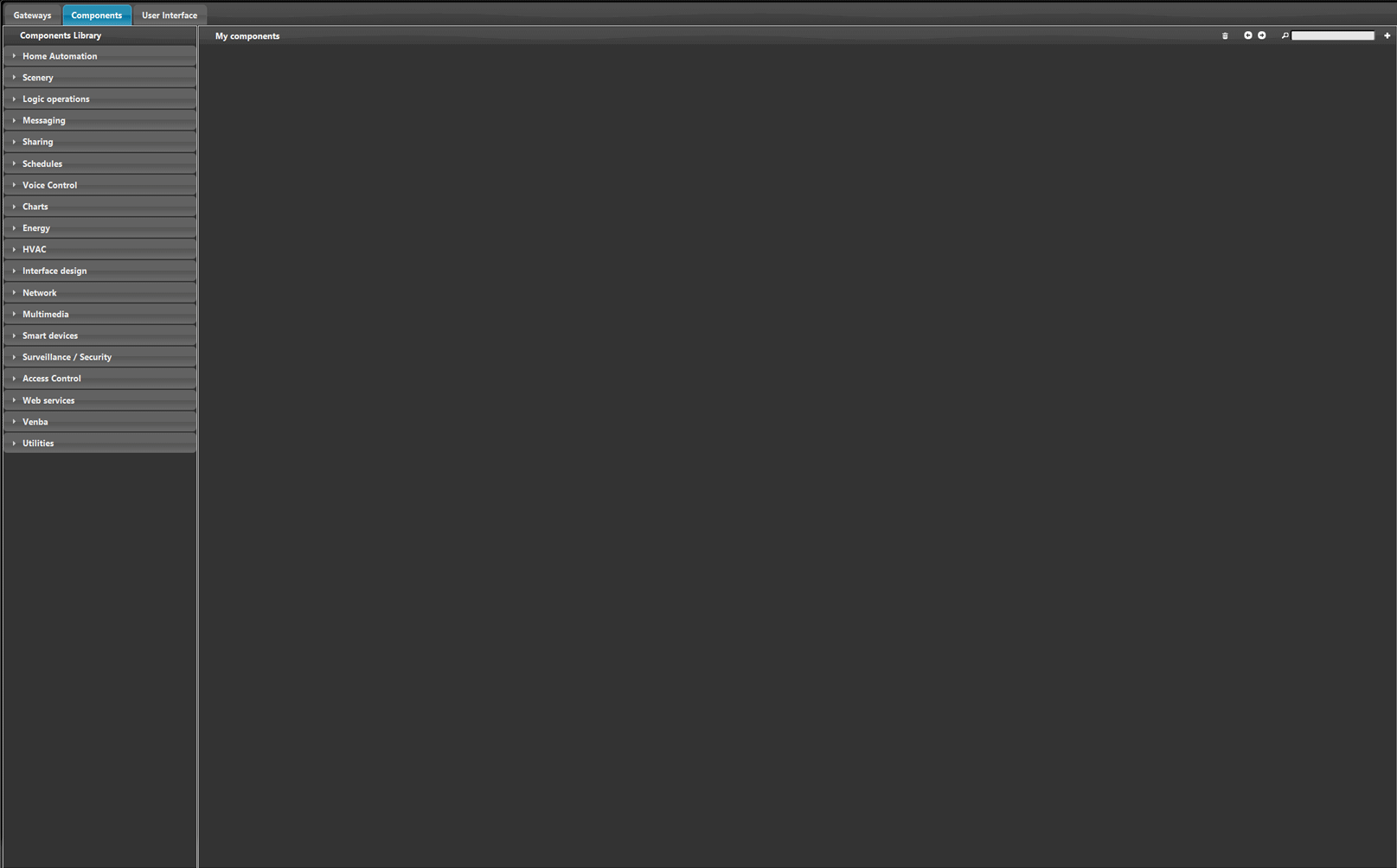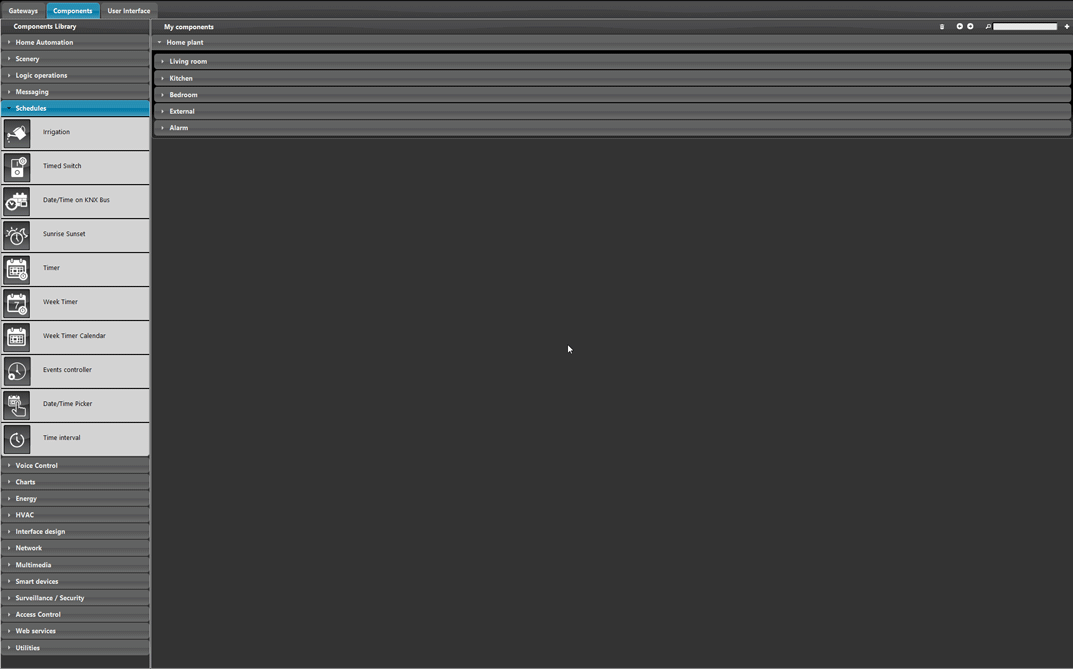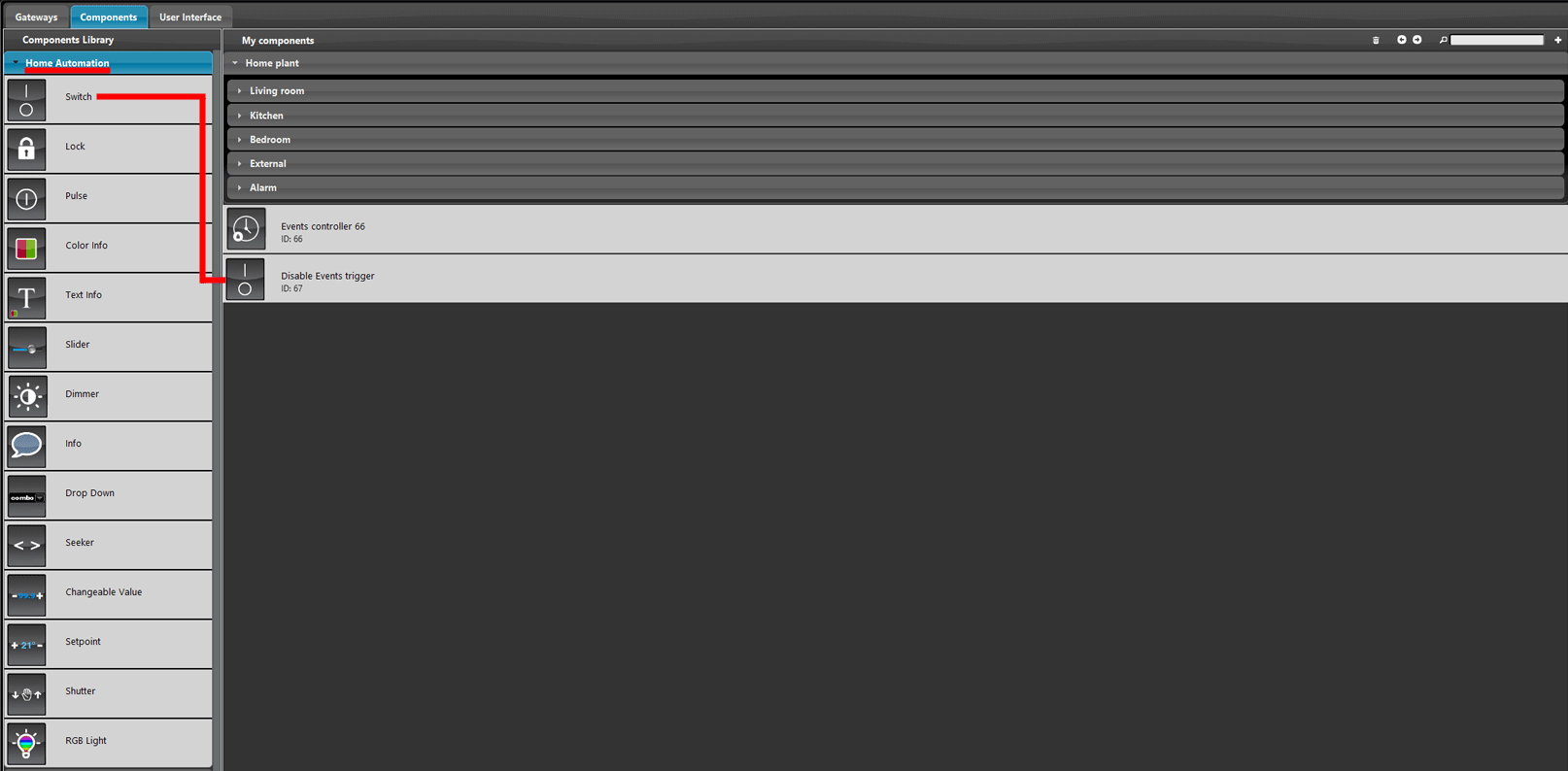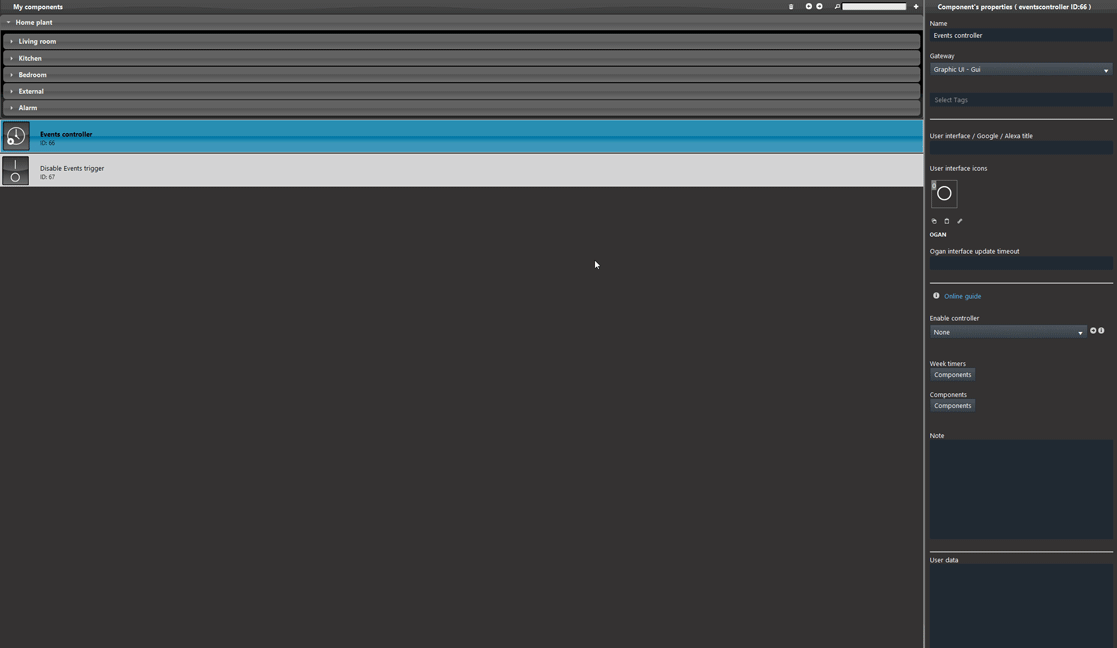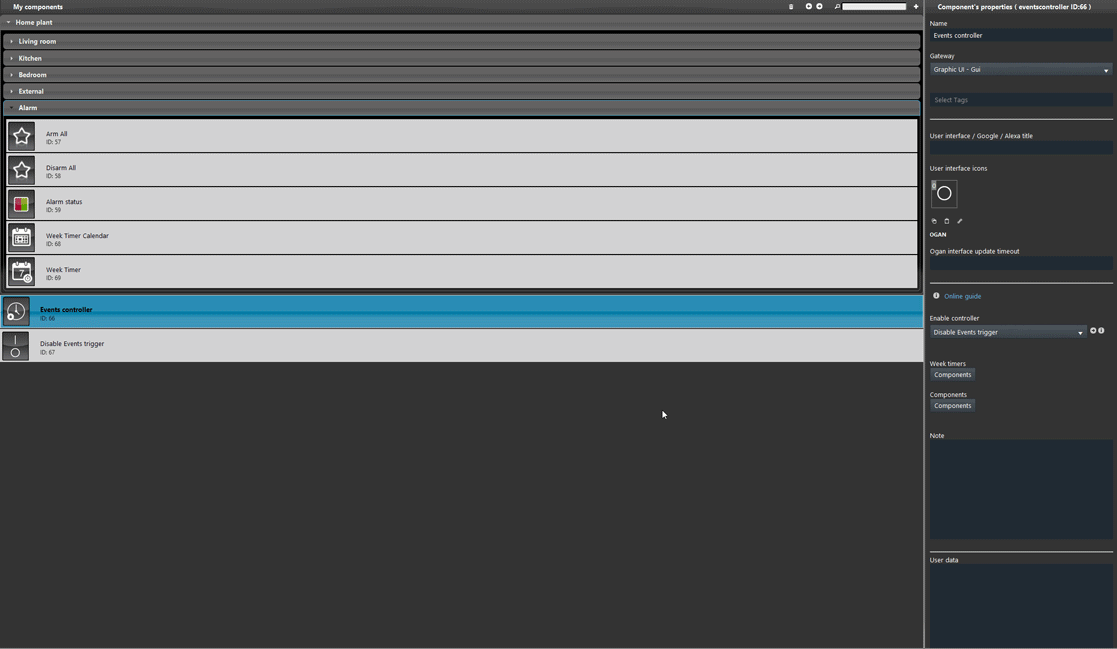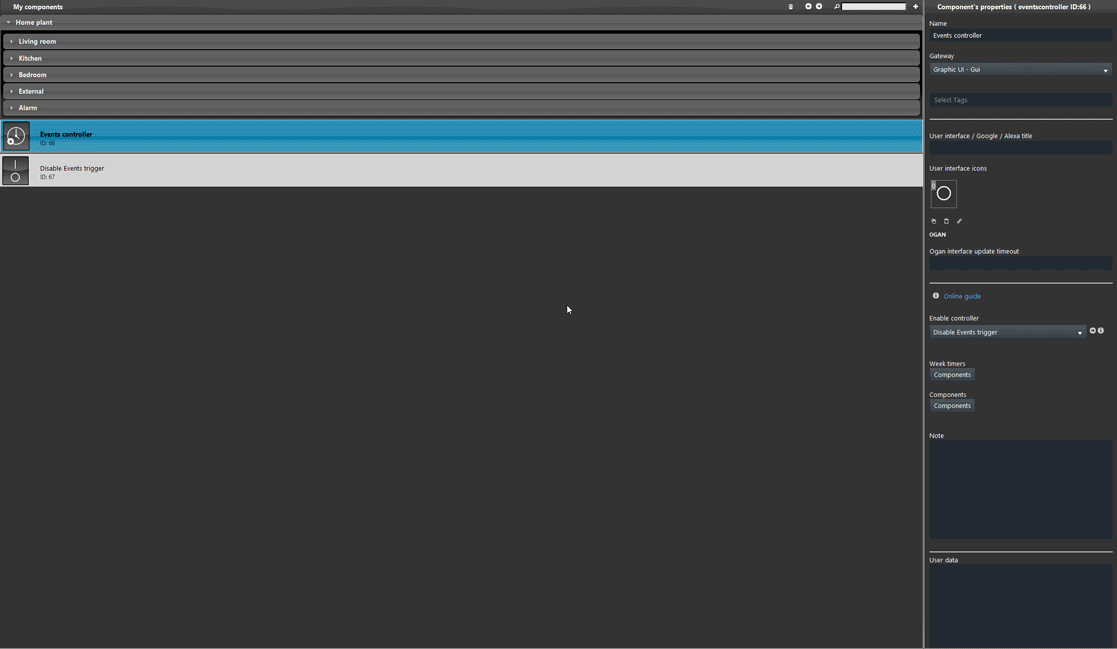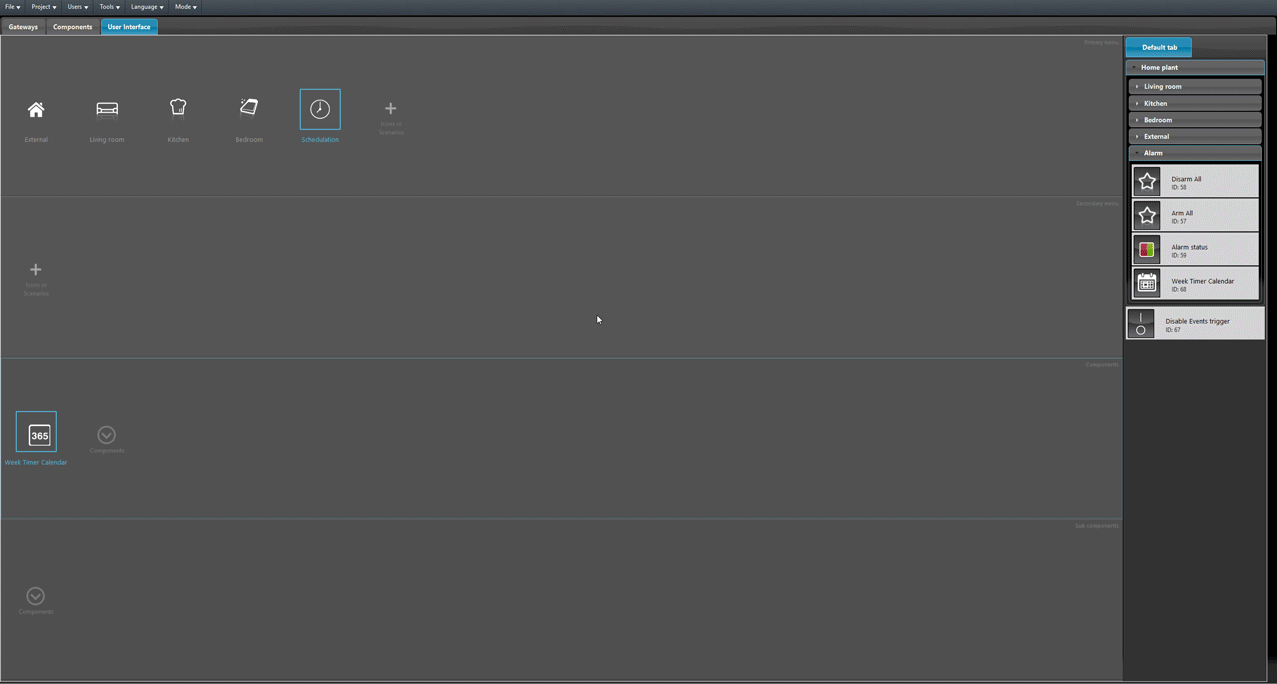EVENTS CONTROLLER COMPONENT CONFIGURATION
INTRODUCTION
In this guide it will be shown how to set up the Events controller component within the Ilevia’s configuration software. In this specific example the shenanigan will be the following: There is a party upcoming that will take place in the garden, the user wants to keep the external lights On, keep the irrigation Off and disable the Alarm so it doesn’t trigger while the party is going.
Project configuration
Open the Ilevia Manager software, then enter the Component tab.
Add the Events controller component into the project, you can find it inside the Components library within the Schedule section.
Add a new Switch component inside the Components section from the Home automation that will work as Disable Events trigger.
Link the Switch to the Events controller component.
Add the Week Timer within the Timers list of the Events Controller component.
Add the External light, the Alarm arm and the Start irrigation components within the Components list of the Events Controller component.
Add the Events controller Disable event component within the User interface and finally upload the project into the server.
Conclusion
Once triggered, the Disable events trigger component, the components that have a Schedulation active in the Week timer added within the Timer list of the Events controller component, will be disabled.
Click the link below to download the demo project and try it your self.