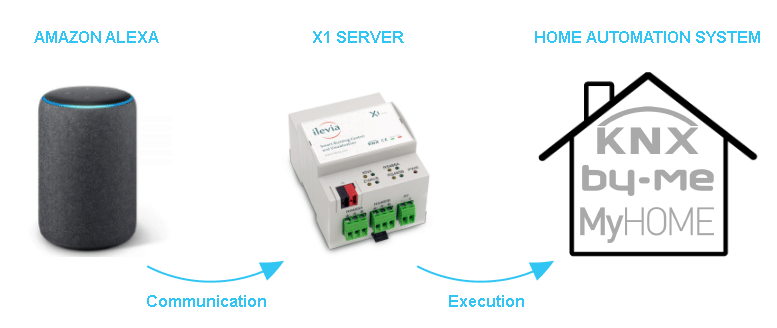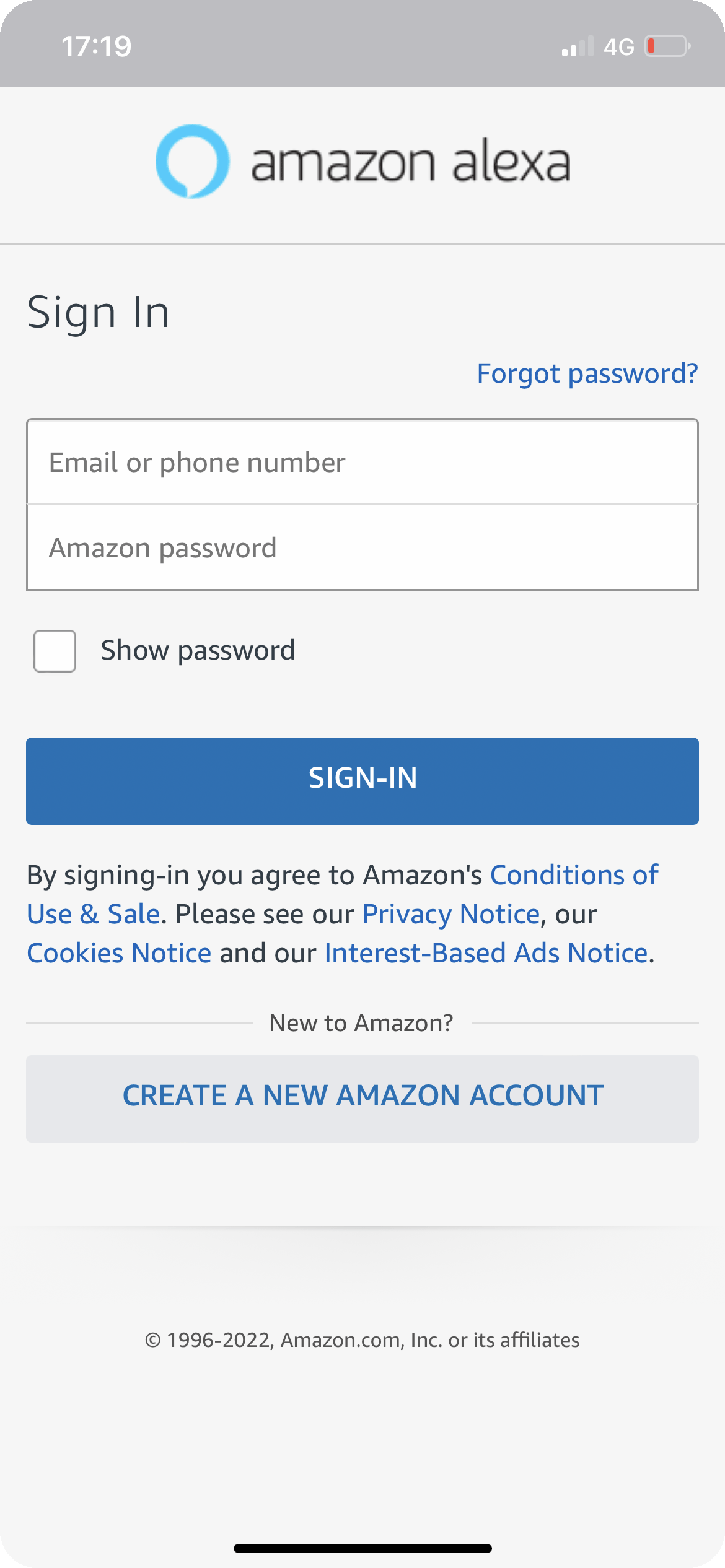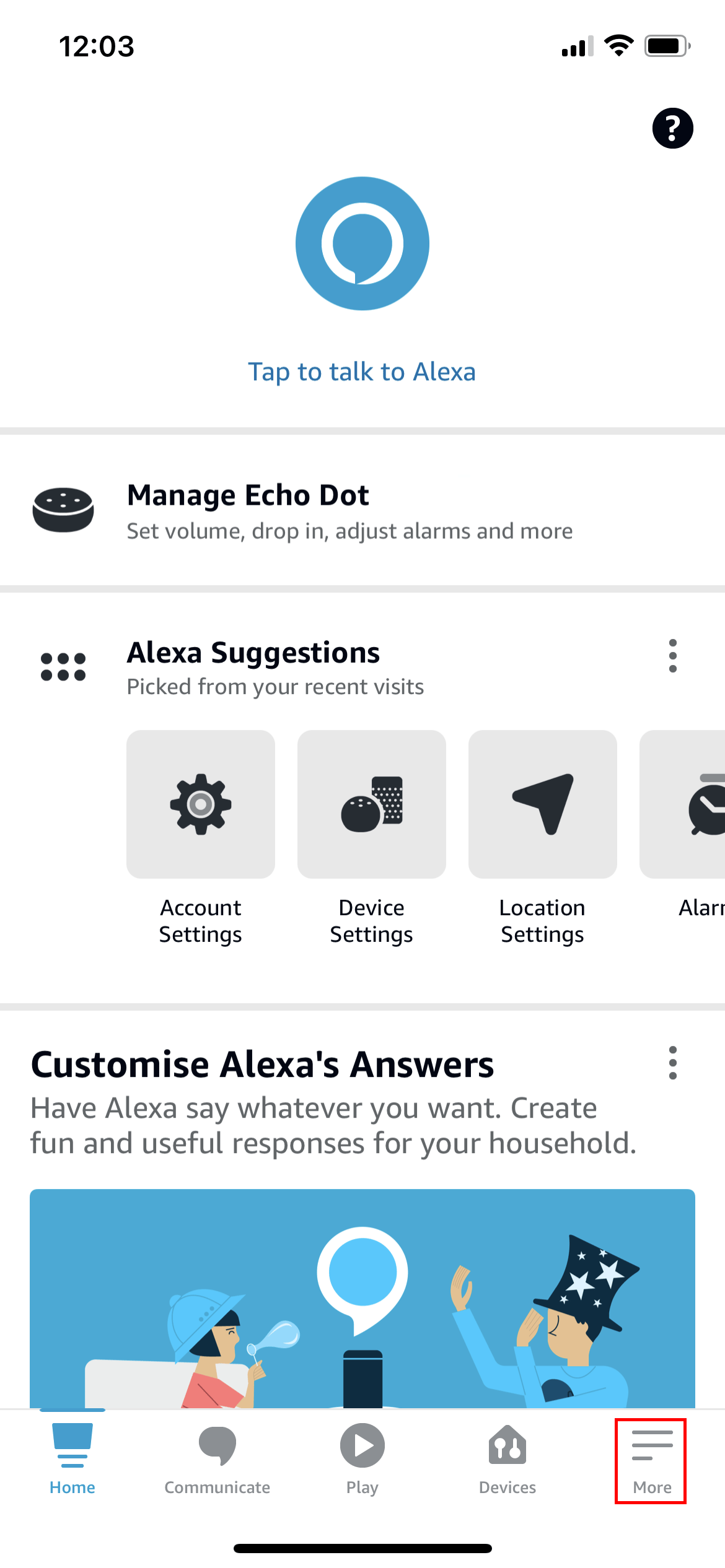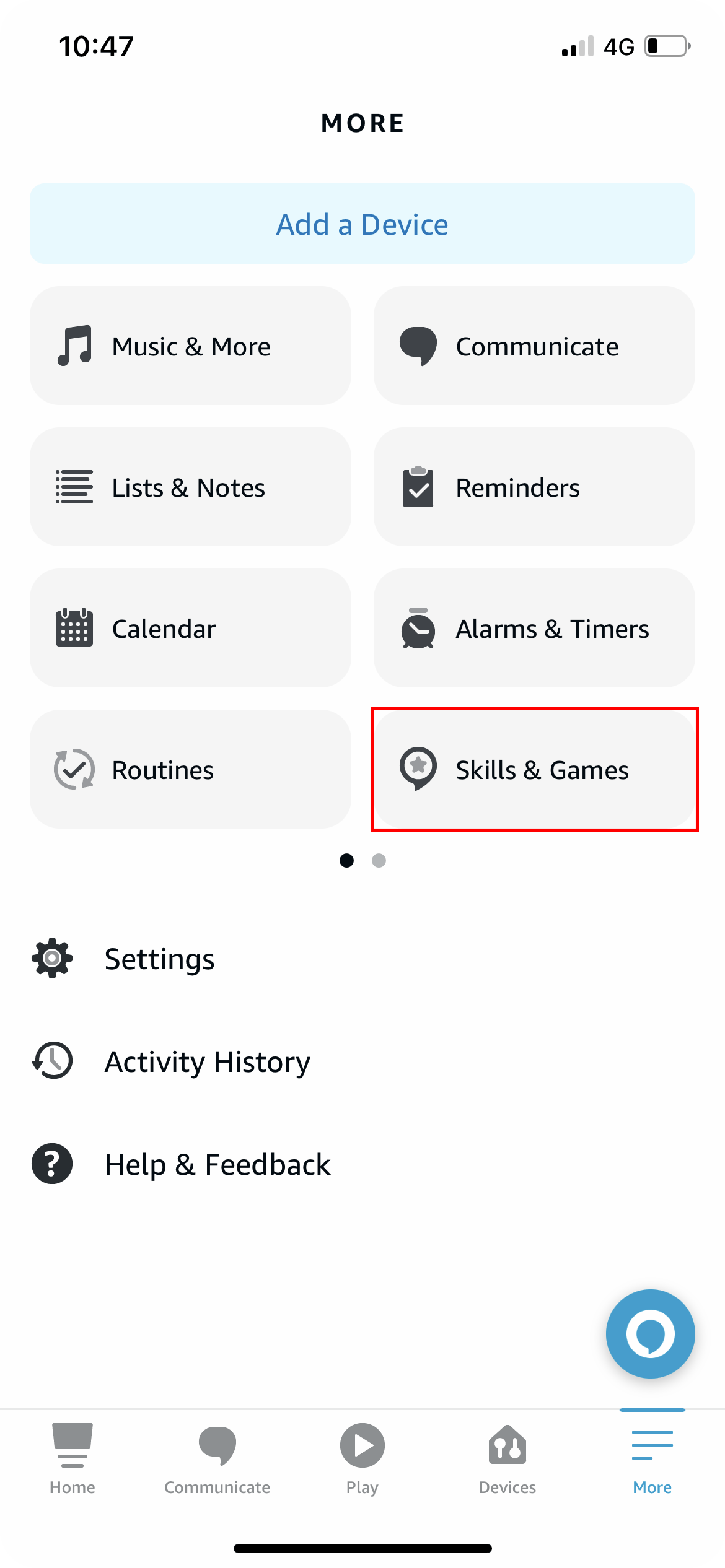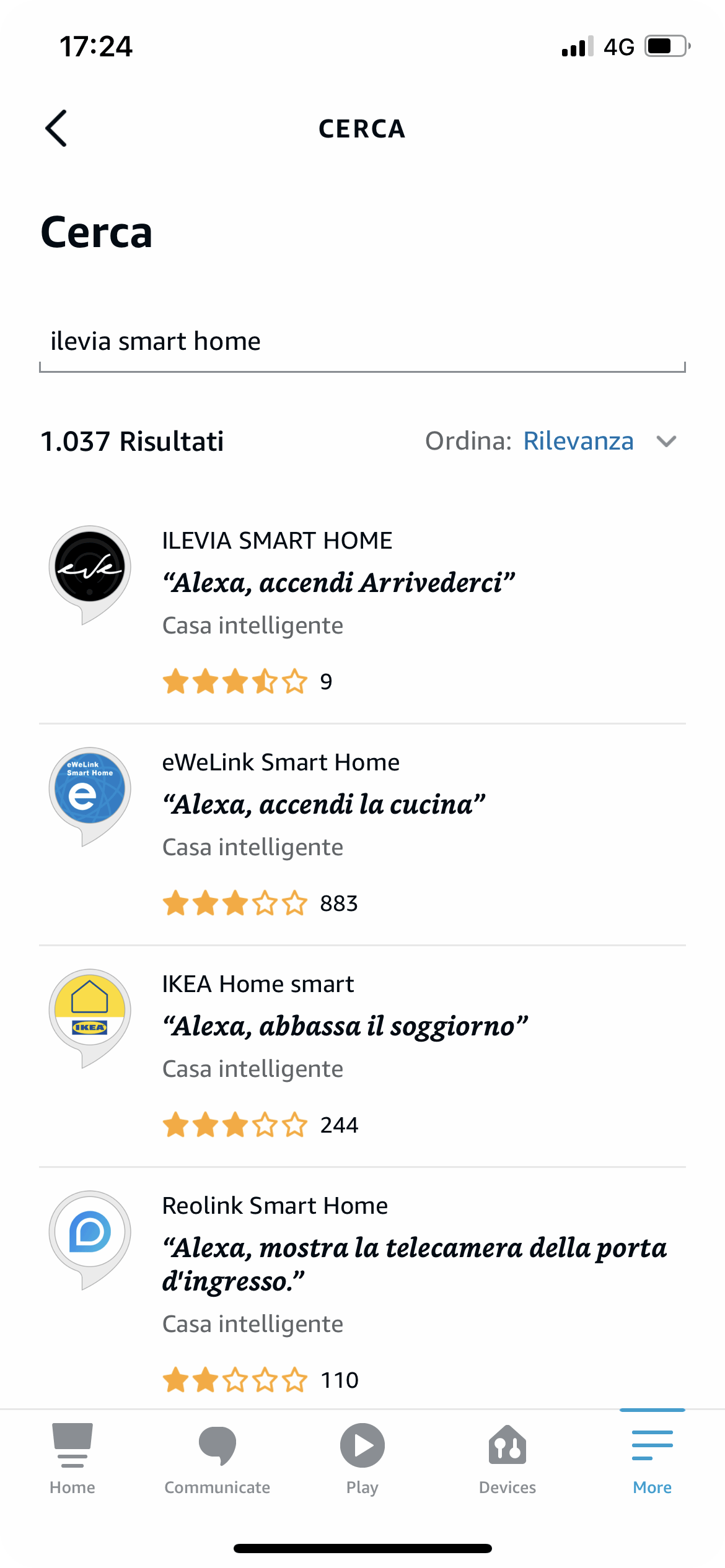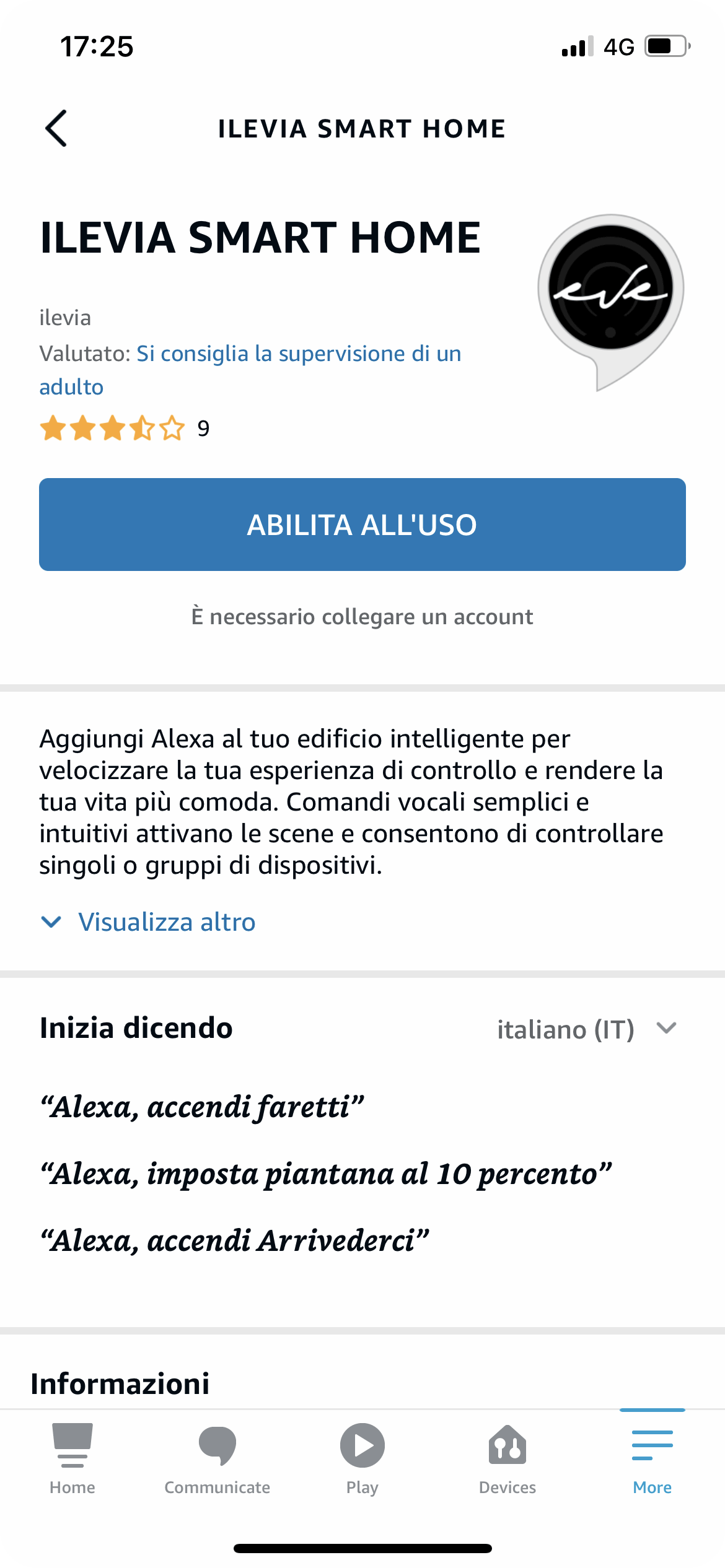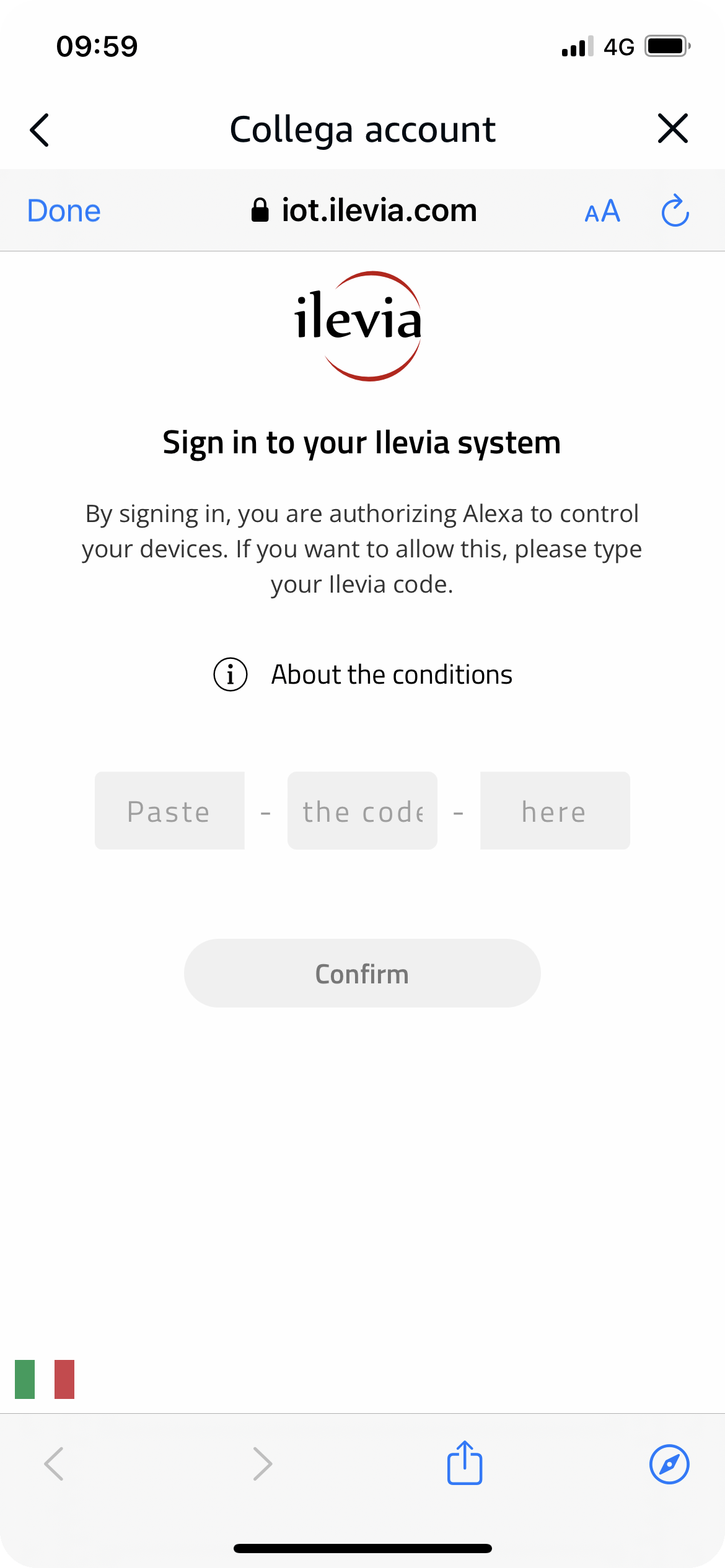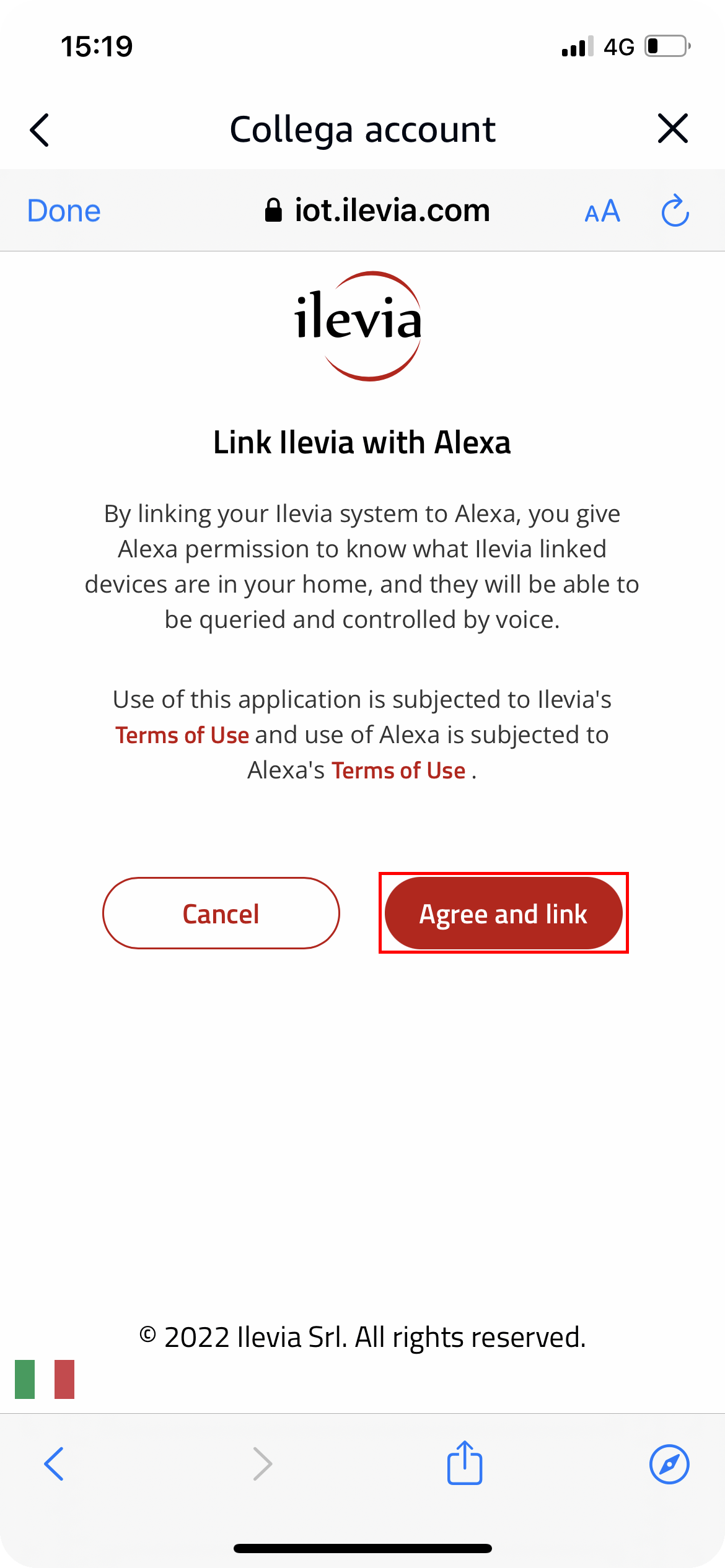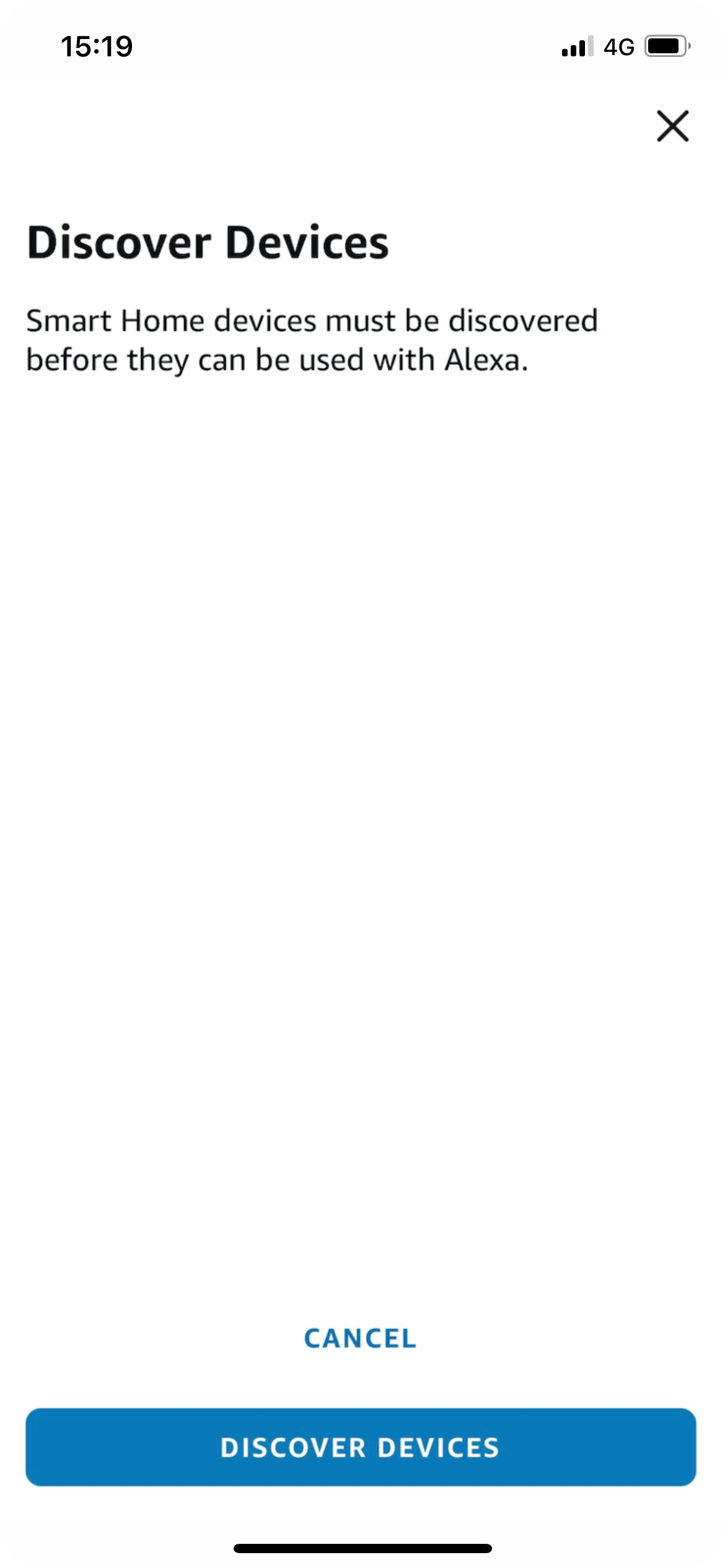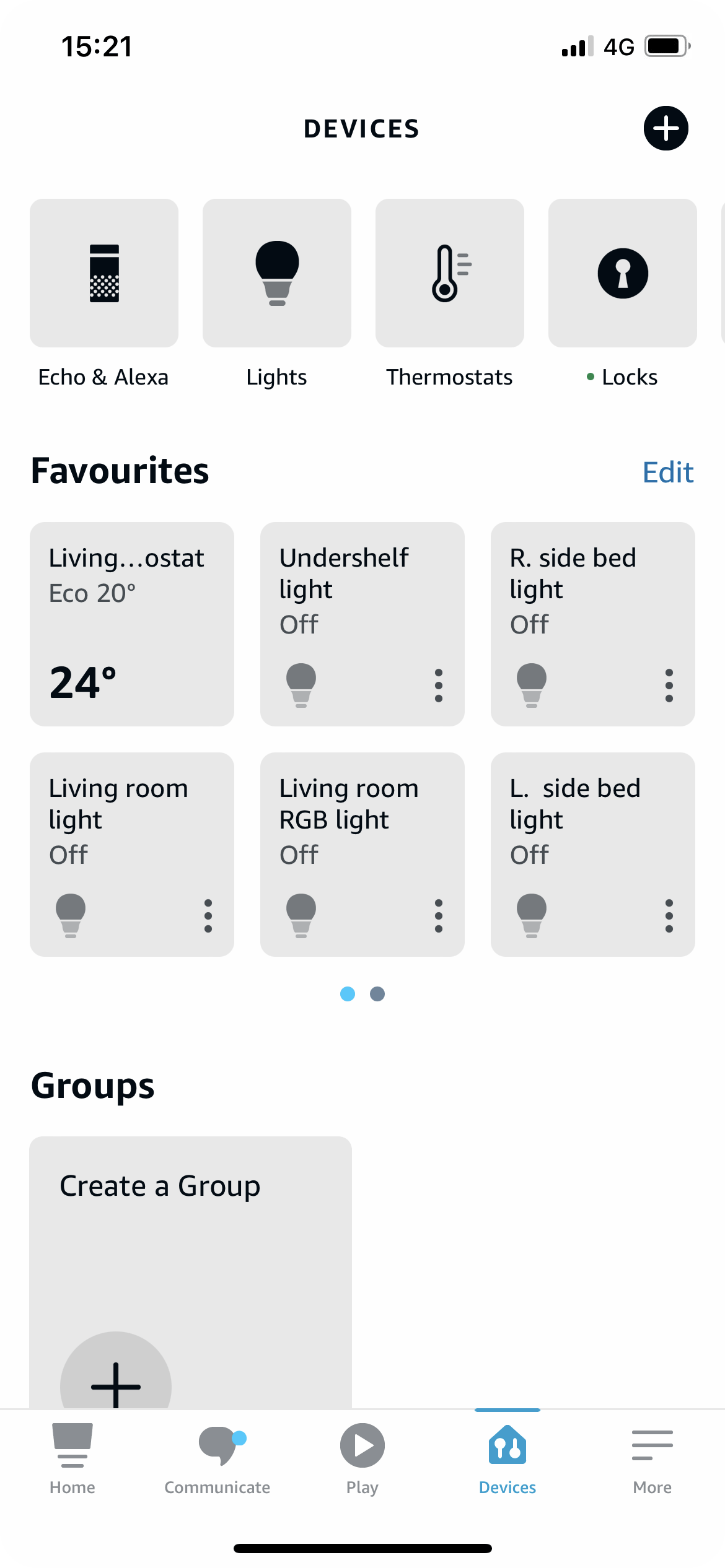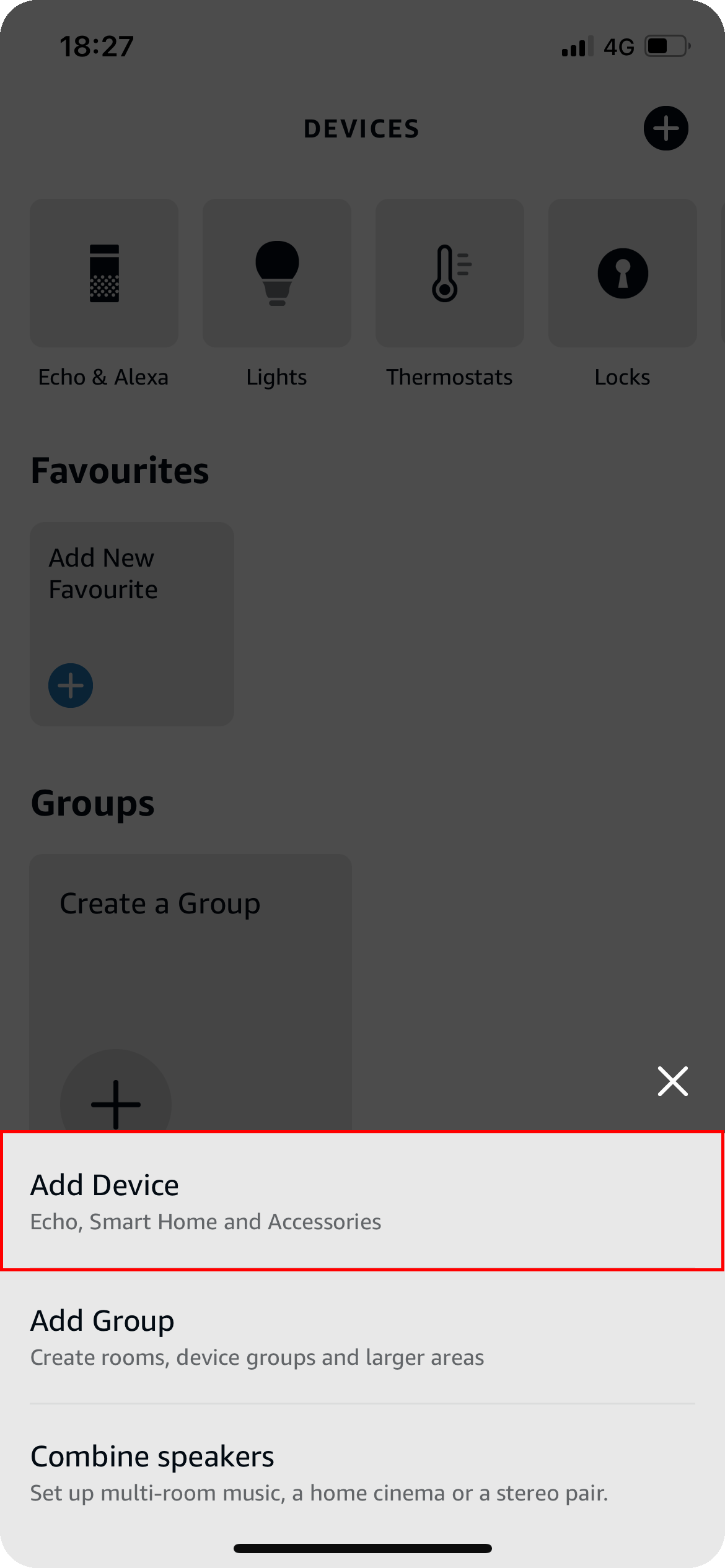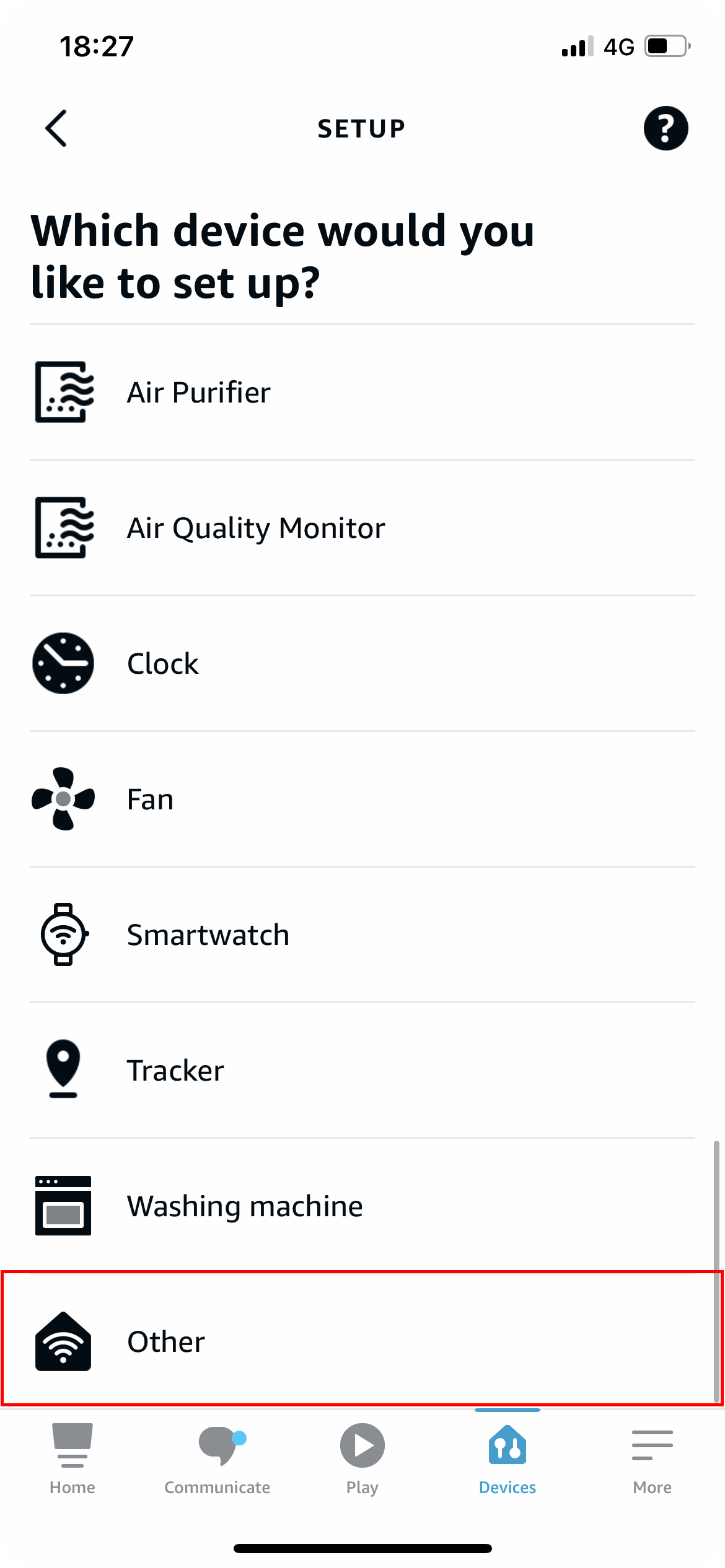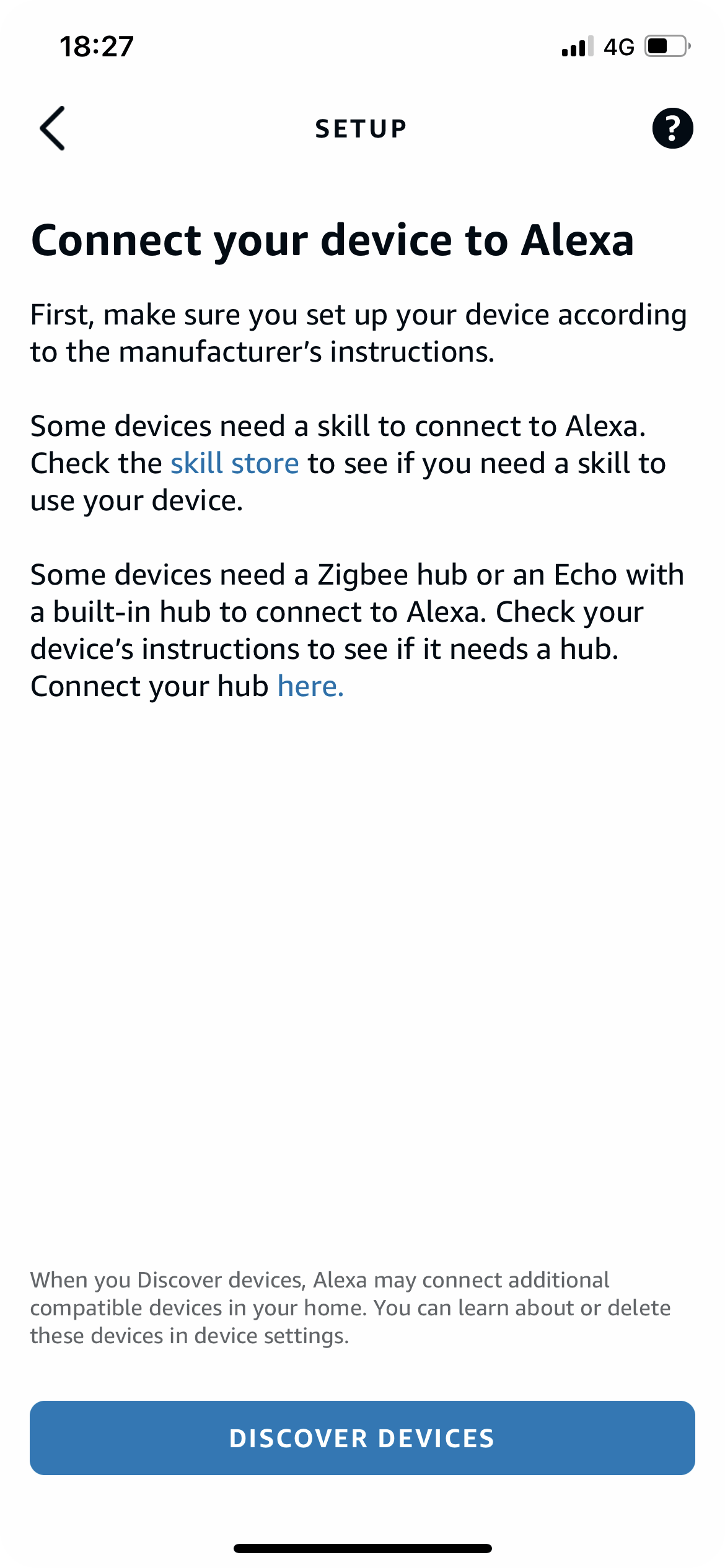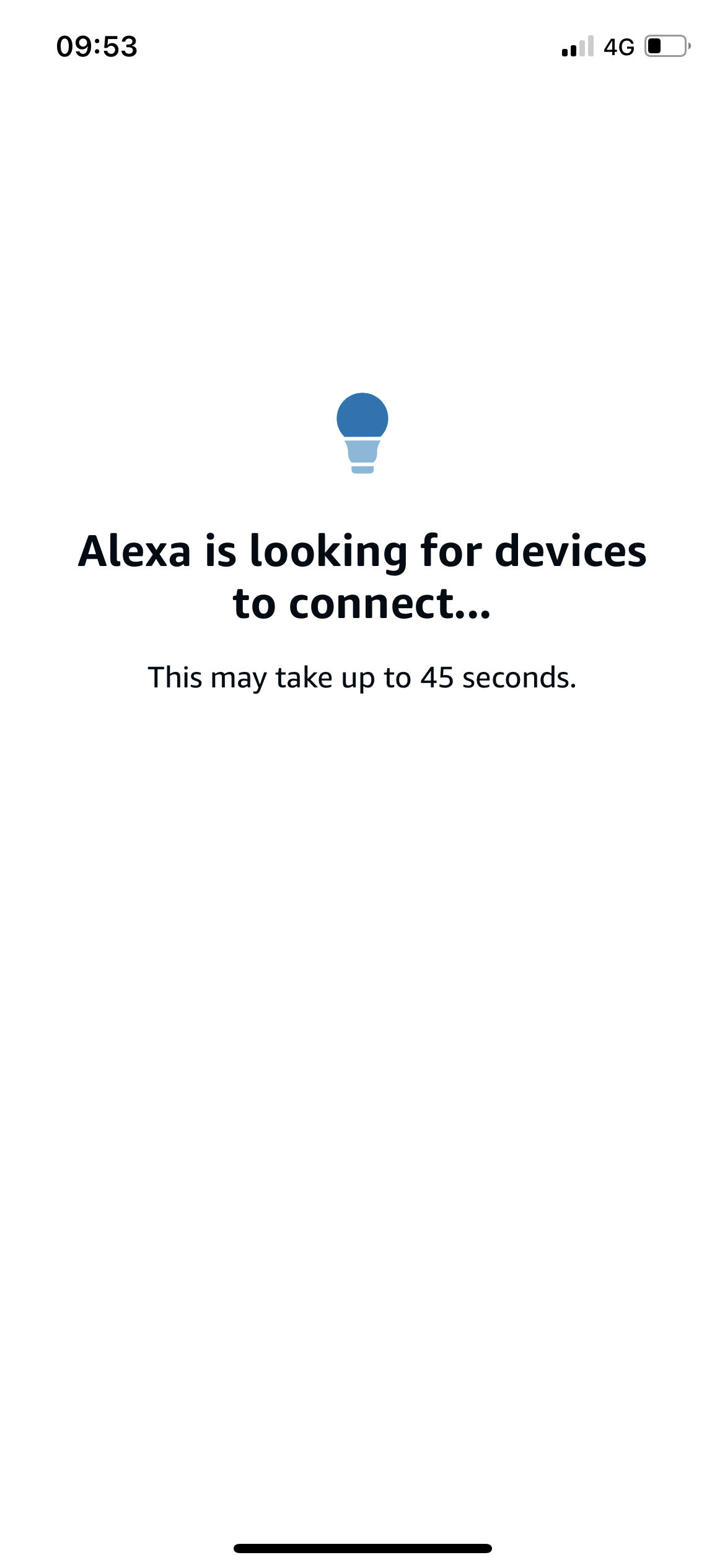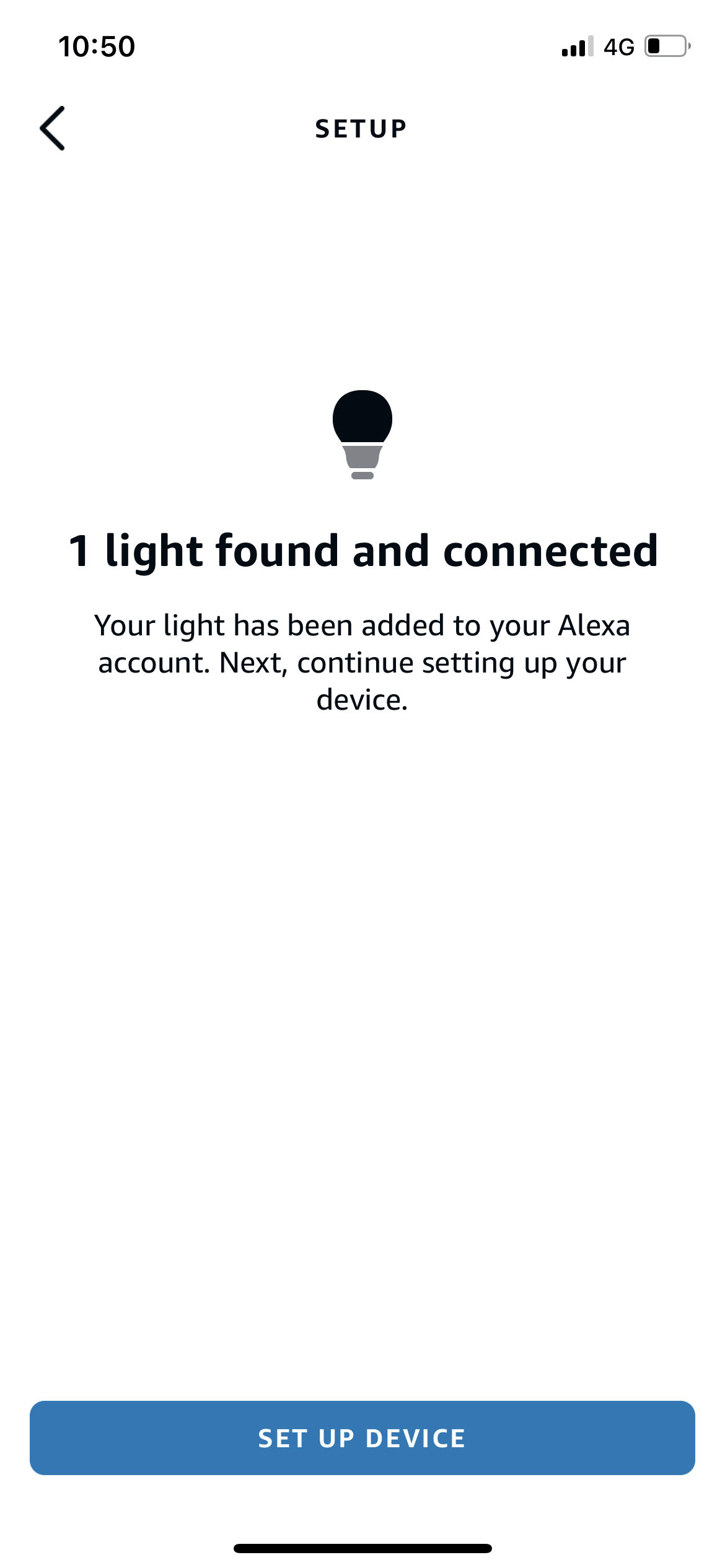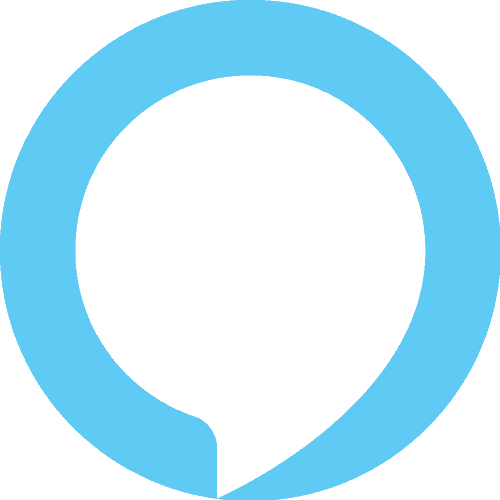 How to integrate the Ilevia system to control your Home automation plant with Amazon Alexa
How to integrate the Ilevia system to control your Home automation plant with Amazon Alexa
Amazon Alexa includes home automation features that allow owners to use it as a central hub to control Smart devices by voice commands.

How to control your Smart Home using Amazon Alexa
- ILEVIA has made possible the use of Amazon Echo with KNX devices, Vimar By-Me, BTicino My Home, Z-Wave and other EVE System protocols;
- After the installation of our system, the user, without using any app, will be able to control the devices simply by using the voice recognition of the Amazon Assistant or through the Amazon Echo devices.
In the following sections we will explain how to configure a KNX light via Eve Manager and the related configuration of Amazon Alexa.
The Amazon Echo built-in microphones allow users to send voice commands to interact with services through Amazon’s personal smart assistant called Amazon Echo. A large number of services, both internal and third-party, are integrated, allowing users to listen to music, control the playback of videos or photos, or receive entirely vocal news updates.
Amazon Echo devices also have built-in support for home automation, which allows users to control smart appliances and KNX devices with their voice. Multiple Amazon Echo devices can be placed in different rooms in a home to control devices in a specific room. In this guide you will learn how to set up a KNX light in a living room and control it through the voice.
A reminder before continuing:
- You must have already configured an EVE system (we suggest you follow our tutorial at this link).
- Download and install the updated EVE logics to enable the Amazon plug-in correctly (follow this link);
- Update your server with the latest firmware available by following this guide;
ASK ALEXA:
Lights
| Voice command: | Say “Alexa”, then… |
| To turn on/off a light | “Turn on <light name>” |
| Dim a light | “Dim the <light name>” |
| Brighten a light | “Brighten the <light name>” |
| Set a light brightness to a certain percentage | “Set <light name> to 50%” |
| Dim/Brighten lights by a certain percentage | “Dim/Brighten <light name> by 50%” |
| Change the color of a light | “Turn <light name> green” |
| Turn on/off all lights in room | “Turn on/off lights in <room name>” |
| Turn on/off all lights | “Turn on/off all of the lights” |
Scene:
| Voice commands: | Say “Alexa”, then… |
| Activate a scenario | Activate <Scene name> |
Switches, Outlet:
| Voice command: | Say “Alexa”, then… |
| Turn On/Off a switch | “Turn on/off the <Switch, Outlet name>” |
Valve:
| Voice commands: | Say “Alexa”, then… |
| Open / Close Valve |
Open / Close <valve name> |
Shutter, Blinds, Curtains:
| Voice commands: | Say “Alexa”, then… |
| Open / Close Shutter | Open / Close the <Shutter, Blind, curtain name> |
| Set the Shutter to a certain opening percentage | Set the <Shutter, Blind, curtain name> to 50% |
Lock:
| Voice commands: | Say “Alexa”, then… |
| Lock / Unlock | Lock / Unlock <Lock name> |
Thermostat
| Voice commands: | Say “Alexa”, then… |
| Set the Thermostat temperature to a sepcific value in degree celsius | Set the <Thermostat name> to 22 degrees celsius |
| Setting the Thersmostat mode | Set the <Thermostat name> in comfort |
| Ask the current temperature | What’s the <Thermostat name / room where the thermostat has been placed in> |
| Ask to raise / decrease the temperature and set the mode accordingly | Make it warmer / Make it cooler |
SET UP GUIDE
INTRODUCTION
The integration needs a pre-configured Ilevia Manager project, follow the guide of the Voice Control Manager in order to configure the project and making it ready for the Amazon Alexa integration.
1. After installing the Amazon Alexa app, open it and this will be the first screen you’ll see, log in with your Amazon credentials.
HOW ADD NEW DEVICES