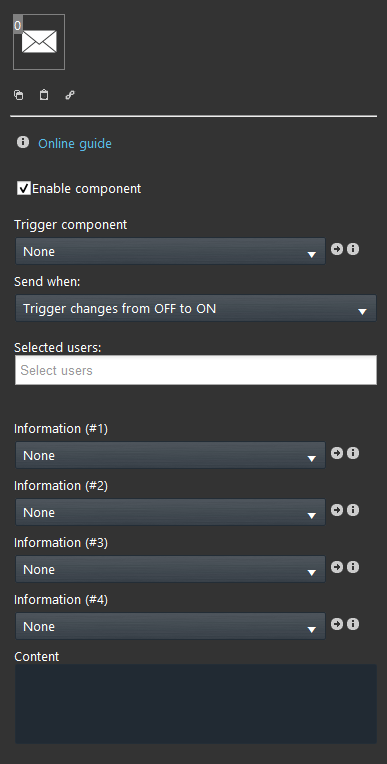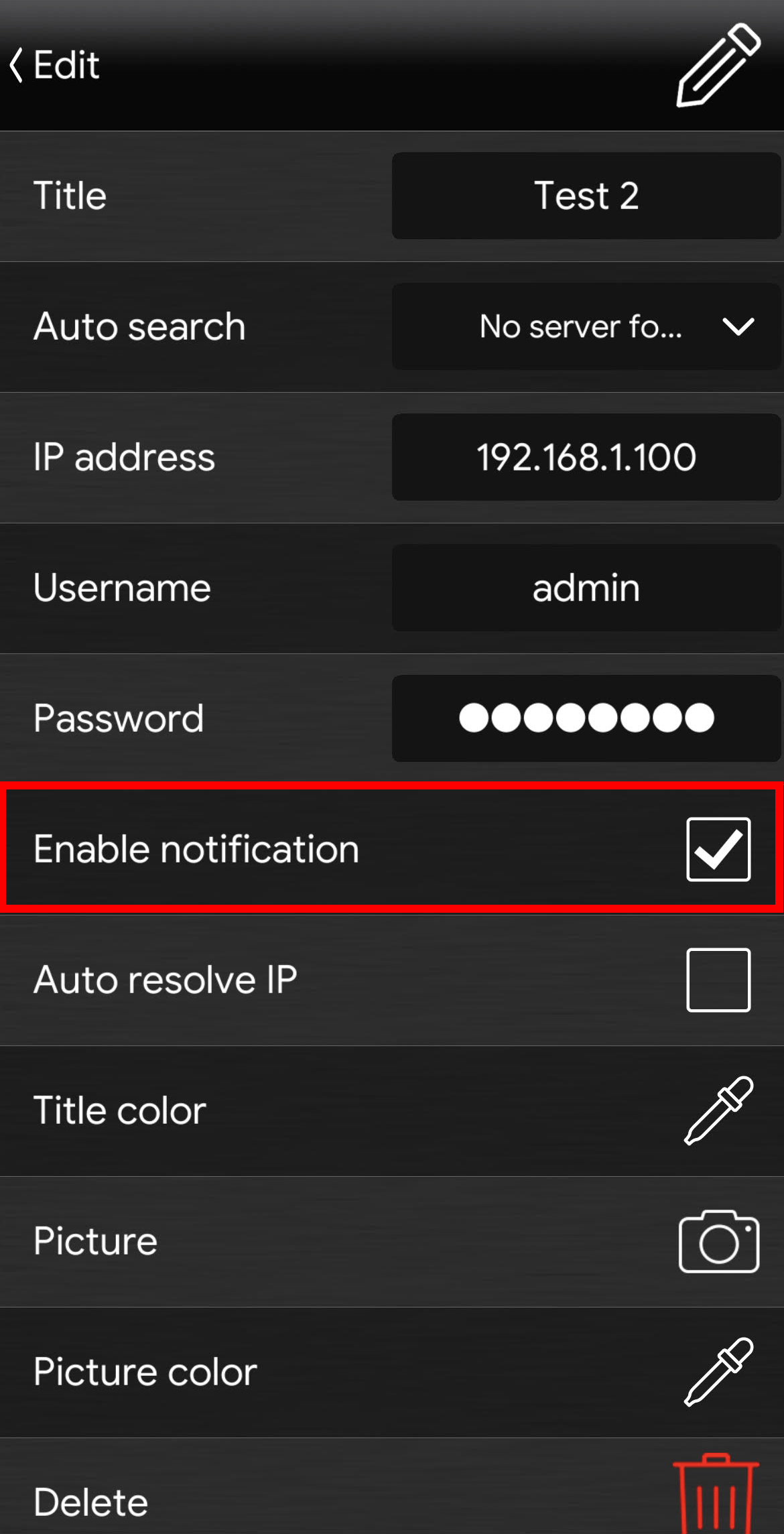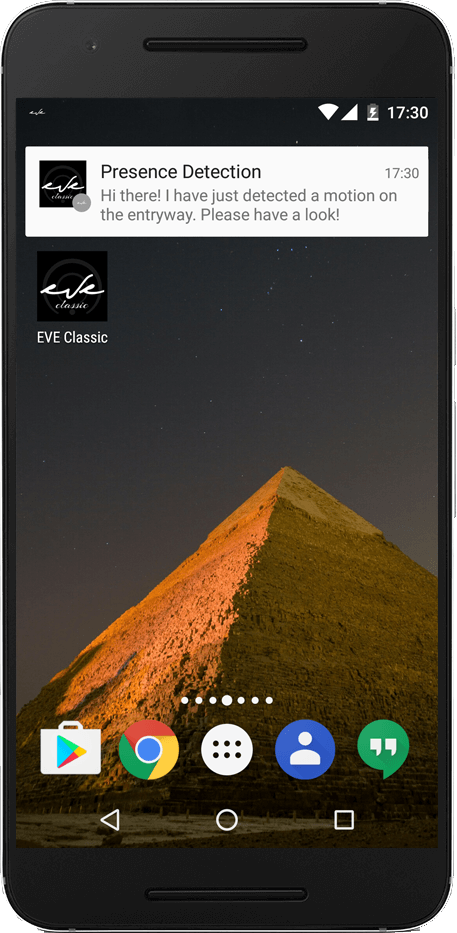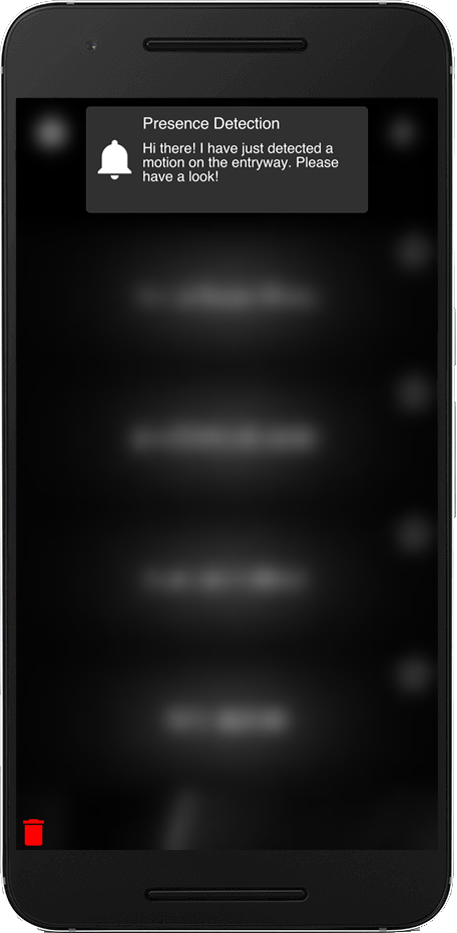Push notification
Push notification
INTRODUCTION
This component allows receiving push notification directly from your EVE app. It is particularly useful for getting alerts and be informed about the state of the building installation (sensors, actuators, temperatures, etc.).
USE CASES
- The notification Component can be used when a movement sensor trigger it self.
- When I close a window automatically a notification pop up at all the selected users.
COMPONENT’S PROPERTIES
Customizable component’s title and icon. Please refer to “Common properties” guide.
This component’s sample is made by using Graphic UI gateway.
Please refer to “Gateways / Protocols” chapter in order to get further info.
Enable component: Checkbox which defines whether the function is enabled or disabled on the system.
Trigger component: Drop Down, Info, Color info, Text info, Slider, Switch, Lock or Pulse component that triggers the notification;
Send when:
– Trigger changes from Off to On: The notification is sent only when the trigger goes to On;
– Trigger changes from On to Off: The notification is sent only when the trigger goes to Off;
– At any change of the trigger: The notification is sent anytime trigger goes to On and Off;
Send to: Users list to whom the notification will be sent;
Selection is carried out by typing project’s users into the empty gap.
Further information can be added to the Notification content (up to 4 information):
Information (#1): The component that can be added as information are the following: Drop Down, Info, Color info, Text info, Slider, Switch, Lock or Changeable value;
Information (#2): The component that can be added as information are the following: Drop Down, Info, Color info, Text info, Slider, Switch, Lock or Changeable value component;
Information (#3): The component that can be added as information are the following: Drop Down, Info, Color info, Text info, Slider, Switch, Lock or Changeable value component;
Information (#4): The component that can be added as information are the following: Drop Down, Info, Color info, Text info, Slider, Switch, Lock or Changeable value component;
Content: Text of the notification that will be sent when trigger changes will occur.
To add the information within the Notification content add the sign “#” followed by the number of the information.
IMPORTANT NOTE:
The notification will be received only from Smartphone (IOS and Android), Tablet (IOS and Android) and Android based Touchscreens users.
How to receive the notification when the app is closed.
If the app is not running in the background, you won’t be able to receive the push notification. In order to receive them even if you are not using the app you need to:
Make sure the option enable notification is checked within the account setting in the EVE Remote Plus app.
ATTENTION: It is neccessary to access the account in EVE Remote Plus to start to receivece the Push notification.
EVE notification on your phone
HELP
Notification configuration can be easily carried out by using component’s drag&drop function. When setting components on Component’s parameters, you can use the drop-down menu, or you can drag and drop them from “My components” area to the component selection field.
Reminder before continuing:
- Download and Install EVE Logic plugin to enable plugins (link);
- After loading .eve project to the server, wait a couple of minutes for logics activation.
Click the link below to download the demo project and try it your self.