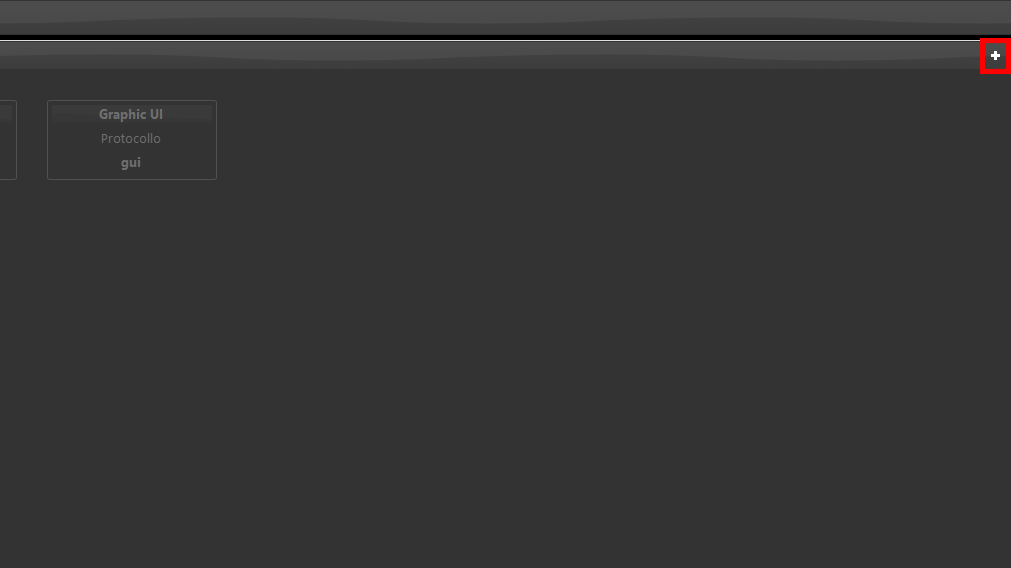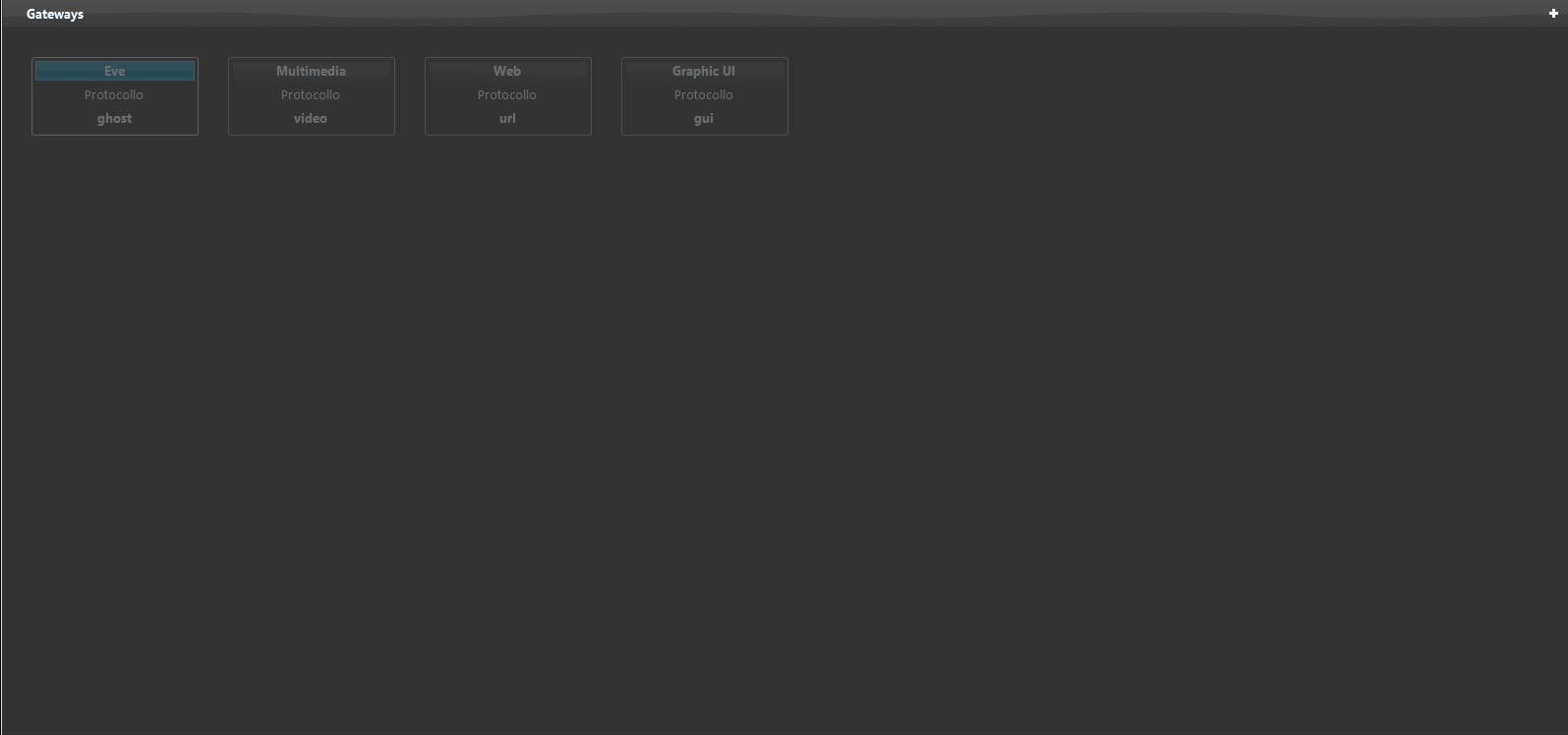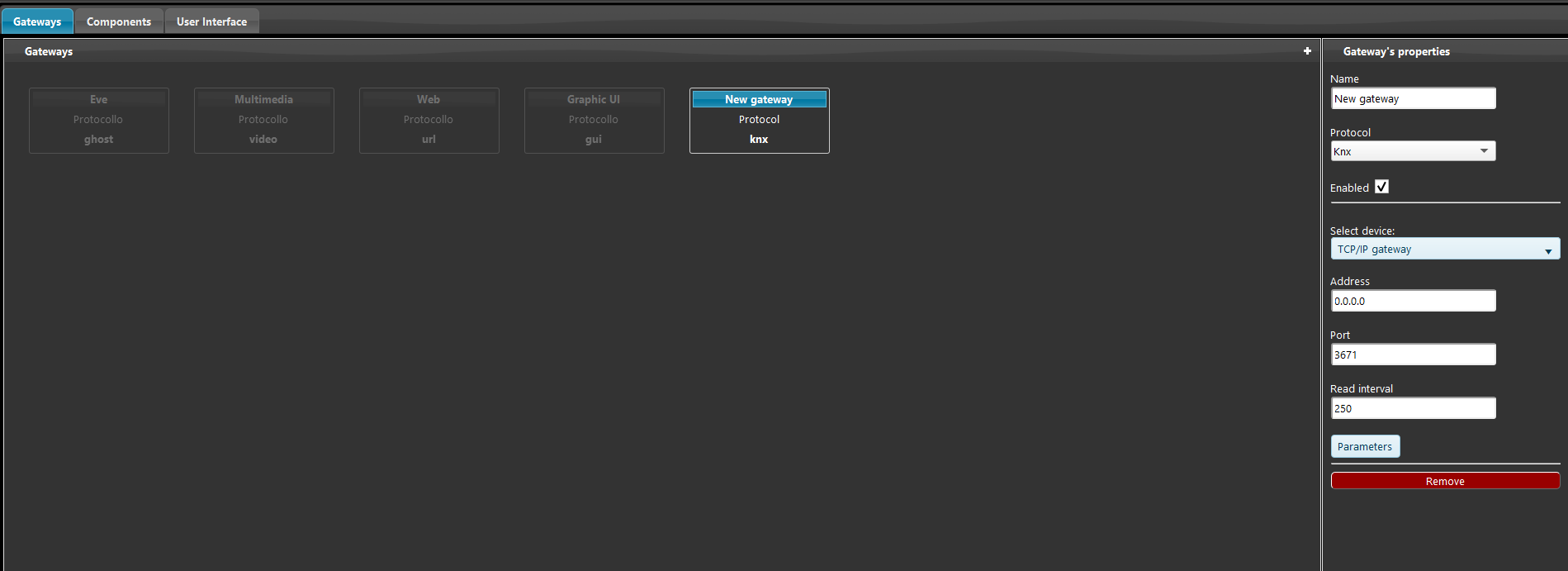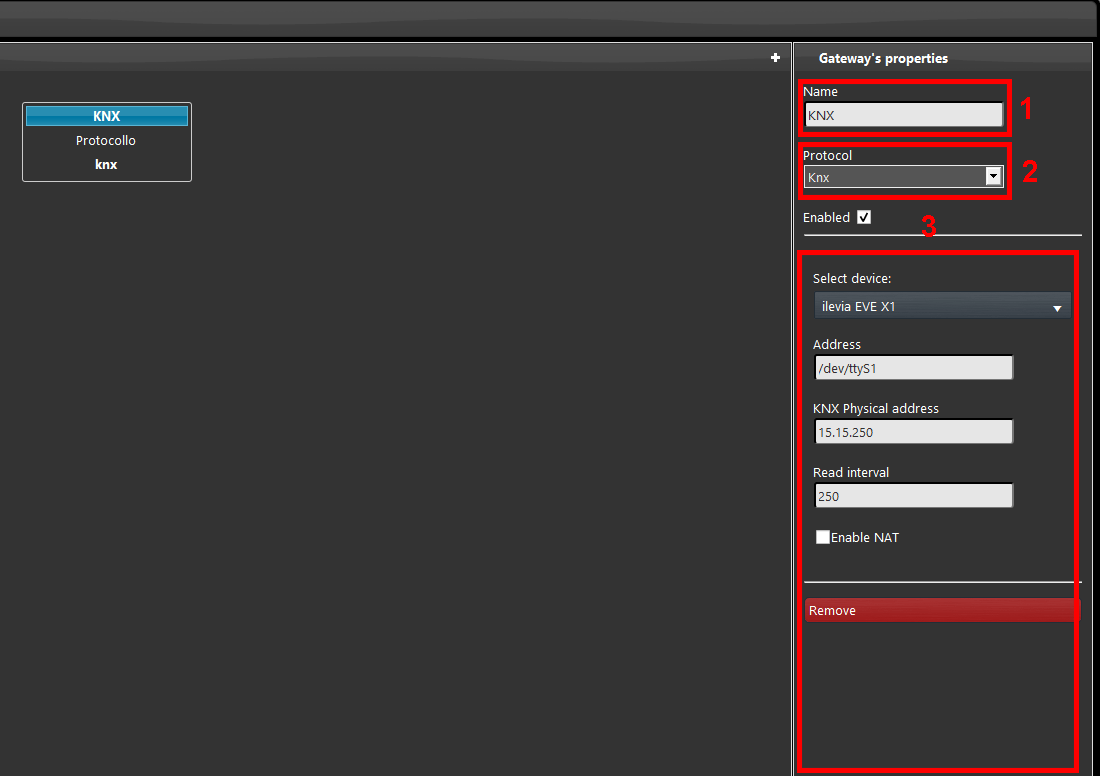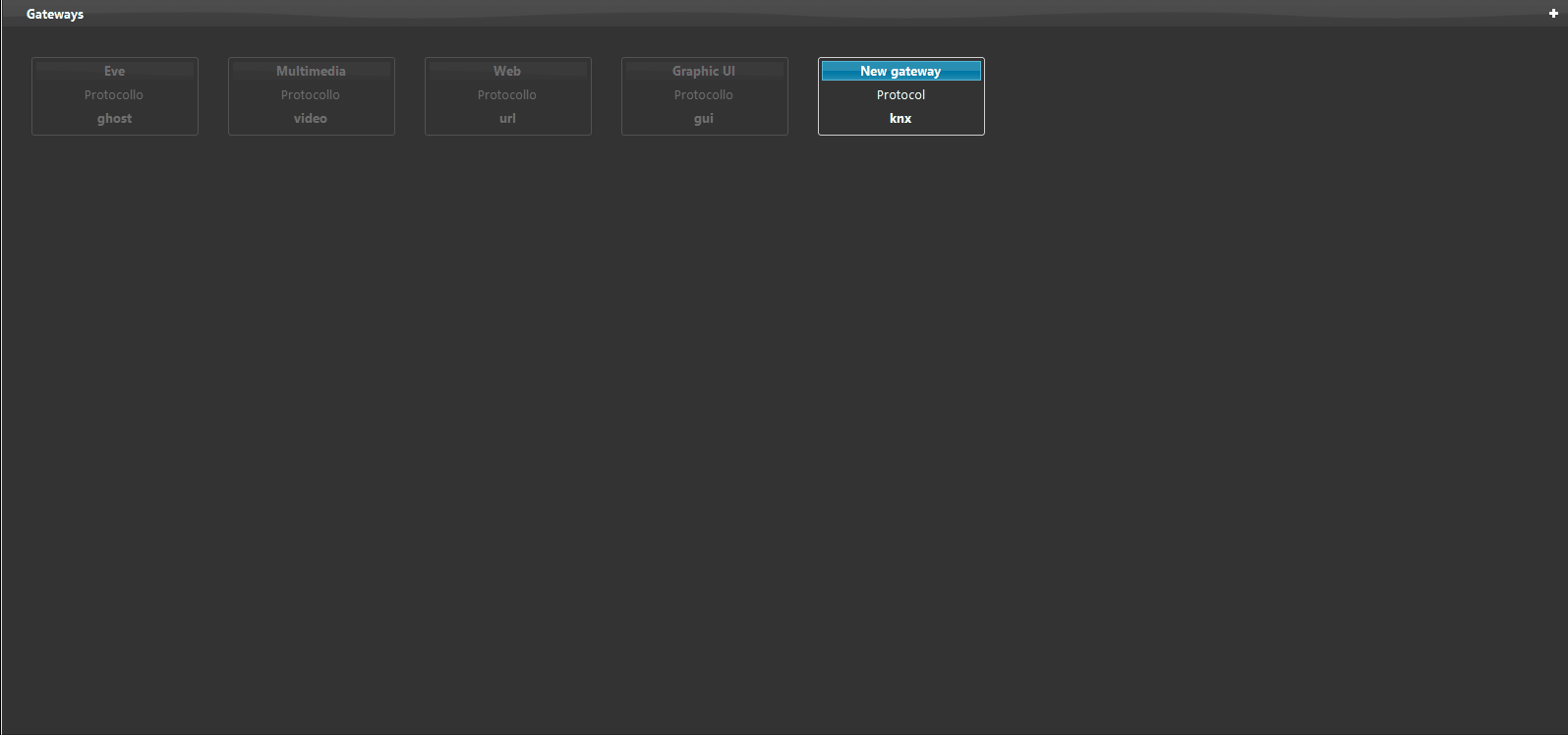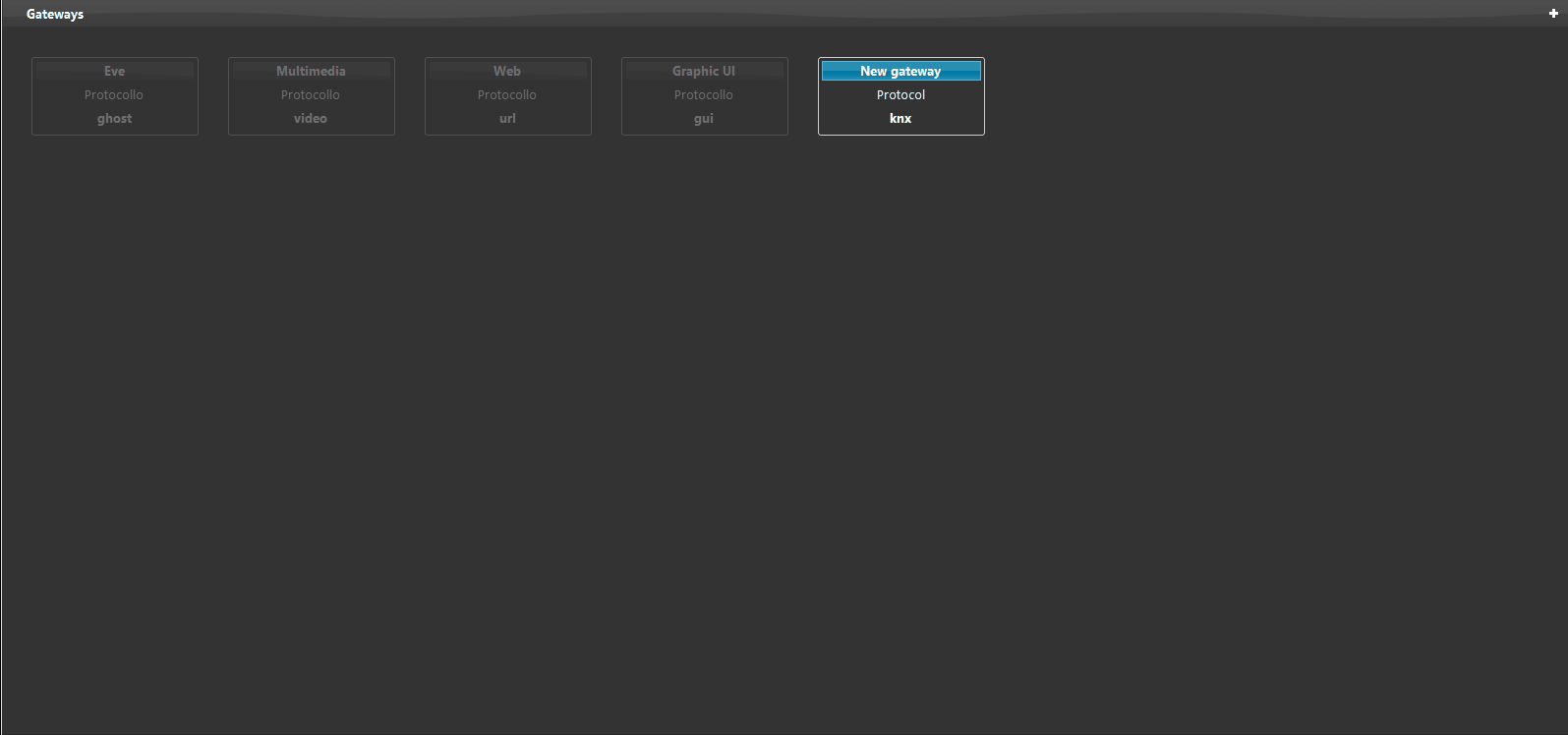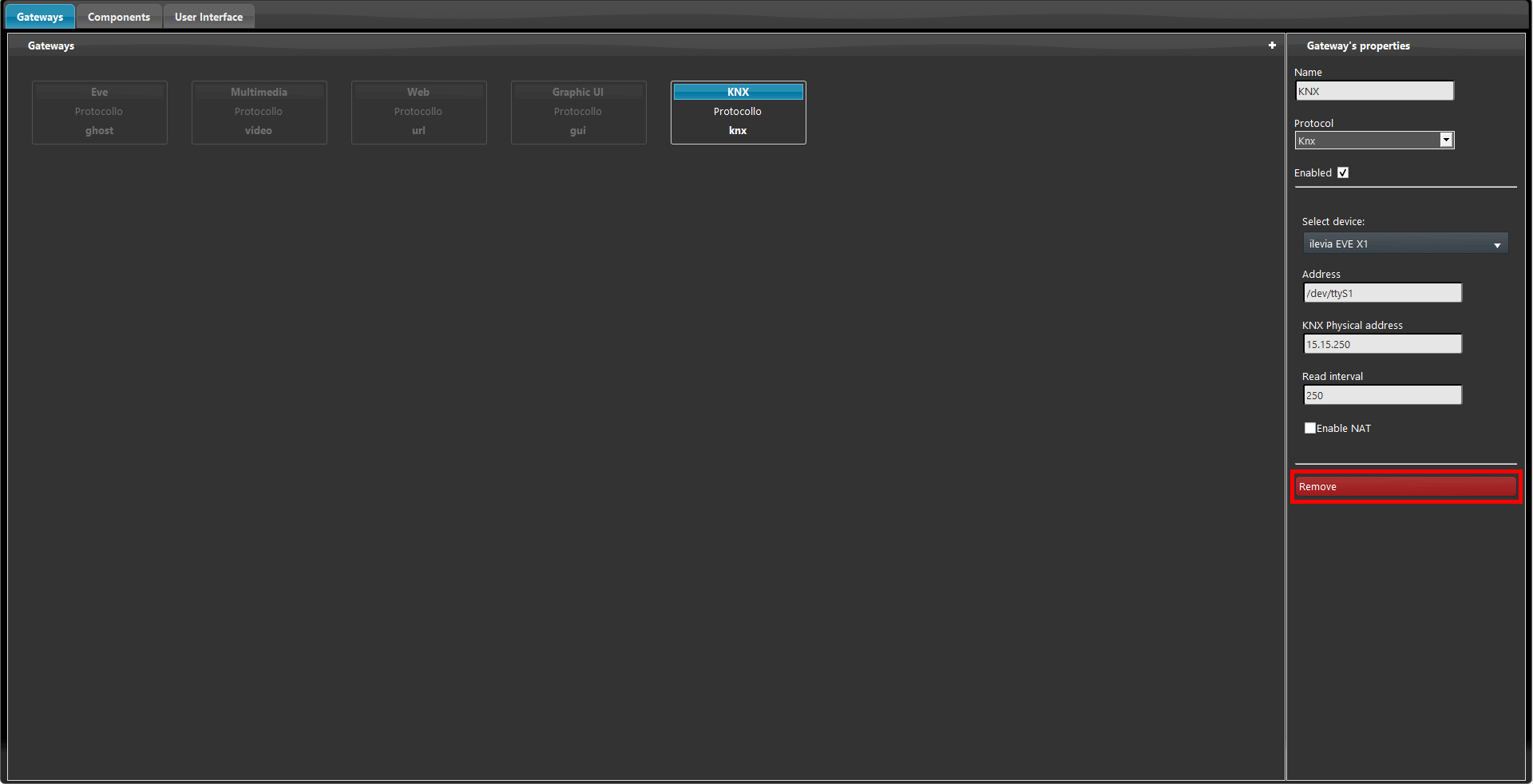Add/Remove a new gateway
Step 1:
Click on the “+” icon on the top right of the Gateways area or click right button with your controller.
OR
Step 2:
Once done, properties of the selected gateway will be displaied on the Gateway’s properties area on right.
Step 3:
1. Enter a new name and choose the protocol you want to use depending on your necessities from the drop down menu.
2. Enable the new gateway (check box) and then fill in the empty fields such as address and other configuration parameters.
3. Gateway’s parameters change depending on the protocol.
For the complete description of the available protocols we suggest to take a look to the following page: Gateway/Protocols.
Remove gateway
It is possible to copy, paste and remove any existing gateway. To do this:
- select the gateway, then click the right mouse button and select “Remove”.
- select the gateway, then select “X” icon on top right corner of the highlighted square and confirm;
- select the gateway, then select “Remove” button on “Component’s properties” area.