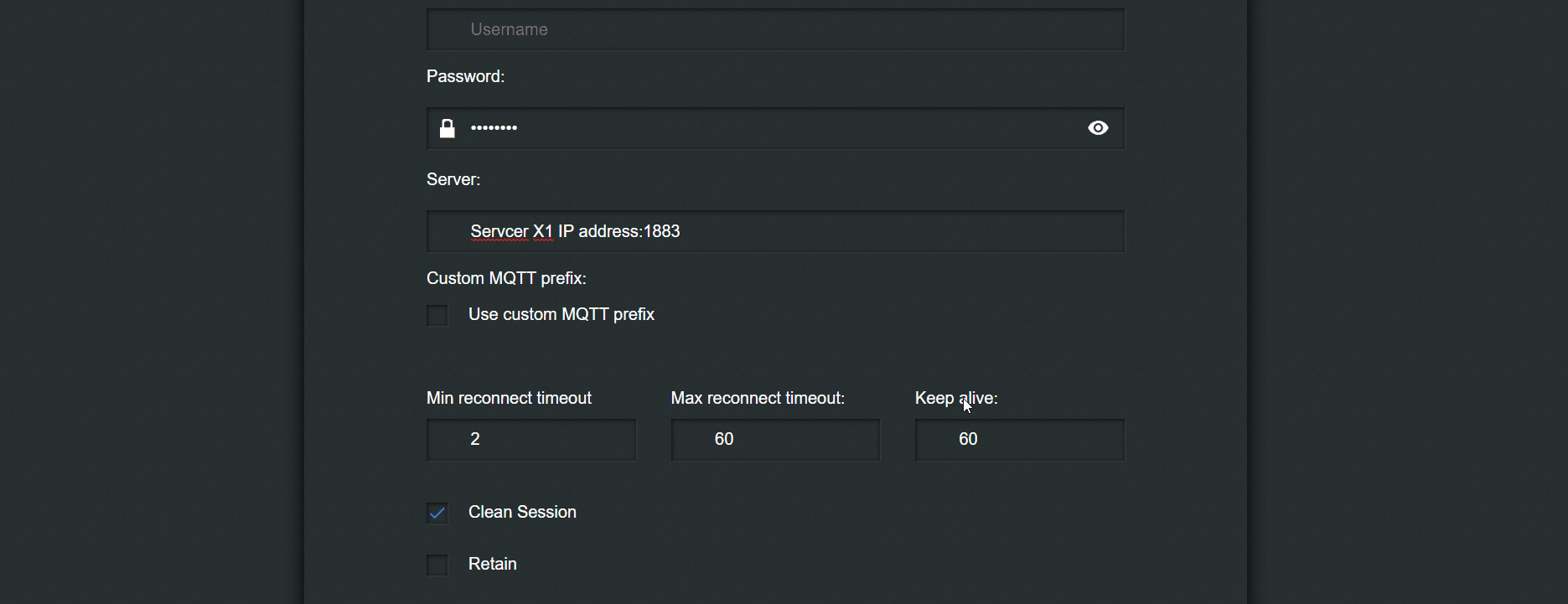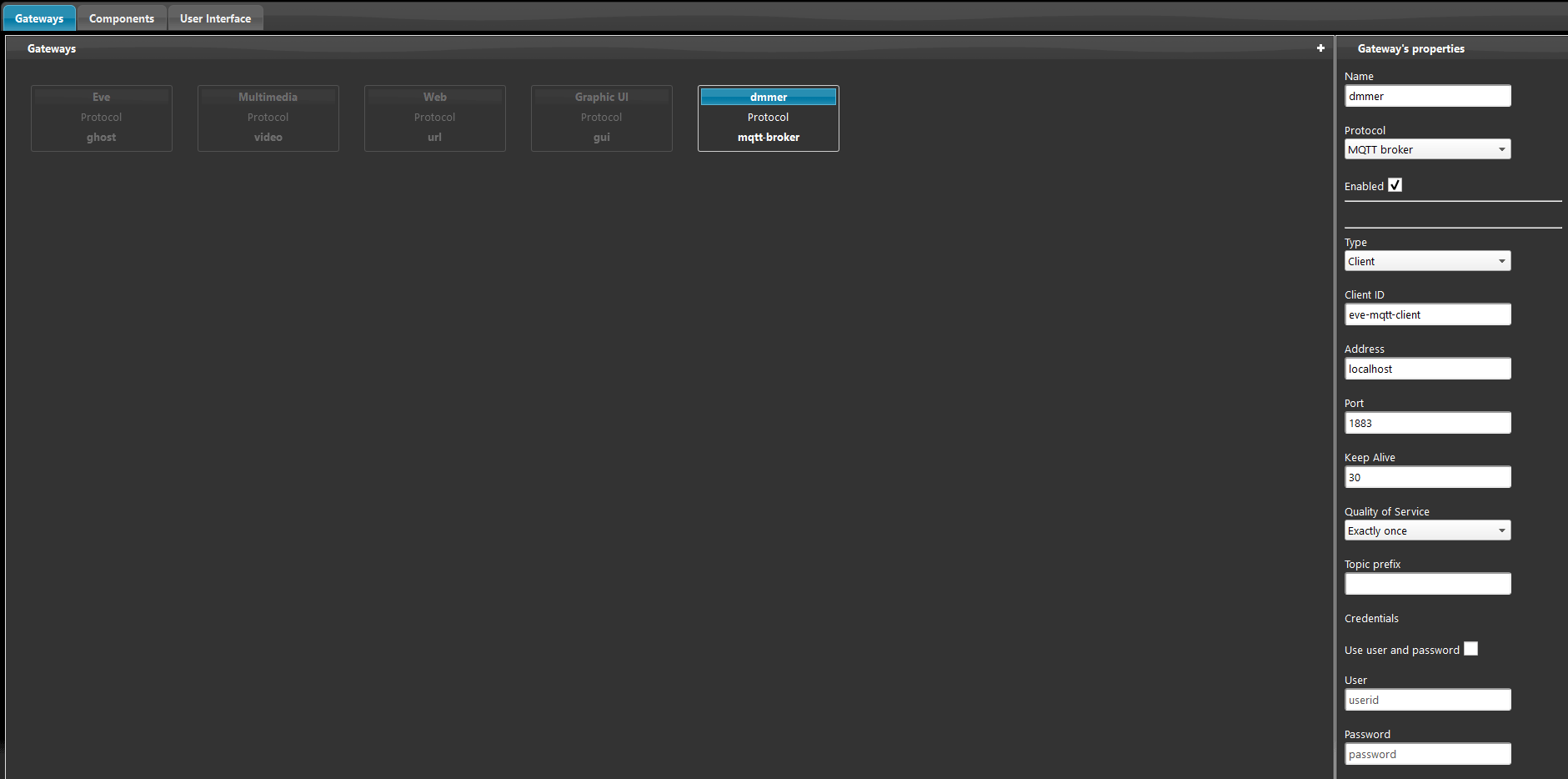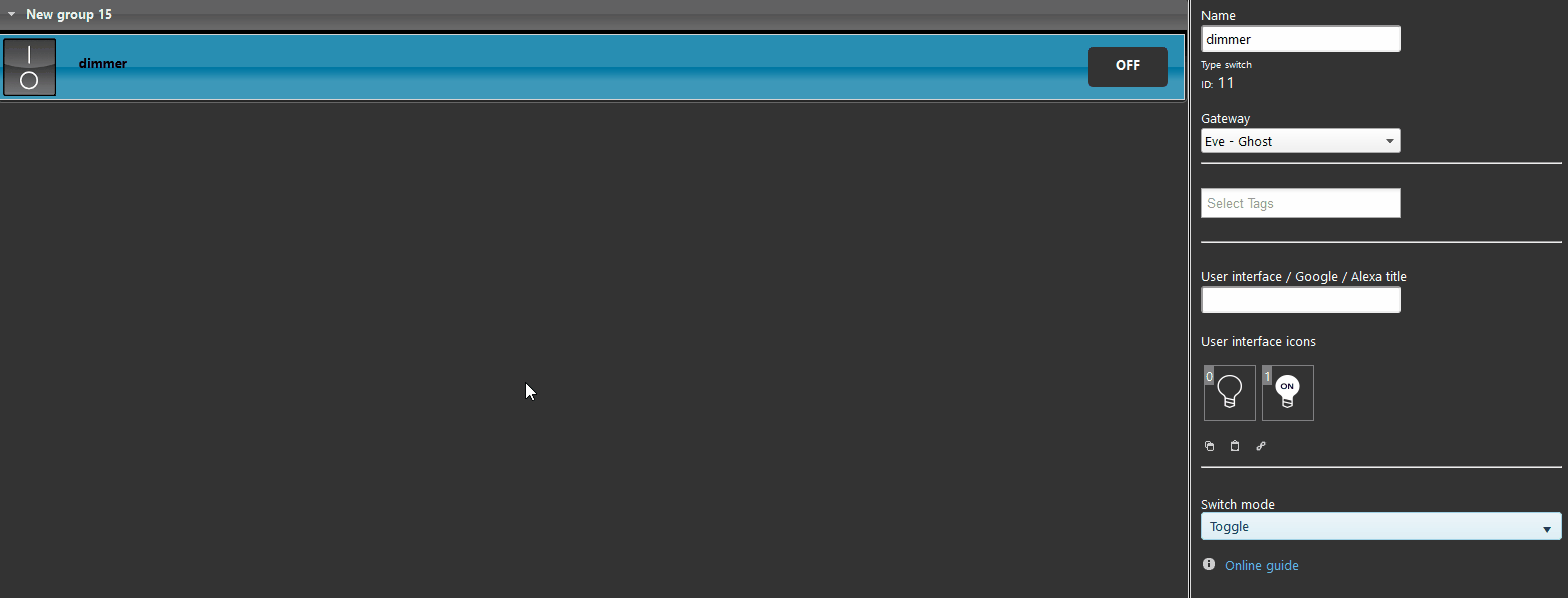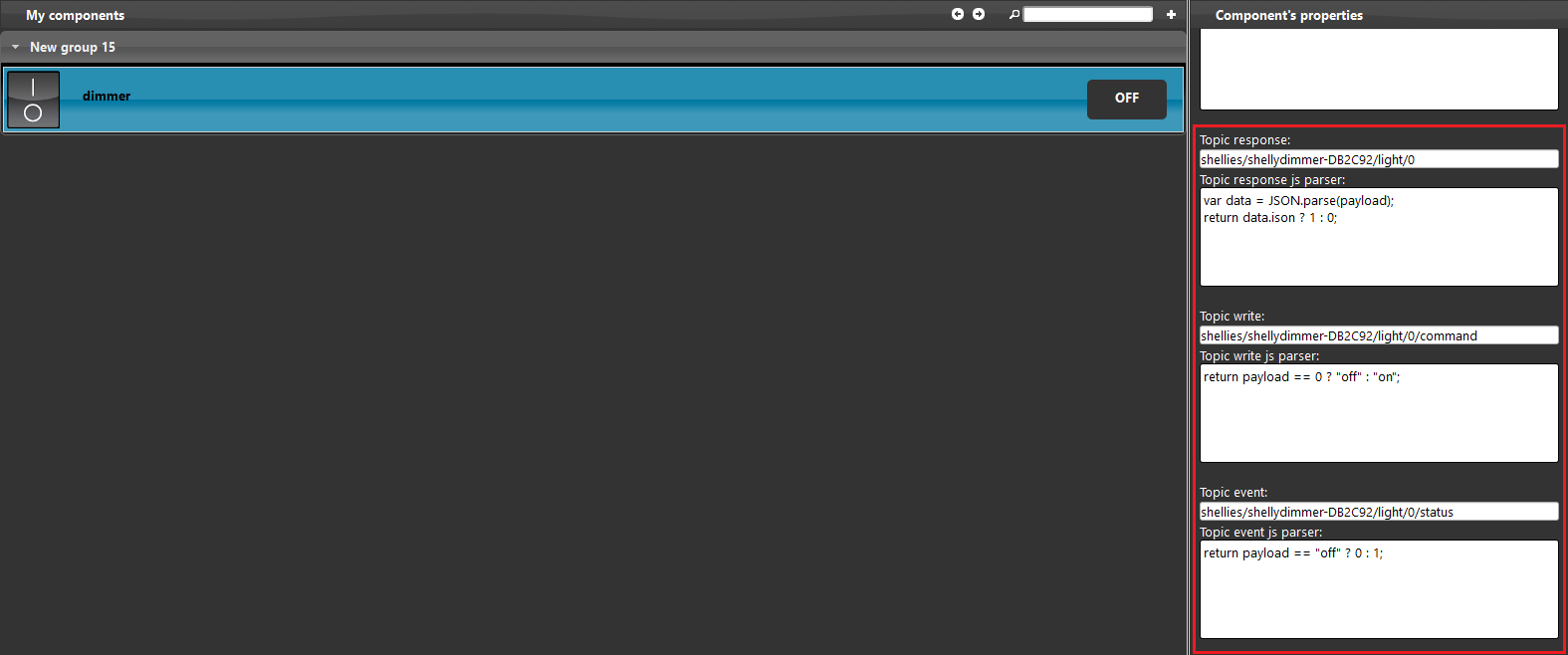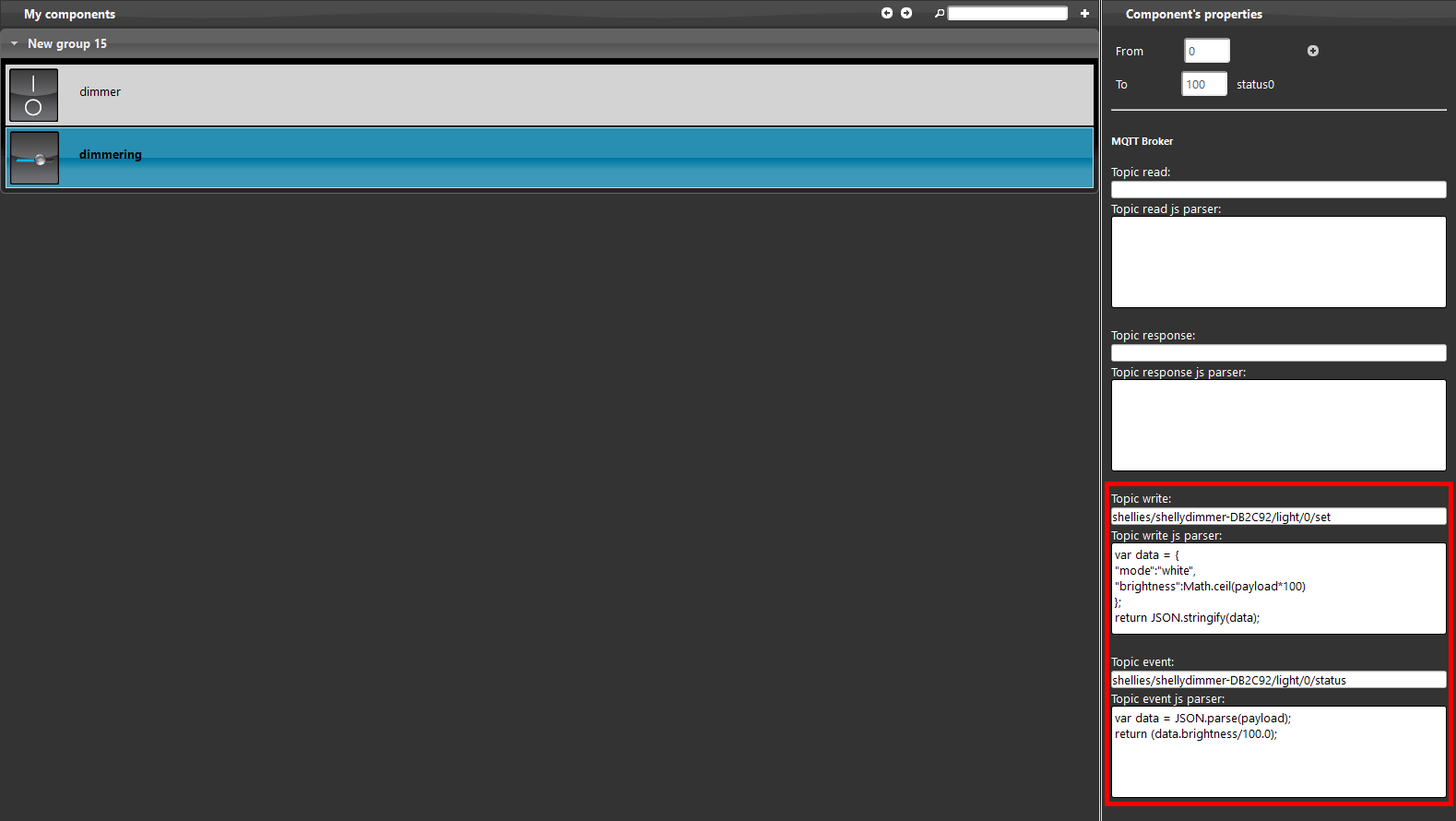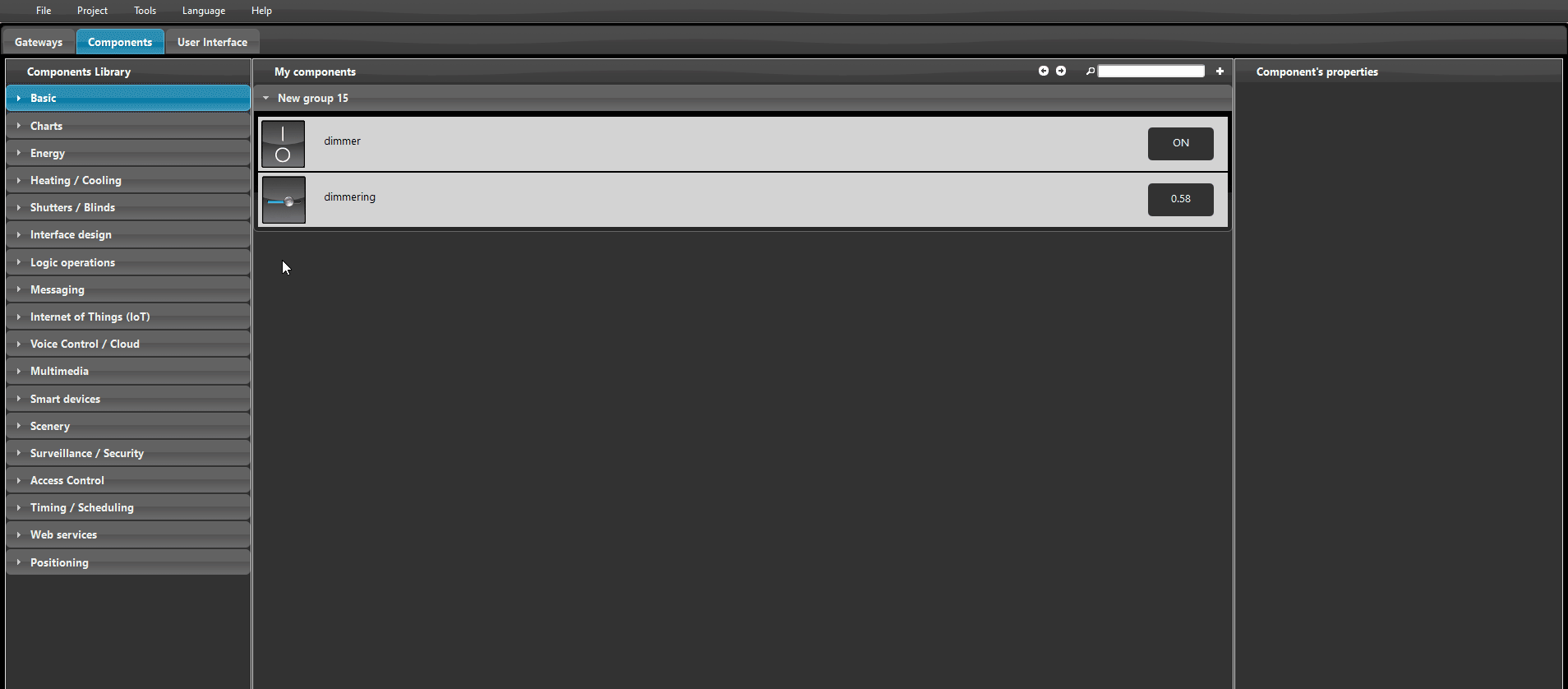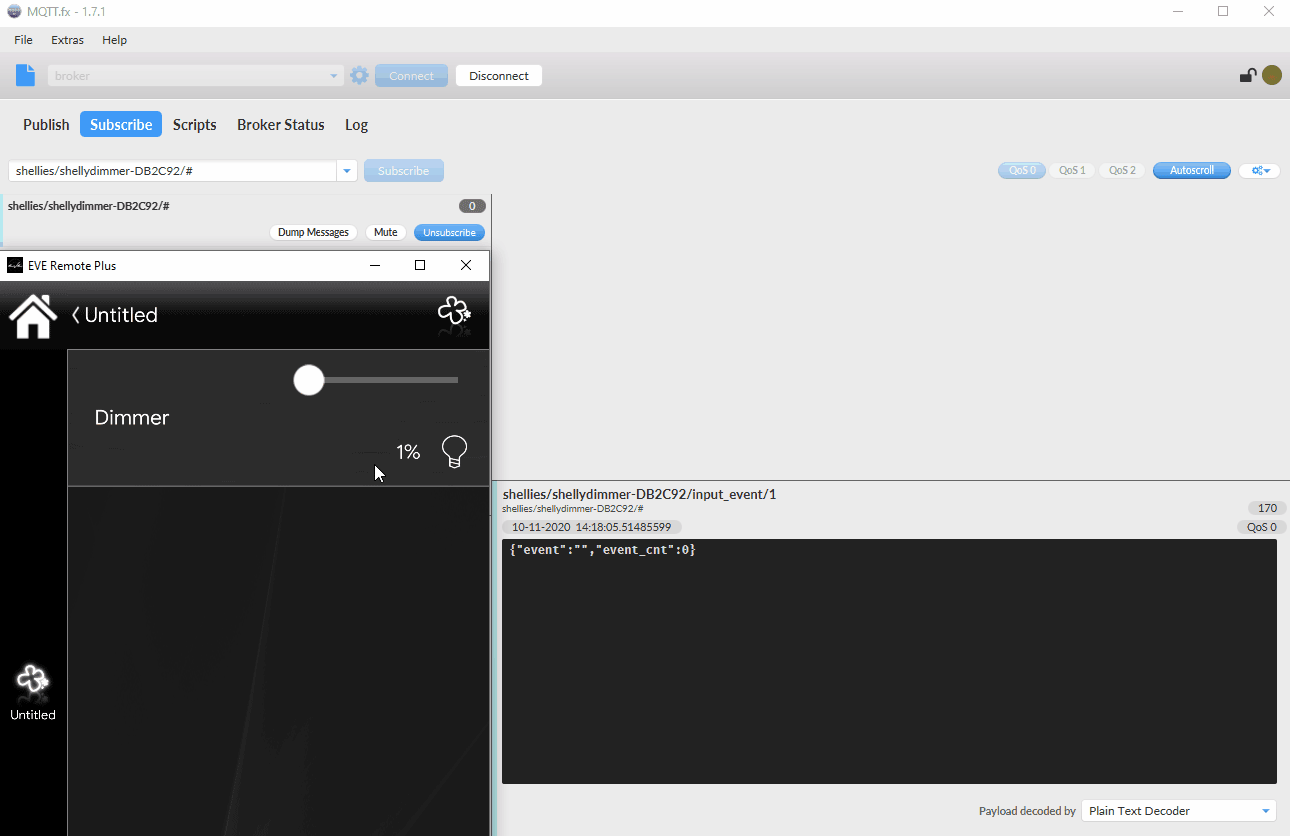SHELLY DIMMER INTEGRATION WITH MQTT WITHIN THE ILEVIA SYSTEM
INTRODUCTION
This shelly device allow you to control a the dimming of a light.
It can Turn on/off a light and control the fading all in one device.
Web interface configurations
Step 1:
Connect to the shelly device hot spot and get inside its web interface by typing the default IP address 192.168.33.1.
Step 2:
In order to set the shelly in wifi client mode:
1. Get inside internet security settings
2. Wifi client
3. Check the box inside called Connect the Shelly device to an existing WiFi Network
Step 3:
To set the MQTT inside this device:
1. Internet security settings
2. Advanced-Developer settings
3. Check the box Enable action execution via MQTT
4. Set the server IP address
5. Set the QoS (Quality of Service) to 2.
Step 4:
Open your Eve automation software and create a new MQTT gateway,
here is a guide that explane how to do it.
Step 5:
Add a switch component into the project, change its gateway to the one you created before.
HOW TO SET THE DIMMER FUNCTION IN MQTT
Step 1.1:
To set the dimmering at a ligh with shelly MQTT, add a slider component into the project,
change the gateway to the MQTT we used in the switch.
Set up the Topics as shown in the picture below.
Click this link to be able to consult the Topic configuration.
Set a dimmer component, by selecting the switch and the slider compoenent from the drop down menu inside it.
Step 1.3:
Lets check if all has been correctly set, download and innstal the MQTT fx software or open it in case you already have it.
Subscribe to the topic: shellies/shellydimmer-<deviceID>/light/0/#, and start switching on/off the switch inside the Eve remote app, you should be able to see
the topics working
1- Make sure to have the last version available for EVE manager and Eve X1 server firmware.
2- Make sure the shelly plug is connected in your network.
3- If you can’t connect to the broker check if the X1 server has been wired correctly.
Discover more about our Shelly dedicated solution.
FAQ:
My shelly dimmer won't connet to my wifi network.
Check if your connectio has particular firewall or if you put the wifi’s credentials correctly