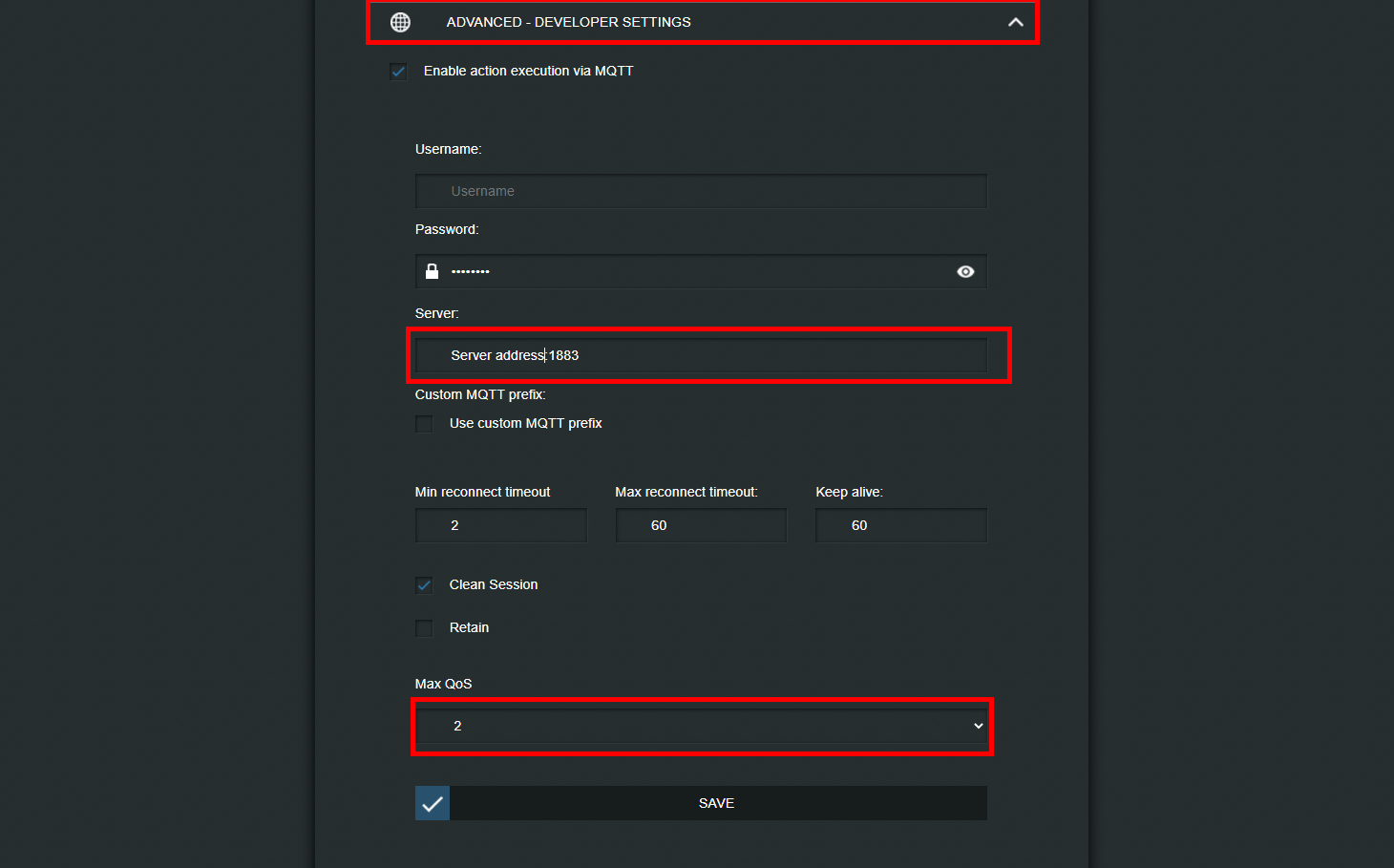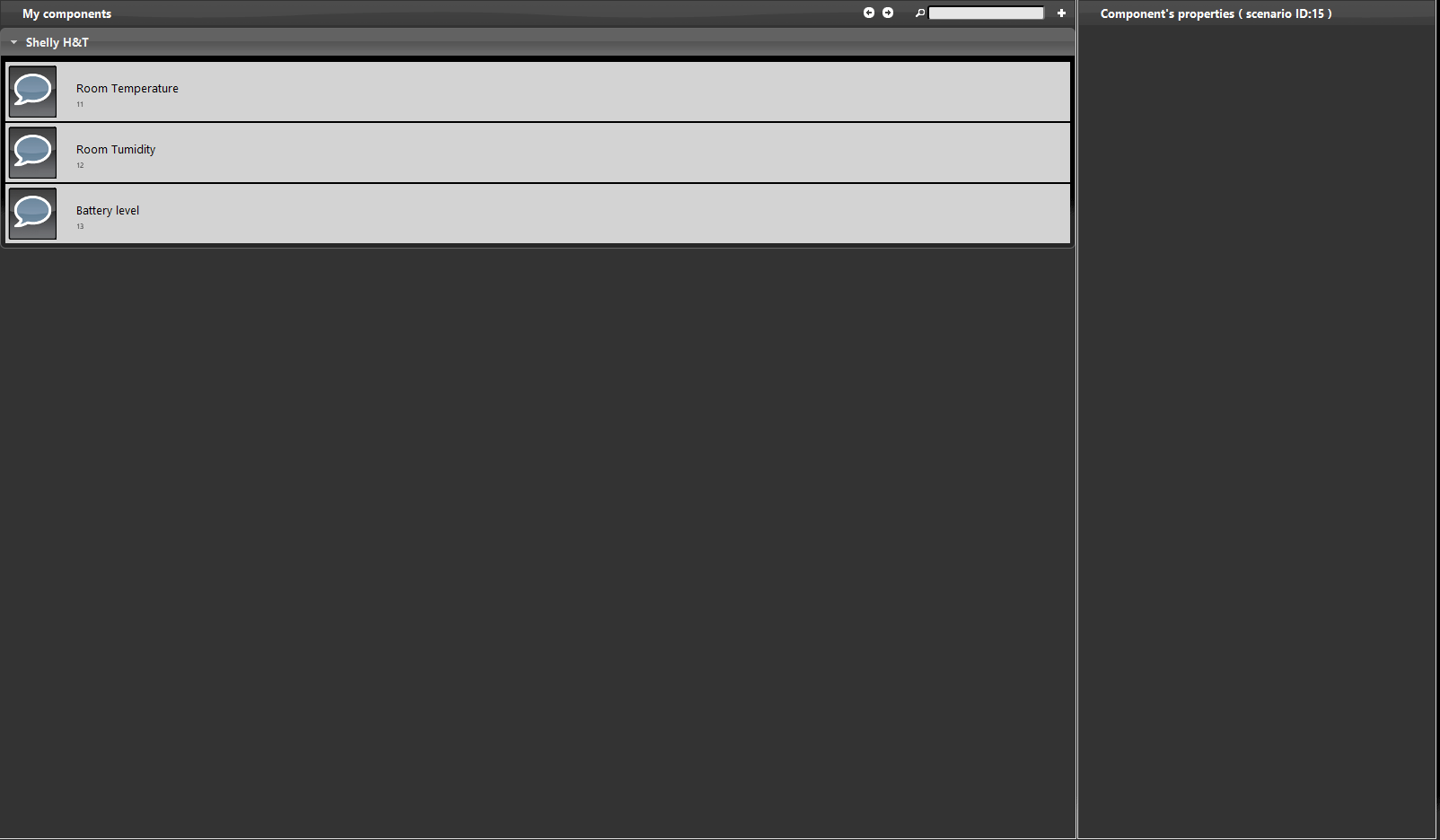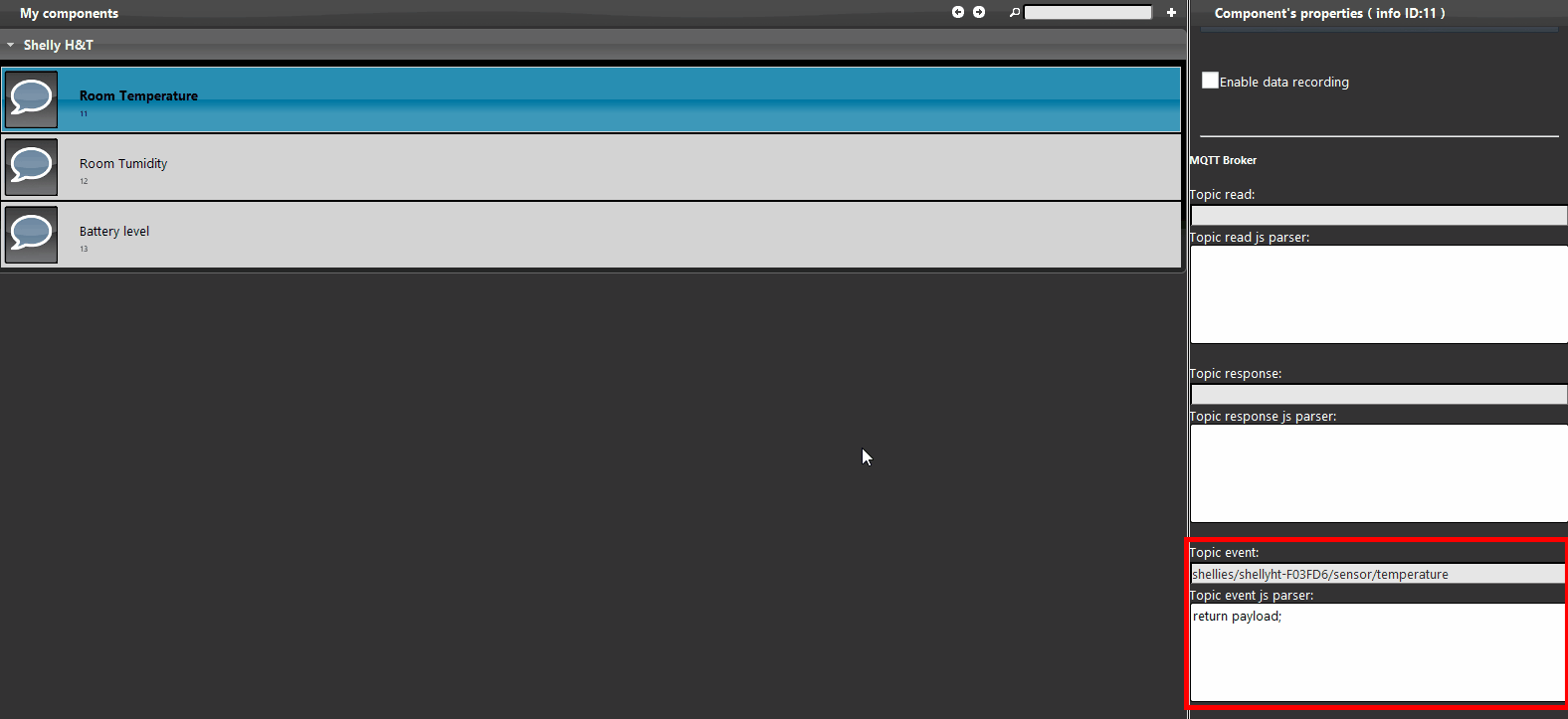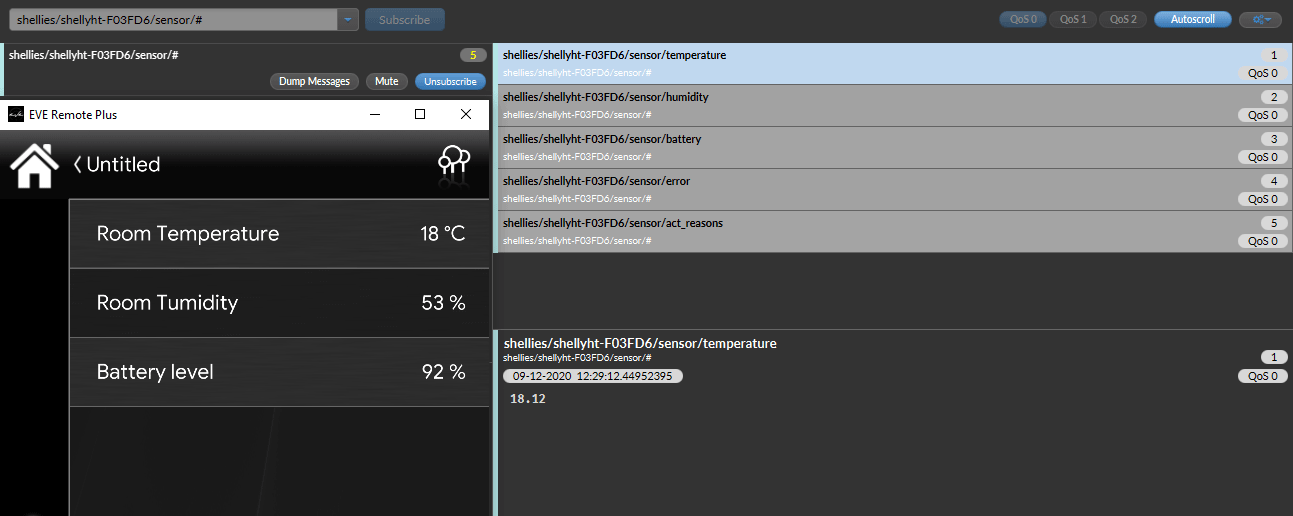SHELLY H&T INTEGRATION WITH MQTT PROTOCOL WITHIN THE ILEVIA SYSTEM
INTRODUCTION
This device from shelly allows you to get live values of the temperature, relative Humidity and battery level.
Web interface configurations
Connect to the shelly device hot spot and get inside its web interface by typing the default IP address 192.168.33.1. Then head to the internet and security menu and set up the wifi client mode with your wifi credentials
Next step will be enabling the MQTT protocol to the shelly device, inside the Internet security settings, get into Advance developer settings and check the box enable action execution via MQTT. Then set the IP address of your X1 server as the server address.
Topics confiugration:
Step 3:
The next step will be setting the MQTT gateway inside the Home automation software EVE Manager Pro. Click here to open the guide that will explain how to configure that protocol.
Step 4:
Now lets set up the topics, in this case we will need only one topic, becasue the device will only return three type of values: enviorement Temperature, relative Humidity and its battery level.
Add three Info components inside the components section.
Step 5:
For each of every topics the script that will be set in the Event Topic will be the same. The shelly device will report the changed values, the script will take the value corrisponding to the topic written.
By clicking this link you wil be able to see the topic configuration
Step 6:
This is how the components looks like inside the EVE Remote Plus’s user interface.
As you can see the components we set up display the values that the shelly device is pubblishing on the topics.
TROUBLE SHOOTING
1- Make sure to have the last version available for EVE manager and Eve X1 server firmware.
2- Make sure the shelly plug is connected in your network.
3- If you can’t connect to the broker check if the X1 server has been wired correctly.