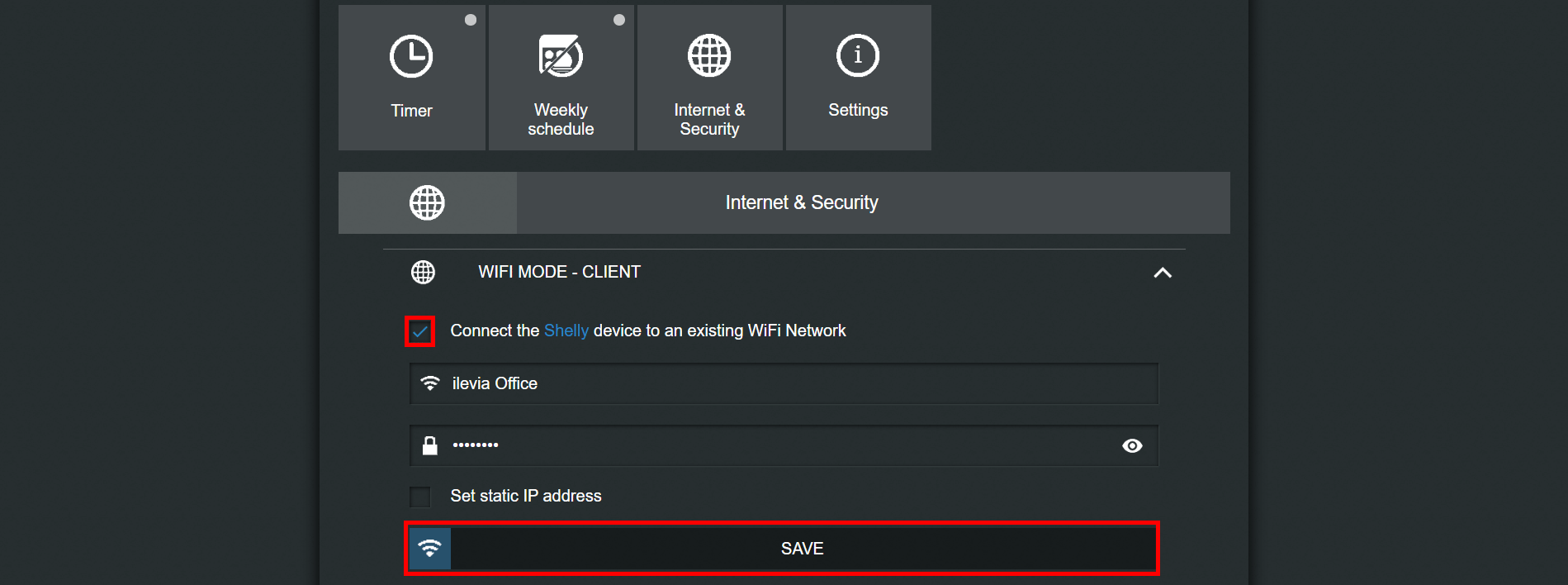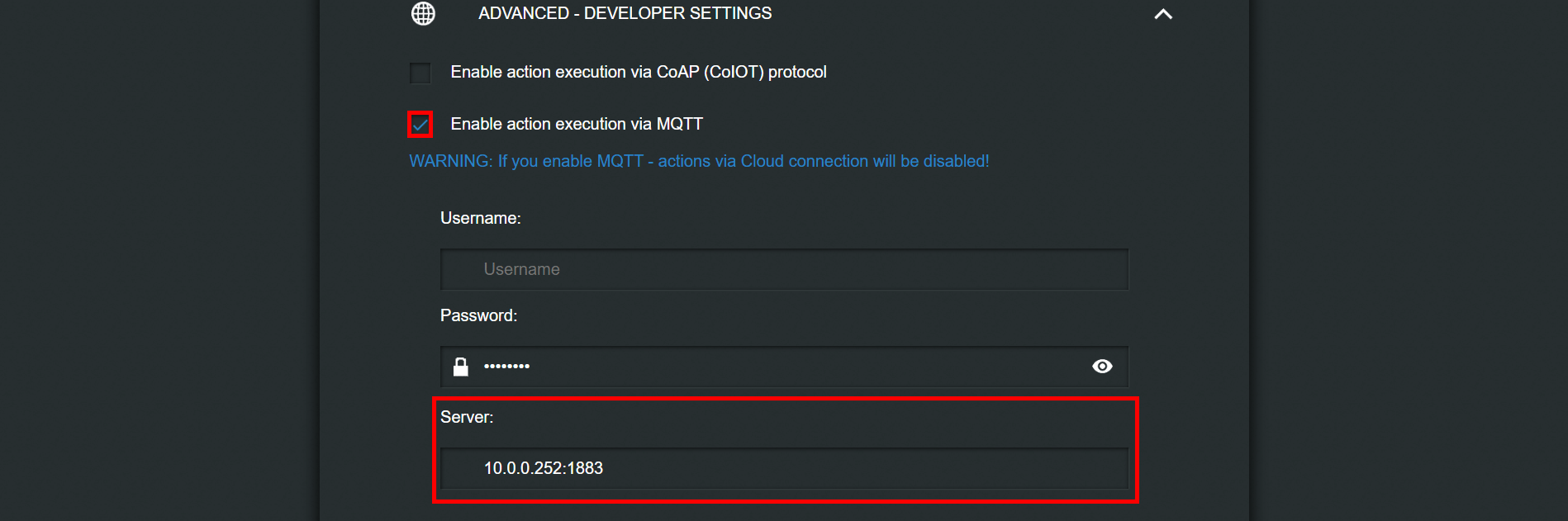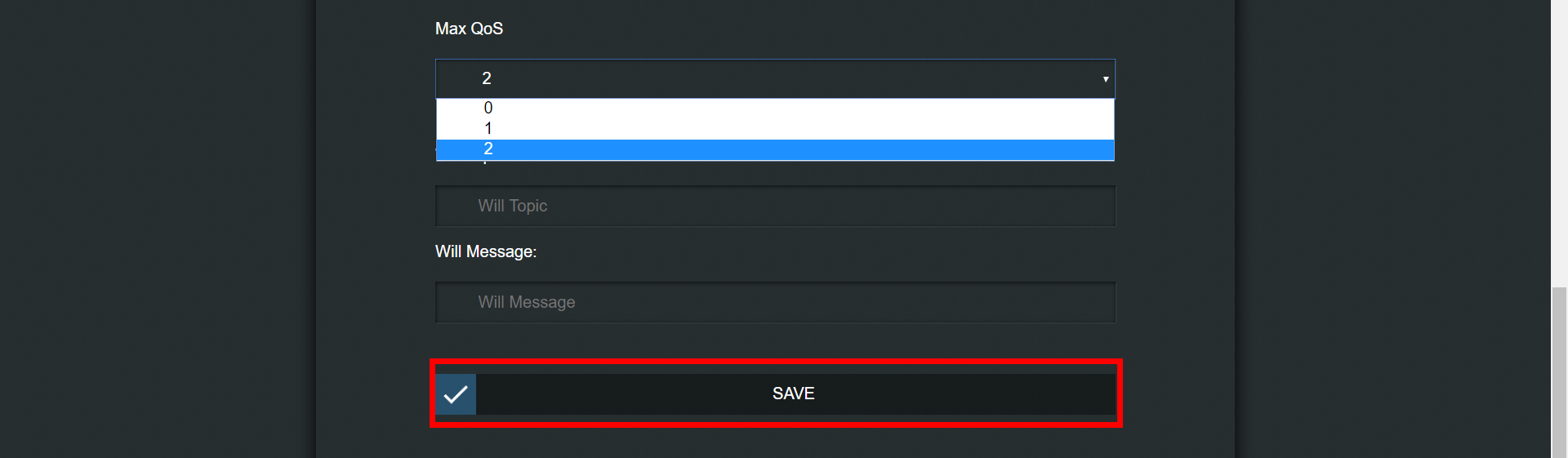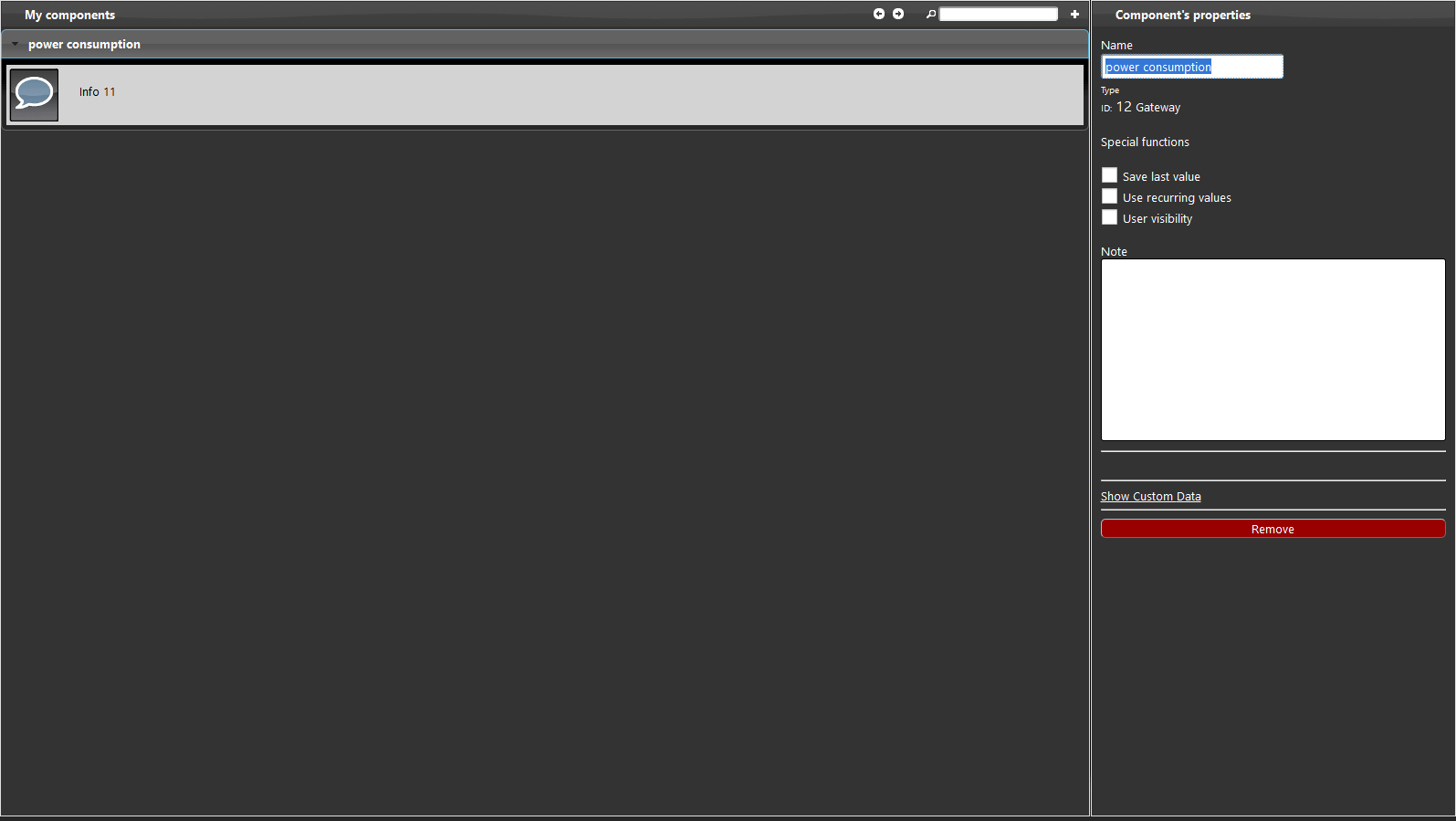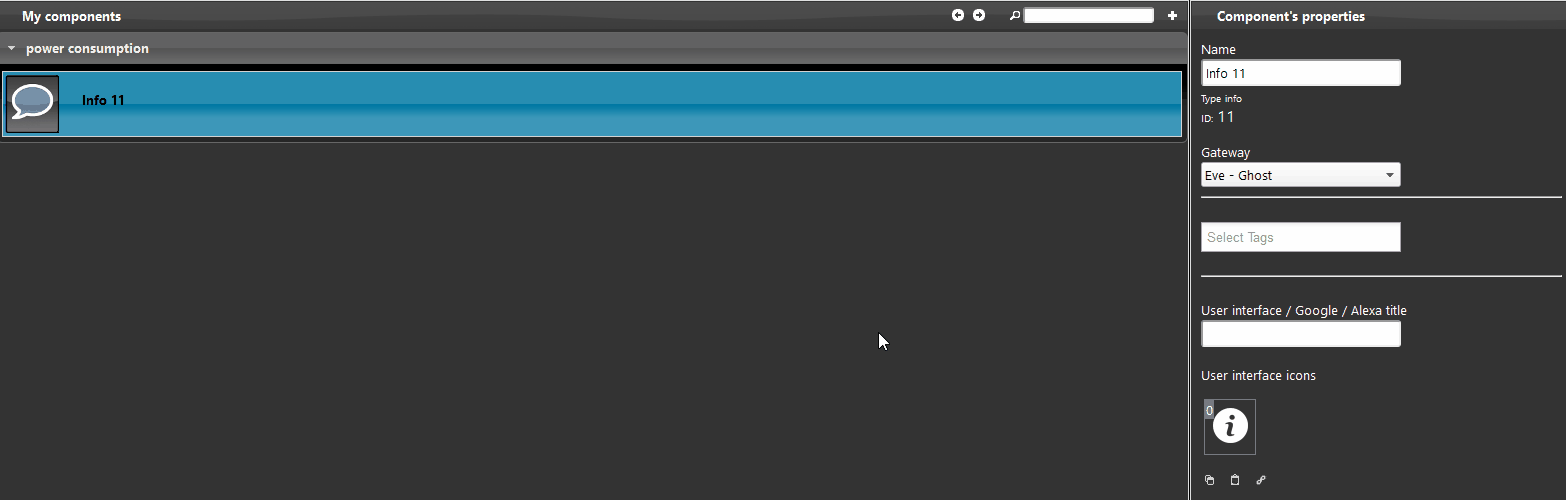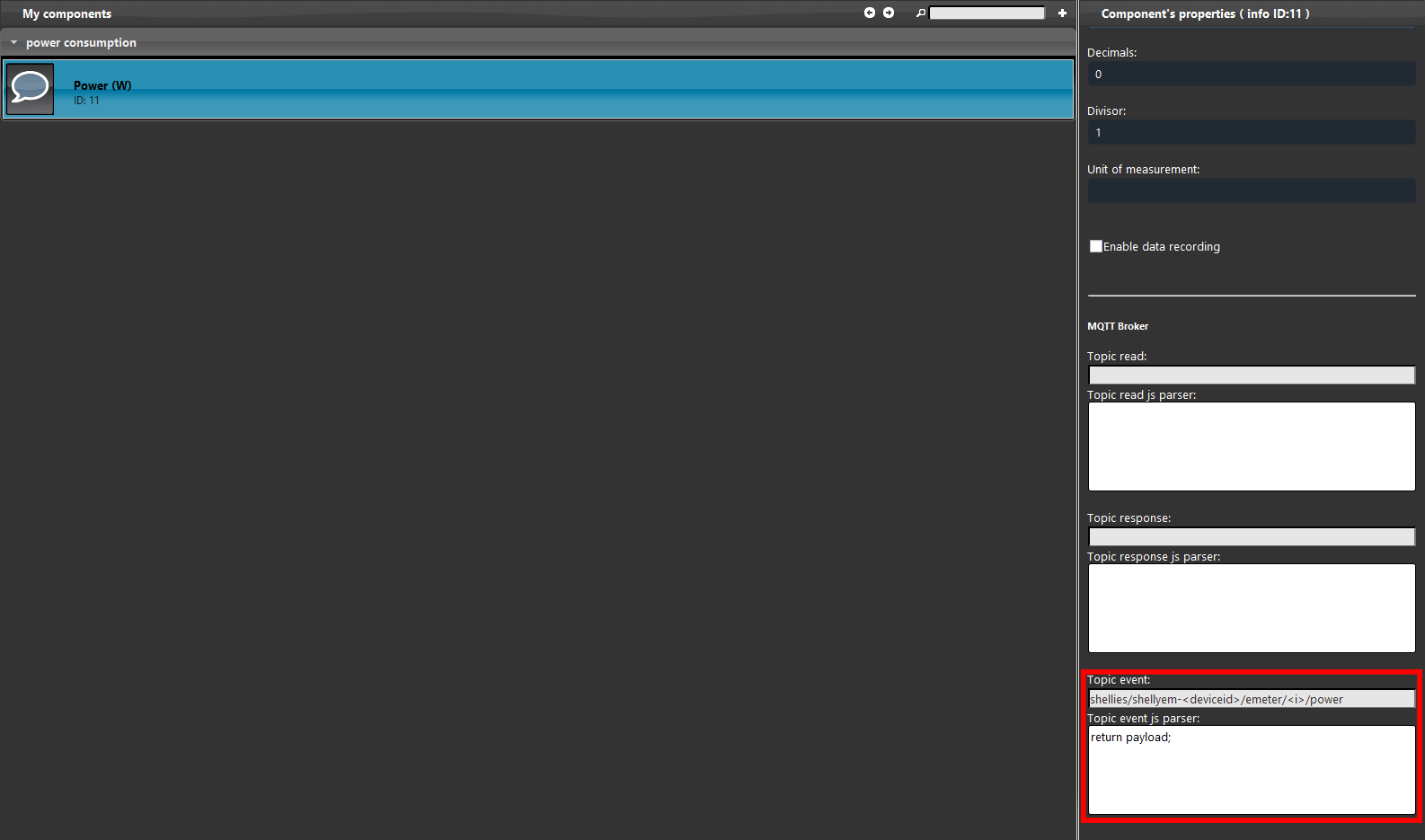SHELLY ENERGY METER WITH MQTT WITHIN THE ILEVIA SYSTEM
INTRODUCTION
This device from Shelly allow you to monitor the energy consumption of a specific wire.
In this guide is explained how to set up this device via MQTT.
Web interface configurations
Connect to the shelly device hot spot and get inside its web interface by typing the default IP address 192.168.33.1.
Get inside the “internet security setting” then wifi mode client and check the box connect the shelly device to an existing WIFI network. Put your wifi credential inside the text boxes.
Step 3:
Next step will be enabling the MQTT protocol in the shelly device, inside the internet security settings get into Advance developer settings and check the box enable action execution via MQTT. The set the IP address of your X1 server.
Step 4:
Set the Quality of Service (QoS) to 2, then click save.
Topics confiugration:
Create a new gorup insinde your Eve manager project, then put an info component inside the group.
Step 6:
Change the gateway protocol of the info component to the MQTT broker protocol we have created before.
To know how to create your broker gateway with X1 server please consult this guide.
The topic will display only the energy counter in Watt-minute.
The “topic event” is the one that we will set up for this task. It will be asked to replace the two text items with the correct device’s information.
Device ID: This item needs to be replaced with the correct Shelly’s device ID that you can find on its web interface inside the Settings menu under the section Device Info.
i: This item needs to be replaced with the correct channel you are using on the Shelly device. The channel 1 is 0.
By clicking this link you will be able to consult the Topic configuration.
Upload the project to your x1 server and then wait a couple of seconds.
You will be able to see a value on the right side of the Info component.
TROUBLE SHOOTING
1- Make sure to have the last version available for EVE manager and Eve X1 server firmware.
2- Make sure the shelly plug is connected in your network.
3- If you can’t connect to the broker check if the X1 server has been wired correctly.
Discover more about our Shelly dedicated solution.
FAQ:
Check if the credential are written correctly
Make sure the component is inside a group in the project and check if the logics part is correctly updated and started.
Why doesn't my shelly device connecting to my local network?
Why isn't my info component showing any kinf of information?