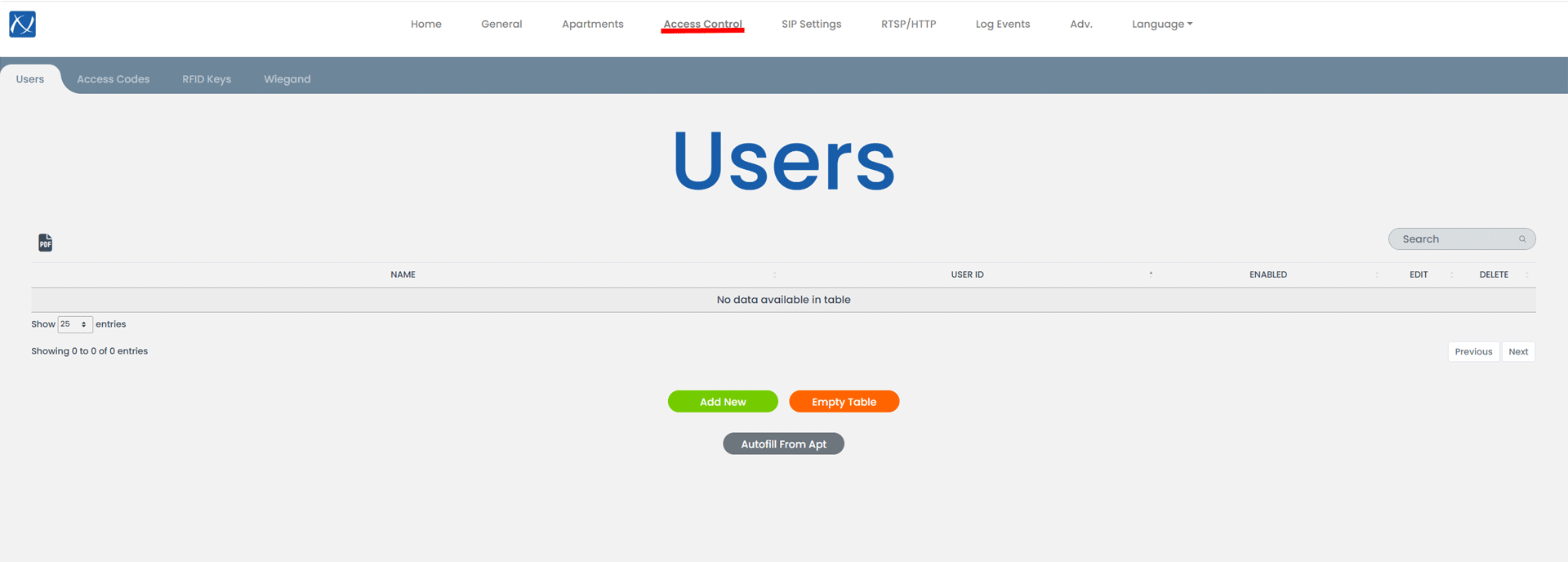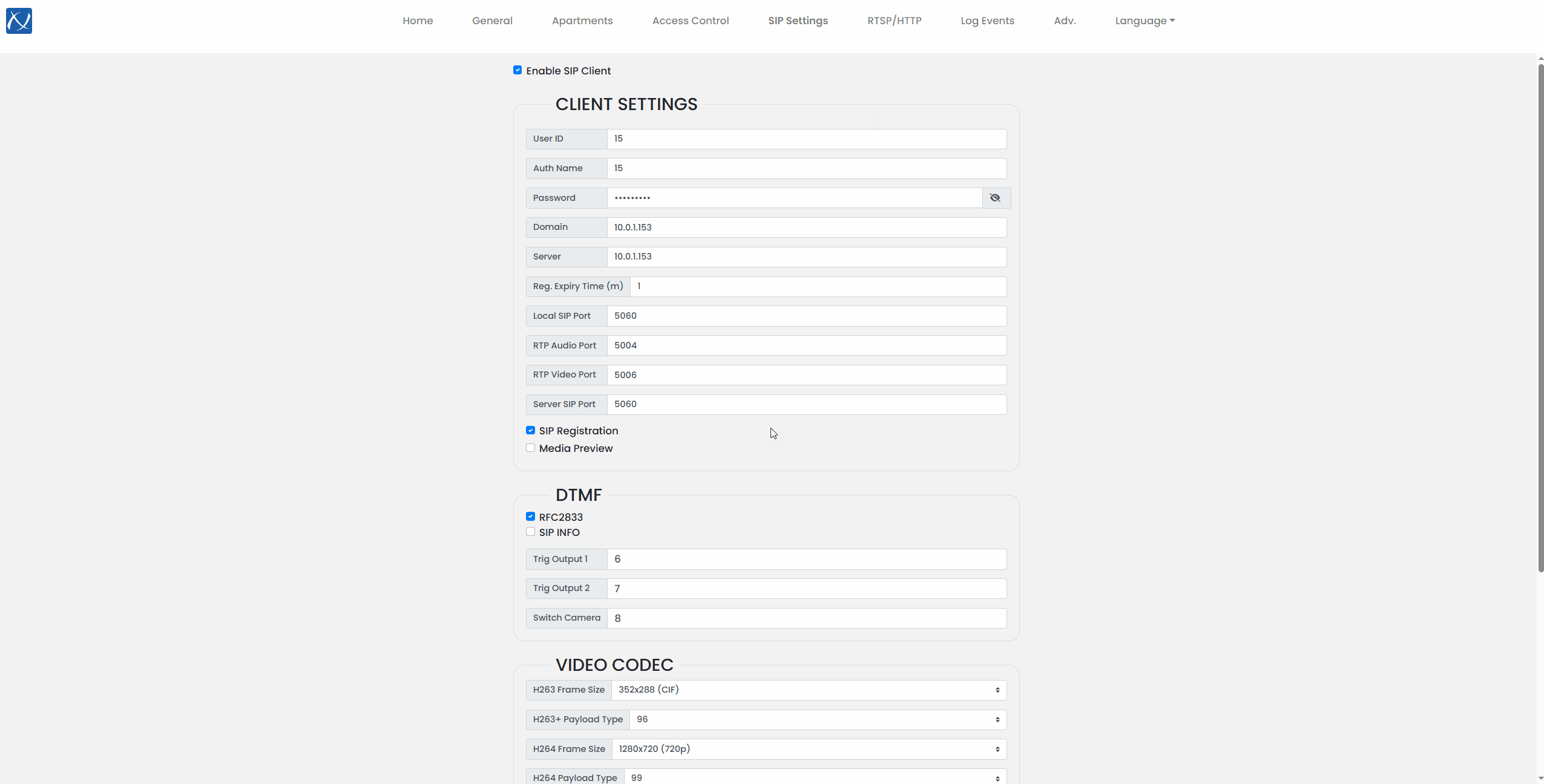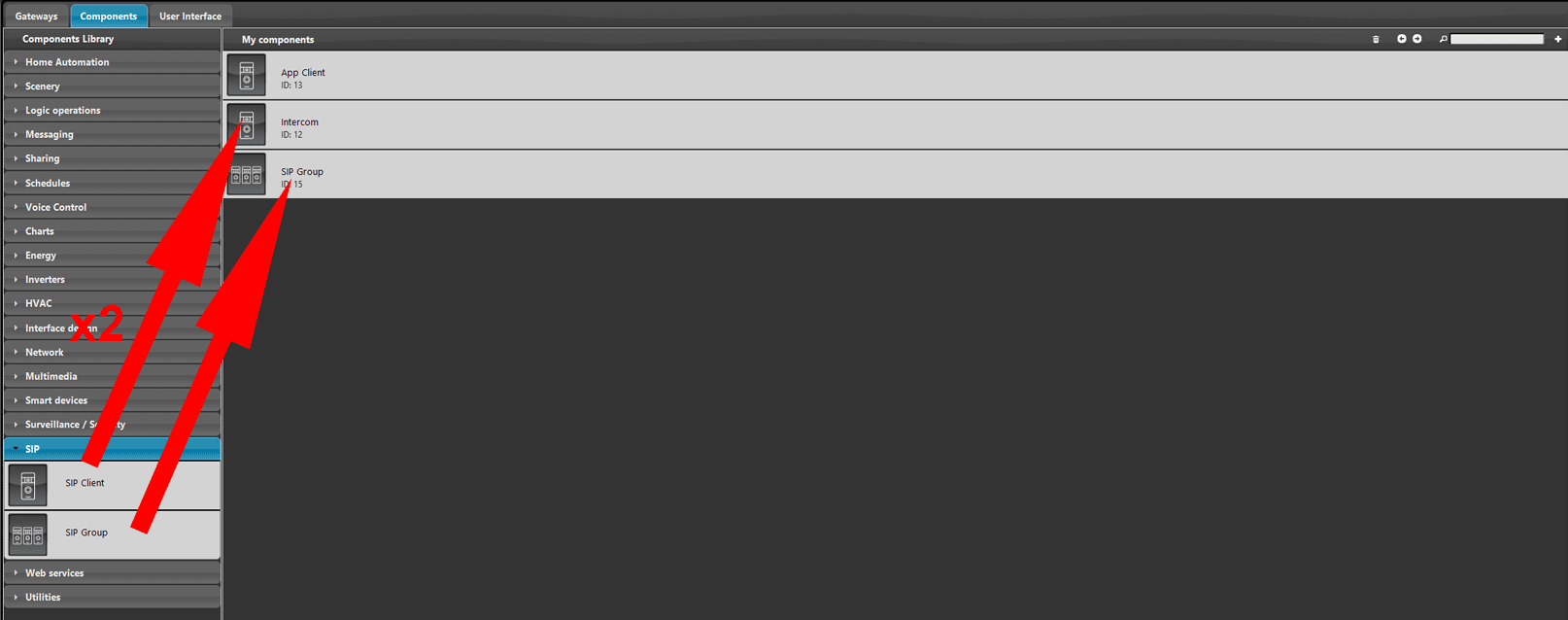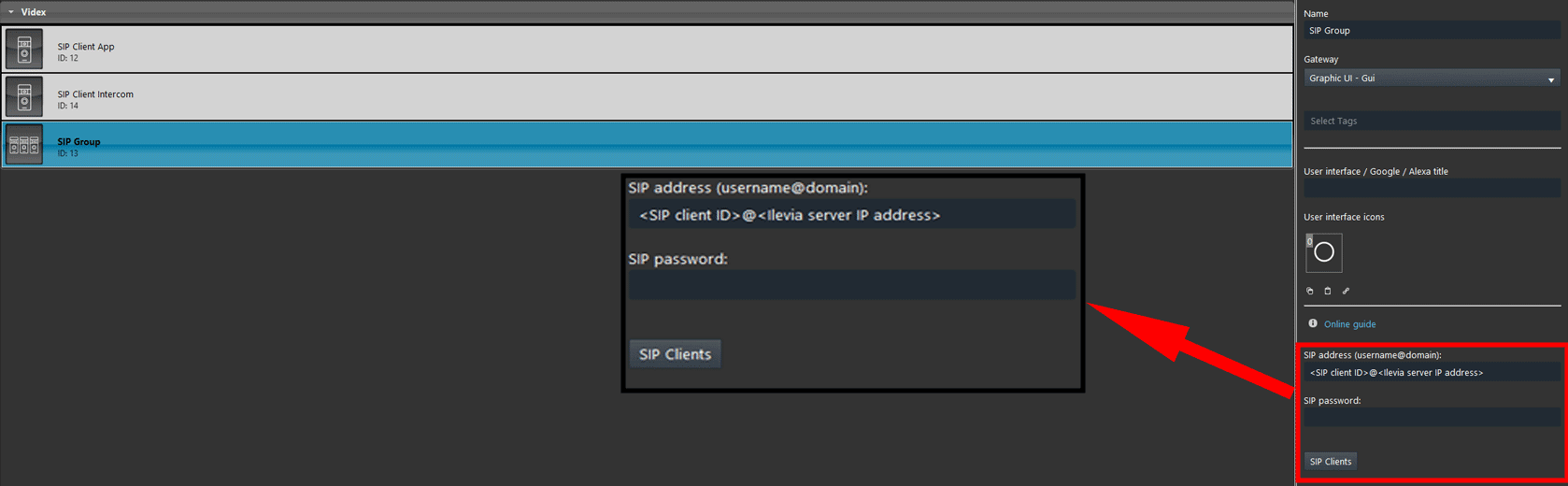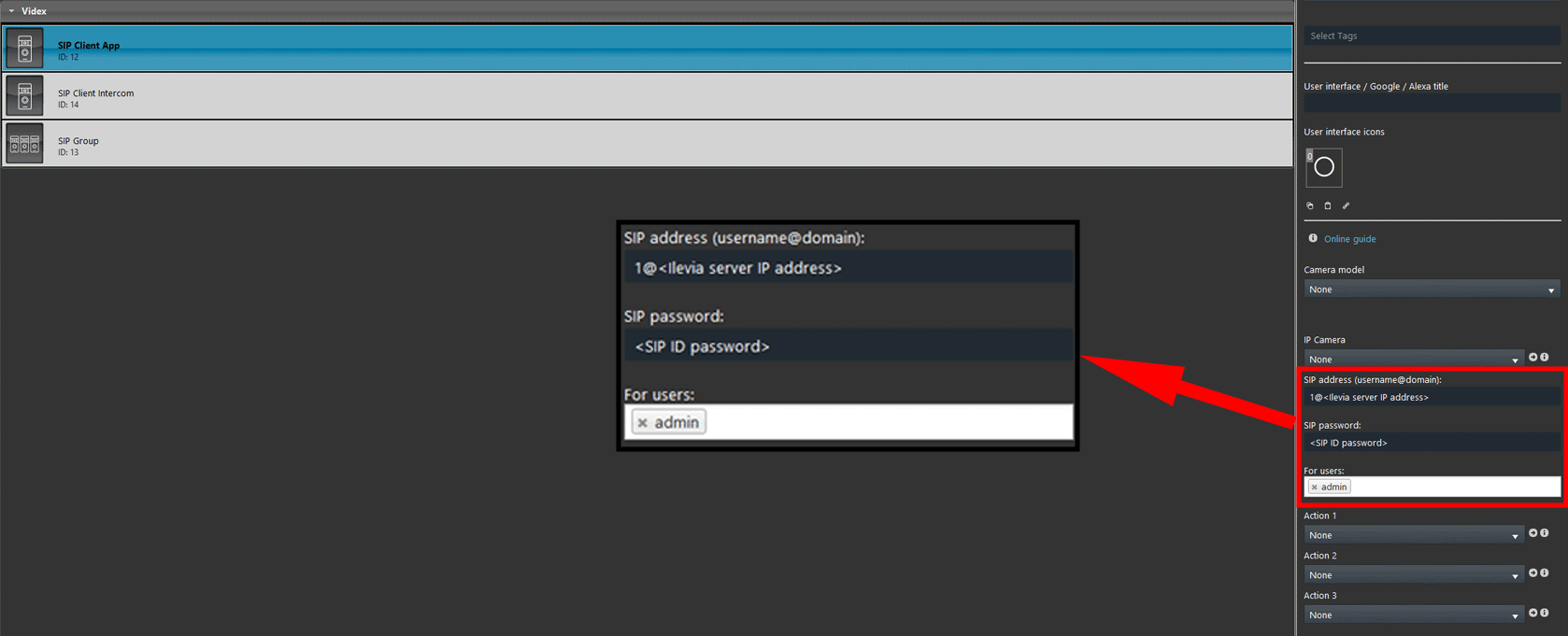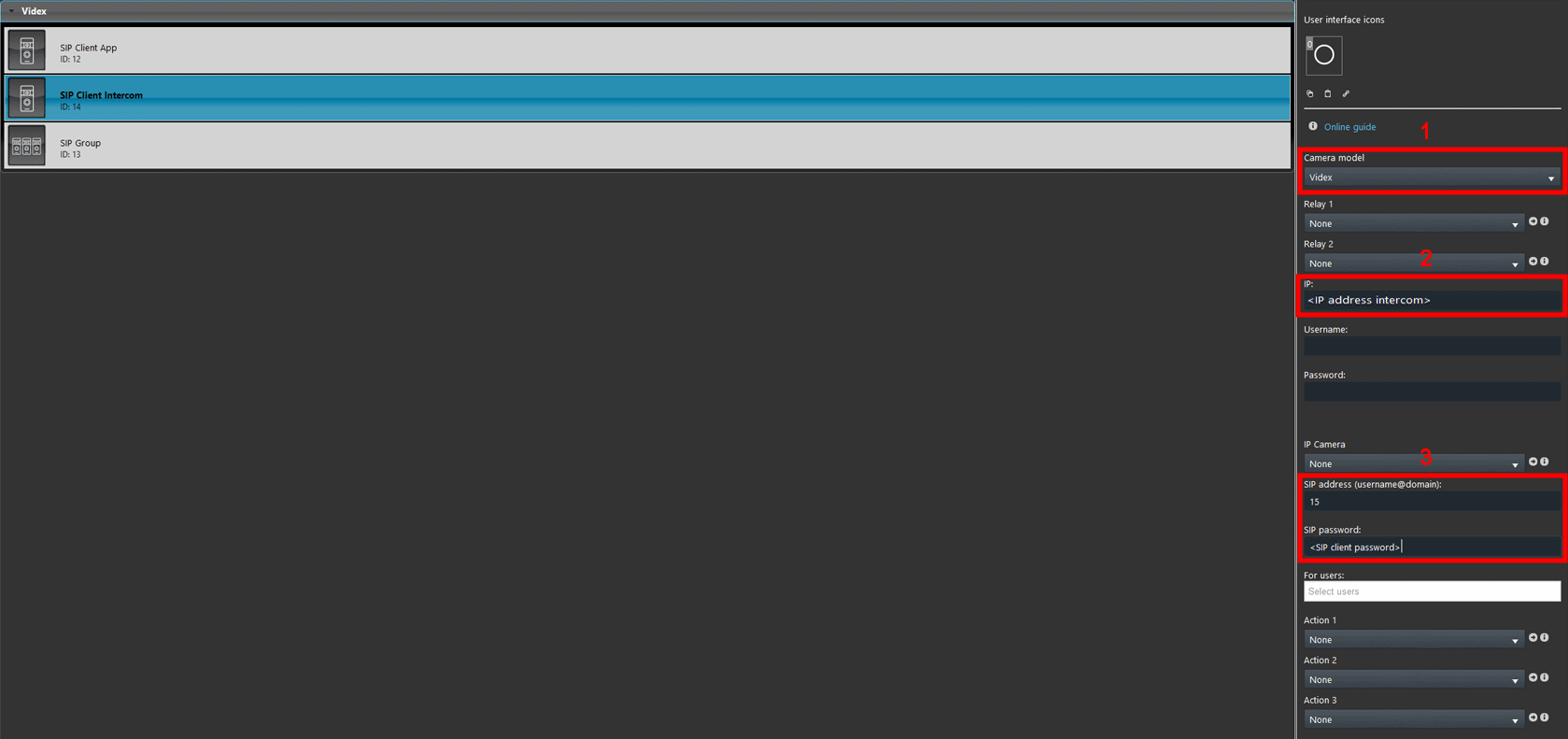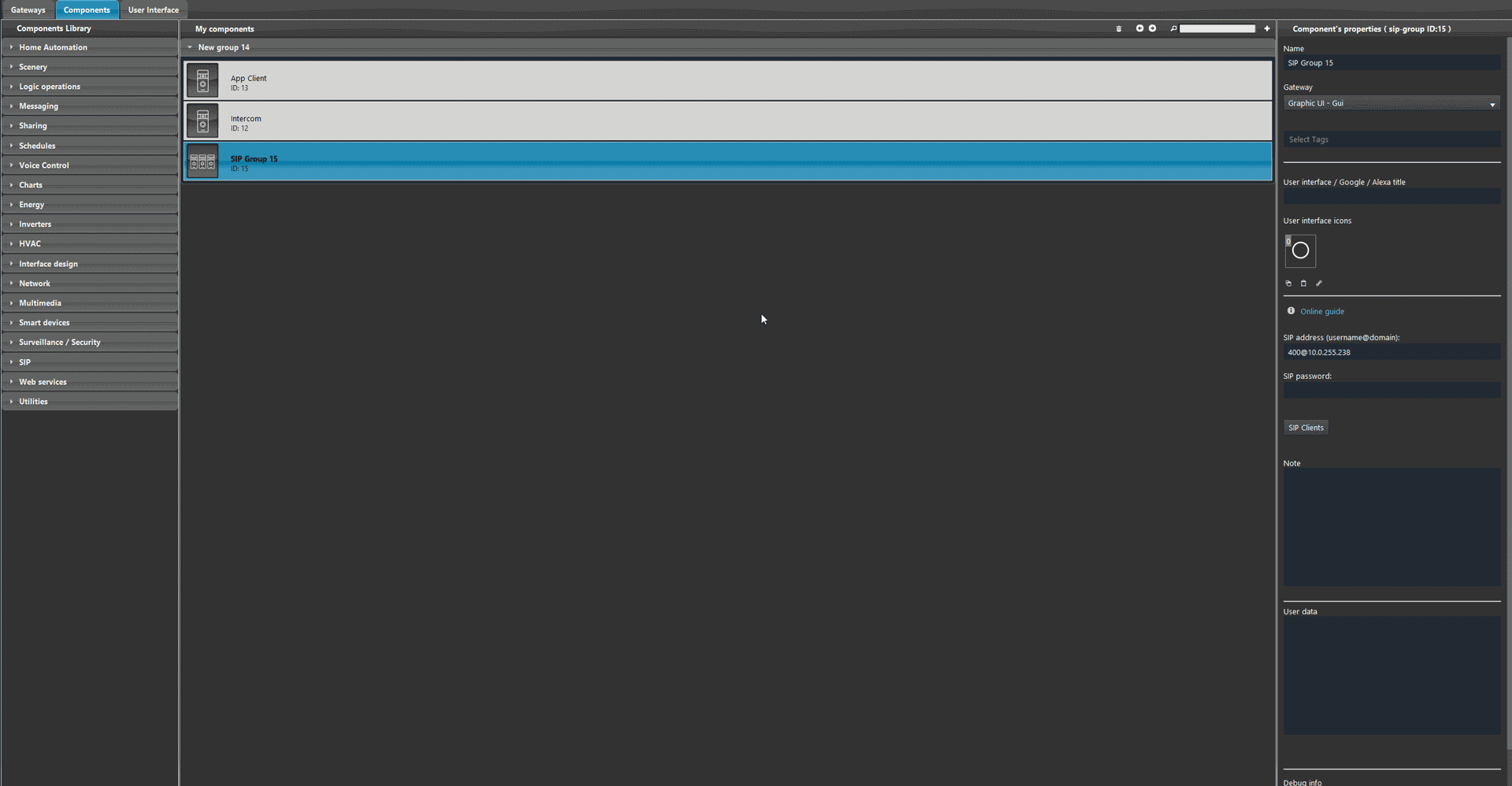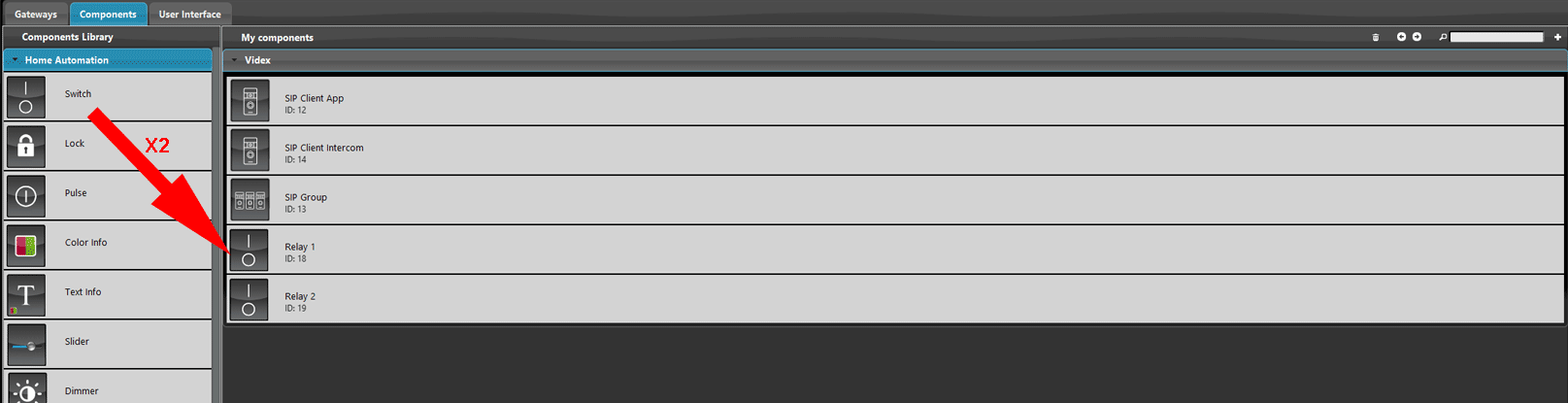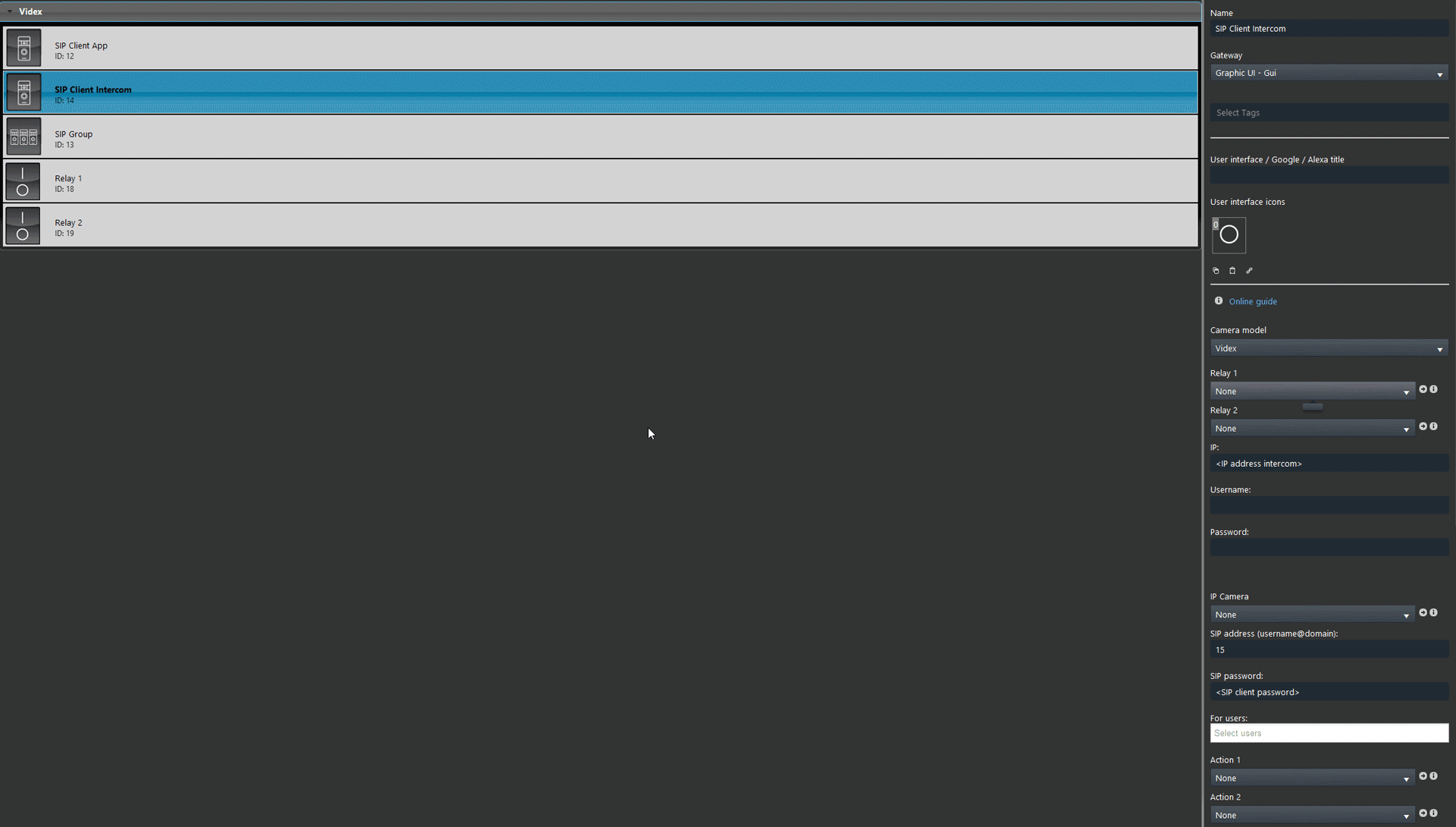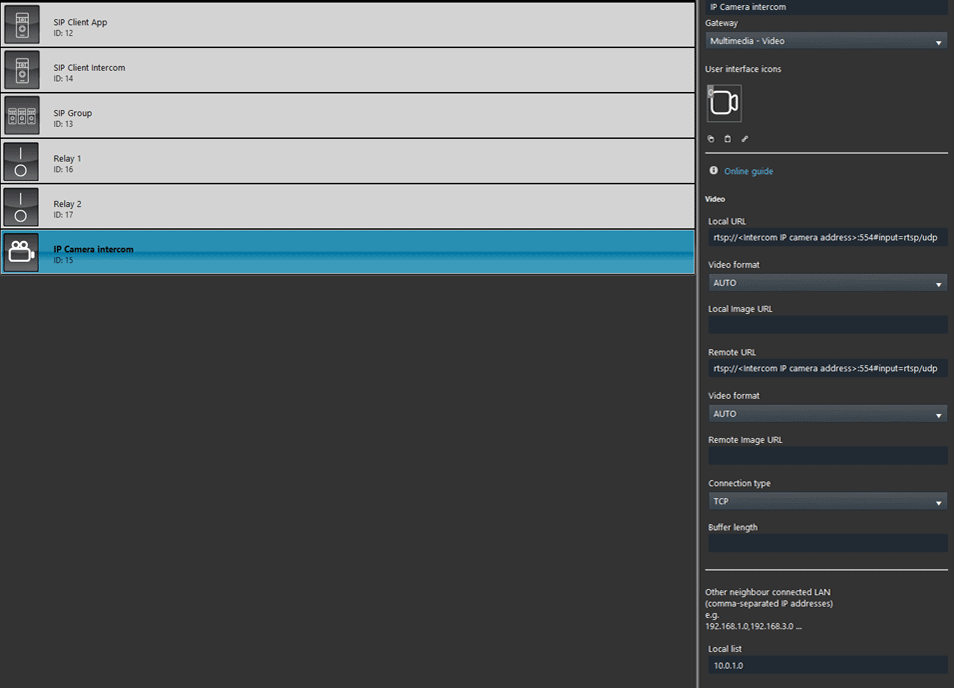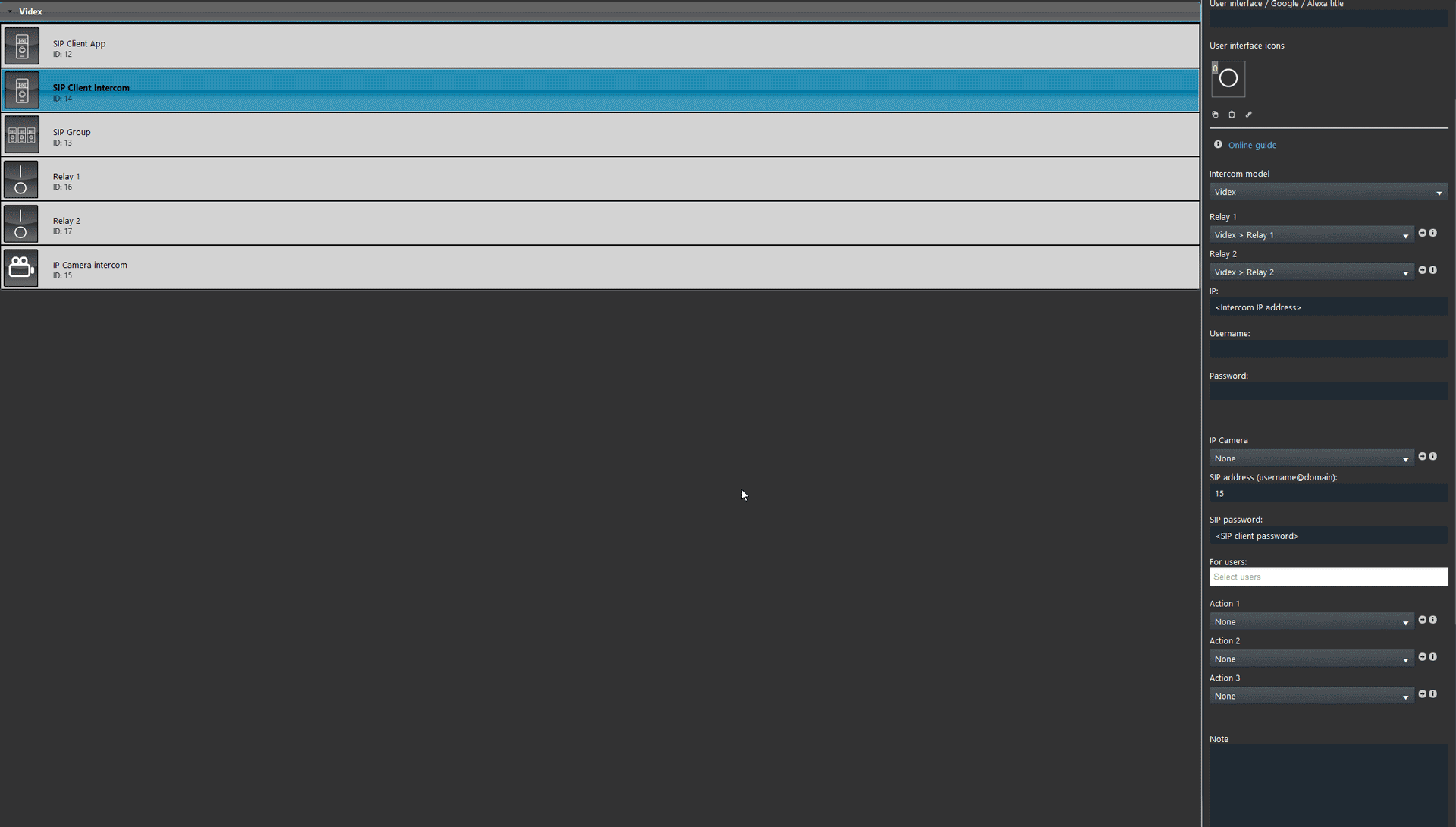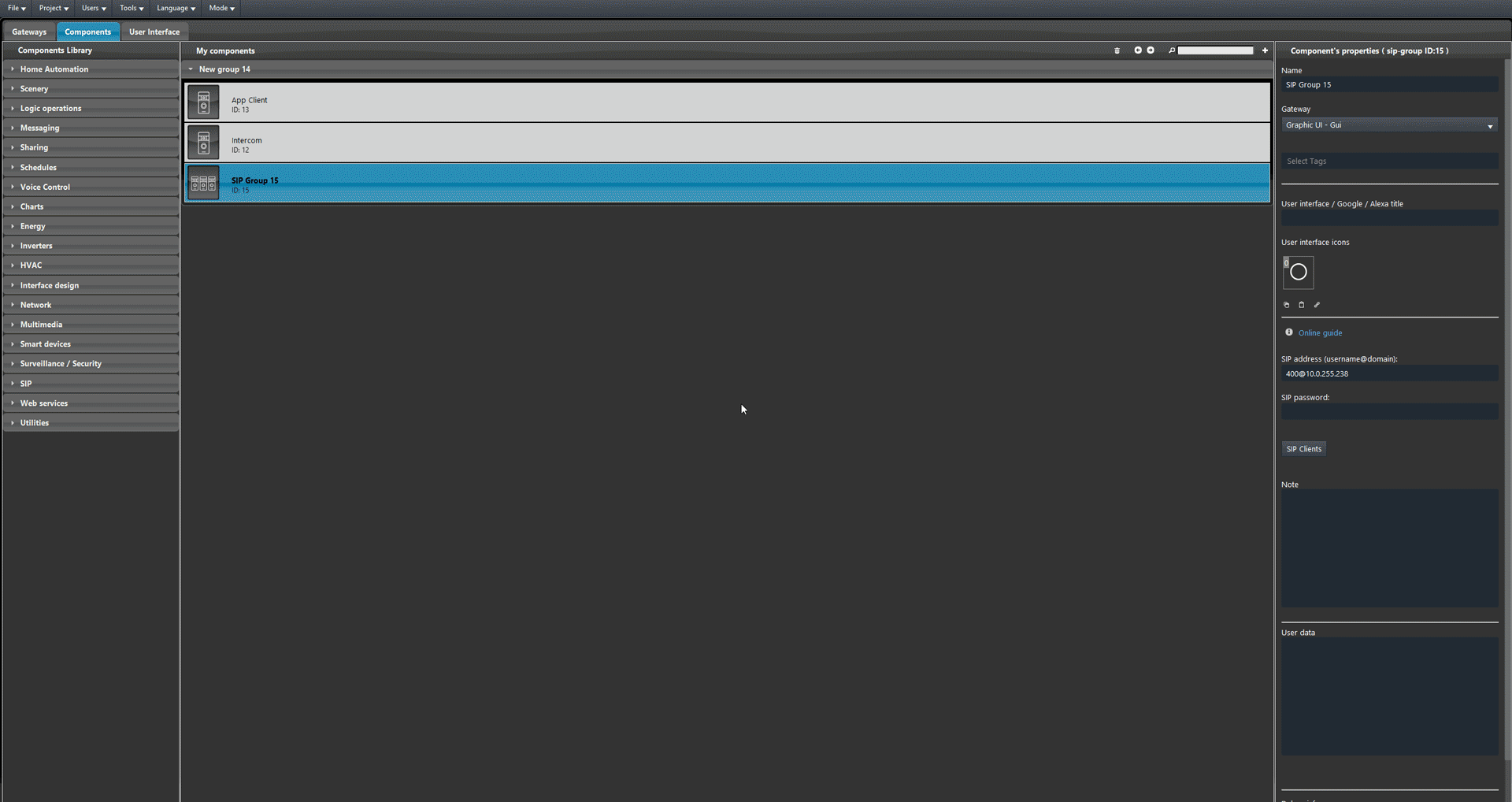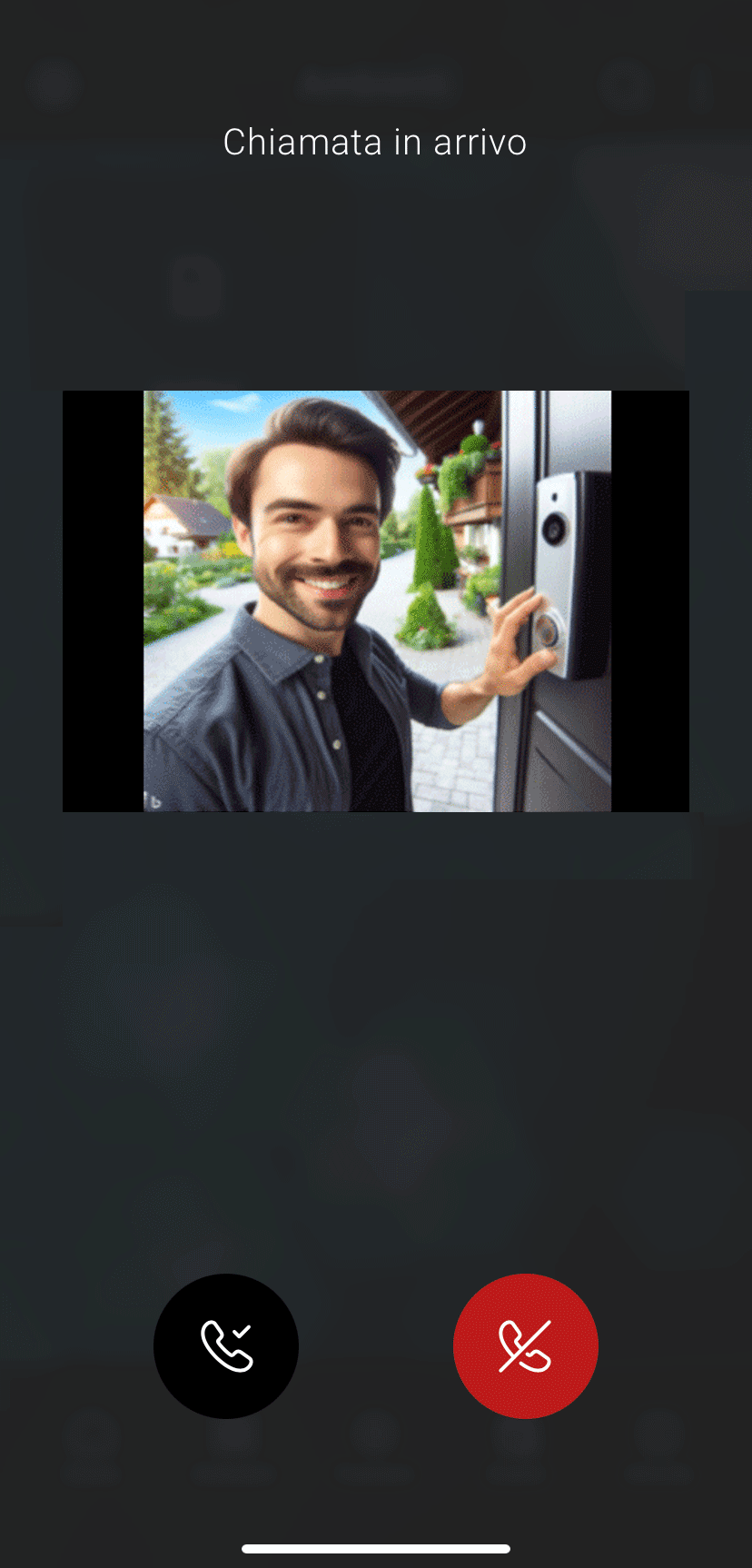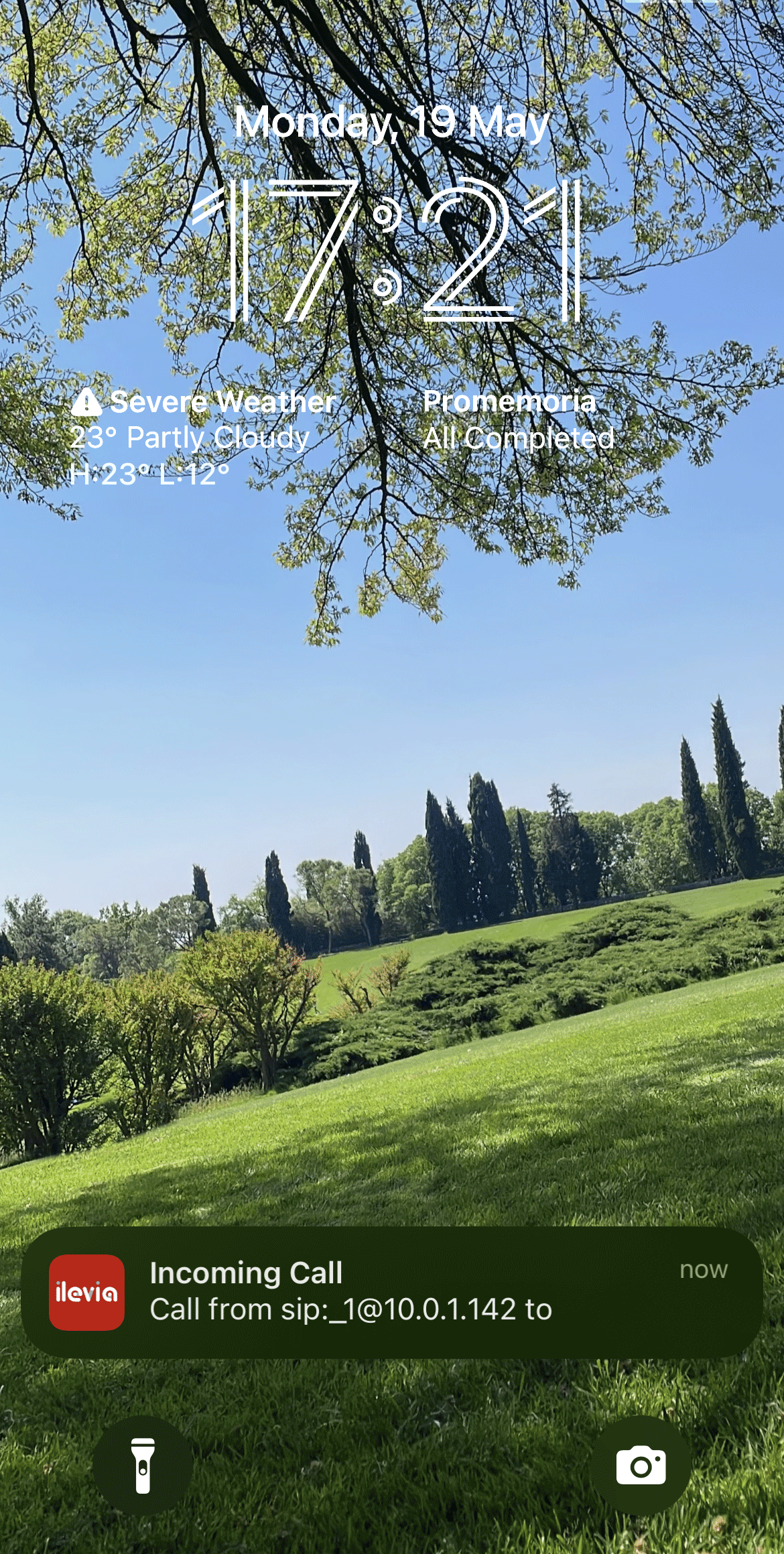Videx intercom integration with the Ilevia server
INRODUCTION
Intercom systems are communication devices designed for instant, two-way audio exchange within specific areas. They typically consist of a master station and multiple sub-stations, allowing direct communication without the need for external networks. This guide show how to integrate a Videx (Model: 4534X Fw ver.: V2.0.0) with the Ilevia server.
Intercom configuration
Connect to the web interface of the Videx intercom. Then enter the Access control tab of the web interface.
Click Add new to create a new user. Then enter a User name. Finally click Save changes.
Enter the SIP Settings. Enter a User ID, Auth Name, finally enter a Password of your choice. Then enter the server Ilevia IP address within the Domain and Server parameters. Finally click Save changes on the bottom of the page.
Ilevia Manager configuration
Open the configuration software Ilevia Manager. 1. Open the SIP tab from the Components library, 2. Add 1 SIP Group and 2 SIP Client.
Enter the parameters of the SIP Group. Here add the SIP address previously set up on the Fermax Intercom and the Ilevia’s IP address separated by a “@” sign as follows: <SIP-Address>@<Ilevia-server-IP-address> where “SIP-address” needs to be replaced with the actual SIP address created earlier within the Intercom web interface and <Ilevia-server-IP-address> needs to be replaced with the real Ilevia server’s IP address.
Select the first SIP Client component. Add the SIP address with the right SIP ID, the SIP ID is a specific number of your choice. This first SIP Client component represents the Ilevia control app client that will receive the call once the bell is rang. Lastly Add the Admin tag, this tag allows the Ilevia control app client to subscribe to the SIP client list.
Select the second SIP Client component.
1. Select “Videx” on the “Camera model” parameter. Then enter the IP address of the Intercom.
2. Here enter the “IP address” of the intercom.
3. Replace “SIP ID” with the one created within the Intercom web interface, then replace the <SIP intercom IP> with the Intercom IP address.
Finally add the App sip client within the SIP Group component’s SIP Client list.
Optional settings
The Videx intercom allows two additional commands that activate the onboard relays.
Add two Switch components into the Ilevia project and set their gateway to Virtual. Then select the SIP Client component which represents the Intercom.
Link the Switch component to the Relay parameters within the SIP client component parameters.
Add an IP camera component within the project. Where <Intercom IP camera address> must be replaced with the real IP address of the Videx IP camera, and complete it with the rtsp URL that is shown within the Intercom web interface.
Link the IP camera component with the SIP client.
Finally Upload the project to the server.
Interface visualization
Click the button on the Intercom to make a call. If the configuration has been done correctly you will receive a notification if the app is closed or a calling interface will open where you can accept or refuse the call.