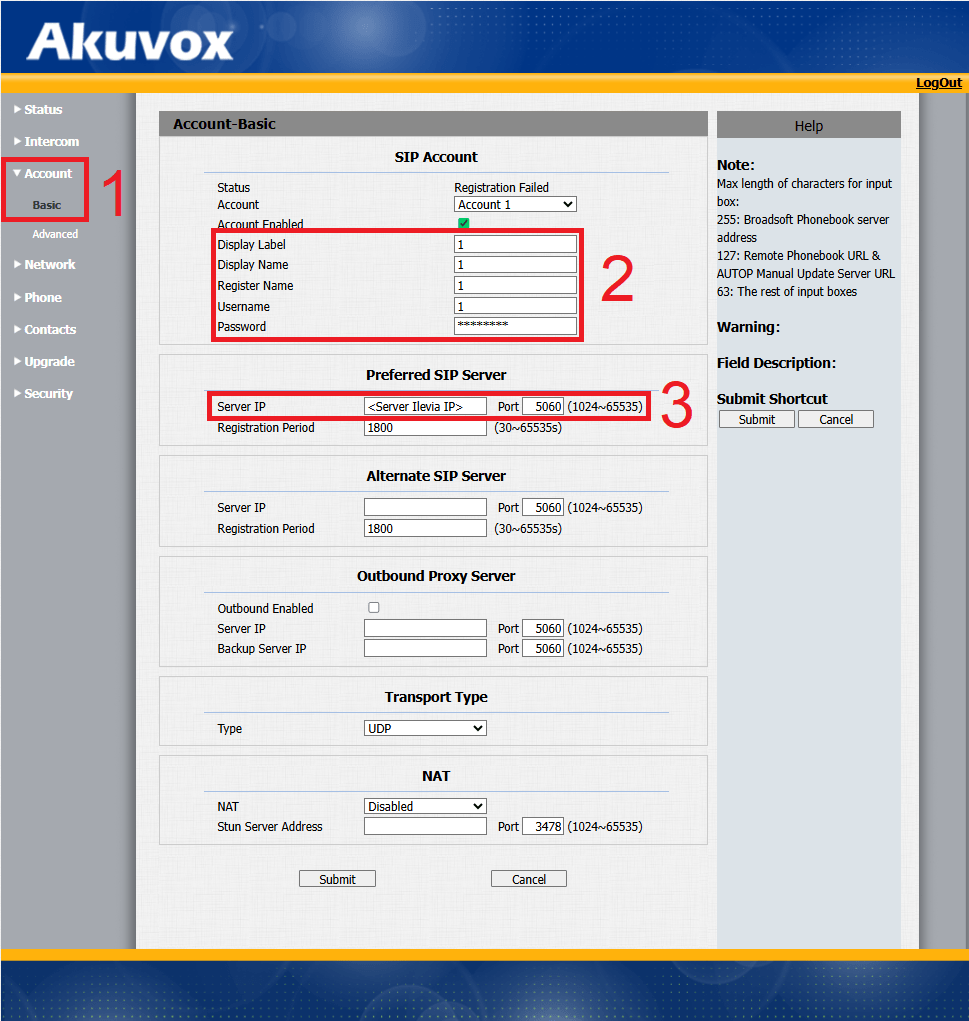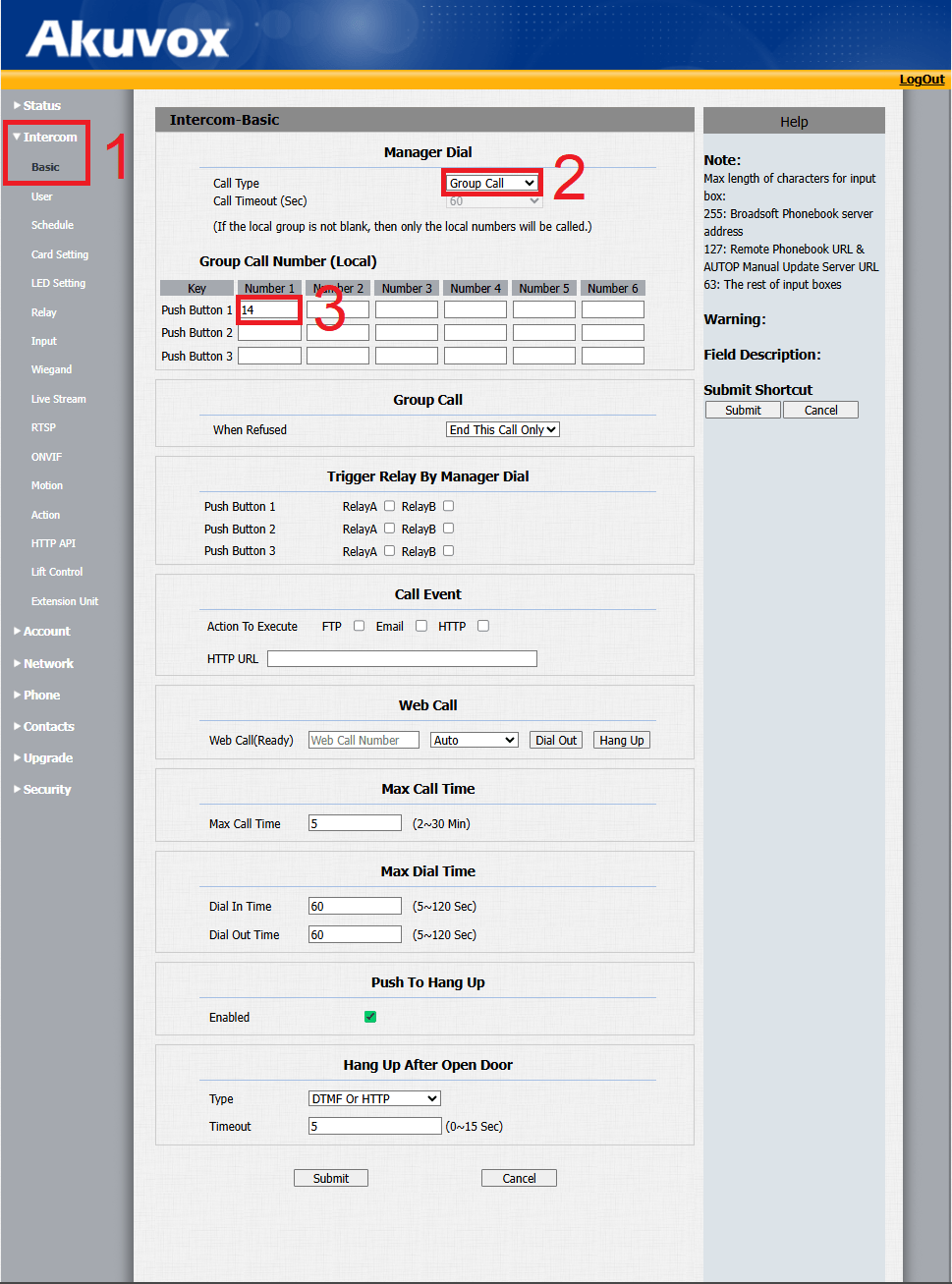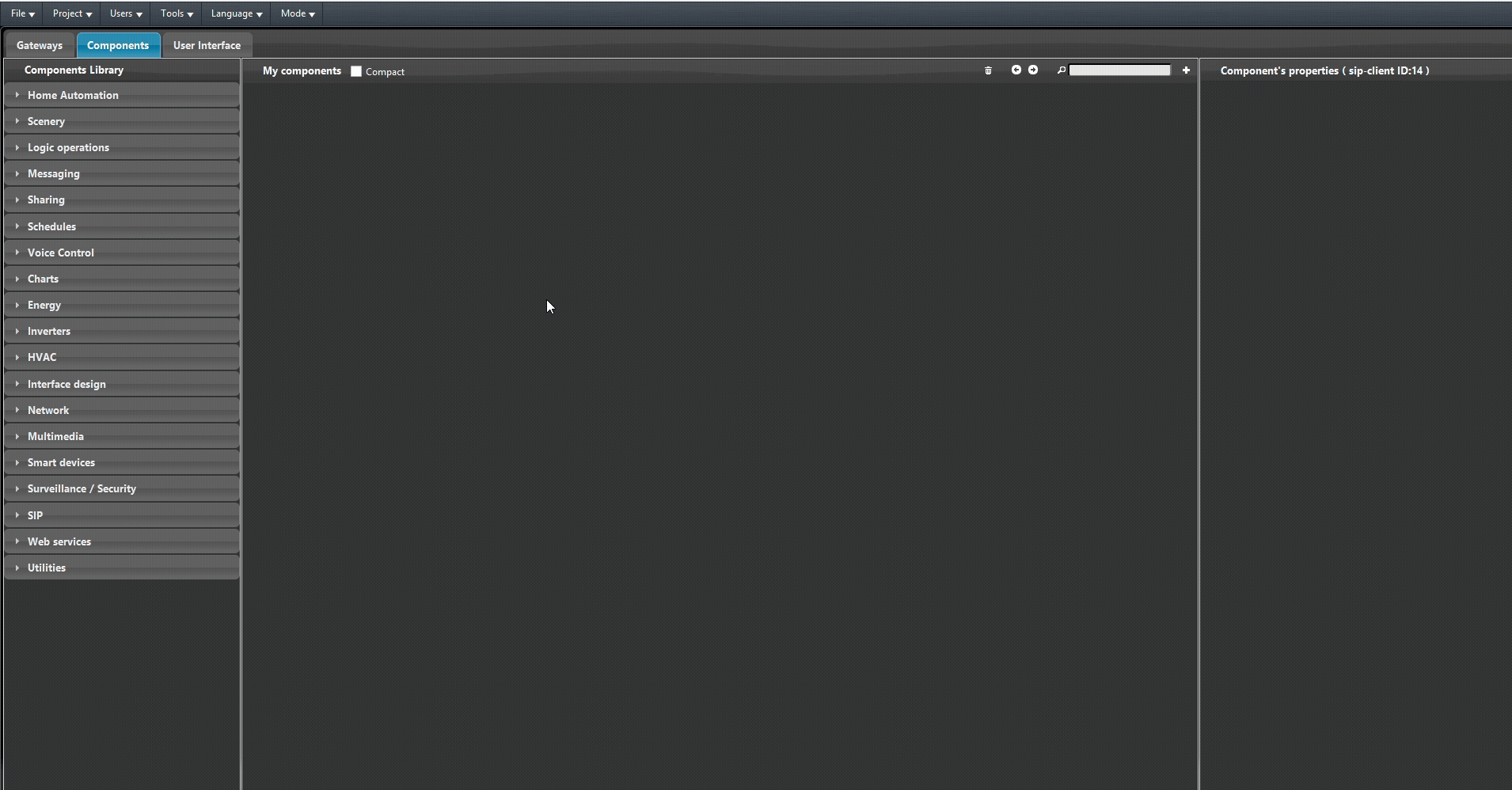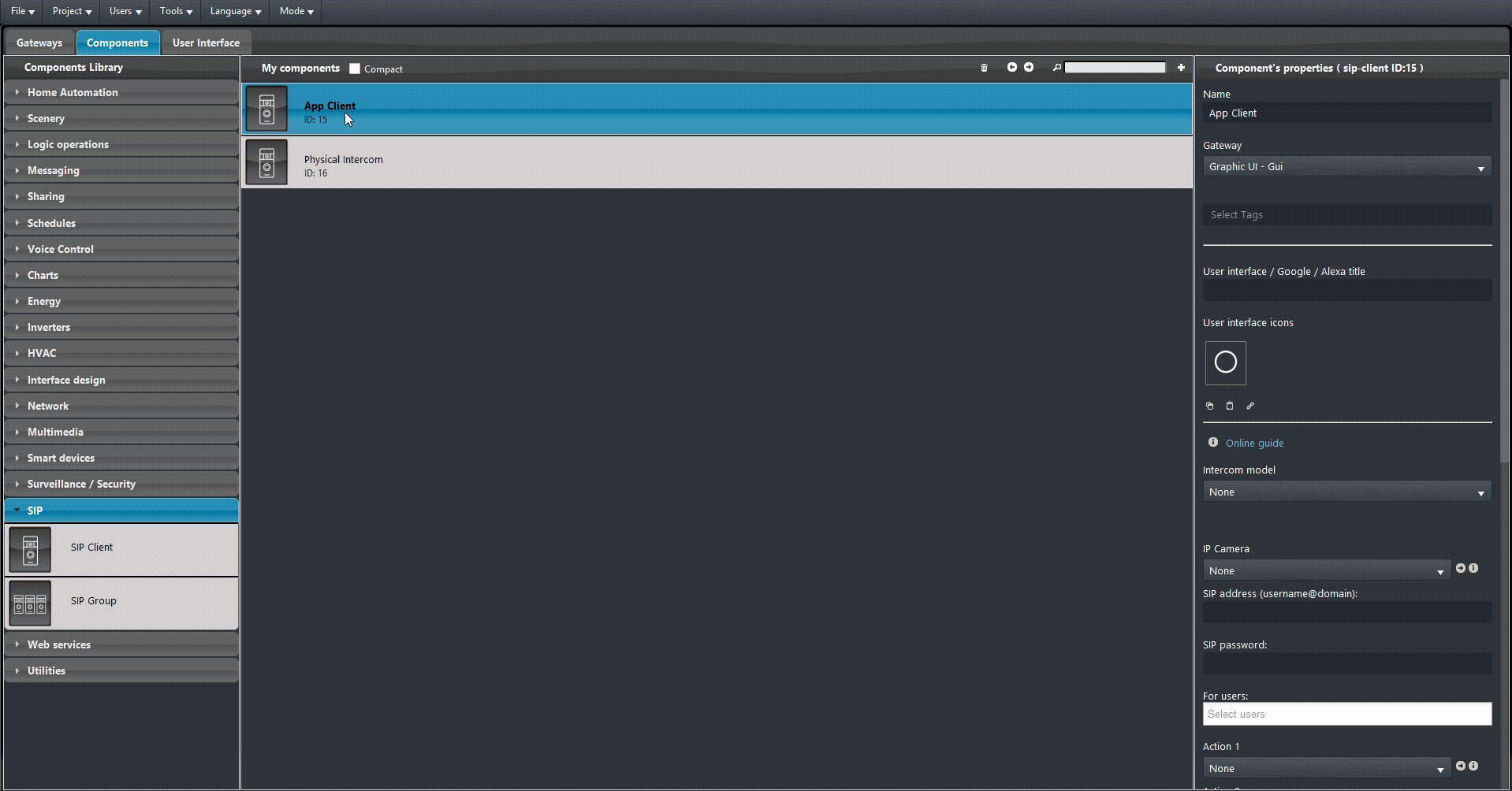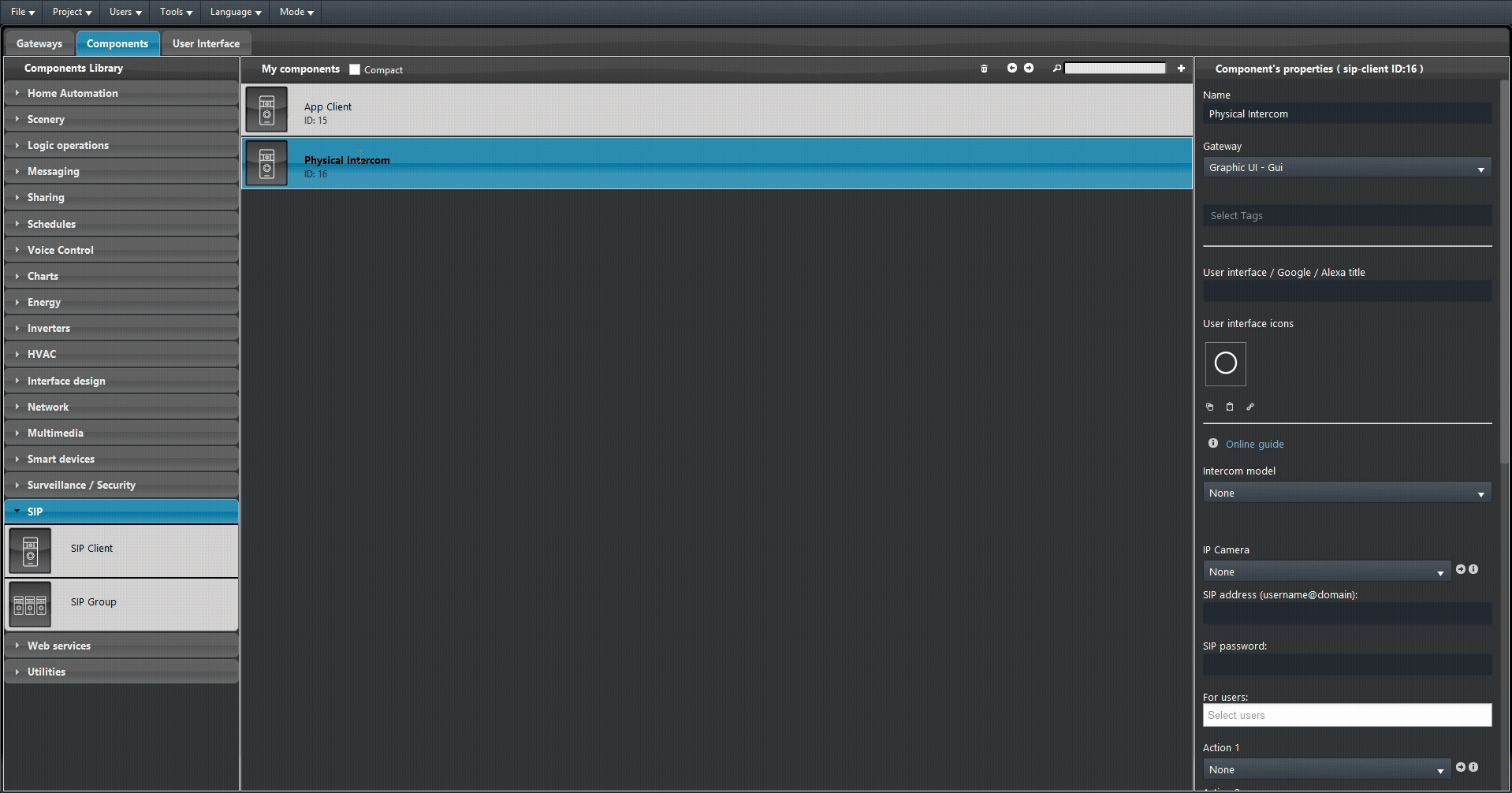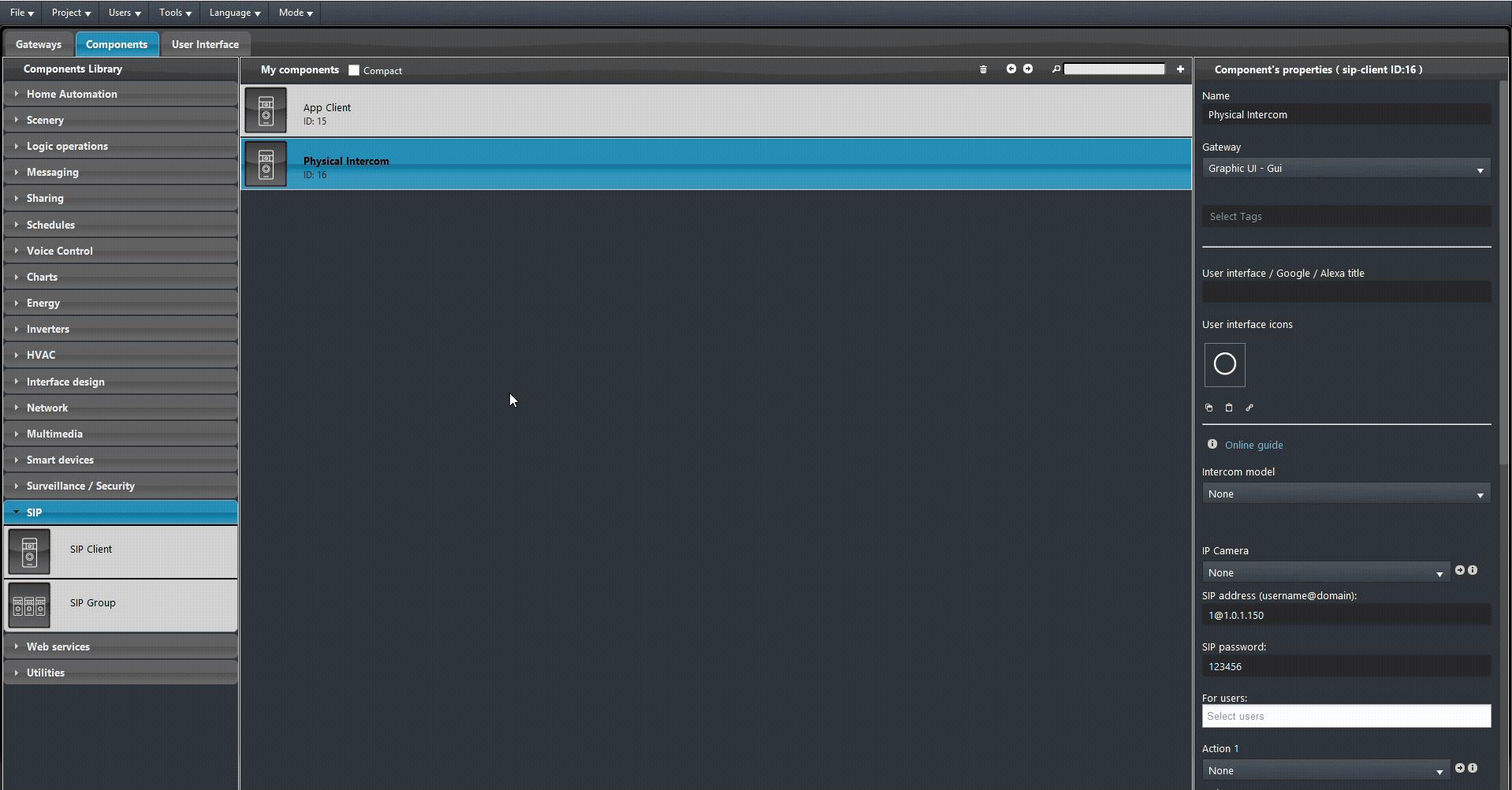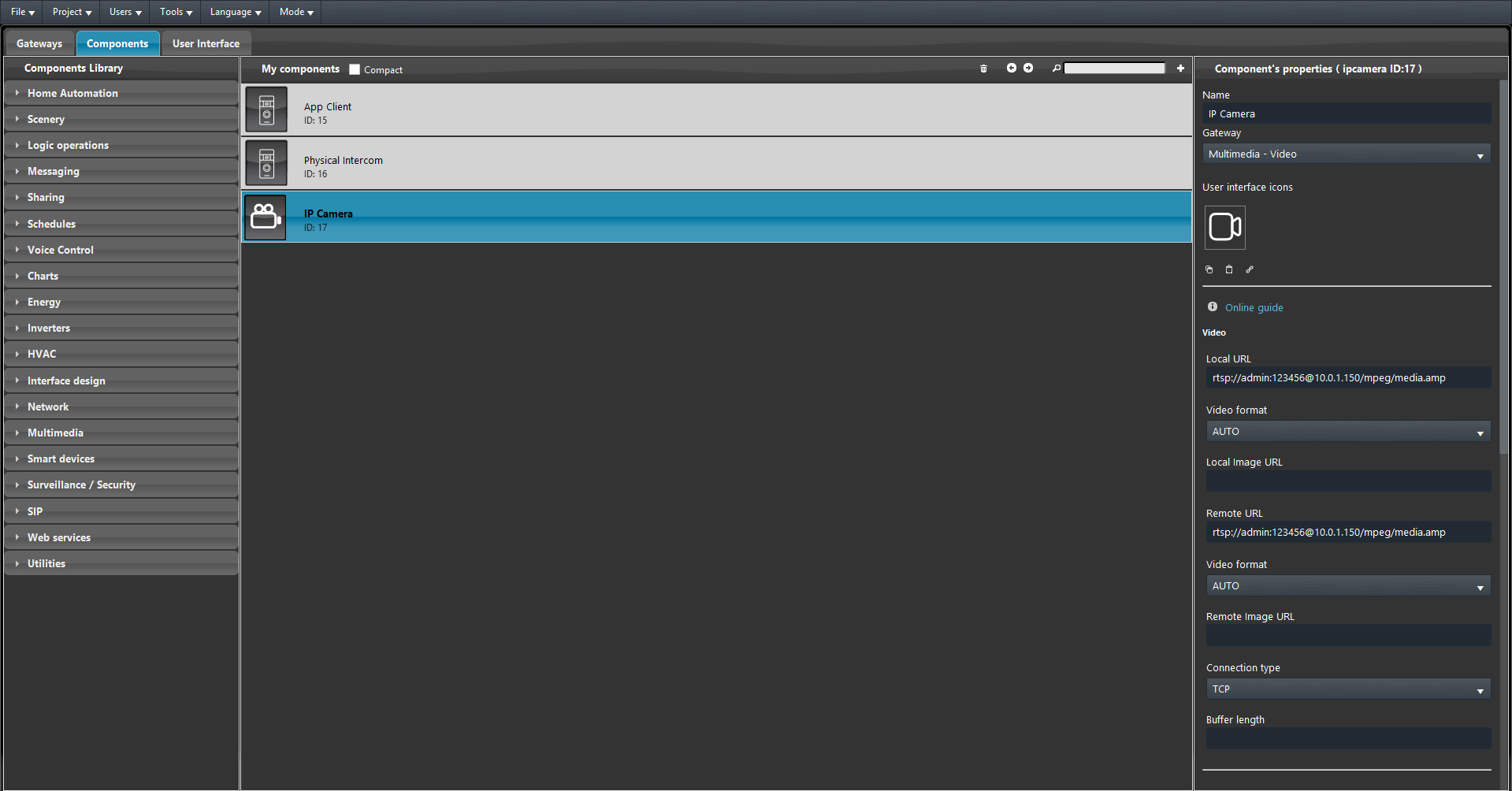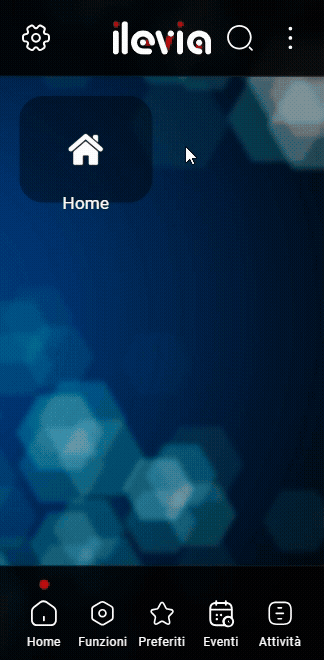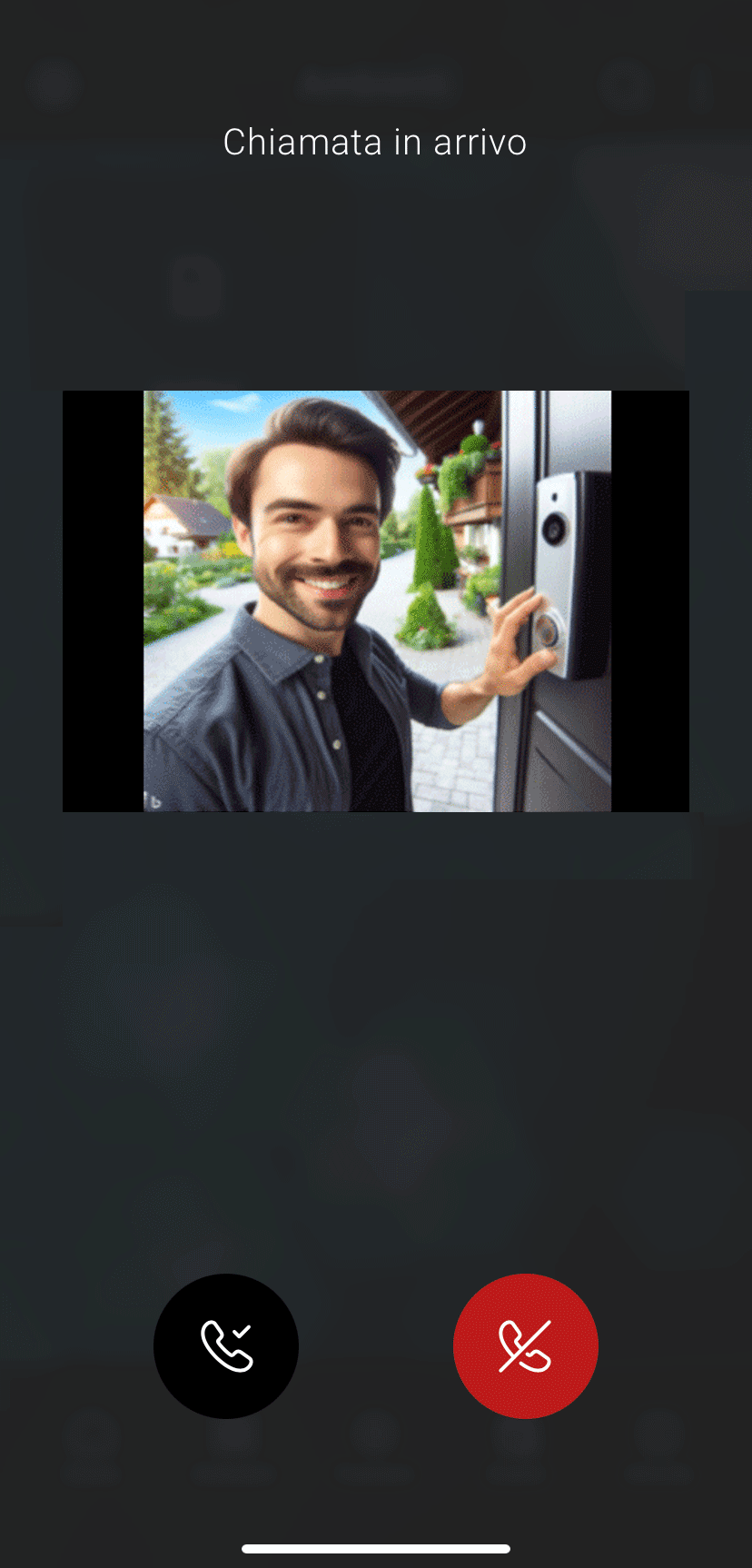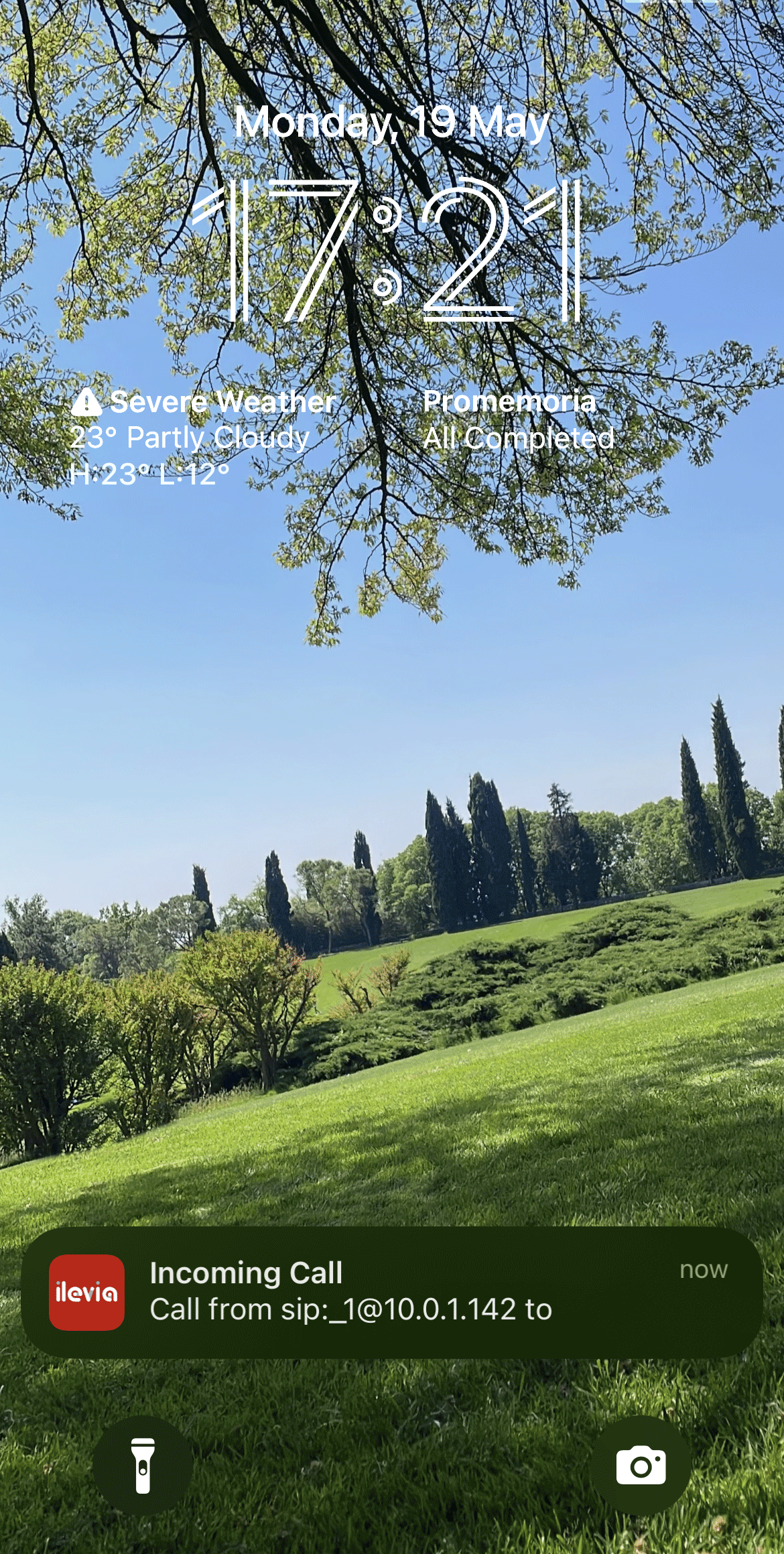Akuvox intercom integration with the Ilevia server
INTRODUCTION
Intercom systems are communication devices designed for instant, two-way audio exchange within specific areas. They typically consist of a master station and multiple sub-stations, allowing direct communication without the need for external networks. This guide explains how to integrate a Akavox intercom (Model: R20BX3 Ver.: 320.30.10.136);
Intercom configuration
Login in the web interface of the Akuvox intercom. Then access the Intercom menu and select Basic. Make sure the Call Type is set to Group Call. Then add a new caller ID into the Number parameter.
Access the Account menu, enter the a new Register name and a User name and a new Password of your choice. Enter the Ilevia server IP within the Server IP text field.
Ilevia Manager configuration
Step 1:
Open the Ilevia Manager configuration software, open the SIP section from within the component library, and add 2 SIP Client components.
Step 2:
Select one of the 2 SIP clients and in the right menu enter the following in the SIP address:
<SIP Address>@<Ilevia Server IP Address>.
Replace <SIP-Address> with the address (Room No.) you entered in step 1 of your web configuration and replace <Ilevia-server-IP-address> with your X1 server’s IP address. Finally, enter the password set in step 1 of the web configuration in SIP Password and select the user who will be able to receive calls in the “For Users” field.
Step 3:
Select the second SIP Client and in the right menu enter the following in SIP address:
<SIP-Address>@<Ilevia-server-IP-address>.
Replace <SIP-Address> with the address (VTO ID) you entered in step 2 of your web configuration and replace <dahua-intercom-IP-address> with the IP address of your Dahua intercom. Finally enter in SIP Password the password set in step 3 of the web configuration.
Step 4:
Finally Upload the project to the server.
Webcam Integration (optional)
Add a new IP camera component to your project. After that it applies the RTSP URL in the component parameters as follows.
rtsp://<User1>:<User1 password>@<Intercom IP address>/mpeg/media.amp
Where <User1> must be replaced with the user’s username present within the intercom web interface (e.g. admin). <User1 password> must be replaced with the user’s real password (the one entered in step 3 of the web configuration) present within the web interface, finally replace <Intercom IP address> with the current IP address of your intercom within the local network.
Remember to connect the ip camera to your intercom by selecting the ip camera components in your intercom component settings (IP Camera => Your IP Camera)
Ilevia Control configuration
Step 5:
Open the Ilevia Control application and enter the settings, select Intercom and then enter Device. In this window, select your intercom by clicking on it and then press OK.
Interface visualization
Step 6:
Click the button on the Intercom to make a call. If the configuration has been done correctly you will receive a notification if the app is closed or a calling interface will open where you can accept or refuse the call.