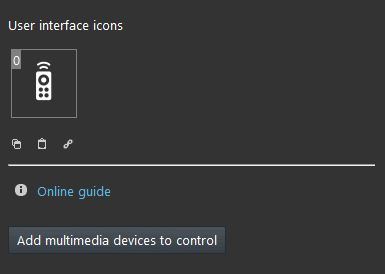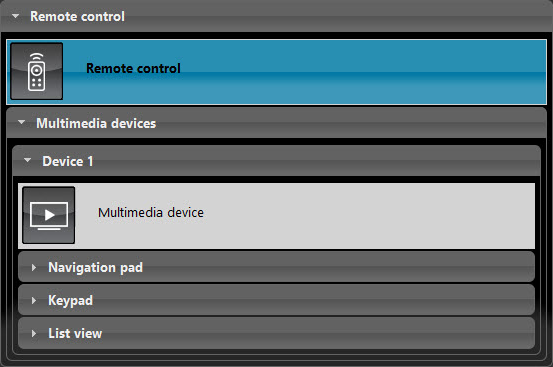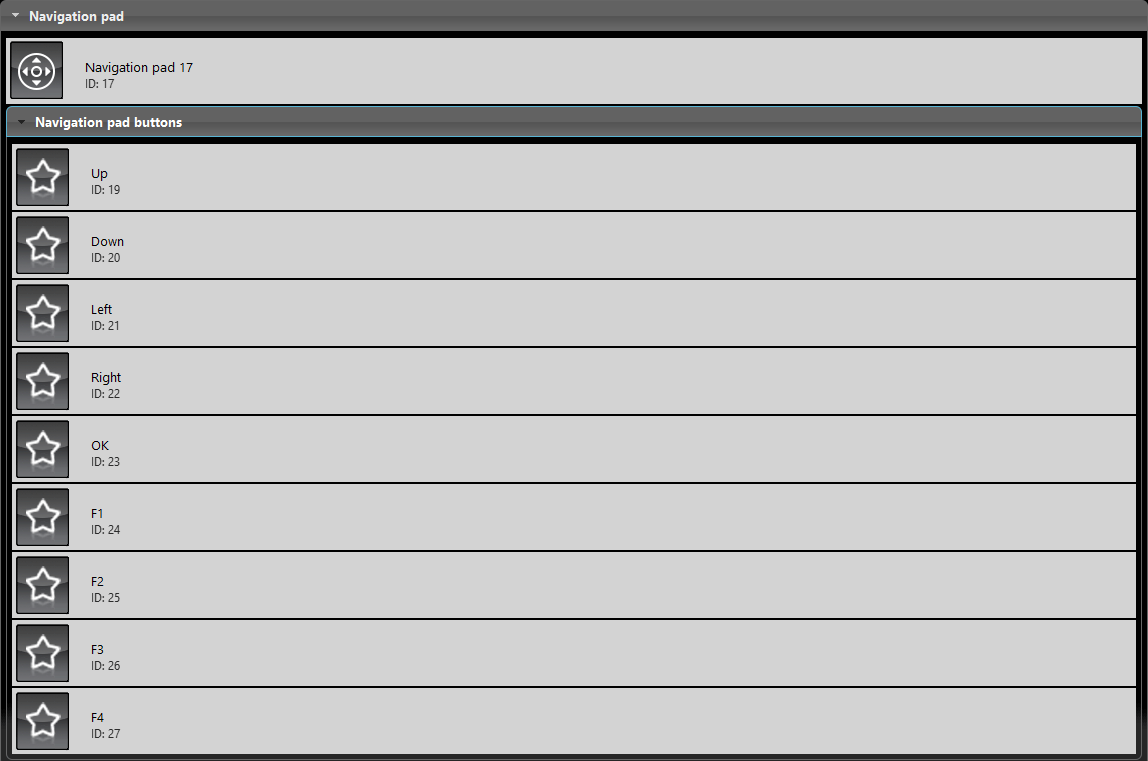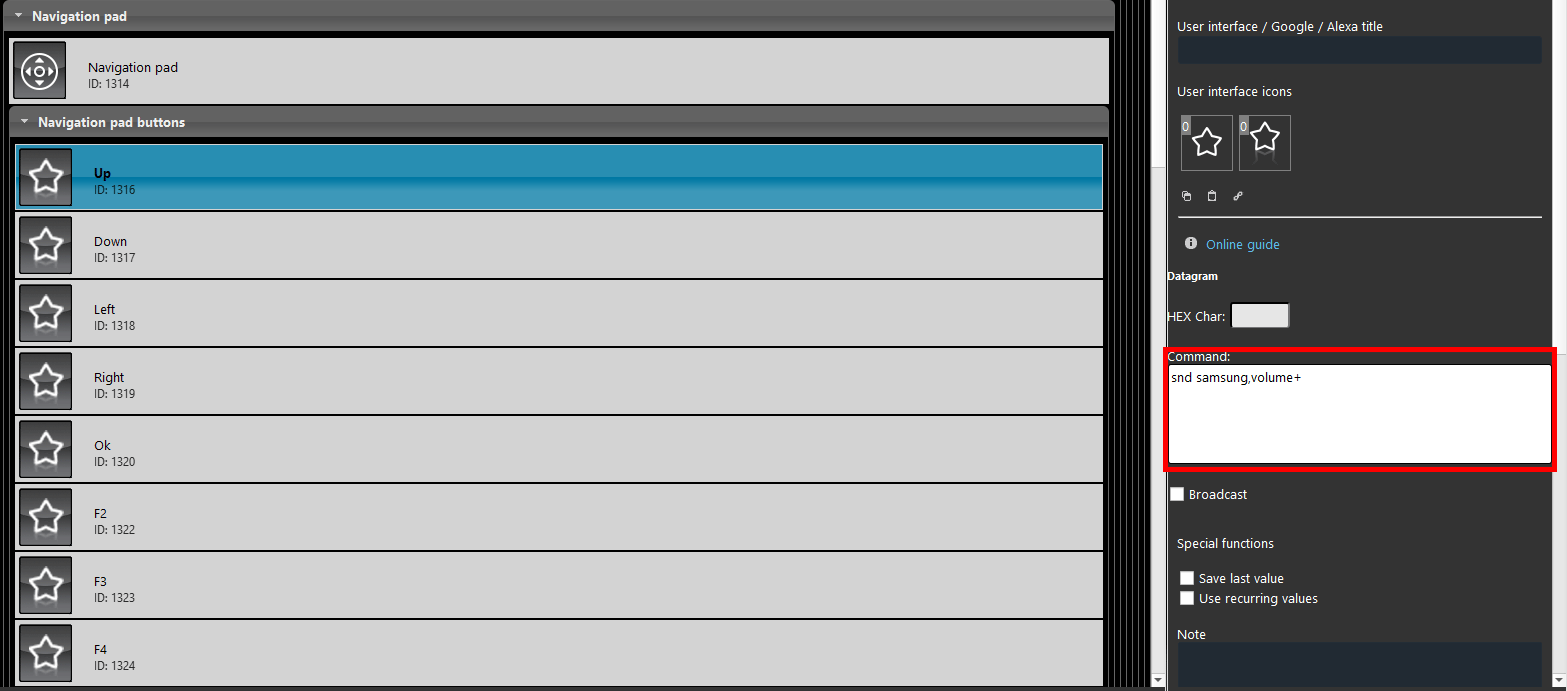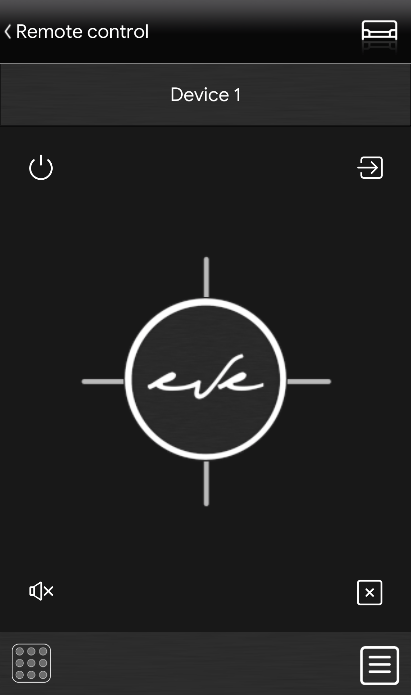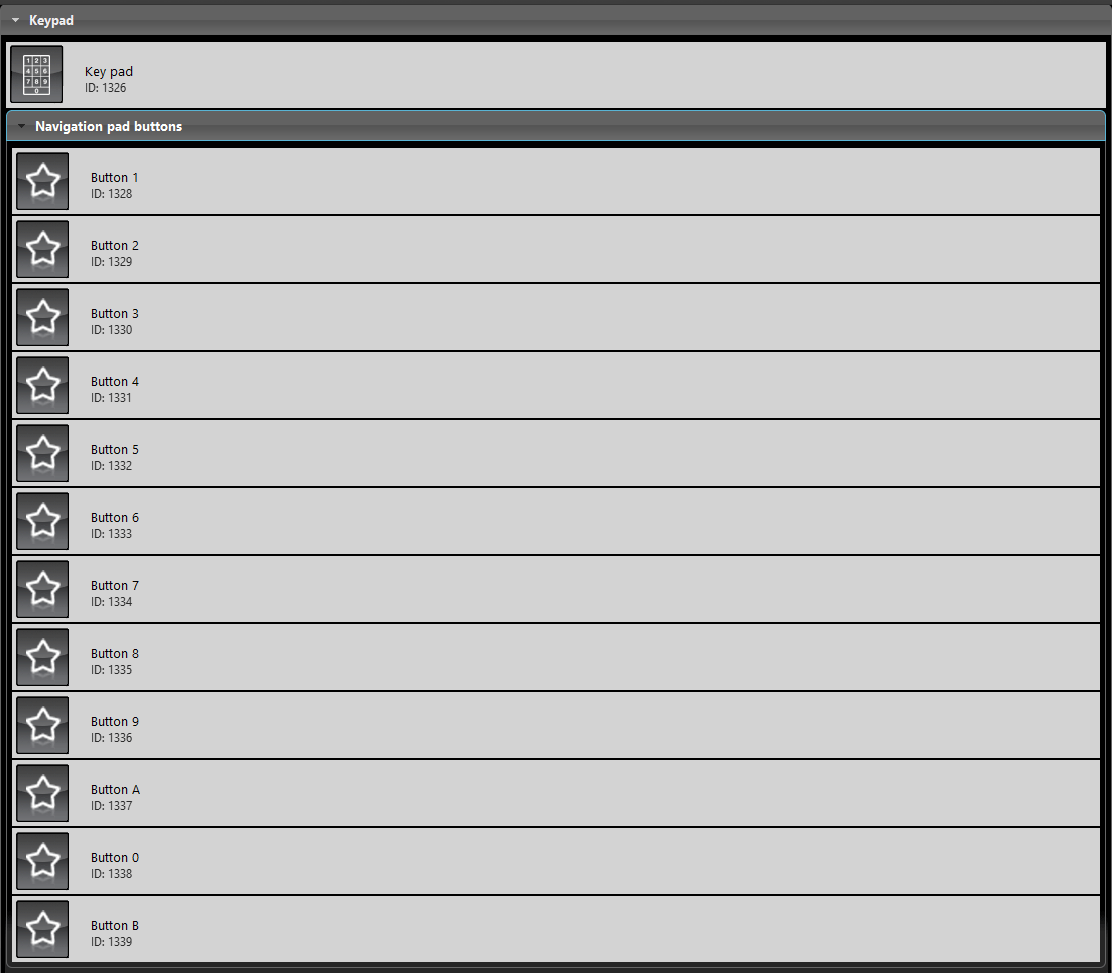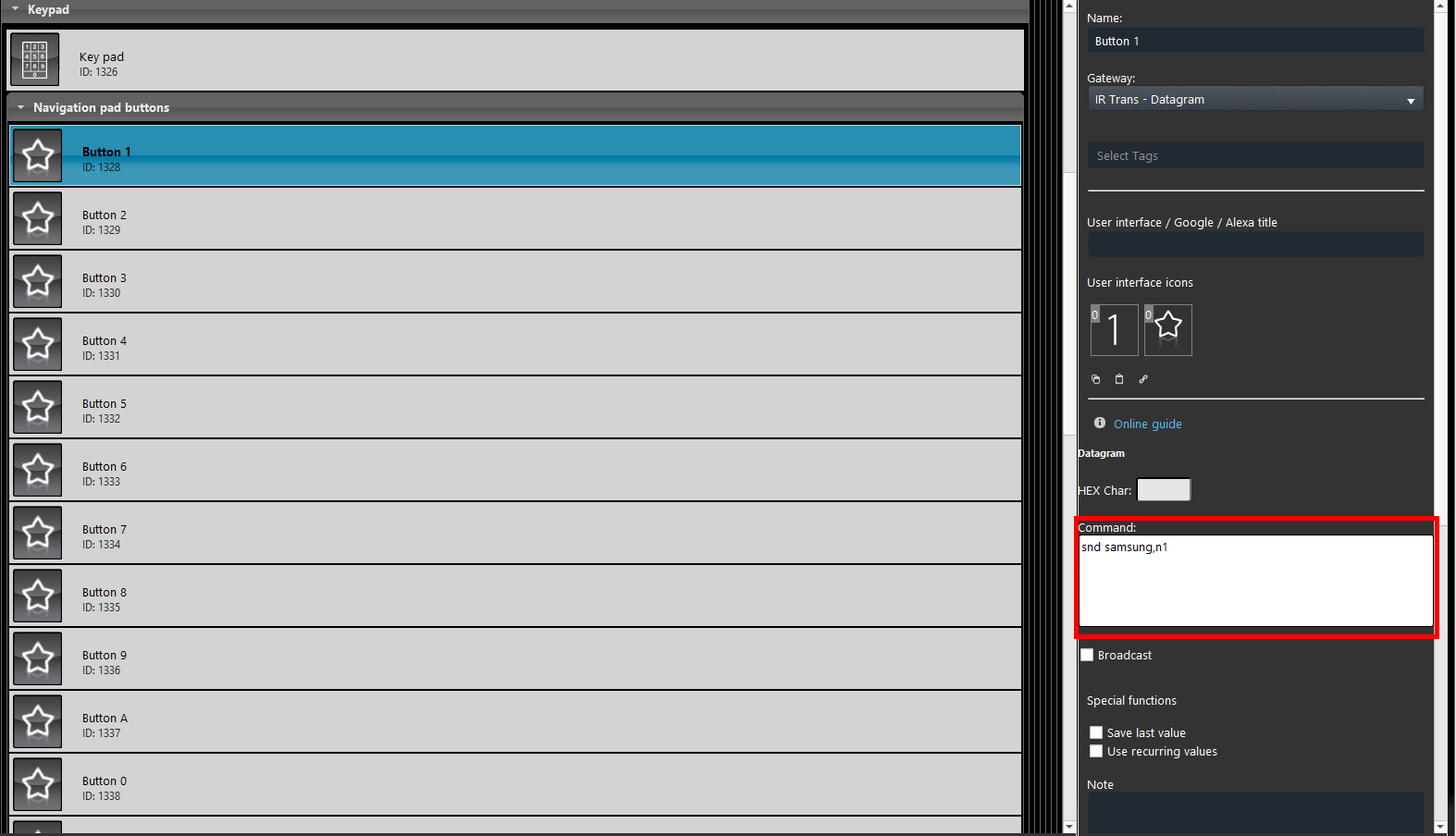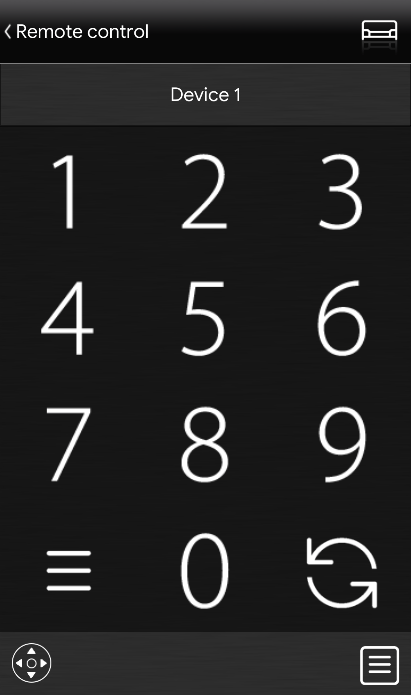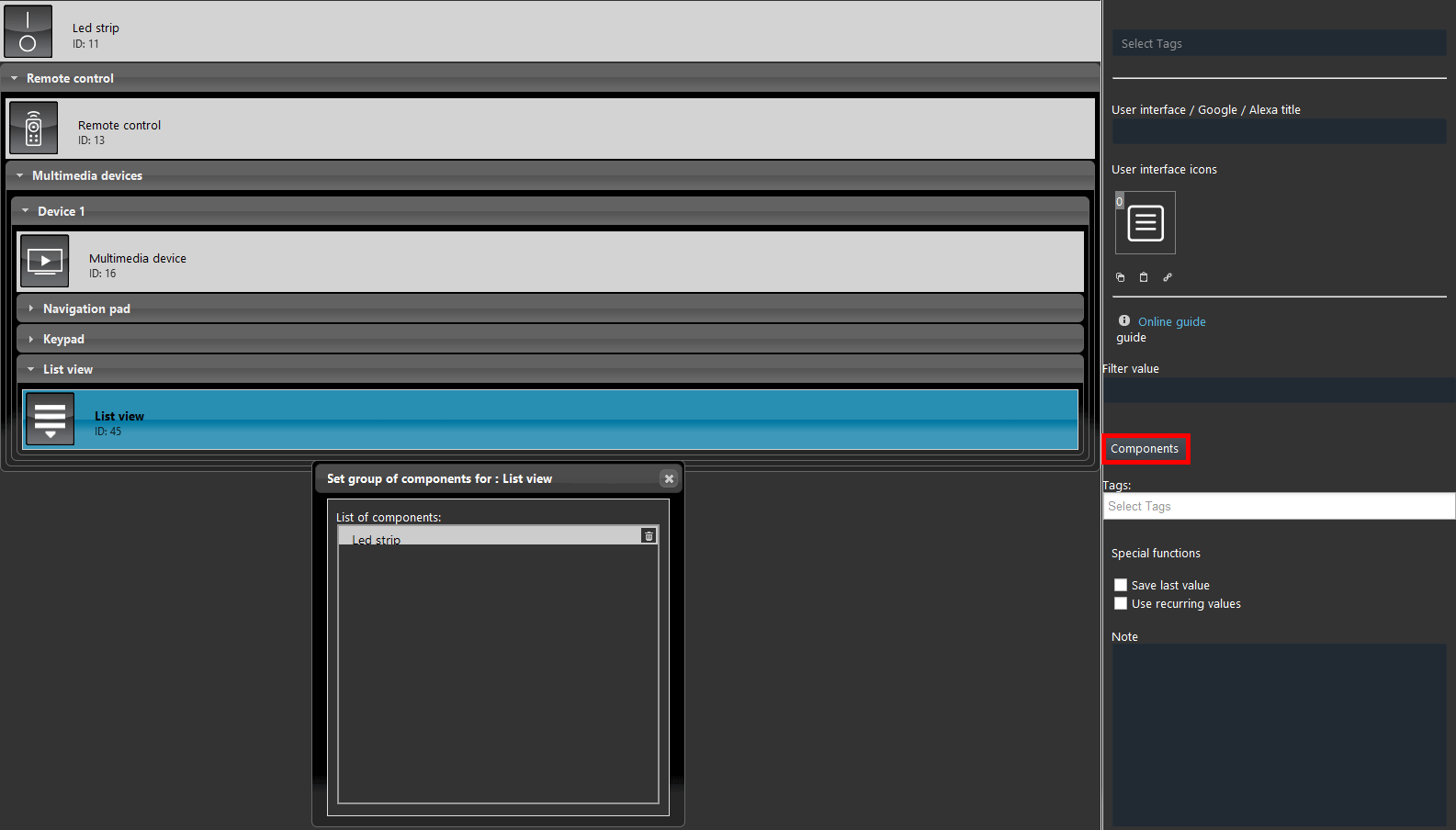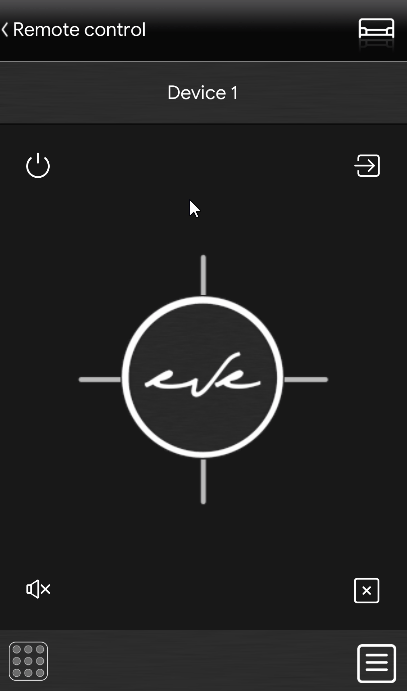Remote control
Remote control
INTRODUCTION
Component to allow using a Remote control to control any device (TV, DVD, etc.).
USE CASES
- The user wants to control the TV throught simple commands from the EVE Remote Plus App;
- The user wants to change radio station from remotly, from another room for example, without being in front of the device.
COMPONENT’S PROPERTIES
GUI
This component’s sample is made by using Graphic UI gateway.
Please refer to “Gateways / Protocols” guide in order to get further info.
Add multimedia devices to control: List of Multimedia device components to control.
Thanks to the automatic configuration of the Remote control component, this list is already created. However, you might want to control several devices (TV, DVD, etc.) with the same Remote control which is possible. In this case, you need to drag and drop a new Multimedia device (Device 2) component to “My components” area and then drag and drop it into this multimedia device
Automatic group creation
As always you are asked to drag and drop the required components on “My components” area. The particularity of this component is given by the automatic creation of a Remote control group where all the necessary components for its configuration are already added (see picture on the left). Not only this, also all the required buttons of the Multimedia device are already configured in order to speed up and simplify the process of the Remote control creation, but open to your editing.
Scenery configuration
In the example shown below, we have used a Datagram gateway. By changing the gateway of the scenery from the gateway drop down menu inside the component’s properties. In the subcomponents group you will be able to set a datagram command, as you can see in the picture below, the scenery has been set up in order to change the channel once triggered.
The command shown has been set up with the IRtrans software to work with the IRtrans device. click this link for further information about IRtrans device and datagram configurations in Ilevia.
USER INTERFACE VISUAL RESULT
KEYPAD
The Keypad is used to set the numbers on the remote in order to be able to input the single number through the remote controller component interface inside the User interface in EVE Remote Plus.
Scenery configuration
By changing the gateway of the scenery to Datagram from its parameters, you will be able to set a specific Datagram command in order to play a specific action to the device you have set as target, for example your TV. IN this case the scenery has been set to write the Number 1 of the numopad of the remote controller once triggered inside the user interface of EVE Remote Plus App.
The command shown has been set up with the IRtrans software to work with the IRtrans device. click this link for further information about IRtrans devices and datagram configurations in Ilevia.
USER INTERFACE VISUAL RESULT
LIST VIEW
The List view component allows you add components that you want to control without leaving the Remote controller user interface. For example you could have a led strip behind the TV and you want to turn it off, you can use this list view to turn it off from inside the Remote Controller.
By clicking the “Components” button on the list view component’s properties a window will apear, there you will be able to add the component which you want to have a easy access to. Further information about the List View component here.
USER INTERFACE VISUAL RESULT