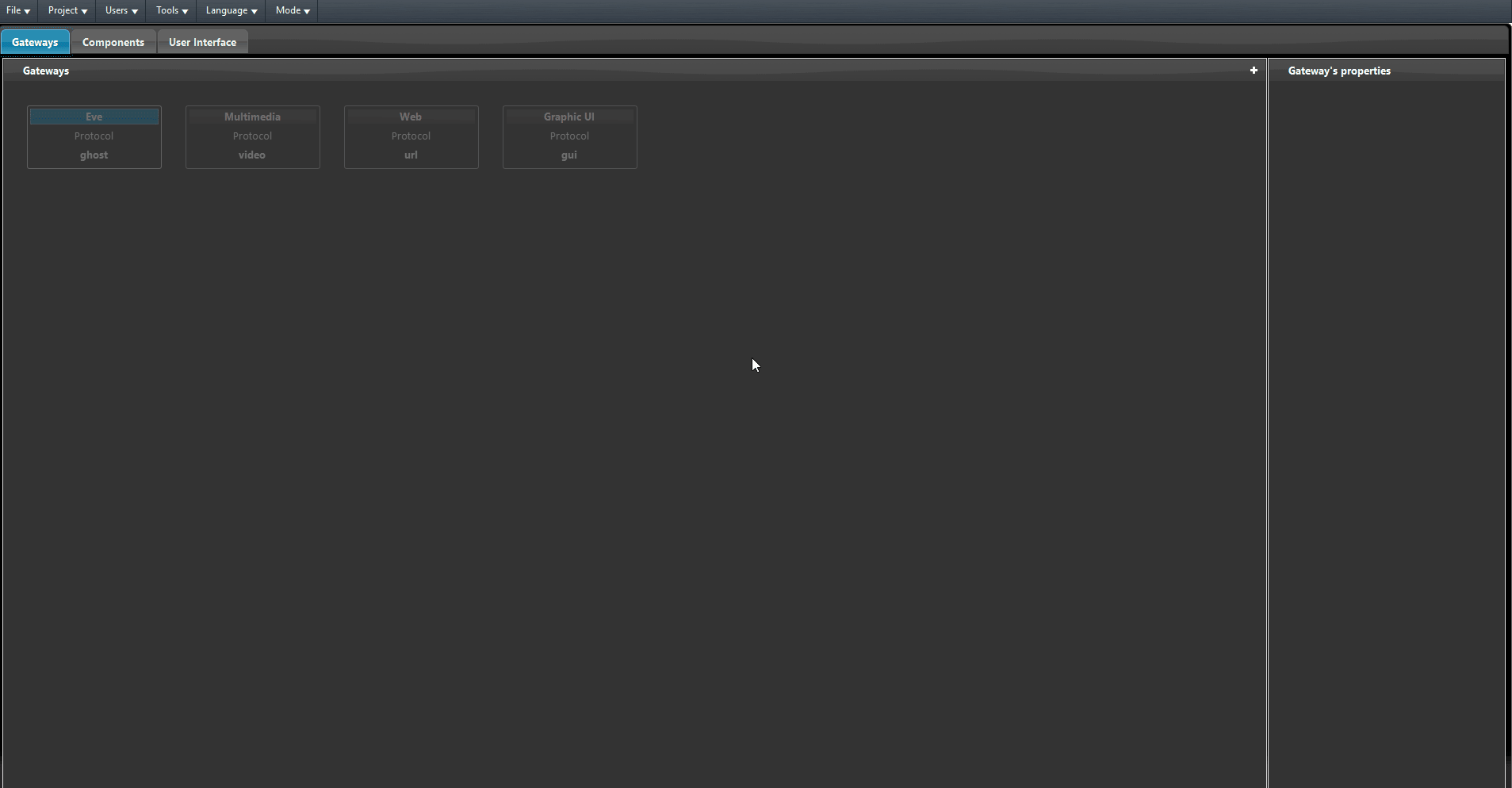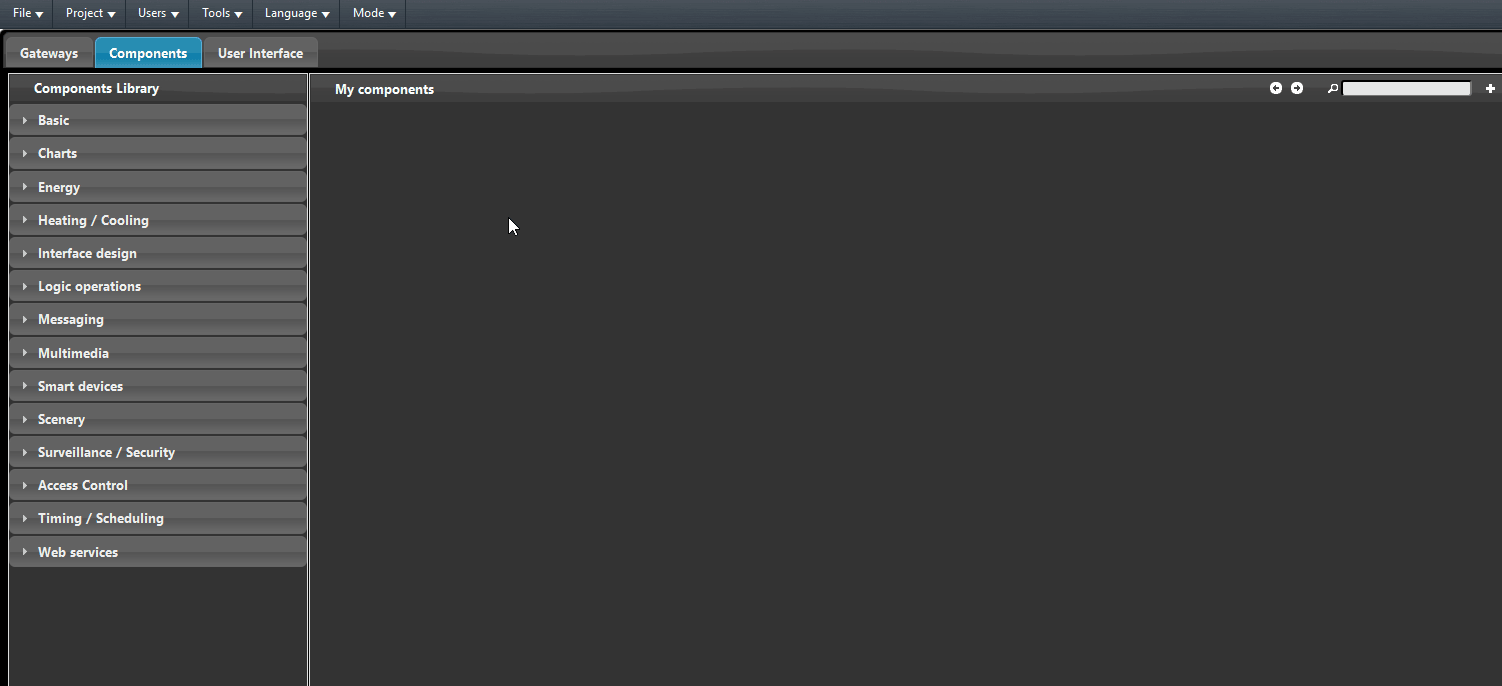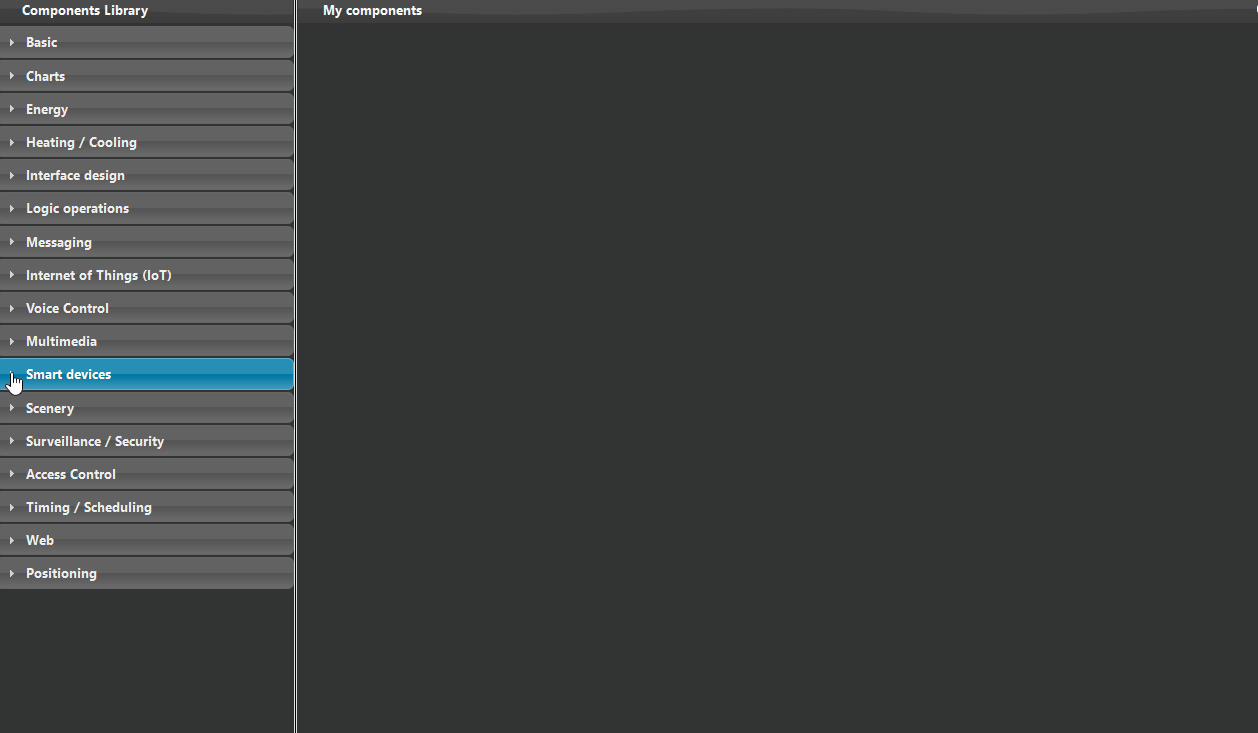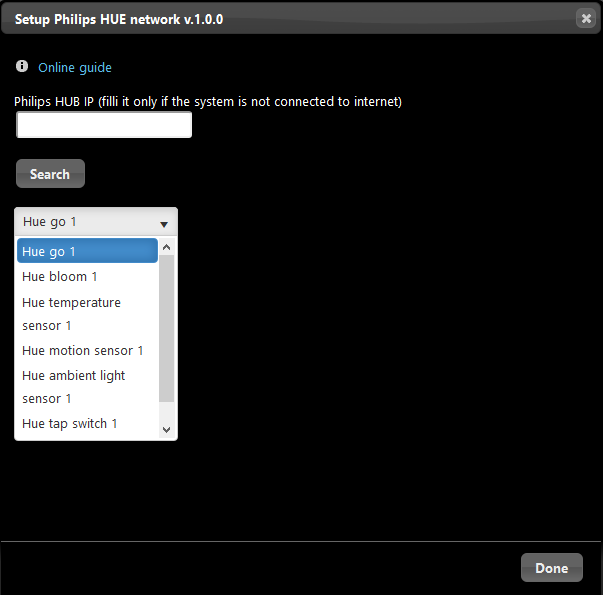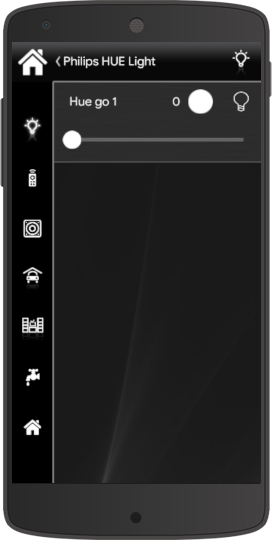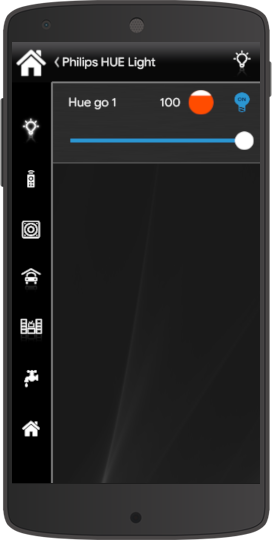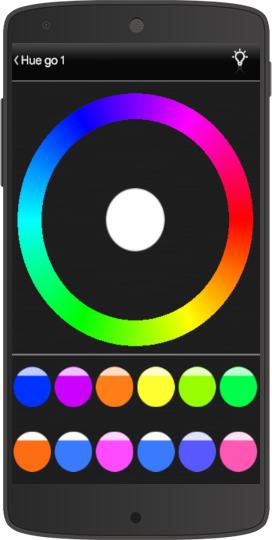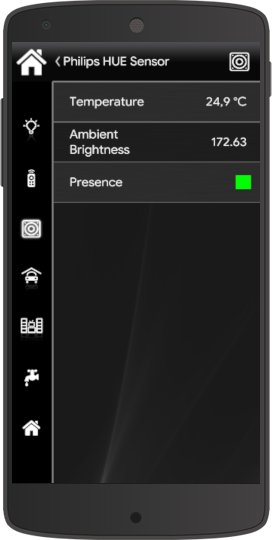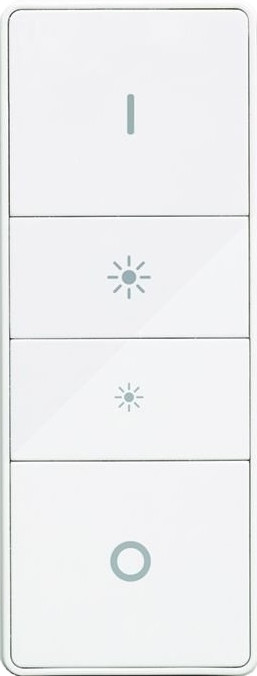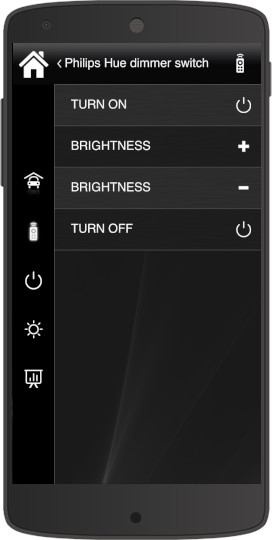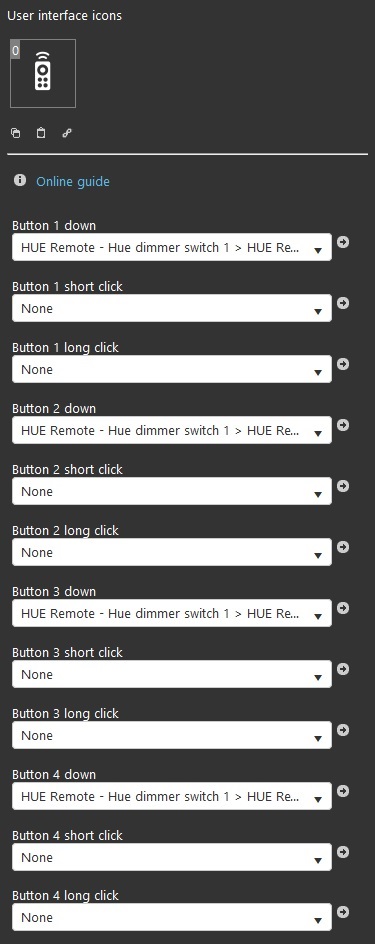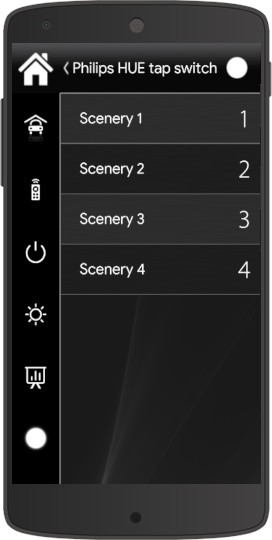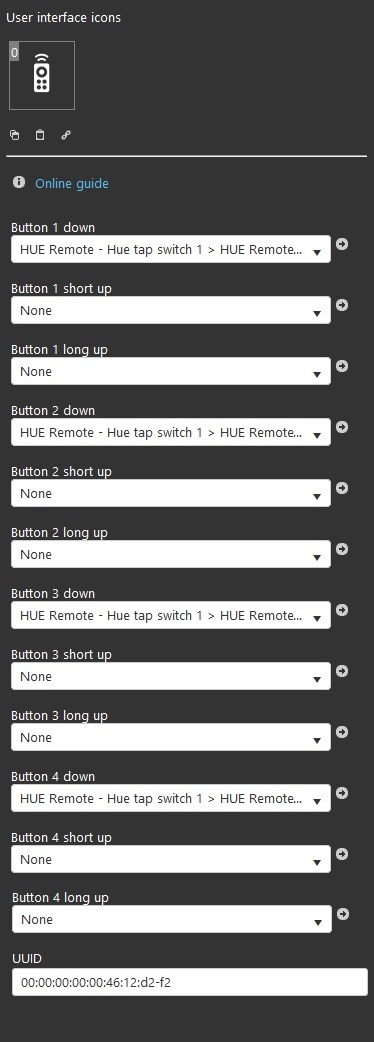Philips HUE
Philips HUE
INTRODUCTION
It allows you to manage the Philips HUE devices through the EVE server, allowing the full control of your Philips Hue devices where ever you are.
USE CASES
- The user wants to connect and use Philips Hue devices through EVE Remote Plus.
Automatic group creation
The particularity of this component is given by the automatic creation of a “Philips HUE” components group, just drag the icon “Philips HUE” and the configuration wizard will appear, letting you decide which component you will want to use.
Reminder before continuing:
- Remember to connect to your server (Virtual or Physical) before starting this configuration.
- Please refer to this documentation for connecting your Philips HUE devices to the relative gateway(s).
STEP 1
Enter the Gateway section of EVE Manager and add a new Philips Hue gateway. Then upload the project ot the server.
STEP 2
First connect to your EVE server, head to the project menu on top and click the connect button, enter your EVE server’s IP address then hit OK.
STEP 3
To get started drag and drop the “Philips HUE Lighting component” into the “My components” window and the setup wizard will appear.
STEP 4
Before clicking the”Search” button to enable the dropdown list, remember to click the circle button on the Philips Hue Bridge, select the desired component and click “Create components” to automatically add it to the “my components” section of Eve manager.
 EVE Remote Plus
EVE Remote Plus
Three different view mode possibilities: “CLASSIC”, “MODAL” and “HIDDEN”. Learn more about component’s view modes.
PHILIPS HUE LIGHT
Here is the visual result of the component on EVE Remote Plus (Classic Style).
Bulb ⇒ Turn on/off the light
![]() Icon when light is turned off.
Icon when light is turned off.
![]() Icon when light is turned on.
Icon when light is turned on.
Slider ⇒ Light Intensity
![]() Decrease light intensity.
Decrease light intensity.
![]() Increase light intensity.
Increase light intensity.
Hold colored circle ⇒ Choose RGB color
![]() Holding the colored circle will allows you to enter into the color pick mode.
Holding the colored circle will allows you to enter into the color pick mode.
PHILIPS HUE MOTION SENSOR
Here is the visual result of the component on EVE Remote Plus (Classic Style).
Temperature
Show the current temperature where the sensor is placed, you can choose between Fahrenheit and Celsius.
Ambient Brightness
Show the current lux value where the sensor is placed.
Presence
![]() Indoor motion detecting devices used to detect the presence of a person to automatically control lights (Red = movement detected).
Indoor motion detecting devices used to detect the presence of a person to automatically control lights (Red = movement detected).
![]() Indoor motion detecting devices used to detect the presence of a person to automatically control lights (Green = no movement detected).
Indoor motion detecting devices used to detect the presence of a person to automatically control lights (Green = no movement detected).
PHILIPS HUE DIMMER SWITCH
Here is the visual result of the component on EVE Remote Plus (Classic Style).
COMPONENT’S PROPERTIES
Buttons:
Buttons:
Down: (instantly execute the command when pressed) choose a Philips HUE dimmer switch component from the drop down menu to execute Down command;
Short click:(hold the button for less then 2 seconds) choose a Philips HUE dimmer switch component from the drop down menu to execute Short click command;
Long click:(hold the button for more then 2 seconds) choose a Philips HUE dimmer switch component from the drop down menu to execute Long click command;
PHILIPS HUE TAP SWITCH
Here is the visual result of the component on EVE Remote Plus (Classic Style).
COMPONENT’S PROPERTIES
Note: Customizable component icon.
Buttons:
Down: (instantly execute the command when pressed) choose a Philips HUE tap switch component from the drop down menu to execute Down command;
Scenery
You can switch between four different sceneries.