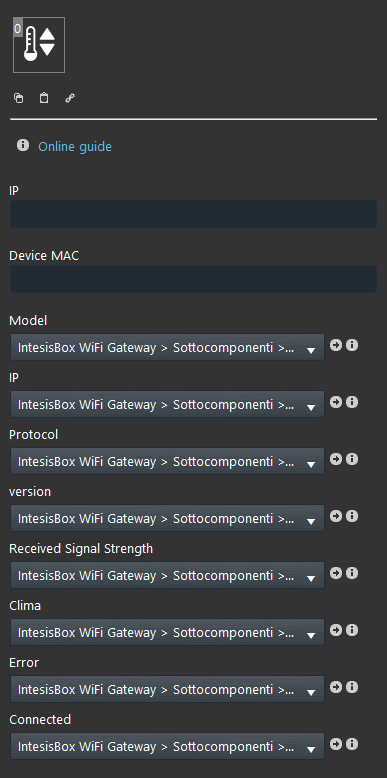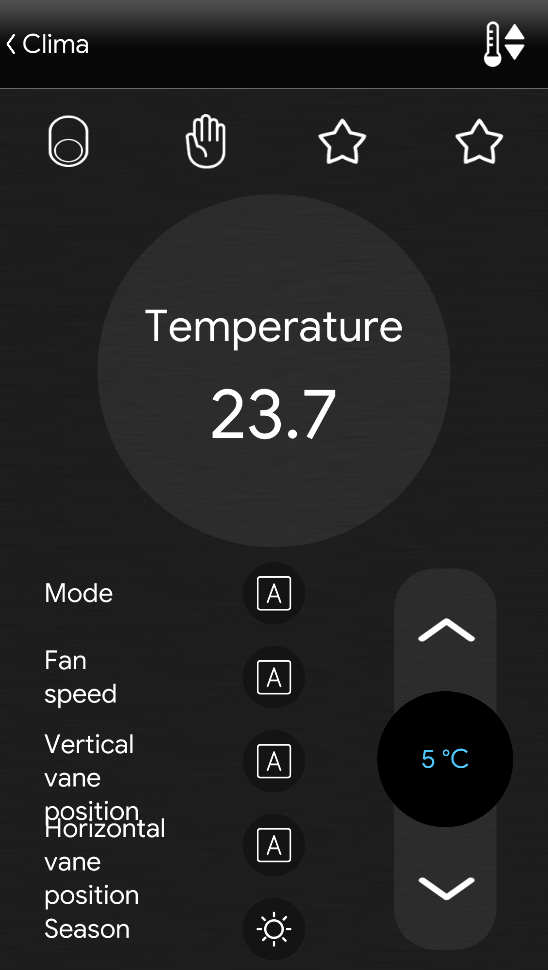Intesis
Intesis
INTRODUCTION
The component Intesis allows you to control and monitor the system for various types of air conditioners through the Intesis using the IP protocol.
USE CASES
- The user wants to control HVAC devices with the EVE Home automation system;
- The user wants to control the AC with the EVE Remote Plus App.
Automatic group creation
As always you are asked to drag and drop the required components on “My components” area. The particularity of this component is given by the automatic creation of an Intesis group where all the necessary components for its configuration are already added. Not only this, also the Intesis’s properties are already configured in order to speed up and simplify the process of the Intesis creation.
COMPONENT’S PROPERTIES
GUI
This component’s sample is made by using Graphic UI gateway.
Please refer to “Gateways / Protocols” chapter in order to get further info.
IP: enter the IP address of IntesisBox Wifi Gateway;
Device MAC: enter the MAC address of the device;
SUB COMPONENTS
The other parameters are automatically populated with the components of the Subcomponents menu that take the information directly from IntesisBox Wifi Gateway connected.
Model: Info component that will display the model of the connected device;
IP: Info component that will display the ip of the connected device;
Protocol: Info component that display the protocol that we are currently using;
Version: Info component taht display the current version of the protocol;
Received signal strength: Info component that will display the actual strenght of the signal;
Clima: This Clima component is the one that will control the thermostat connected to the intesisbox gateway;
Error: Info component that will display the type of error if it occur;
Conected: This switch component will connect the to the device when turned on and disconect from it when turned off;
USER INTERFACE RESULT
Once configurated the component Intesis, to control the device from the app EVE Remote Plus, you have to insert in the user interface the Clima component already configured that you find in Subcomponents menu.
The result you will find on the EVE Remote Plus app will be as follows:
- Download and Install EVE Logic plugin to enable plugins (link);
- After loading .eve project to the server, wait a couple of minutes for logics activation.
– Daikin VRV and Sky systems to Wi-Fi interface
– Fujitsu RAC and VRF systems to Wi-Fi
– AC units with IR receiver to Wi-Fi interface
– LG domestic and VRV AC units to Wi-Fi interface
– Mitsubishi Electric AC units to Wi-Fi interface
– Mitsubishi Heavy Industries FD and KX6 systems to Wi-Fi interface
– Panasonic Etherea AC units to Wi-Fi Interface
– Panasonic ECOi and PACi systems to Wi-Fi interface
– Toshiba VRF and Digital to Wi-Fi interface