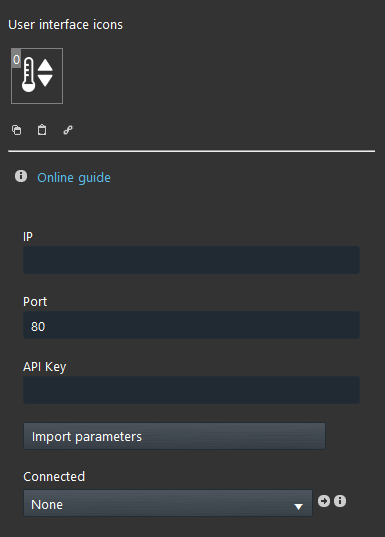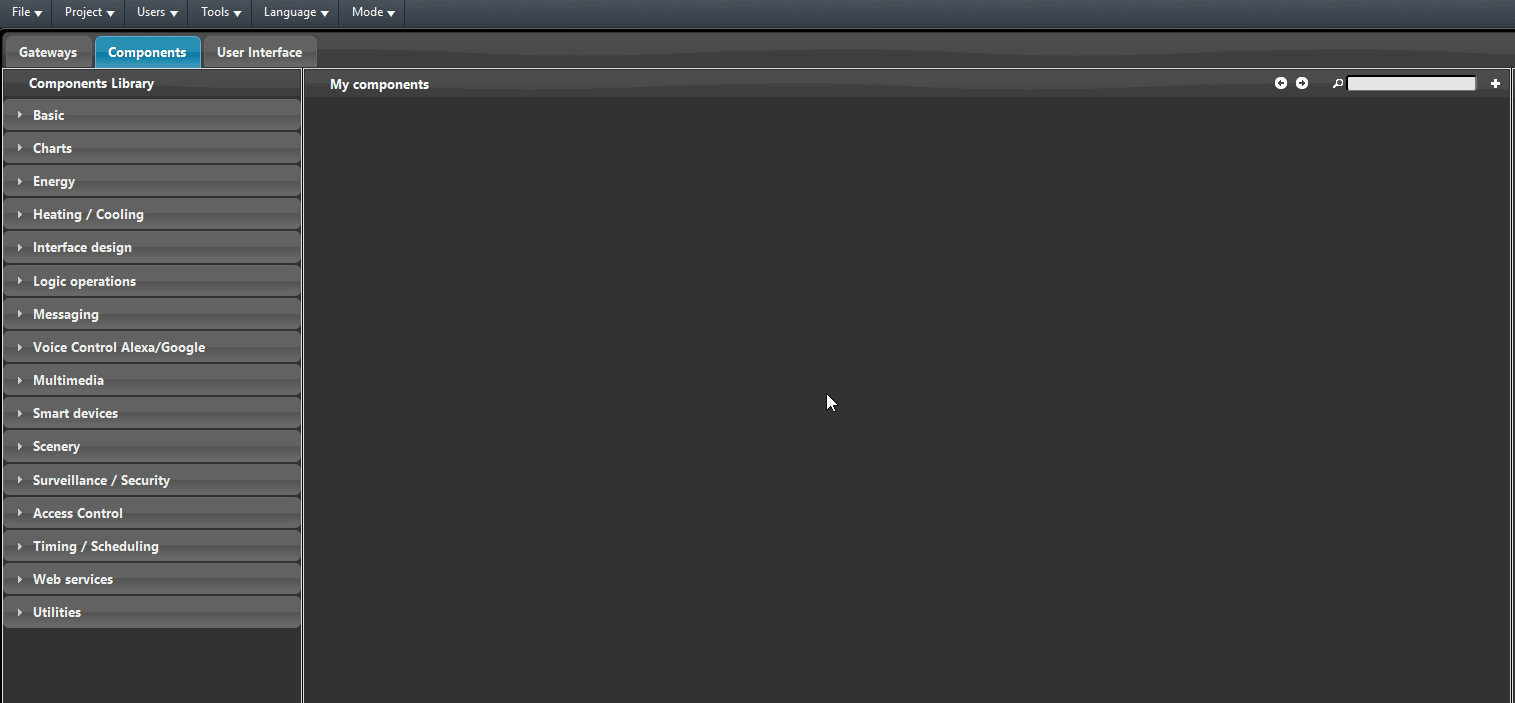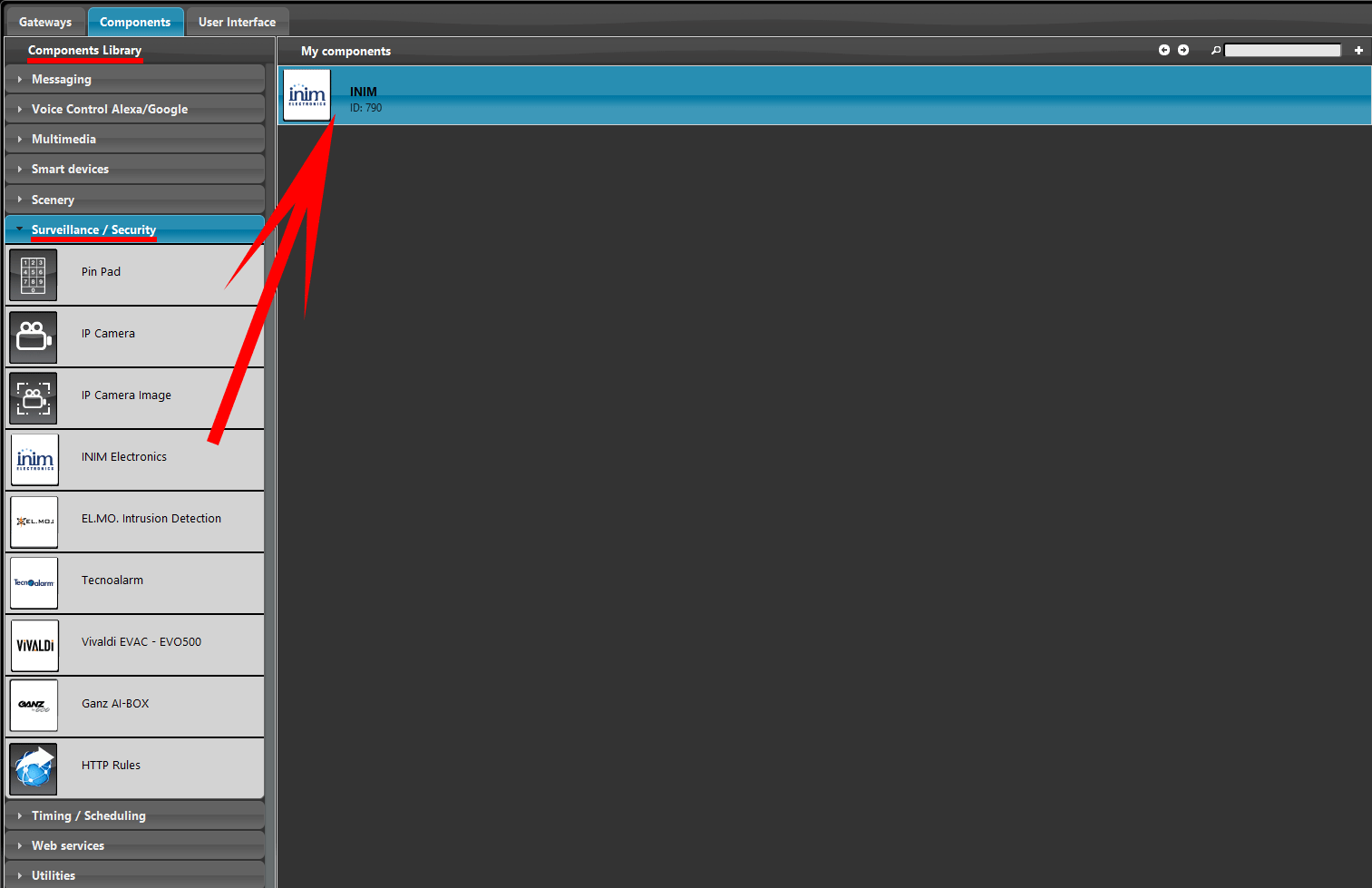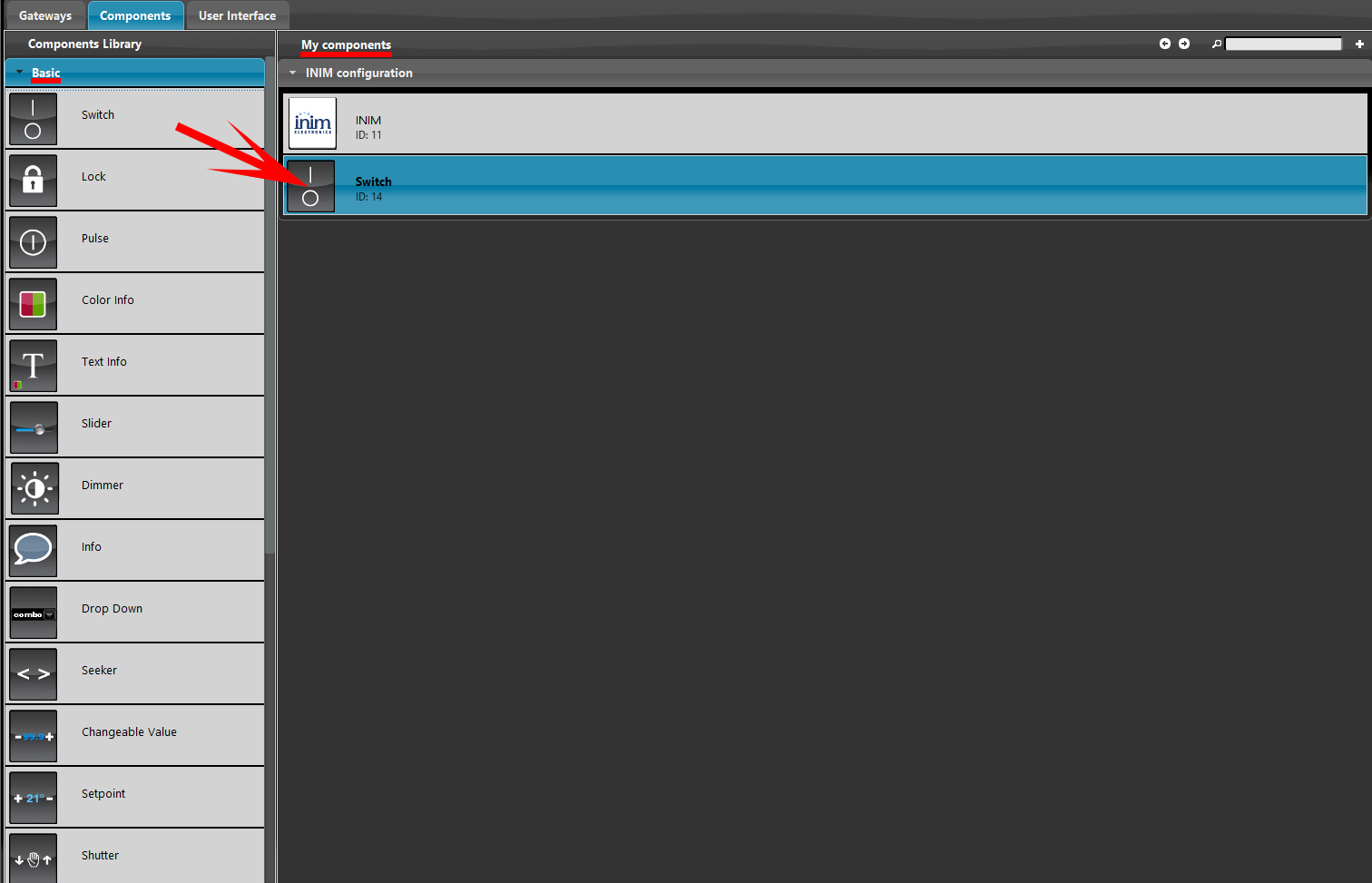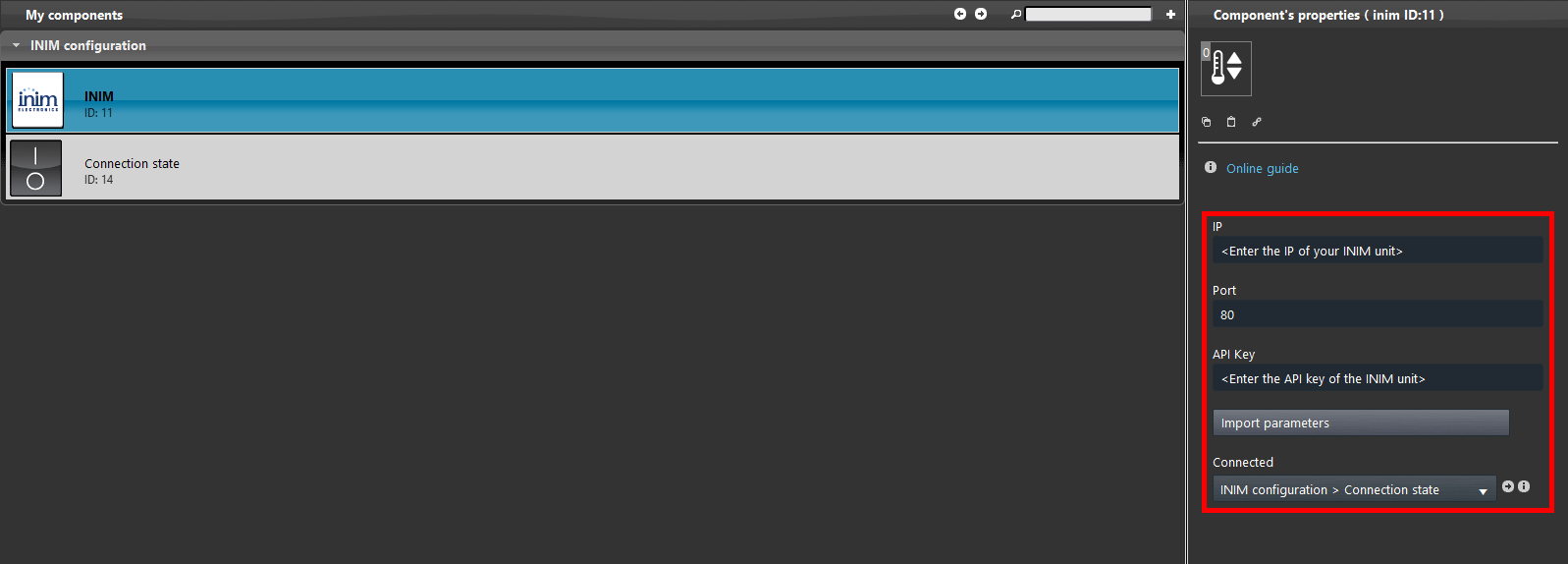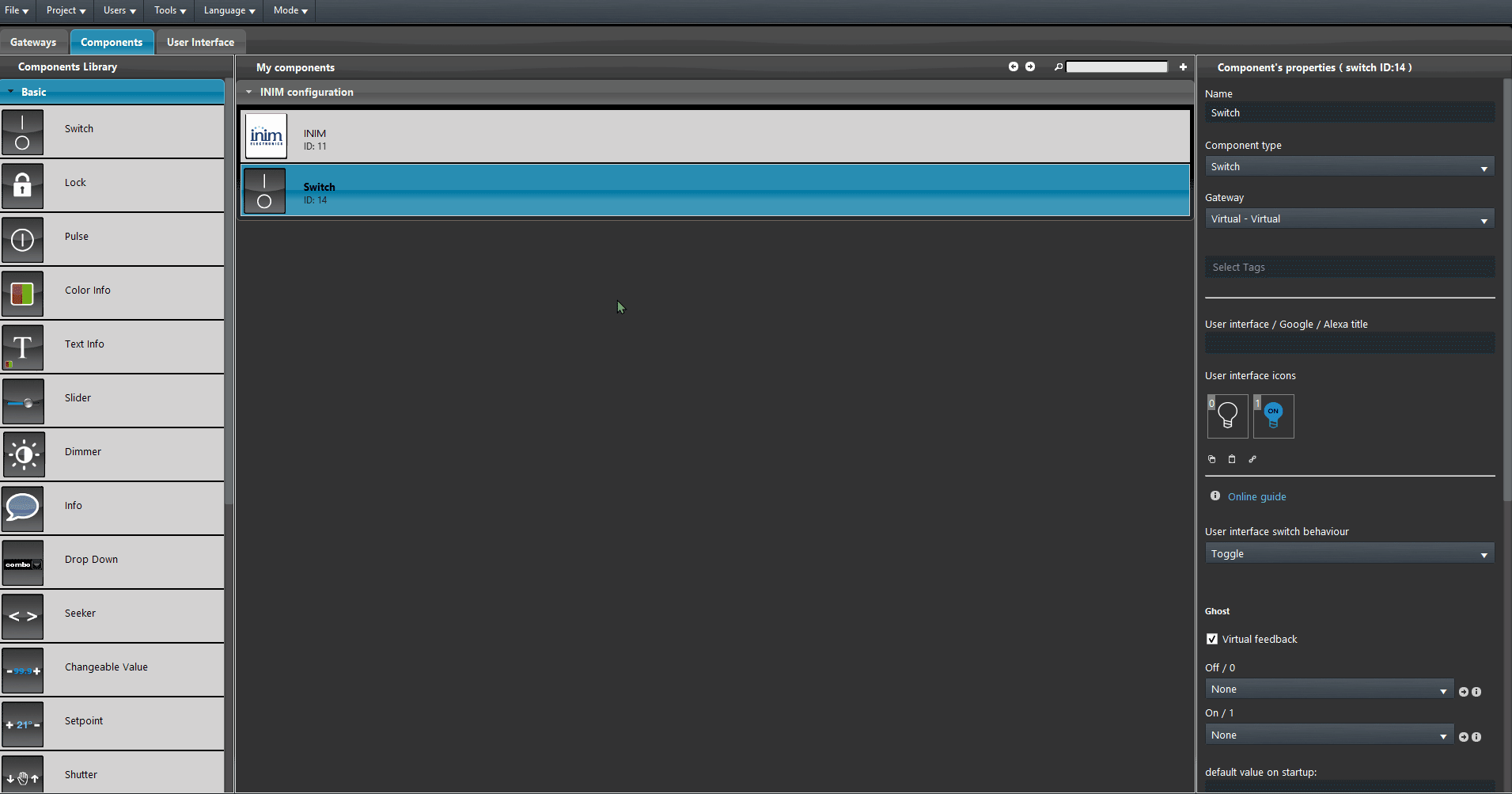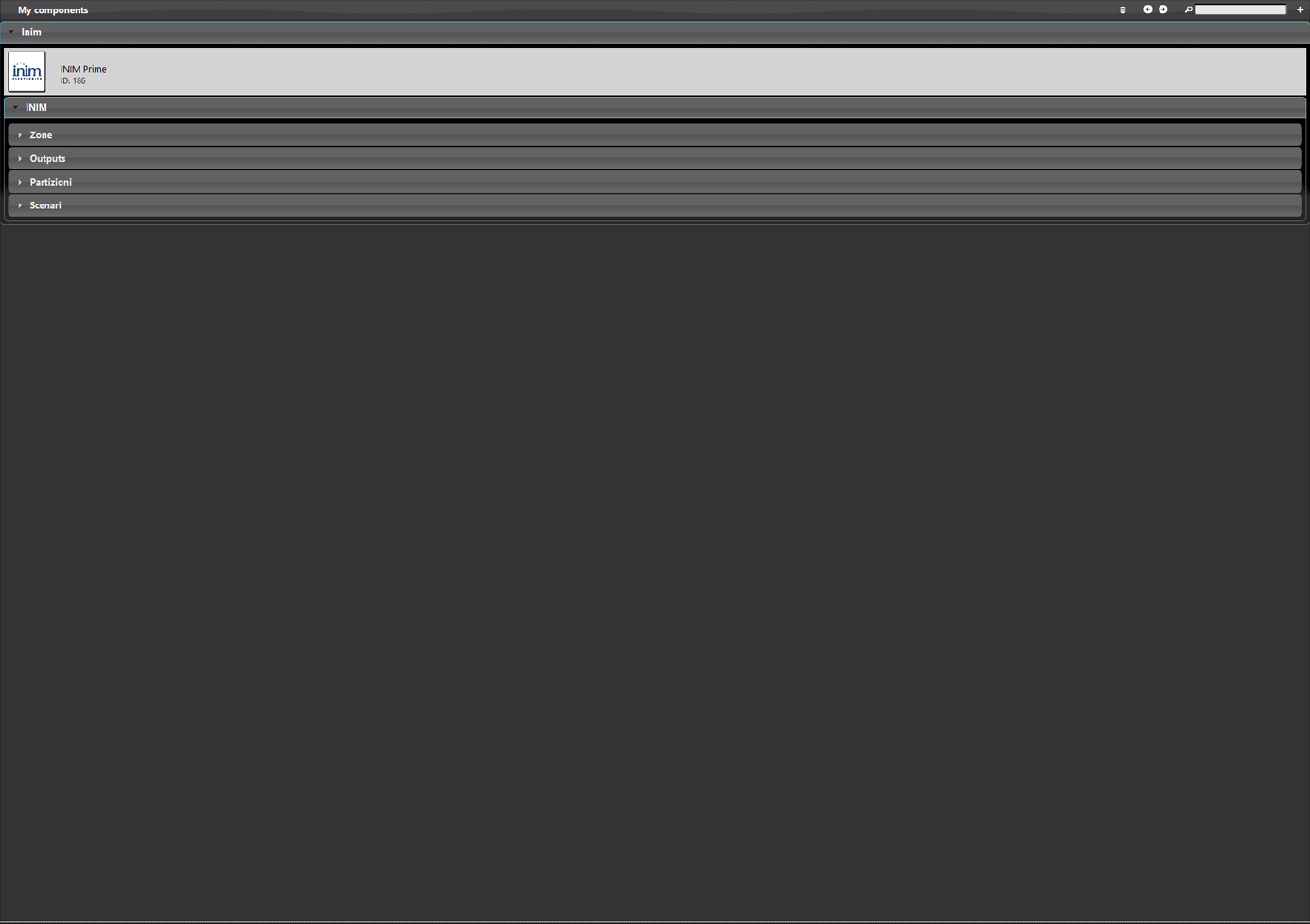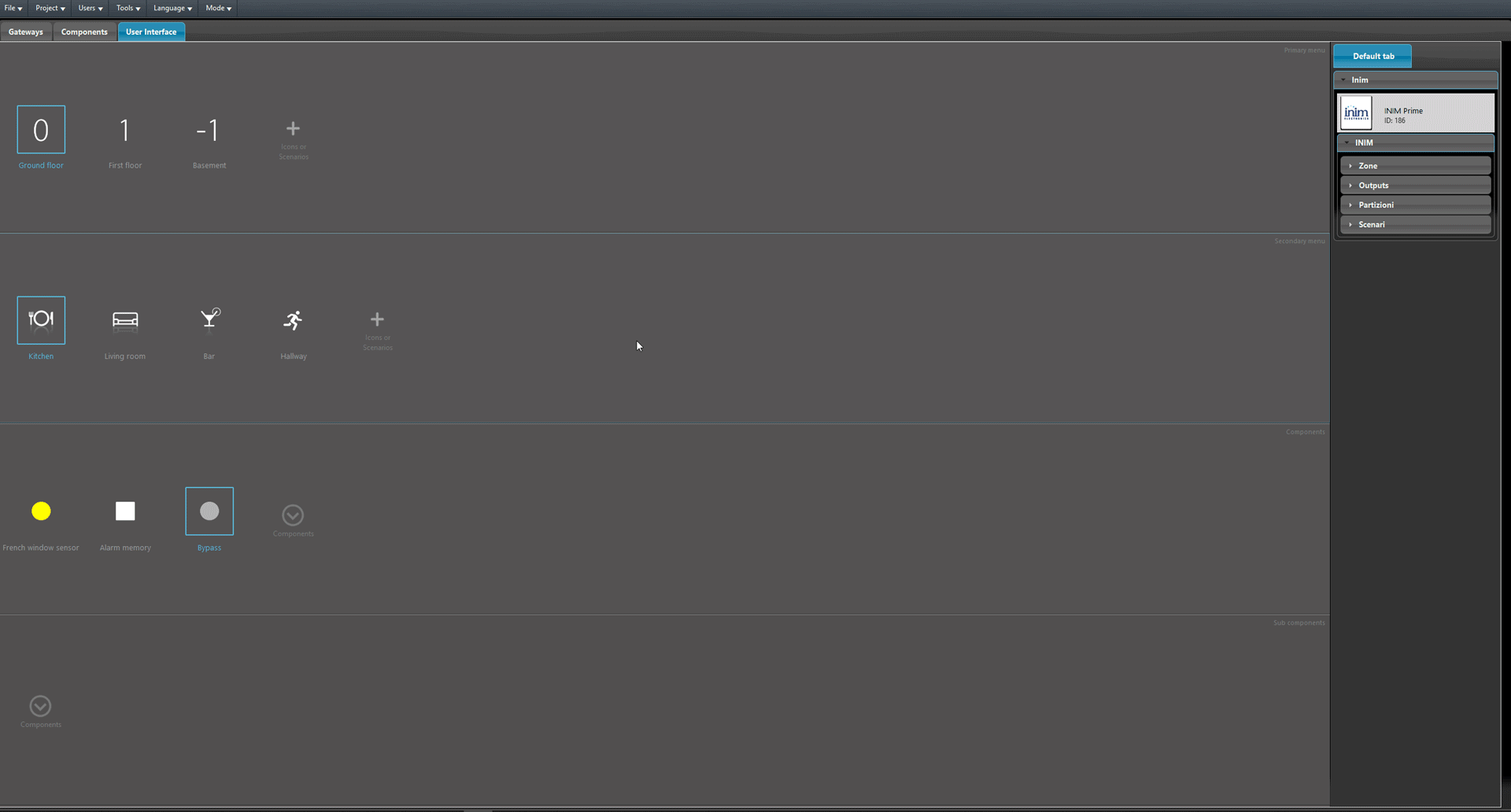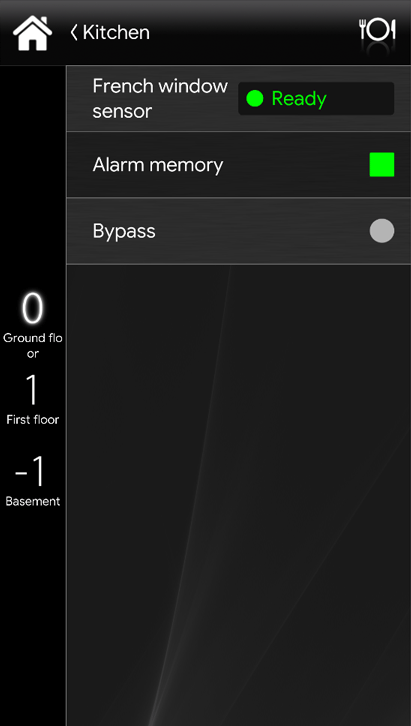INIM
INIM
INTRODUCTION
Inim develops state-of-the-art systems for antintrusion, fire detection, home automation and emergency lighting. Integrated systems of the newest design that protect and control automatically residential. In this guide will be explained how to integrate an INIM Prime Alarm unit with the X1 server.
COMPONENT’S PROPERTIES
IP: Enter the Local IP address of the INIM Prime Unit.
Port: Enter here the connection port of the INIM Prime (Defualt 80).
API Key: Enter the API Key generated from the INIM Prime Unit.
Import parameters: This button, once clicked, will import the configuration from the INIM Prime unit.
Connected: Link an Info component that will display the connection status in real time.
COMPONENT CONFIGURATION
Open the Ilevia Manager and open the Components tab and connect to the server.
Open the Surveillance / Security section within the Component’s library and drag and drop the INIM component within the My components area in the middle part of the screen.
Add a new Switch component within the My components area from the Basic section within the Components library menu.
Select the INIM component and enter the parameters of the Alarm unit. Finally link the Switch component within the Connected parameter of the INIM component.
Upload the project to the server.
Make sure the Ilevia Manager is connected to the server, then click “Import parameters” button in the INIM component. This will create the components that represent the actual configuration that is currently inside the INIM Alarm Unit.
Now add the component within the User interface and upload the project to the server.