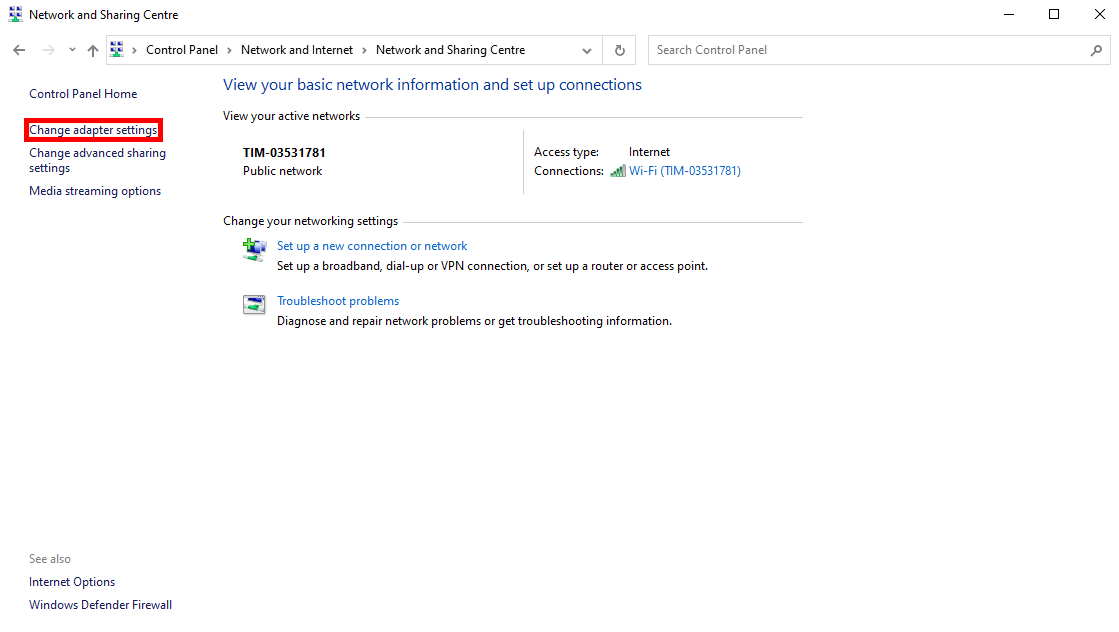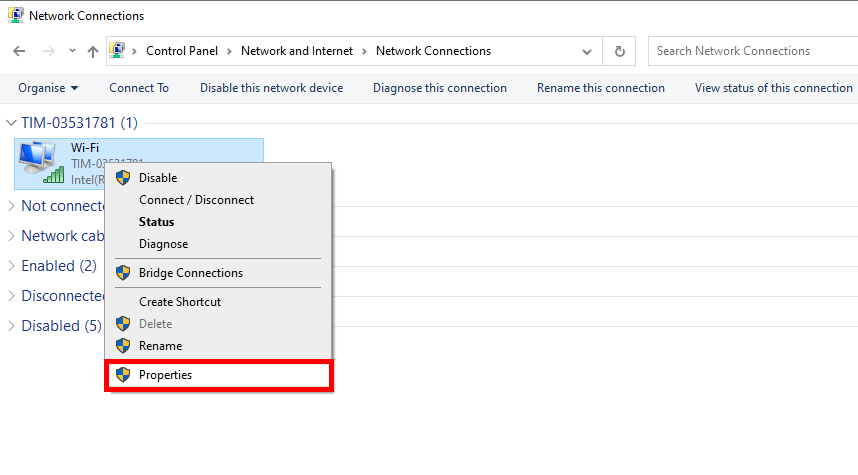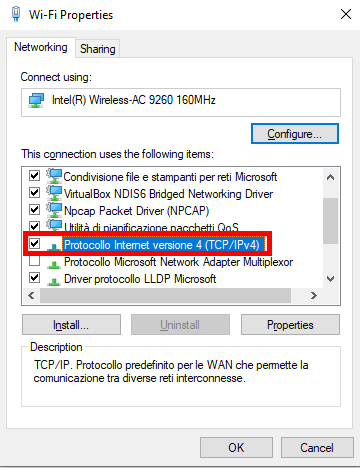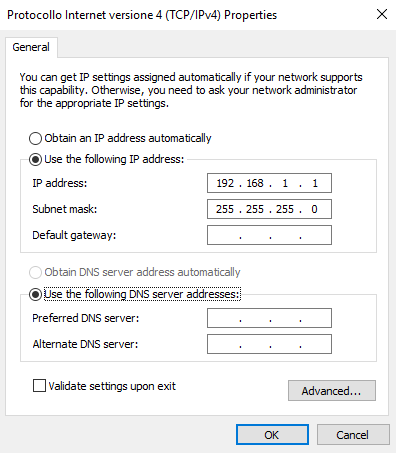DIRECT CONNECTION TO YOUR X1 SERVER
INTRODUCTION
With our x1 server you will be able to connect it directly to your laptop, in this guide will be explaned every step necessary in order to succesfuly interact with the server. This procedure allows you to program your server if the router is missing or if you want to set up the project faster without an lan connection.
PROCEDURE
Step 1:
First thing to do will be changing the setting of your Lan board from the internet settings of your laptop. Enter the adapter settings from your control pannel then clicking on netwrok and sharing then view connector status finaly change adapter settings.
Step 2:
The next step will be changing the Ethernet adapter’s IP setting from DHCP to STATIC, right click on the Ethernet adapter then click properties.
Step 3:
Once inside the adapter’s settings search for an option called internet protocol version 4, then double click on it.
Step 4:
Now switch the IP address obtainment method, with “Use the following IP addresses” to set the adapter to static mode. The default IP address that the X1 server is going to aquire will be 192.168.1.100. You can set the adapter IP to 192.168.1.1, pretendig to be a sort of router.
Connection
Once completed every step connect your X1 server to the ethernet adapter on your laptop and and power it on, by typing the IP address 192.168.1.100, you should be able to enter to the server X1 web interface.