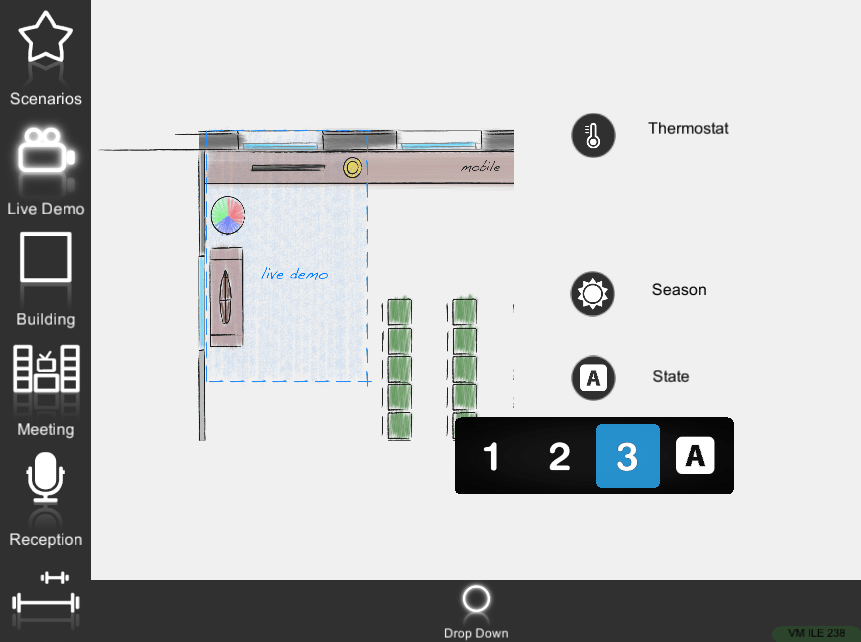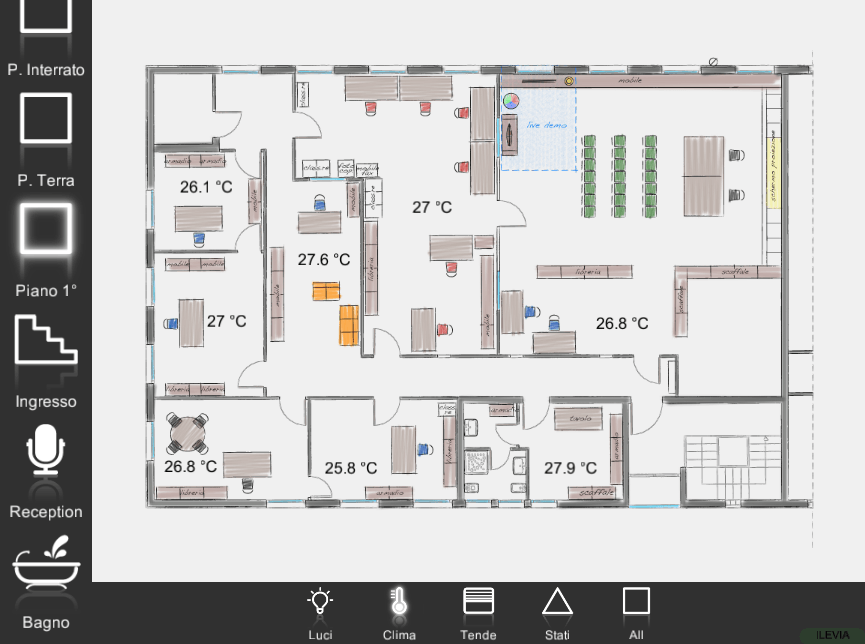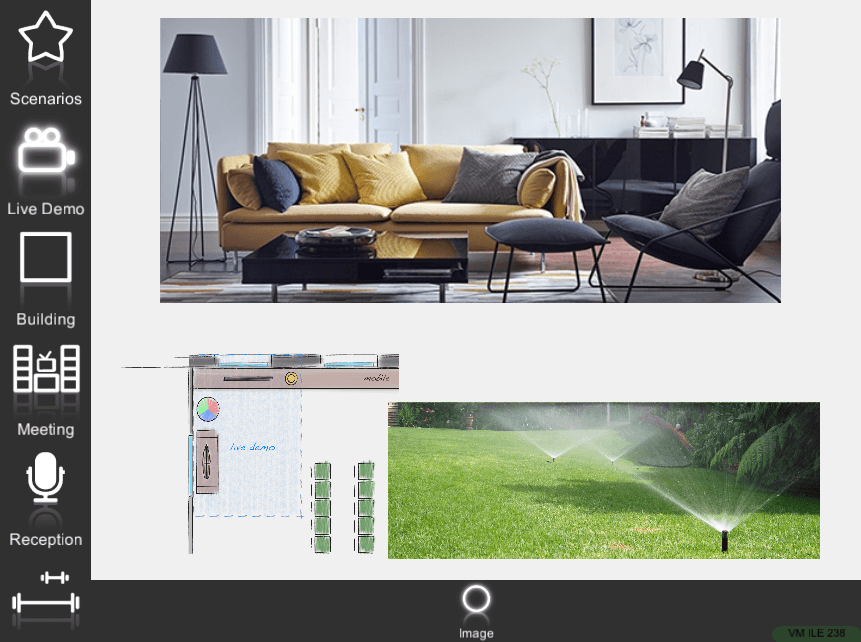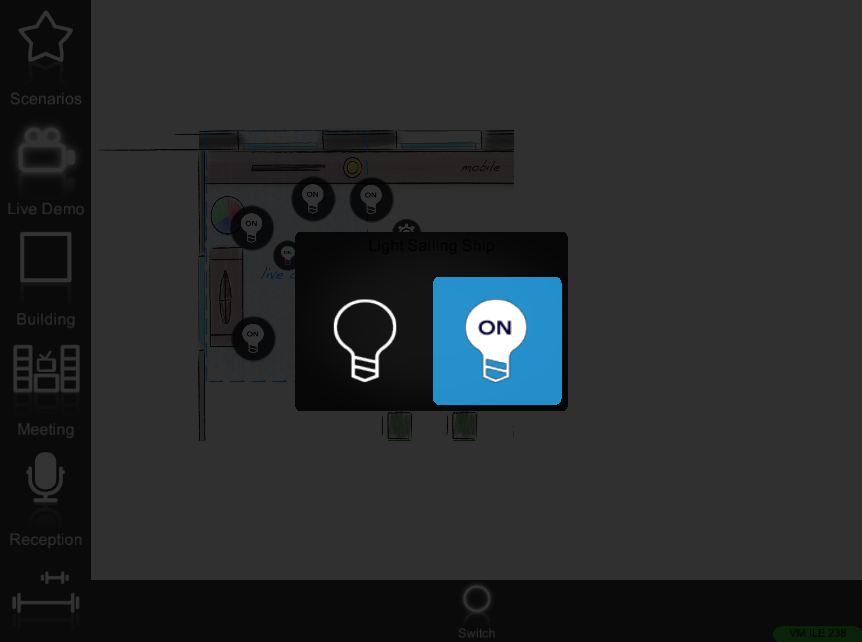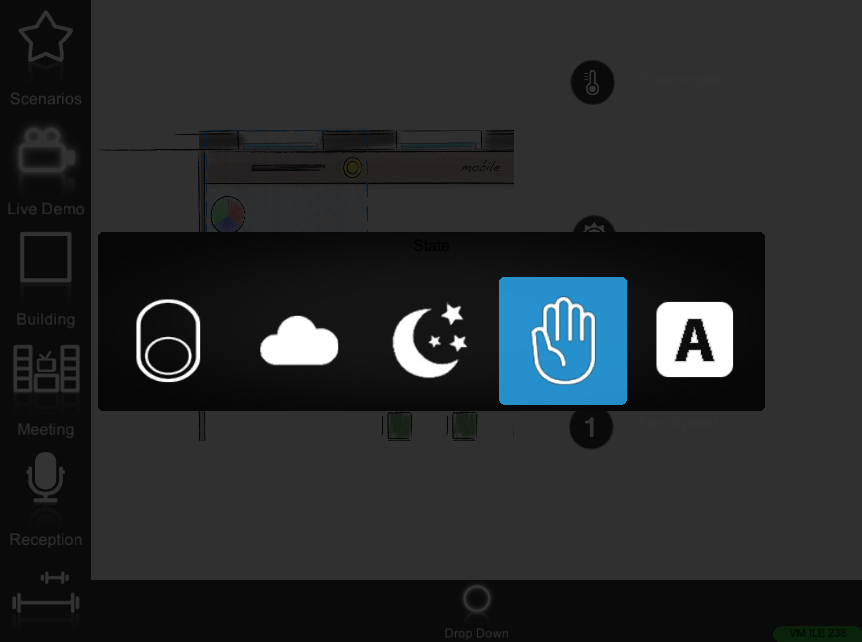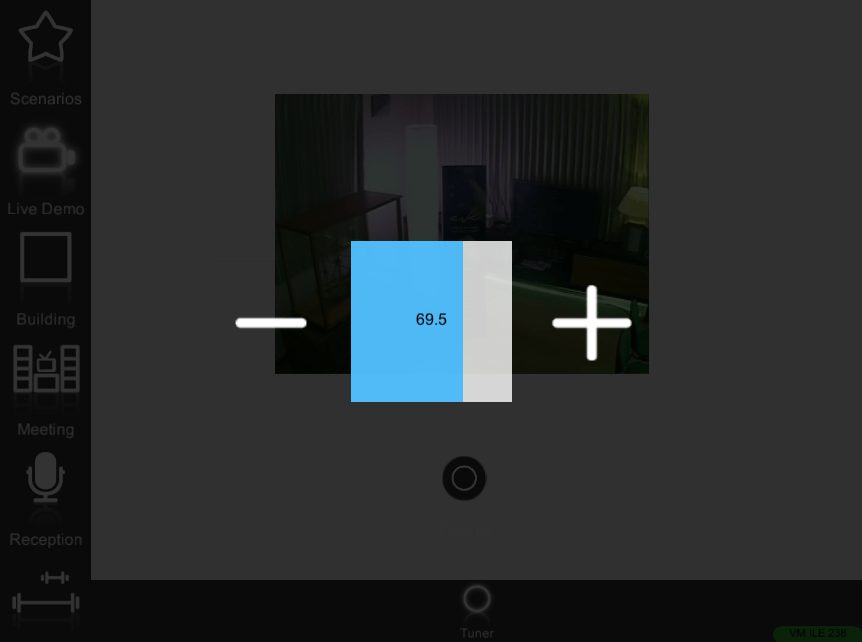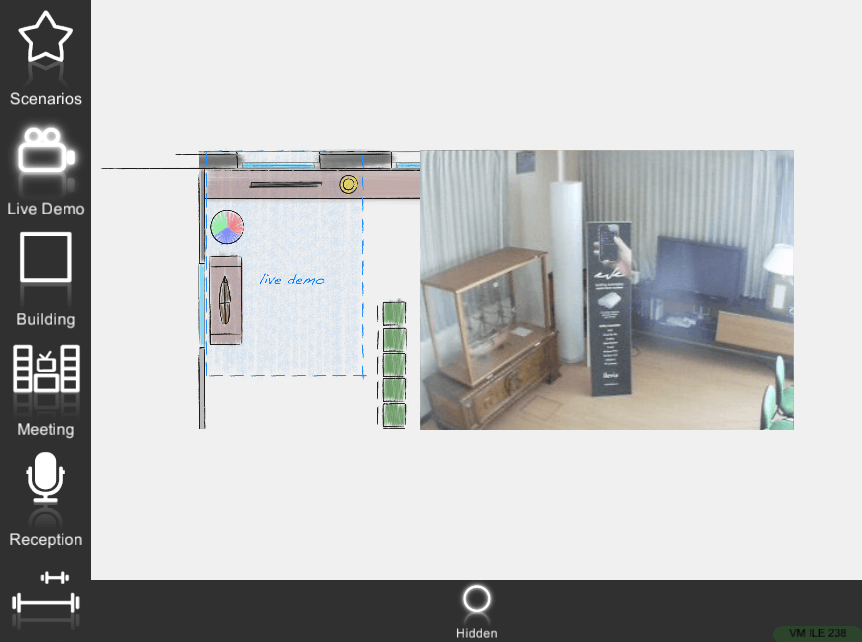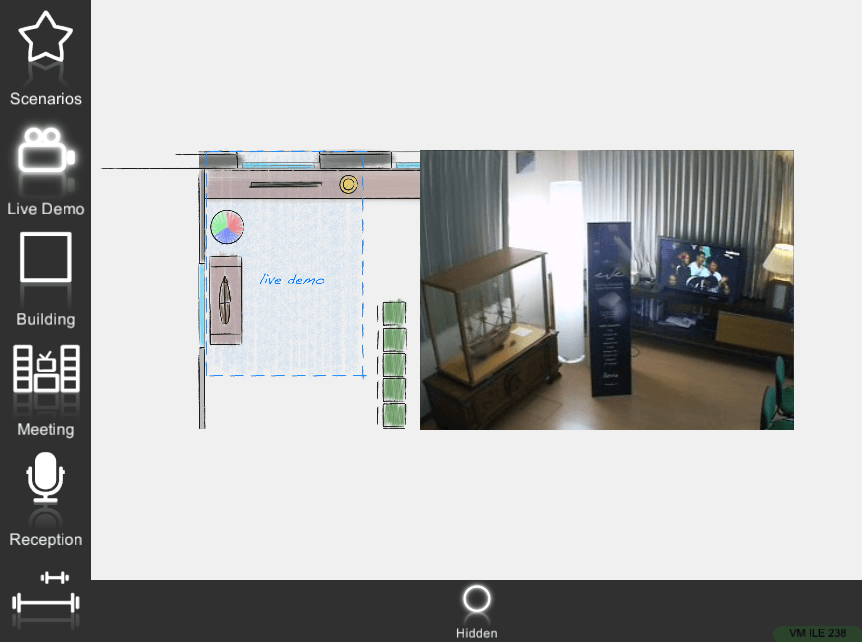COMPONENT’S VIEW MODES
MAP VIEW MODE
EVE Remote Map Style App gives the opportunity to interact with components of the project in different ways.
The choice of how you want to interact with the commands of the system is located within the software EVE Manager, in the creation of the user interface area.
In general, the default view mode of any component is Classic, Only Text for texts and Only Image for images, but the system provides other view modes.
Modal
This view does not revolutionize the user interface but underlines the action choice and so avoids any accidental operation due to the distraction of the user.
In fact, no other action is carried out as long as no decision is taken on how component need to perform. Here are few samples of this alternative view:
Hidden
This view does revolutionize the interaction with the user interface: any component can be hidden but actually be present into the user interface.
This is very usefull if the user does not want to interact with icons but wants to interact directly with the image or the IP Camera. You can place the specific component with hidden view mode on the corresponding object in the picture. The user won’t ever see the component’s icon but tapping on it the user will see the object’s state change.