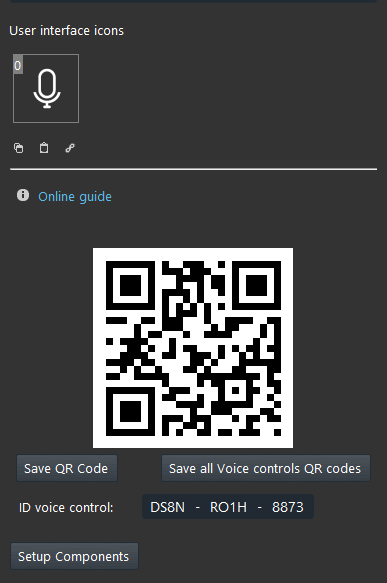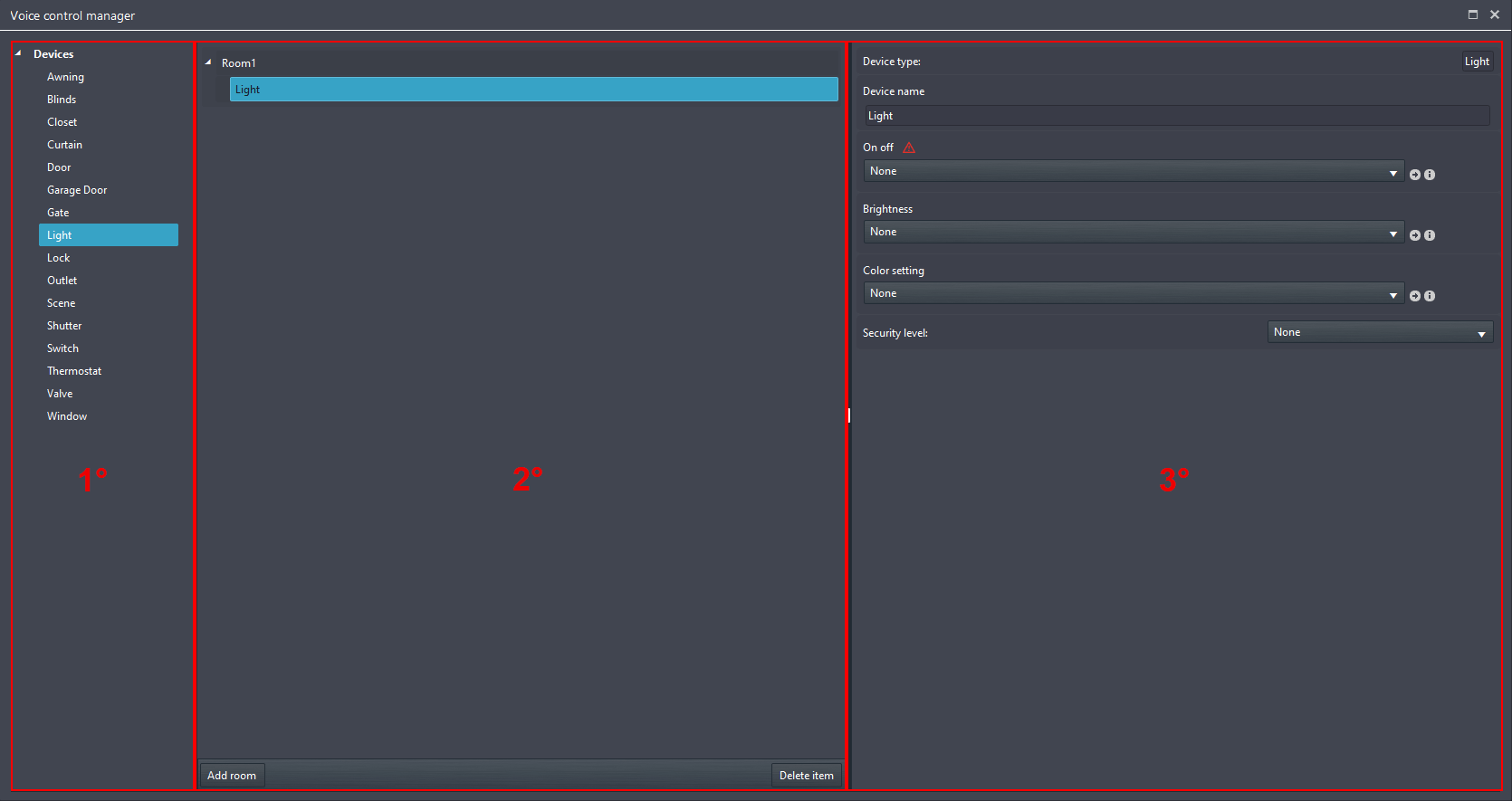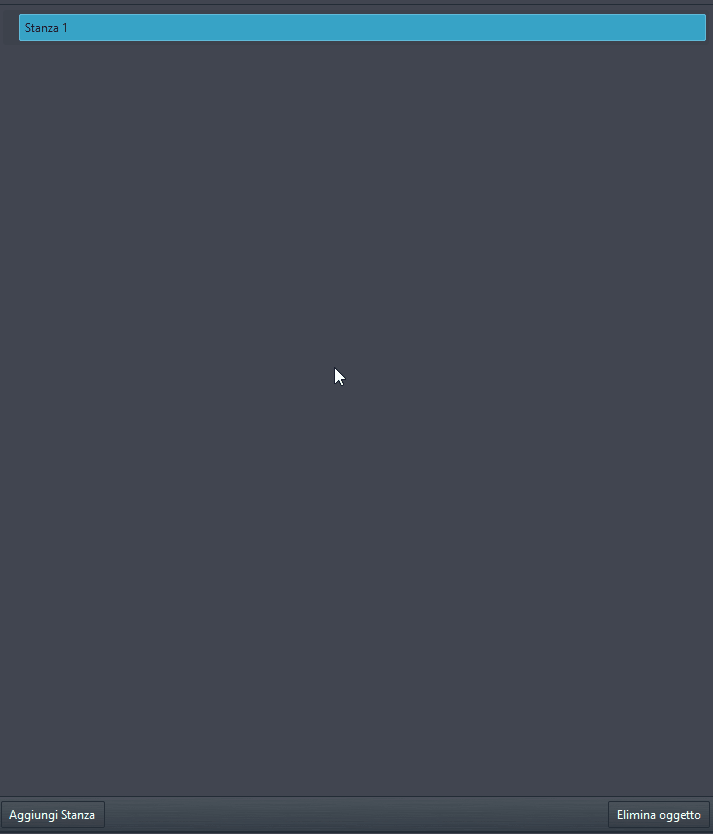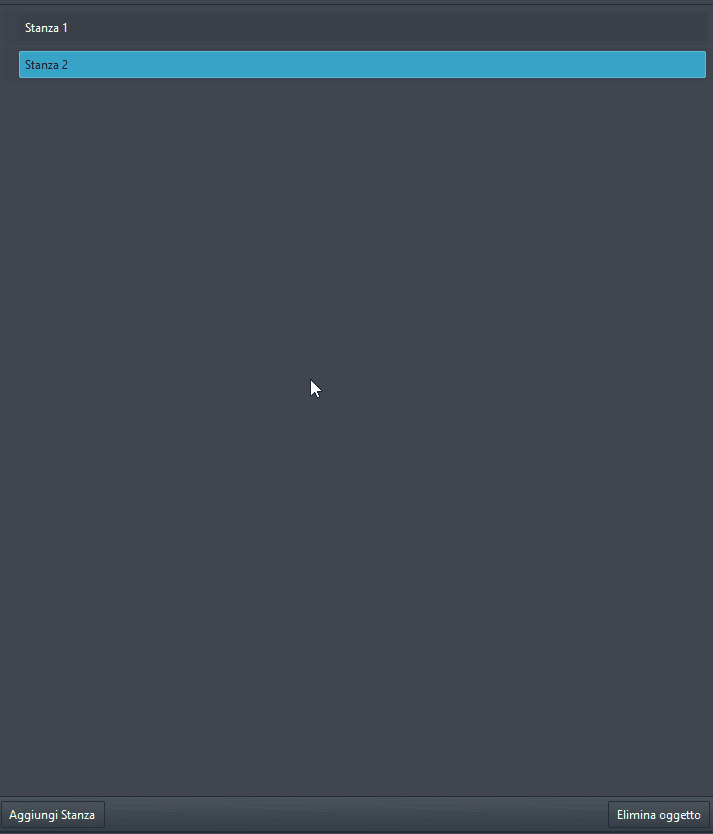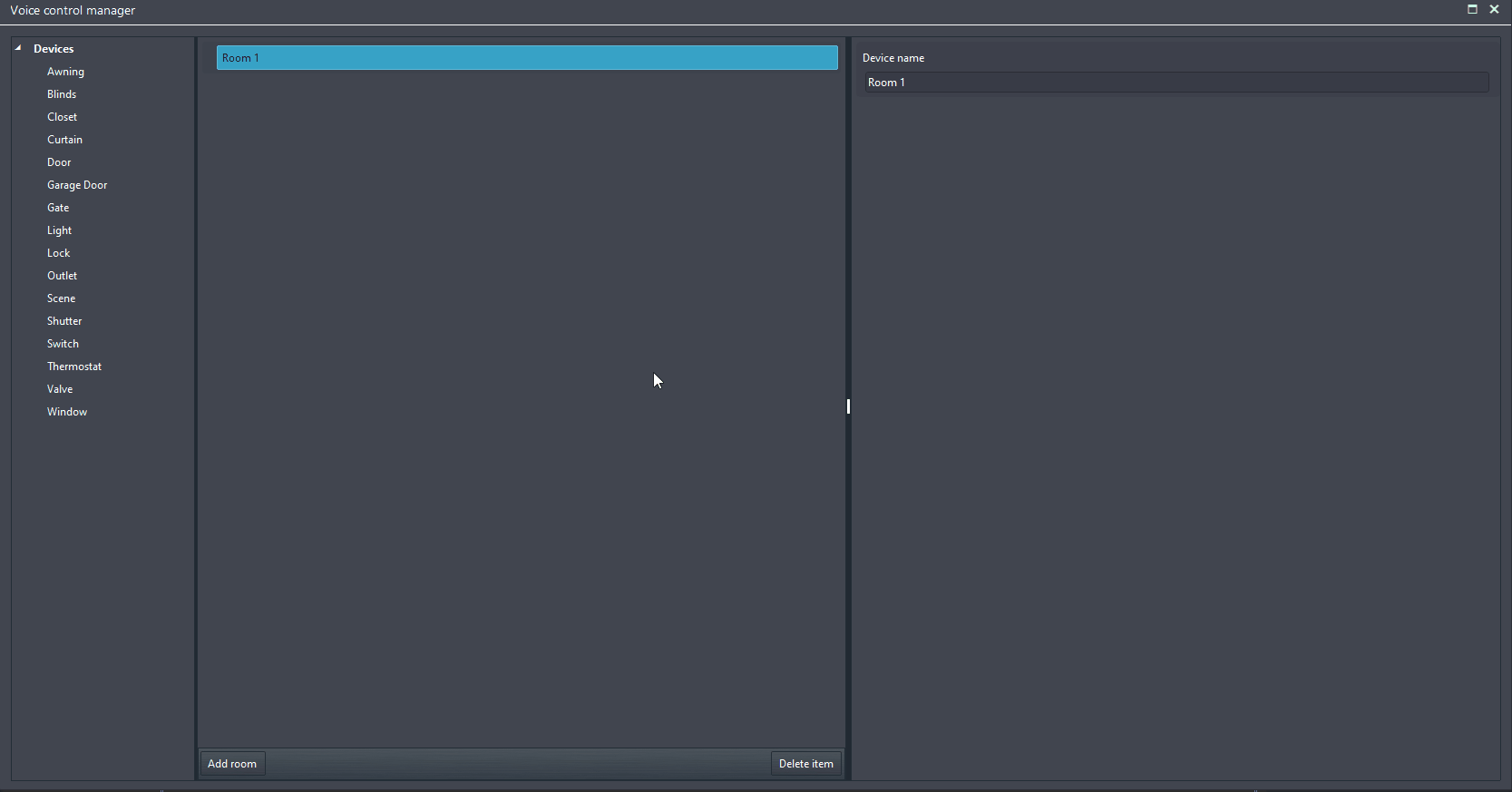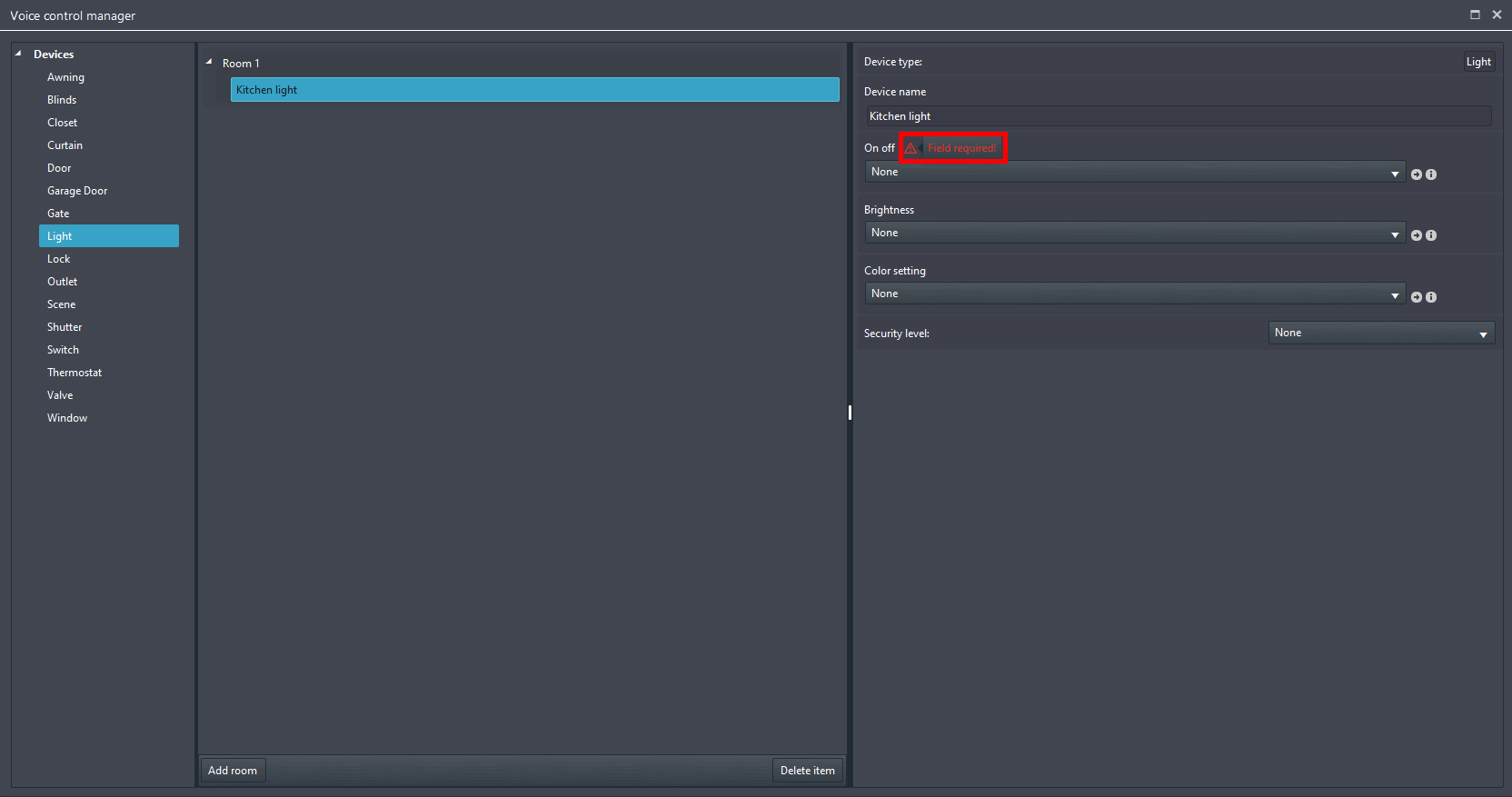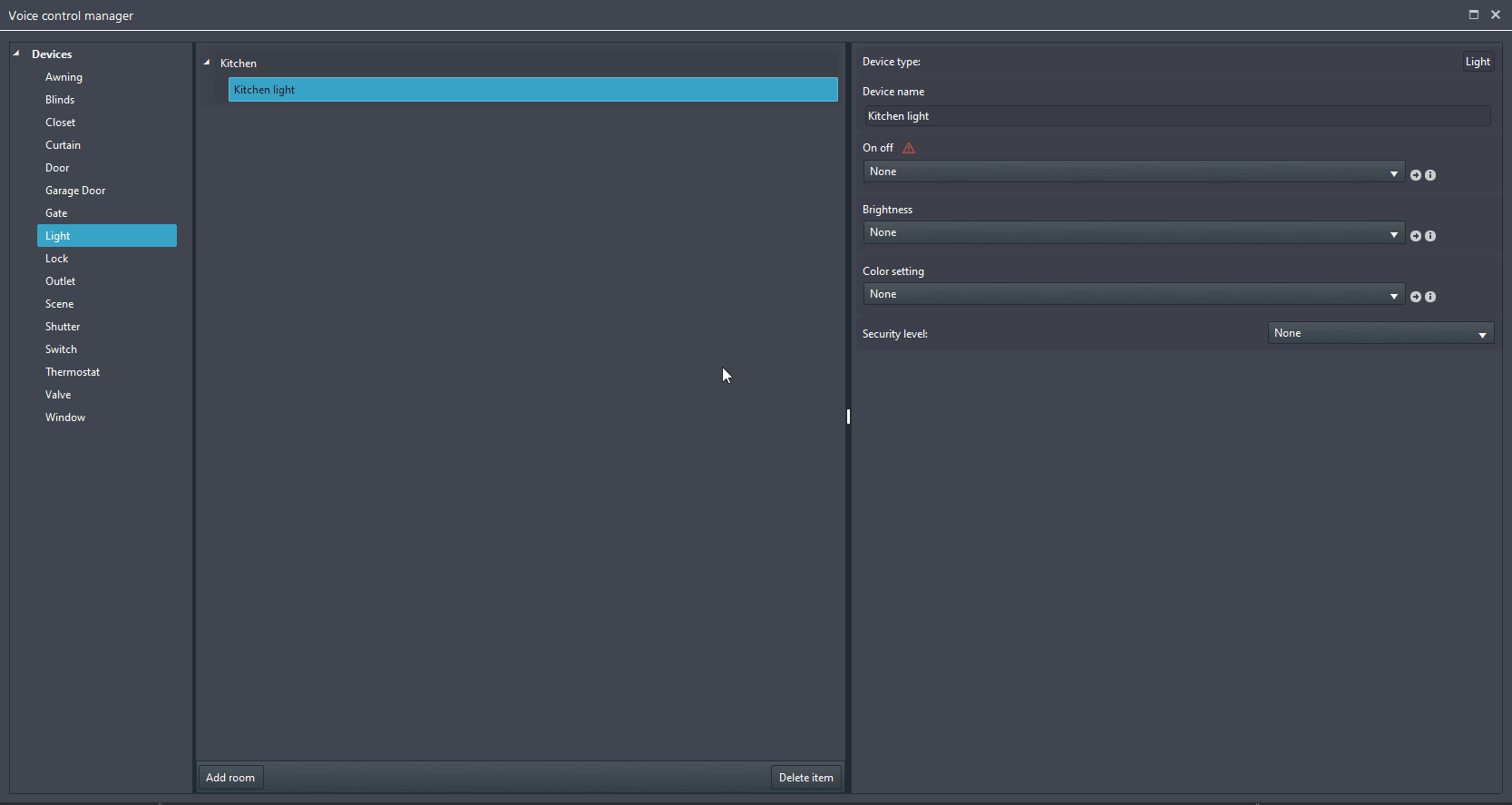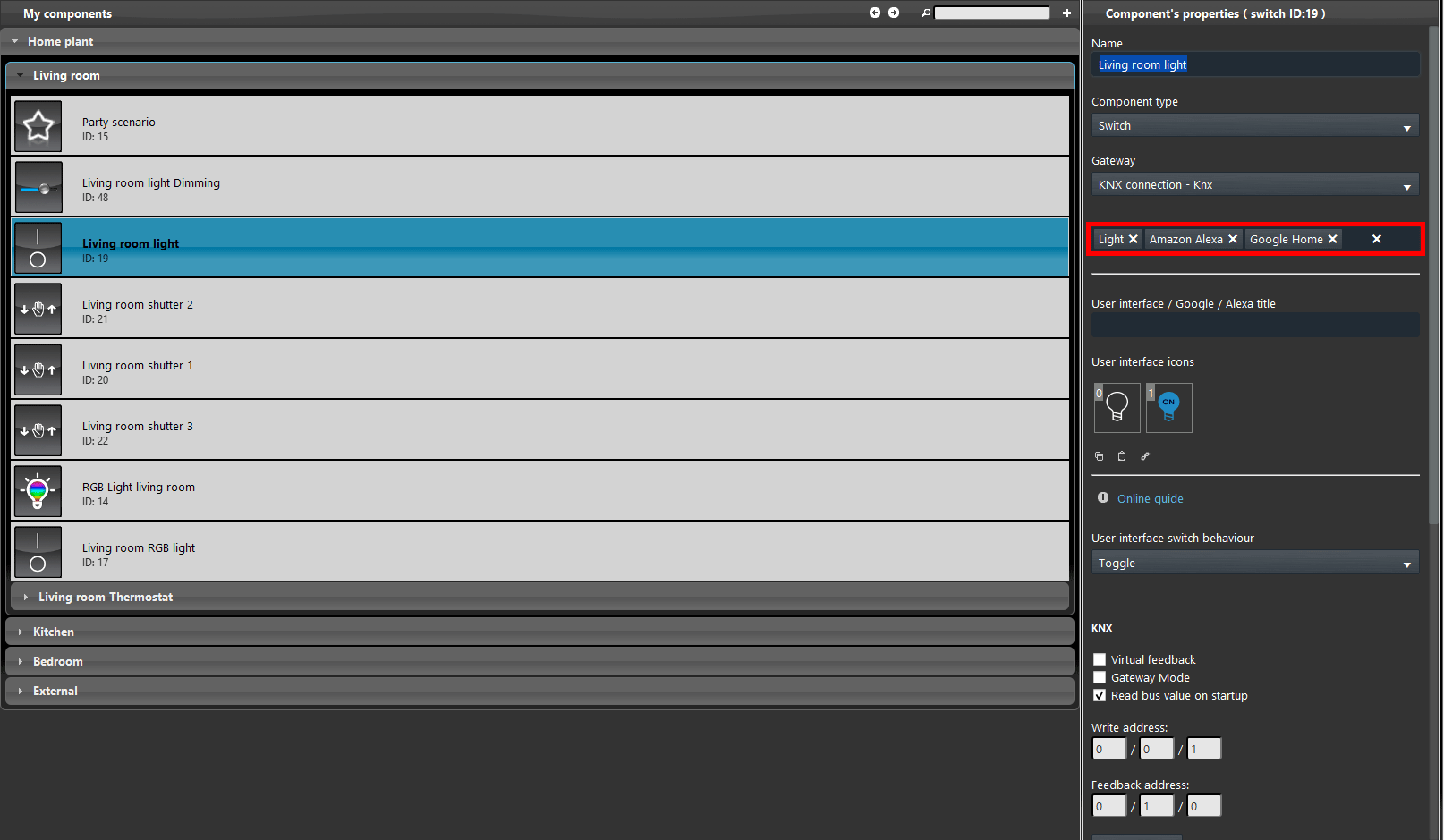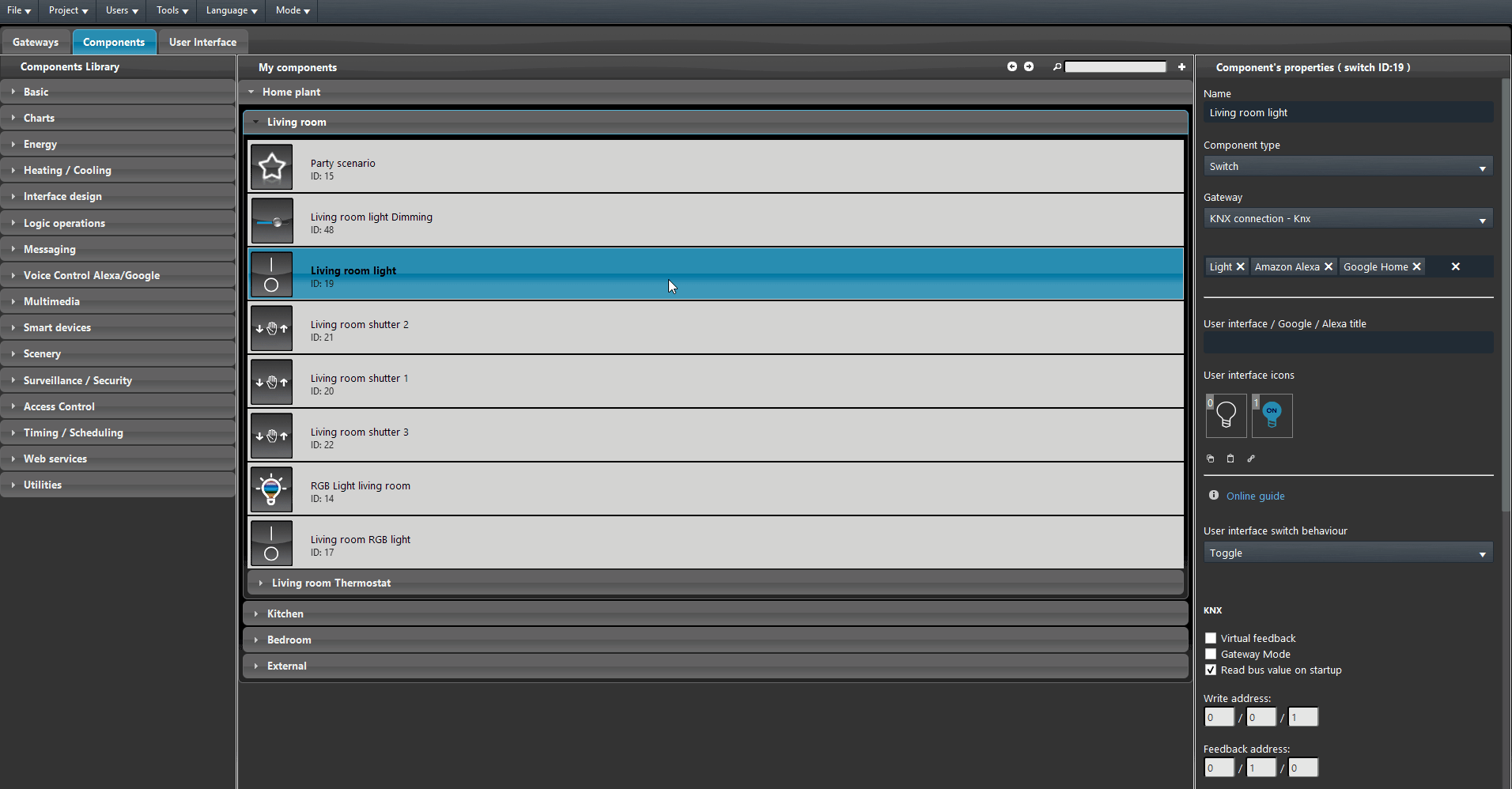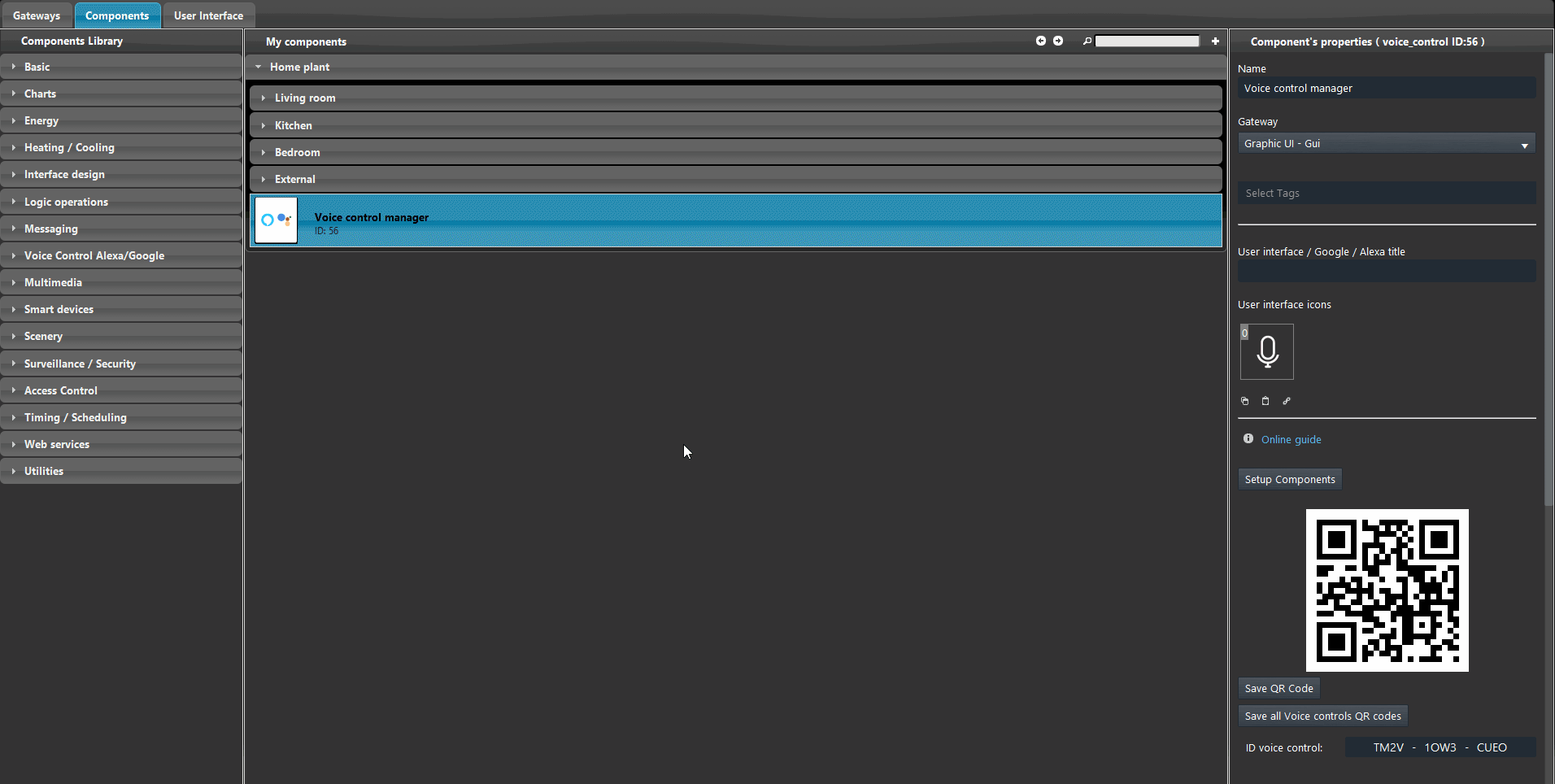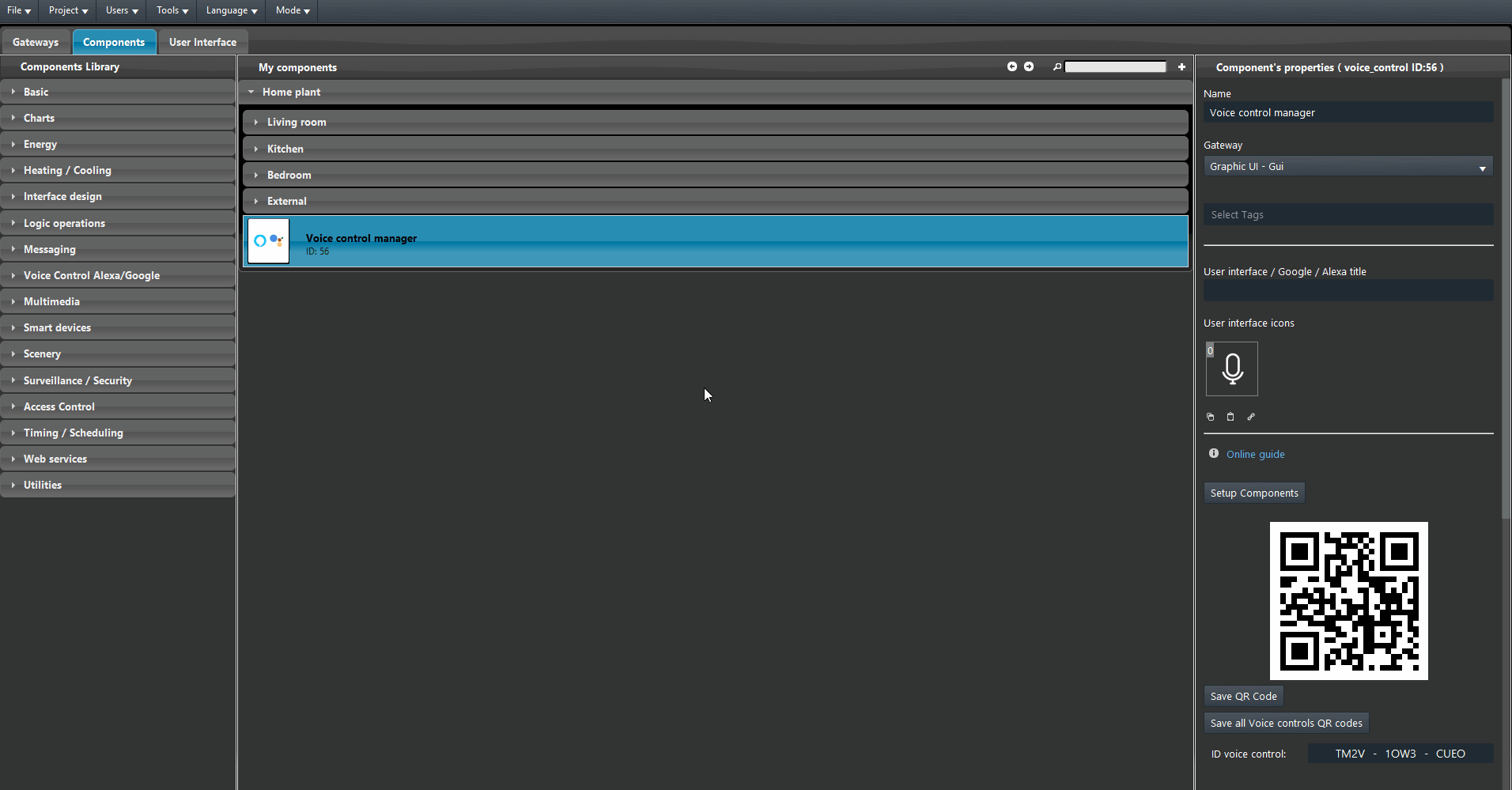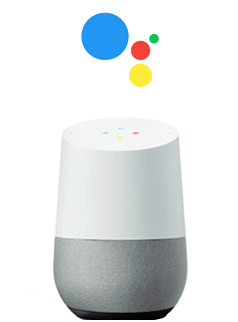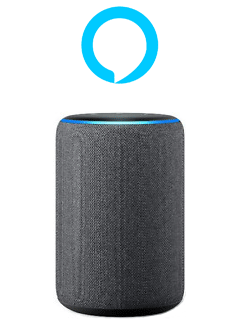Voice Control Manager
Voice Control Manager
INTRODUCTION
Imagine a world where advanced technology seamlessly integrates with your daily life, transforming your home into a living masterpiece of innovation and efficiency. The voice control for home automation is about creating a personalized environment while embracing the technical achievements that have brought this extraordinary convenience to life.
The sophistication of voice control lies in its harmonious integration with state-of-the-art home automation systems. Your voice, an intuitive instrument, serves as the maestro, conducting an interconnected network of smart devices that respond to your every command. This technical marvel is the result of years of research and development, culminating in a user experience that combines innovation with simplicity.
The fusion of voice control and home automation elevates your living space into a testament to human innovation, where the balance of form and function is achieved. As you explore the possibilities this technology offers, you’ll uncover the potential of a home that understands and anticipates your needs, adapting to your preferences and routines.
Step into the future and experience the technical beauty of voice control for home automation. Discover the luxury of orchestrating your home with just the sound of your voice, and witness the transformative power of technology shaping your living space into a haven of comfort and efficiency.
The Voice Control Manager allows to create a new configuration that contains every component that needs to be integrated with the Voice control assistants. This configuration will be used with both the Voice assistants within their apps.
COMPONENT’S PROPERTIES
QR code: This QR code is generated once the Voice control manager is added in the project. It is needed in the login process of the skill on both Voice assistant Apps (Amazon Alexa, Google Home);
Save QR code: This button, once pressed, allows to save the QR code as a PNG image;
Save all voice control QR codes: This button, once pressed, will open a web page that contains all the QR codes created within the Ilevia Manager project;
ID Voice control: This ID code can be used as sobstitute for the QR code in the login procedure with the skill;
Setup Components: This button, once pressed, will open the Voice Control Manager wizard where you will be able to set up the links between the components within the My components area within the Ilevia Manager.
Voice Control Manager wizard
In the bottom part of the <second section of the Voice Control Manager Configurator there are two buttons that allow to add and remove the object within the structure.
Add room: This button allows to add rooms within the structure of the Voice Control Manager Configurator.
DEVICES CONFIGURATION
As said on the beggining of the guide, on the left side of the Voice control manager window there is the list of possibile configurable devices. To add a device into the configuration drag and drop it from the Device tab into the structure section.
Fill the device’s parameters by linking the component you want that this device will control once you ask the Voice assistant. Each component has a hazard sign on the crucial parameters that must be complete in order to make the device to work with your voice assistant.
Link the component to the device within the Voice control manager component from the drop down. Once linked the component close the Voice Control Manager and upload the project into the server.
Classic to New voice control integration Ilevia Manager converter tool
This tool has been designed in order to facilitate the transition from the Classic voice control integration (with tags in the component properties) to the New integration done through the configuration of the Voice Control Manager component.
Open your Ilevia Manager project. Make sure the component have the tags within their properties.
Enter the Tools menu placed on the top of the screen, then select Scripts and finally click on Convert Voice Control.
By opening the Voice Control Manager that has been just create from the converter, you will be able to see all the components you had initially set up with the Tags, already set up and ready to be used with the new Ilevia’s Voice control integration.
Finally upload the project into the server to apply the modification done.
CONCLUSION
Once you completed the procedure you will be able to proceed with the Voice control integration.