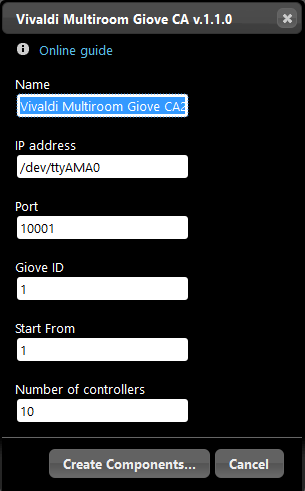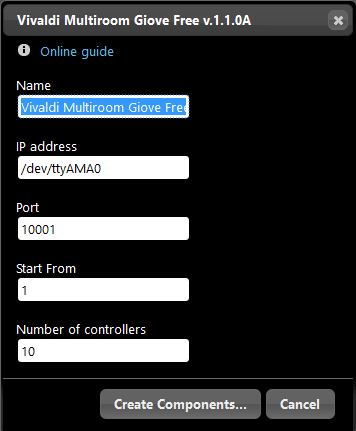Vivaldi Multiroom Giove CA
Vivaldi Multiroom Giove CA
INTRODUCTION
These components allow you to interact and control some devices provided by Vivaldi Group.
USE CASES
- The user wants to interact with his Giove Multiroom devices through the use of EVE Remote Plus, giving the possibility to control all its aspects from the track change to the On/Off control to the customization of the sound effects.
Automatic group creation
As always you are asked to drag and drop the required components on “My components” area. The particularity of this component is given by the automatic creation of a Vivaldi Multiroom Giove CA20/21 group where all the necessary components for its configuration are already added.
COMPONENT’S PROPERTIES
VIVALDI
This component’s sample is made by using Vivaldi Multiroom gateway with Vivaldi Group Giove CA20/21 protocol.
Please refer to “Gateways / Protocols” guide in order to get further info.
Name: Editable text field where you enter the group name;
IP address: By default, Ilevia Manager shows the serial address of the Giove CA20/21 device, if it is connected via ethernet cable, enter the IP address;
Port: This field should only be changed if the Giove CA20/21 device is connected via ethernet cable;
Giove ID: Unique ID that identifies the device;
Start From: Departure number of the first device to be inserted;
Number of controllers: Number of devices to be inserted.
Reminder before continuing:
- Download and Install EVE Logic plugin to enable plugins (link);
- After loading .eve project to the server, run EVE Remote app, log in and then wait a couple of minutes for logics activation.
 Vivaldi Multiroom Giove Free
Vivaldi Multiroom Giove Free
Automatic group creation
As always you are asked to drag and drop the required components on “My components” area. The particularity of this component is given by the automatic creation of a Vivaldi Multiroom Giove Free group where all the necessary components for its configuration are already added.
COMPONENT’S PROPERTIES
VIVALDI GIOVE FREE
This component’s sample is made by using Vivaldi Multiroom gateway with Vivaldi Group Giove Free protocol.
Please refer to “Gateways / Protocols” guide in order to get further info.
Name: Editable text field where you enter the group name;
IP address: This is the serial address and should not be changed;
Start From: Departure number of the first device to be inserted;
Number of controllers: Number of devices to be inserted.