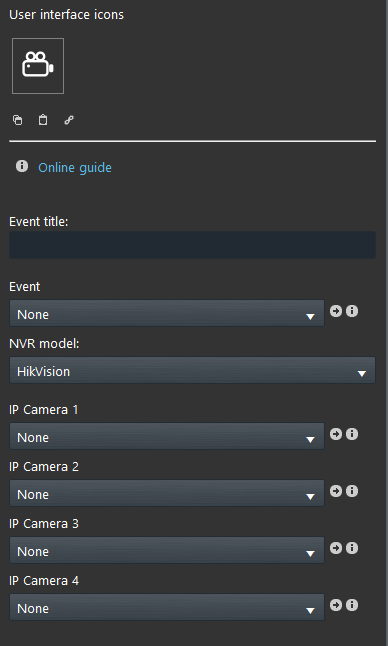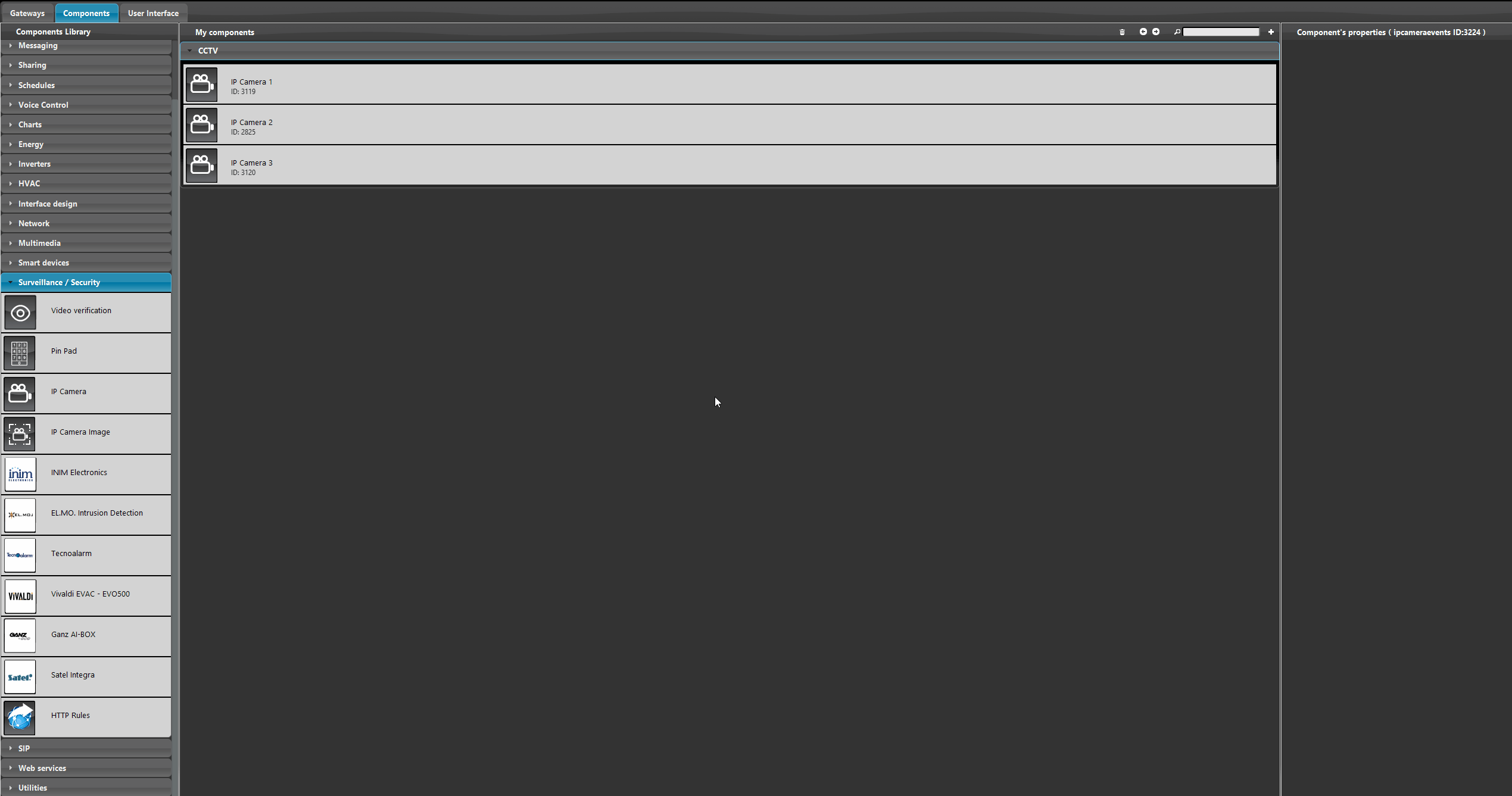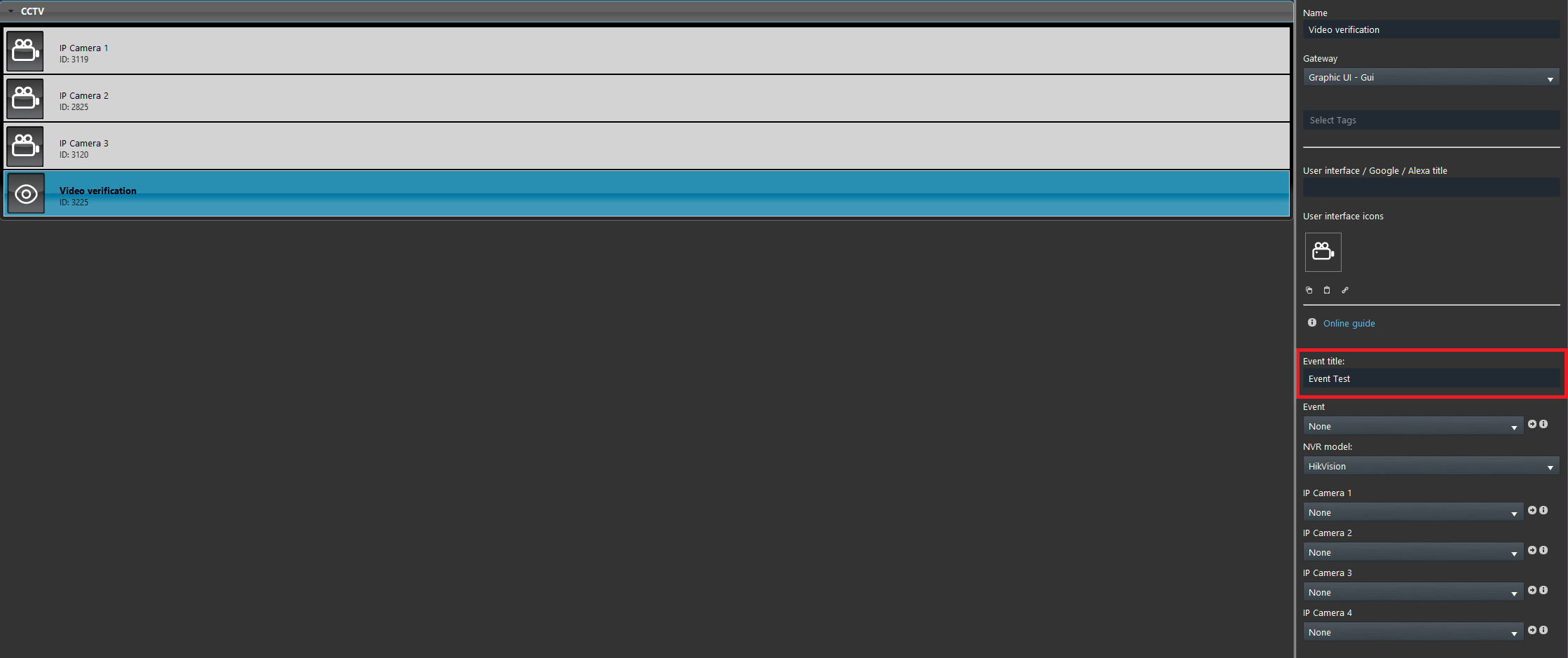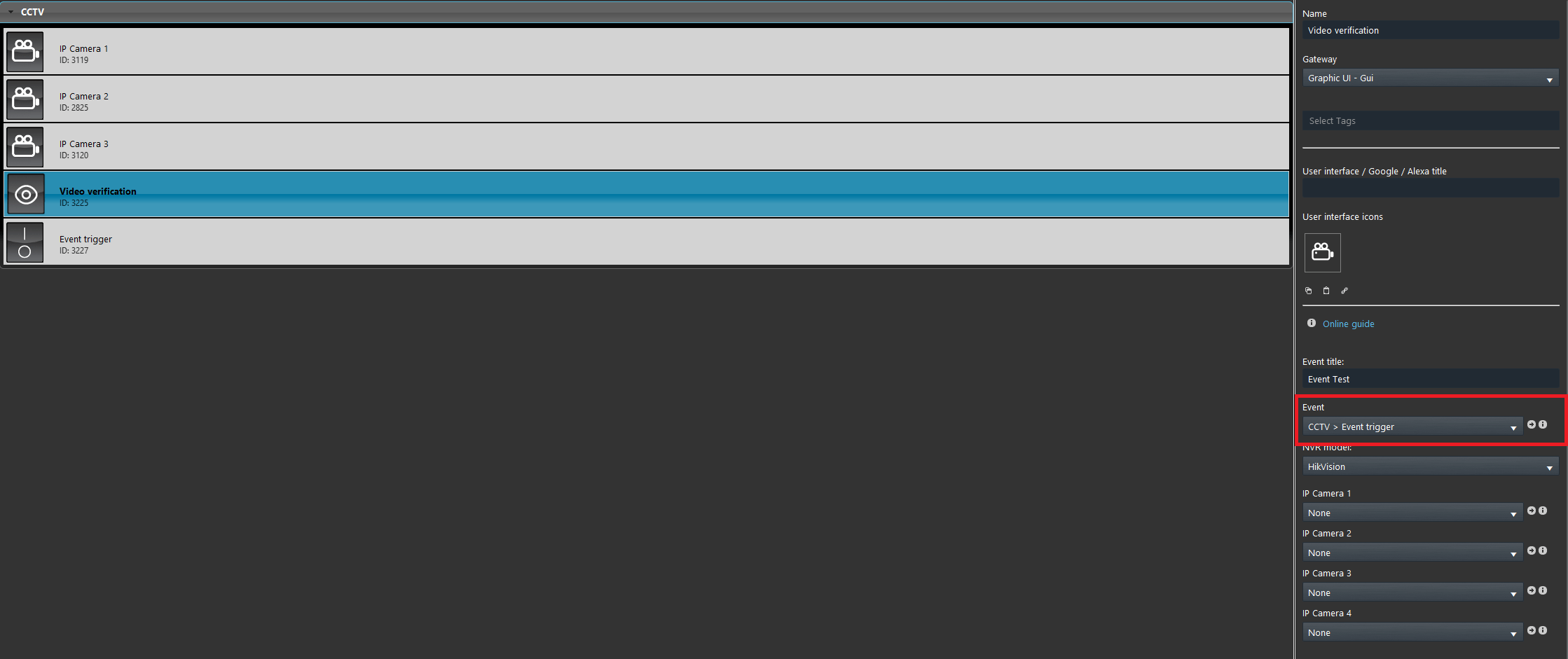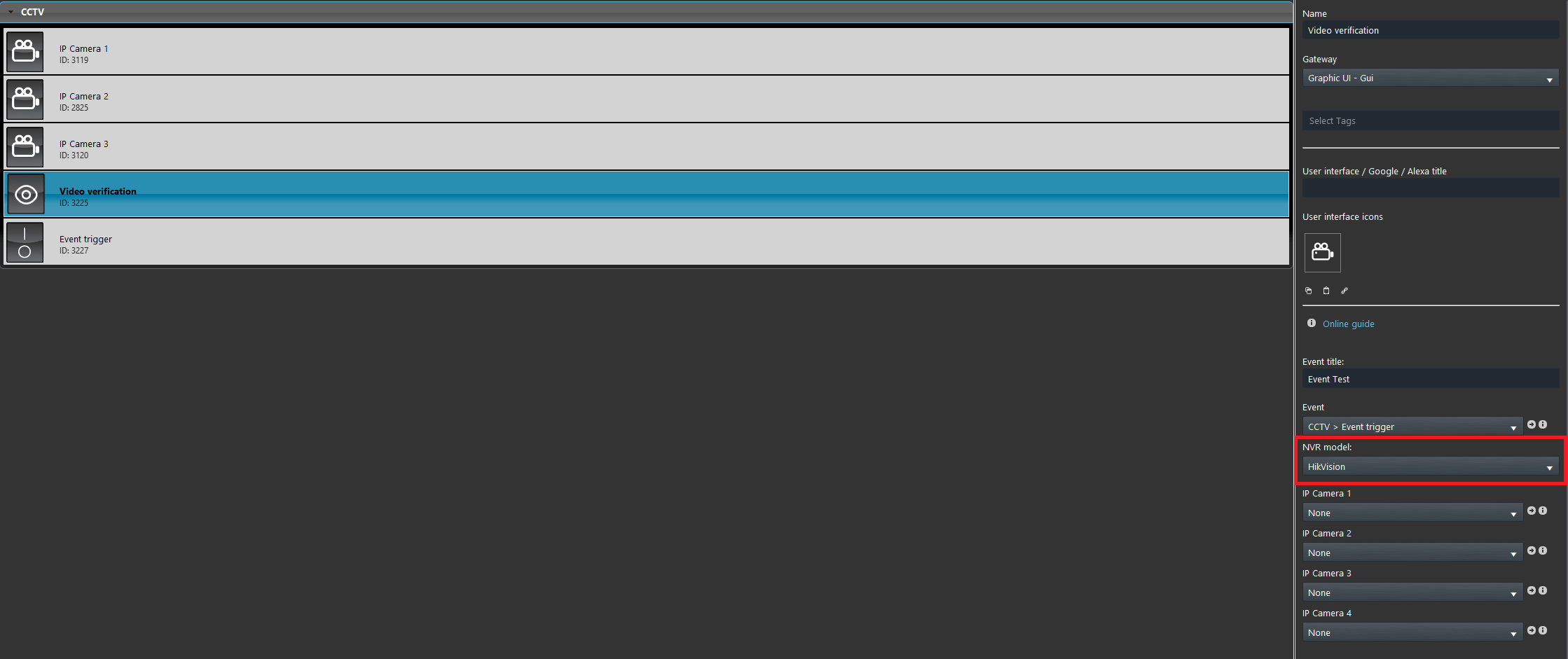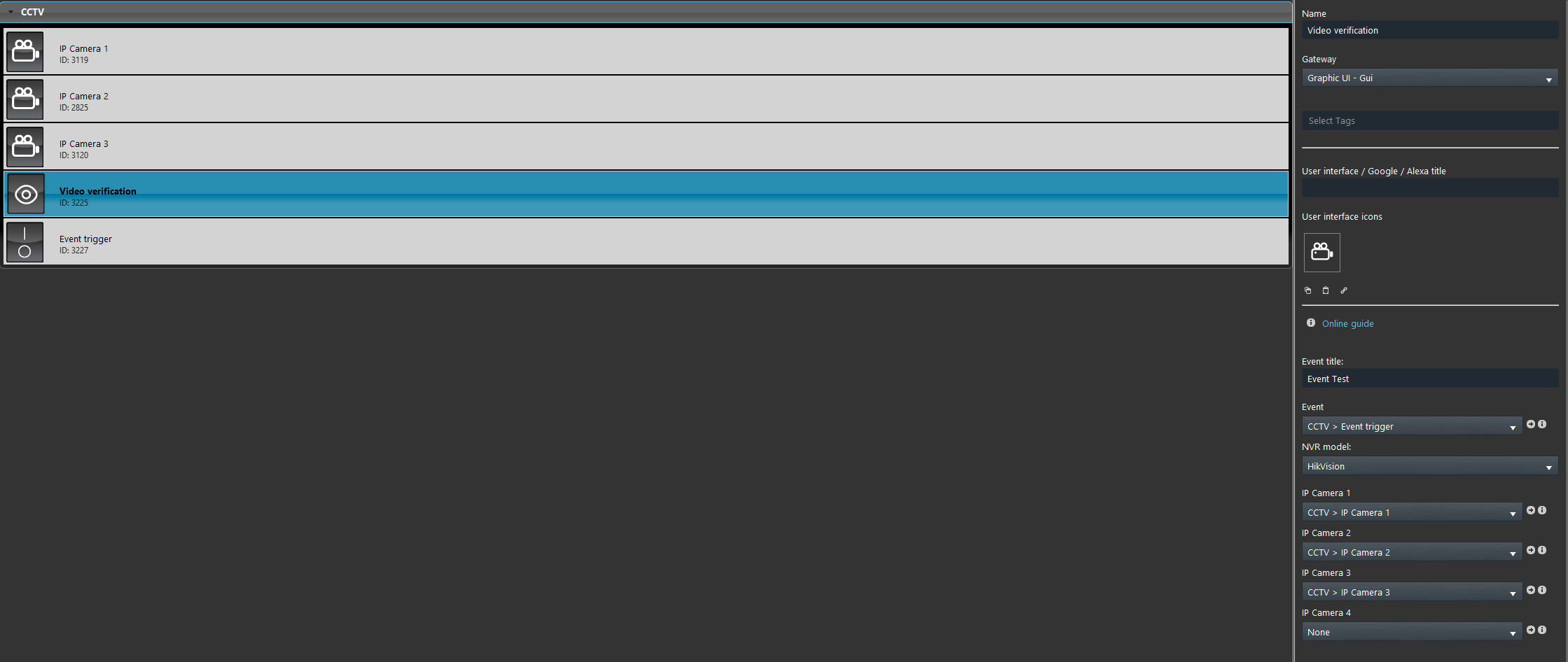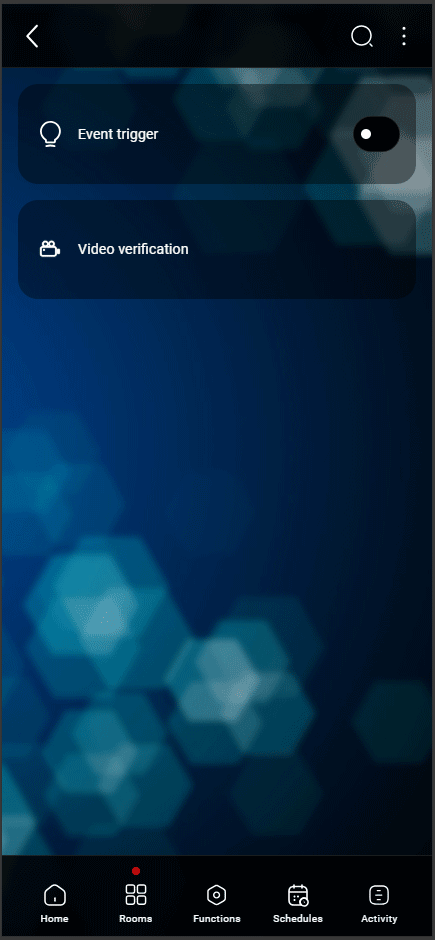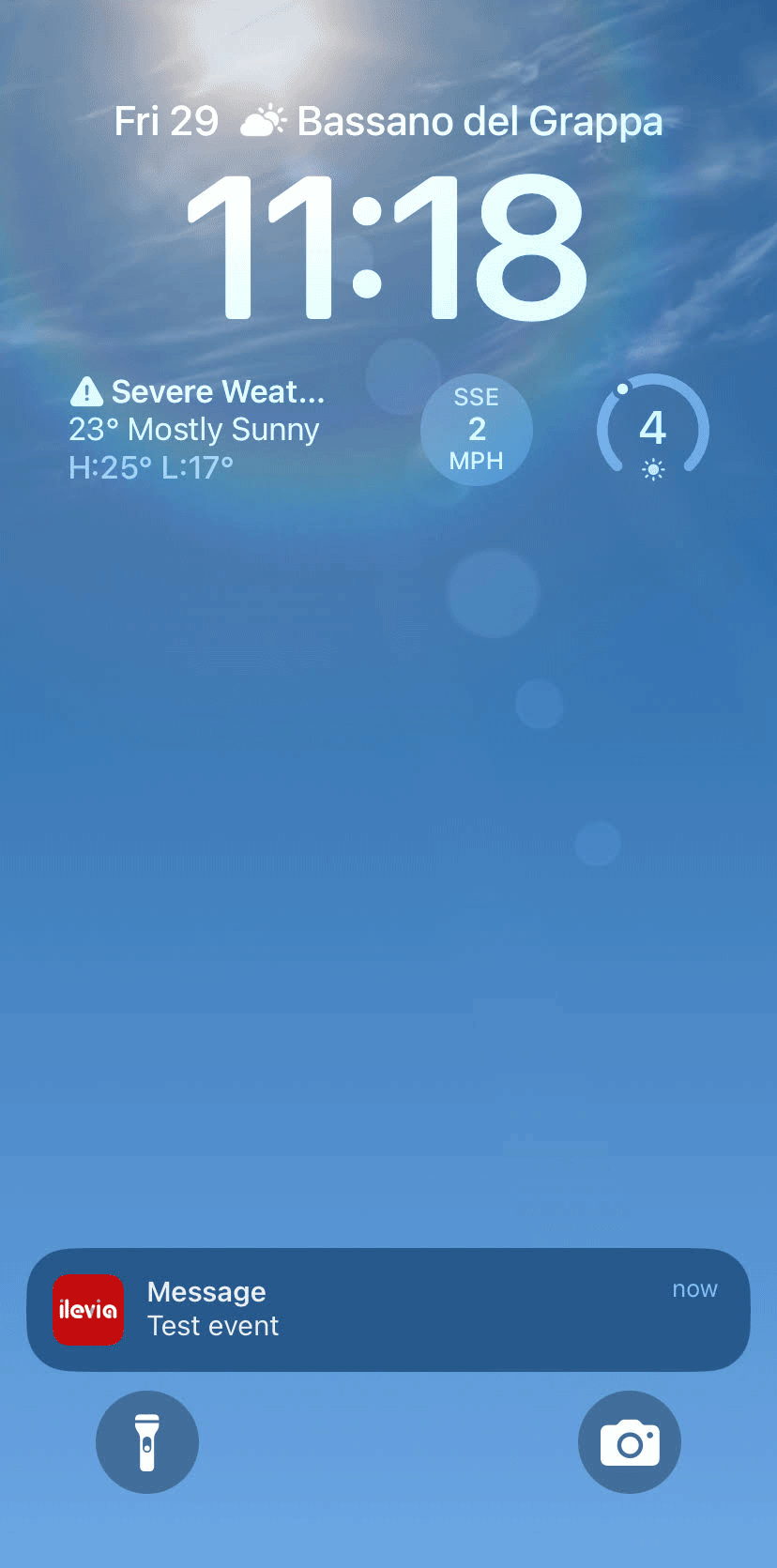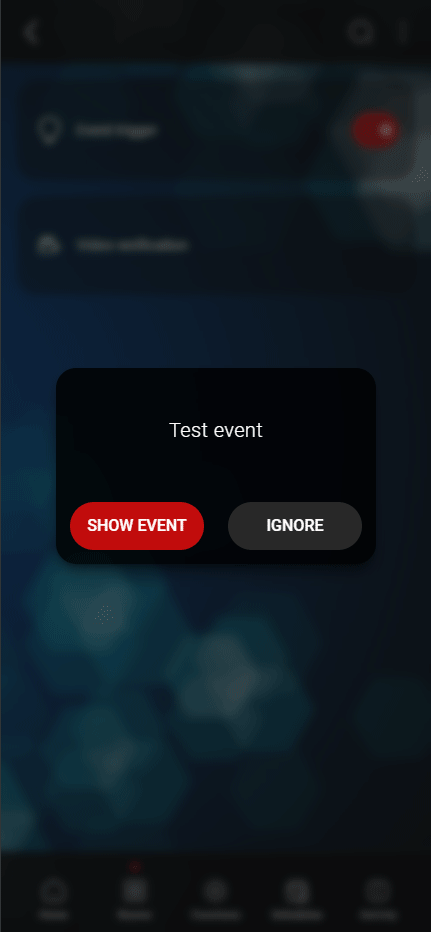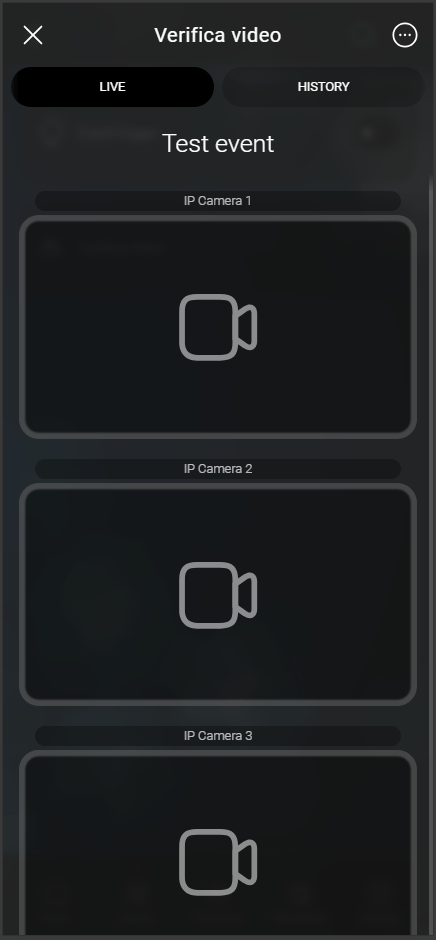Video verification
Video verification
INTRODUCTION
This component allows to record some frames that will be stored and shown as replay based on the parameters set within the components on the Ilevia Manager. Once the event triggers the user will receive a notification that, once clicked, will open the Ilevia Control App and take the user direct into the Video Verification component interface.
Event type: The title of the event that will be shown once the notification is received.
Event: Link here a Switch component that will trigger the Video Verification Event.
NVR model: Select here the NVR model between HikVision or Dahua.
IP Camera 1,2,3,4: Add here all the IP cameras component that will be considered once the Video Verification is triggered.
COMPONENT CONFIGURATION
Add the Video Verification component into the project from the Surveillance / Security section.
Step 2:
Add a new Event title within the Video Verification component. This text will be shown when the event is triggered over the notification.
Now add the Switch that you have chosen to trigger the notification event within the Ilevia Control App.
Make sure that the NRV model matches the one installed.
Link the IP cameras component that will be shown once the client click the notification.
Live test
Here below the live test of the Video Verification component within the Classic user interface within the Ilevia control app.
Once triggered if the Ilevia control is closed you will receive a push notification.
If the Event is triggered while you are already in app, a new pop up window will be shown. You are free to ignore the event or consult the event replay by clicking Show Event.
Here follows the tab where the Video verification event is displayed. Here is where the replay of a few seconds since the event time was triggered.