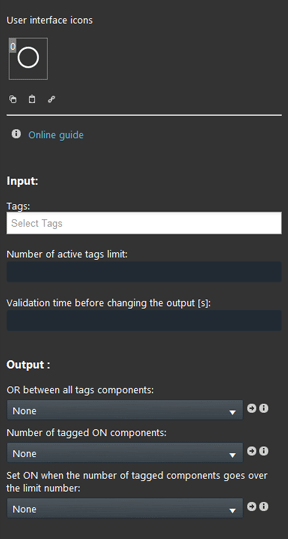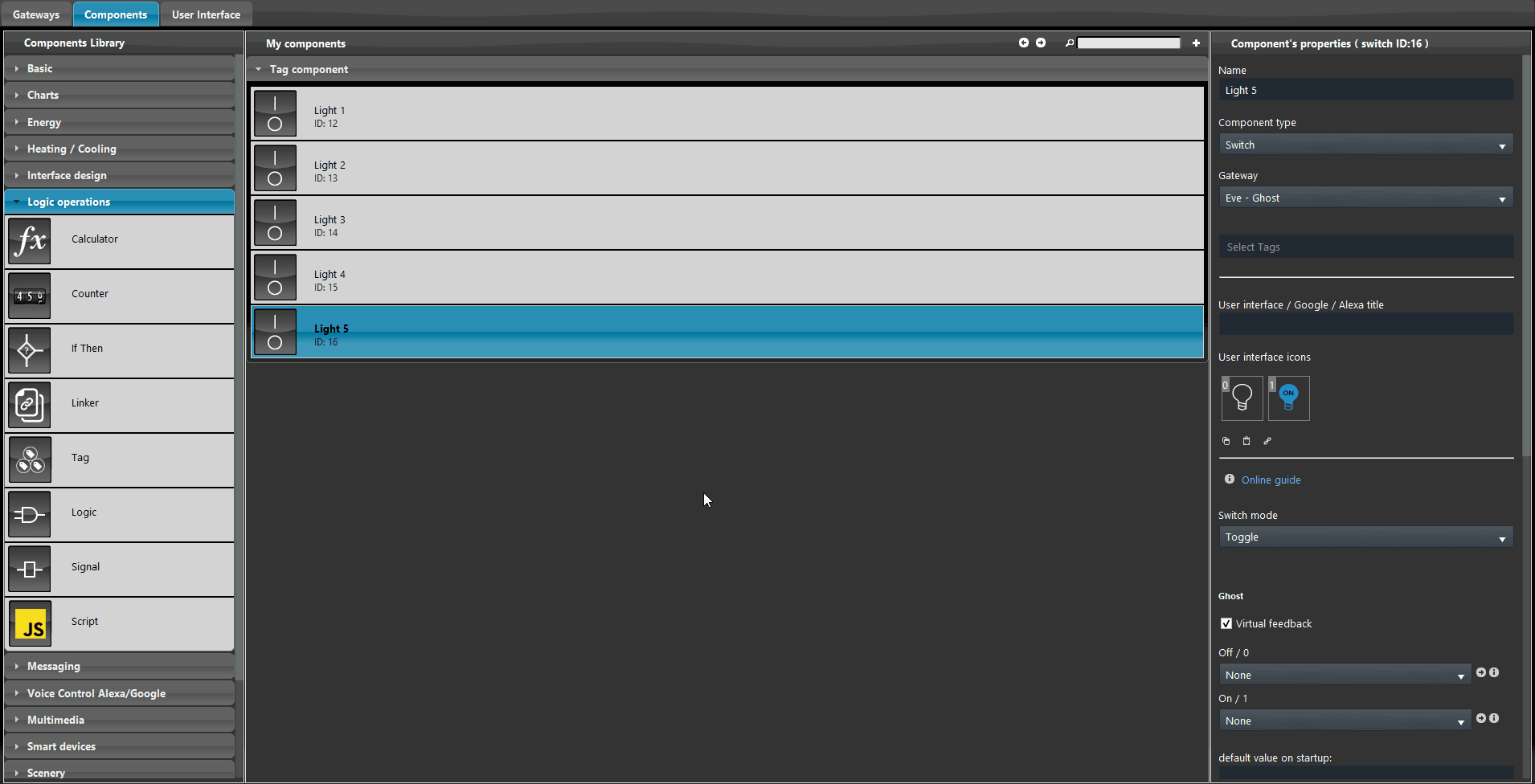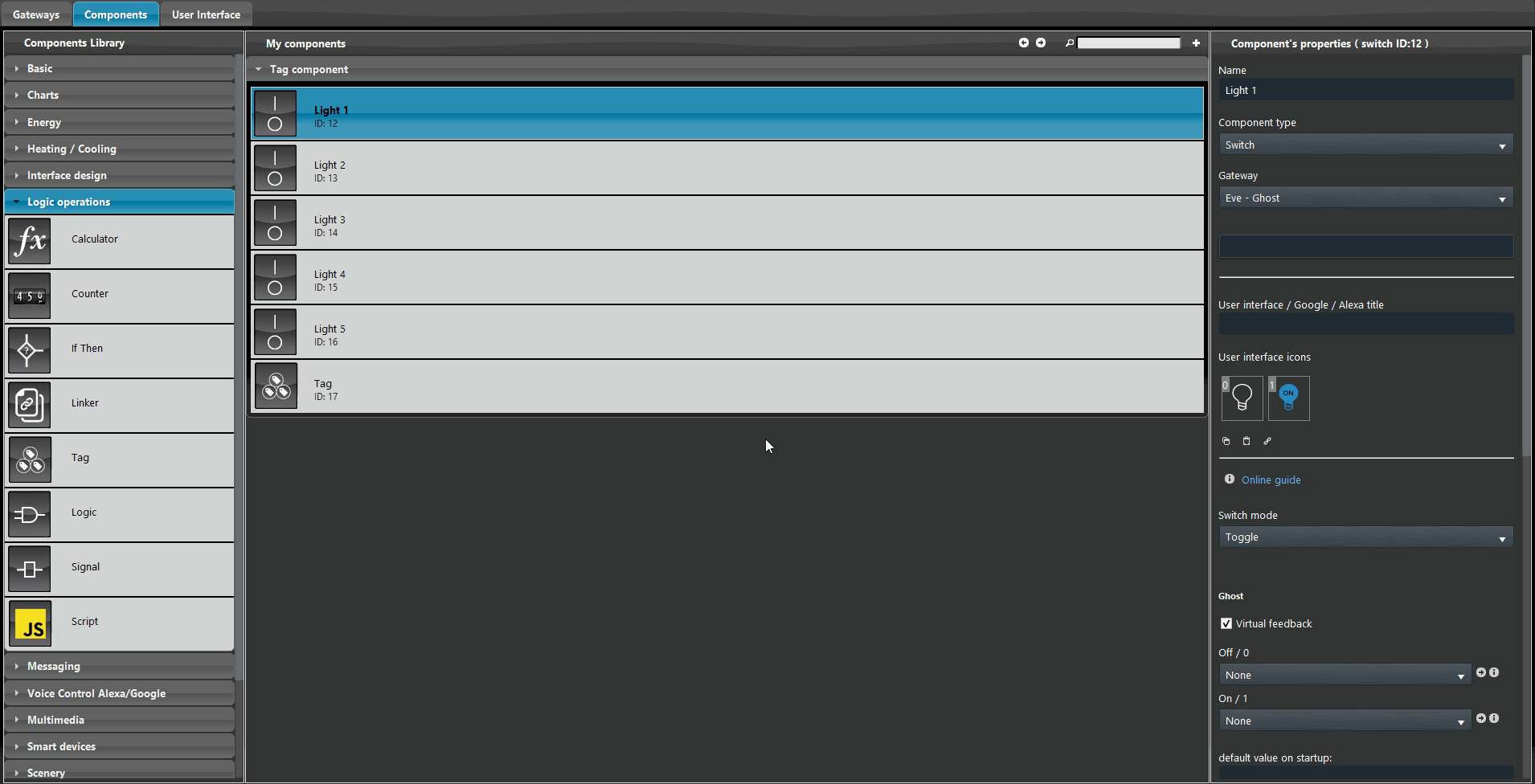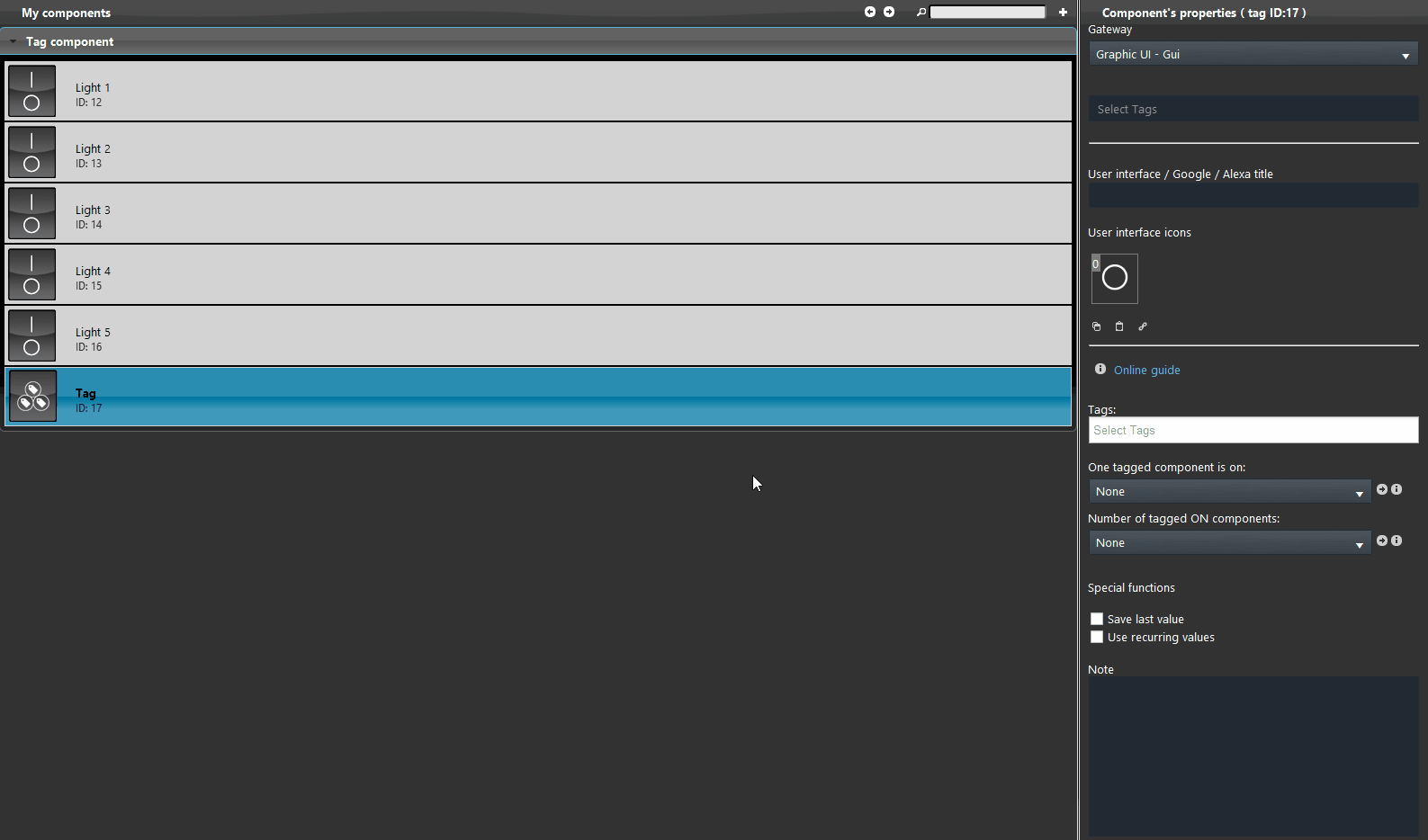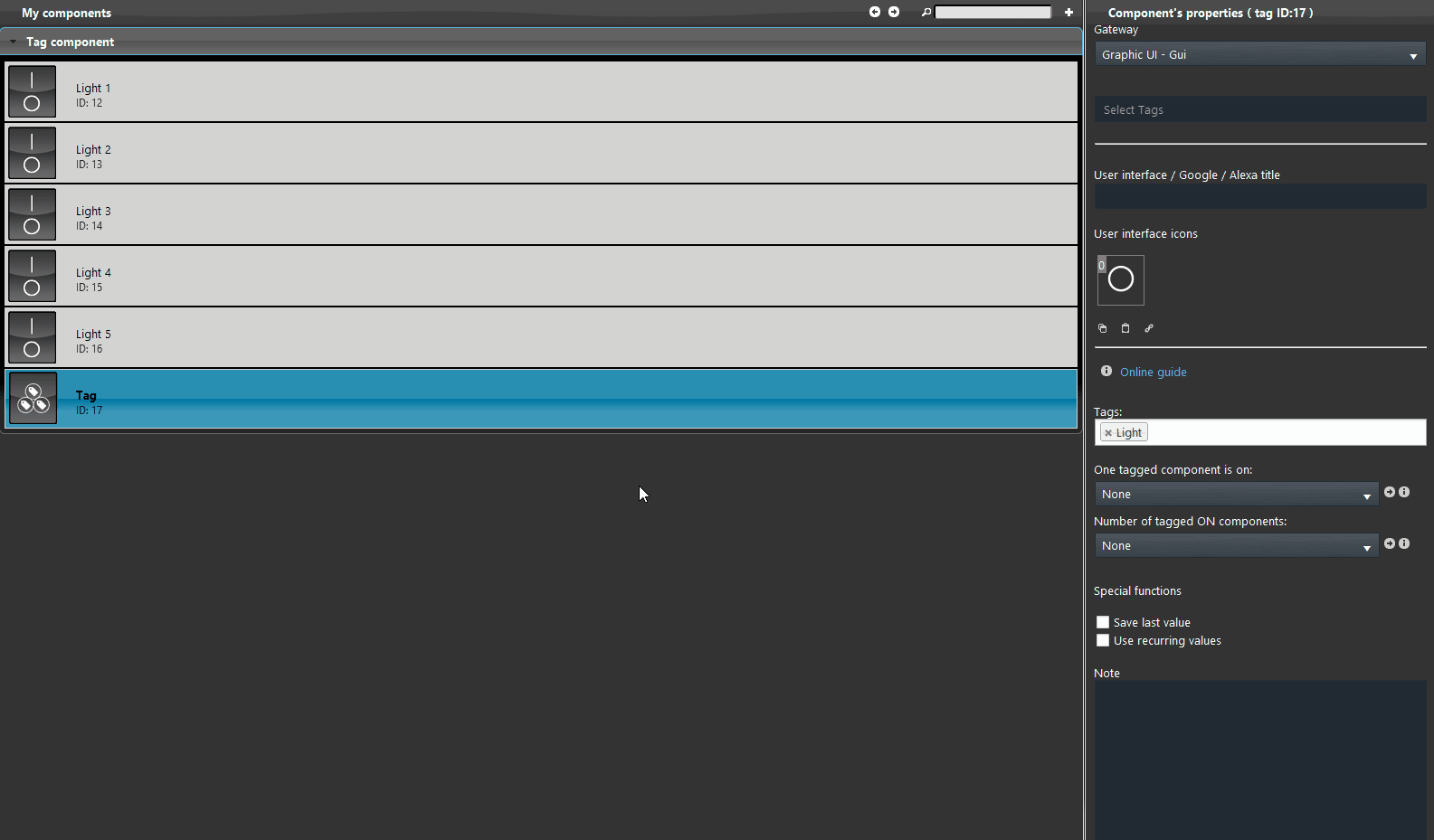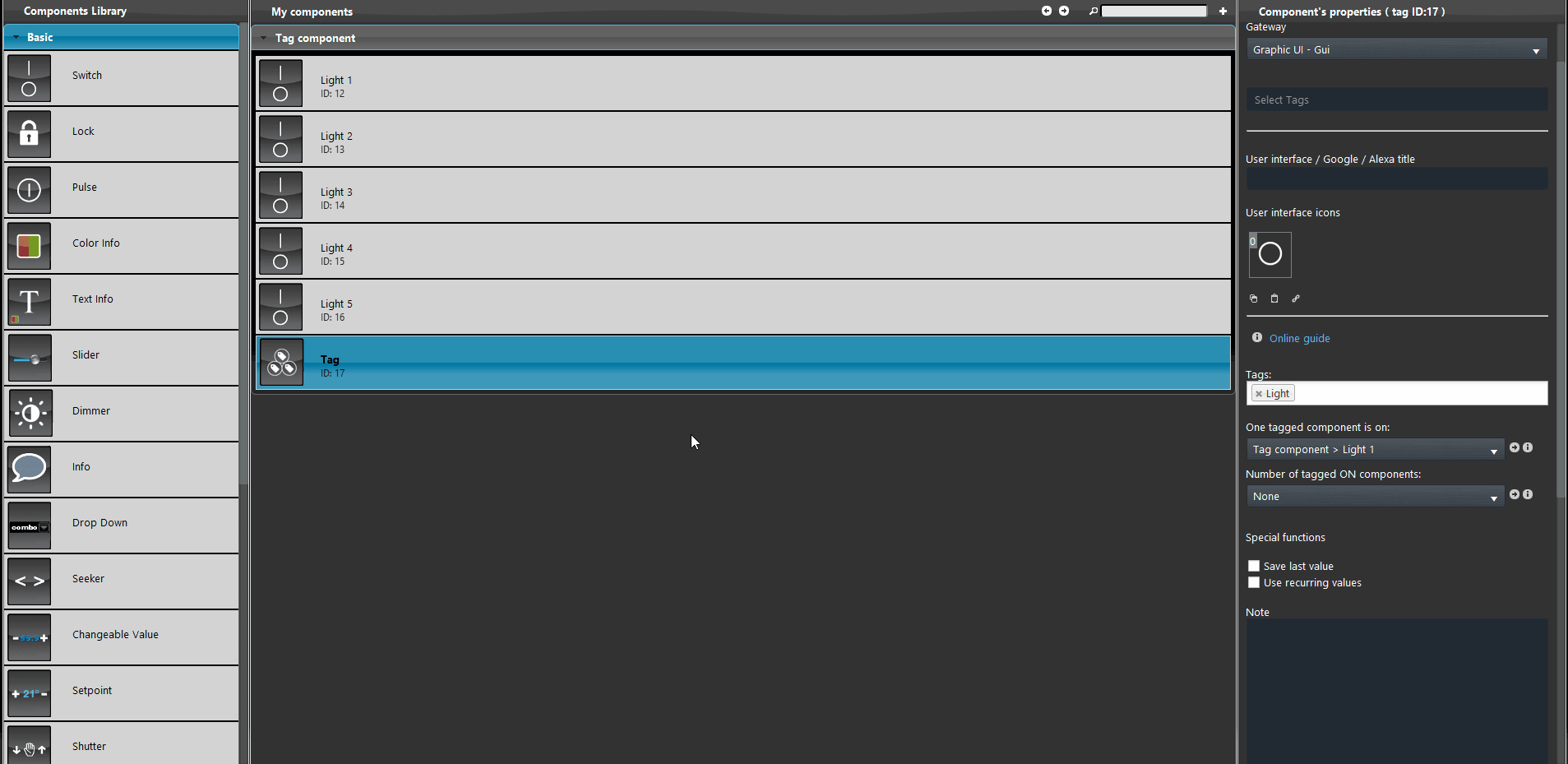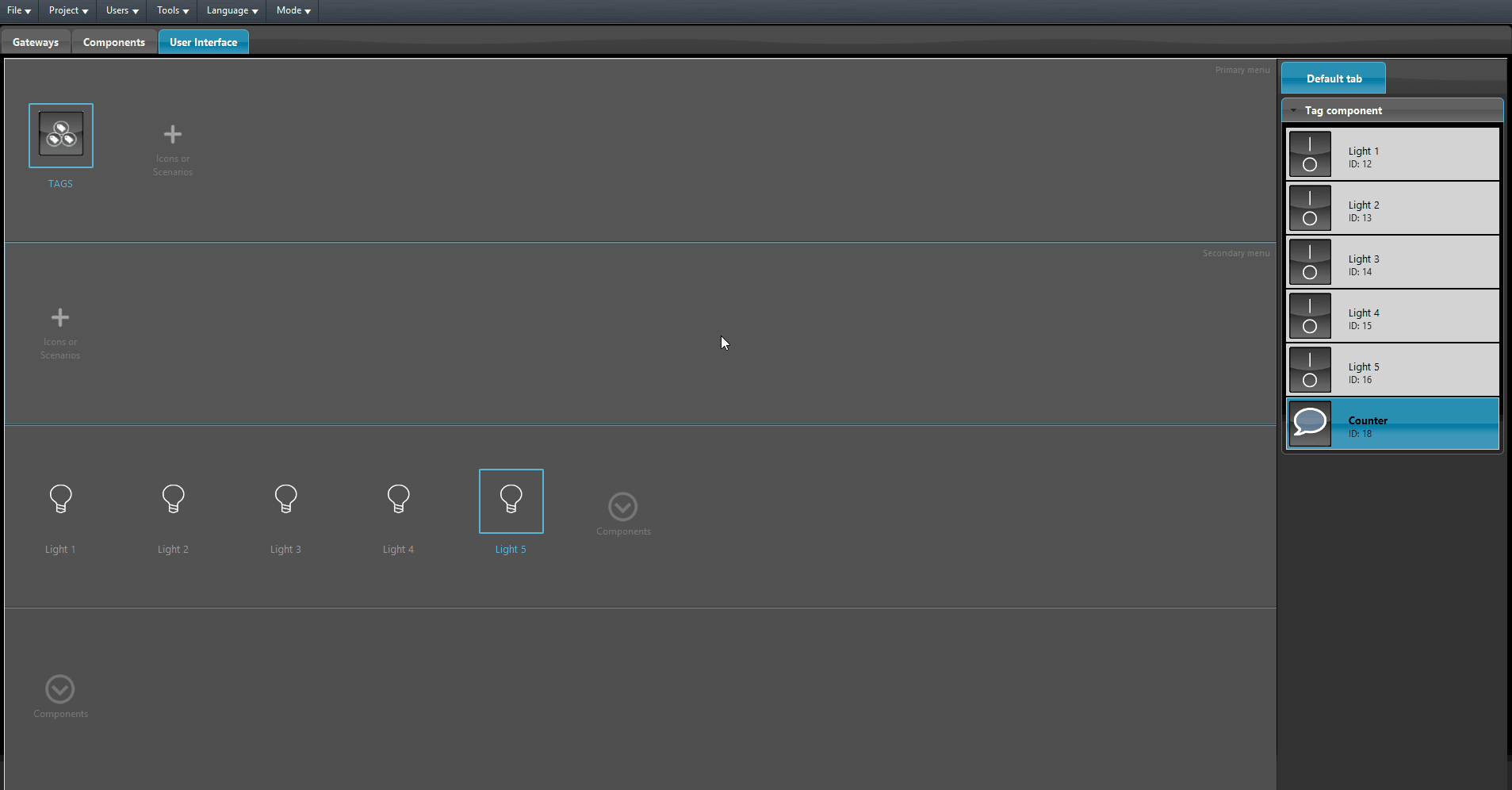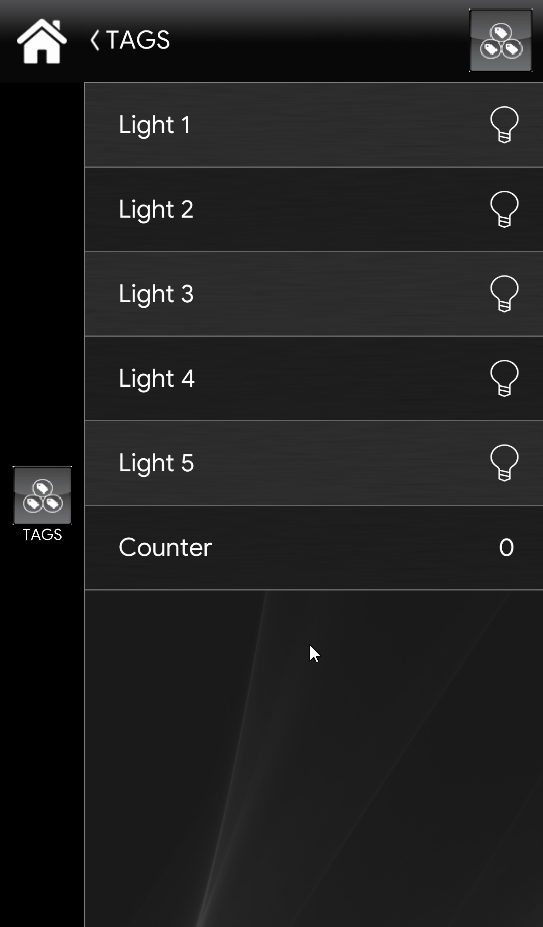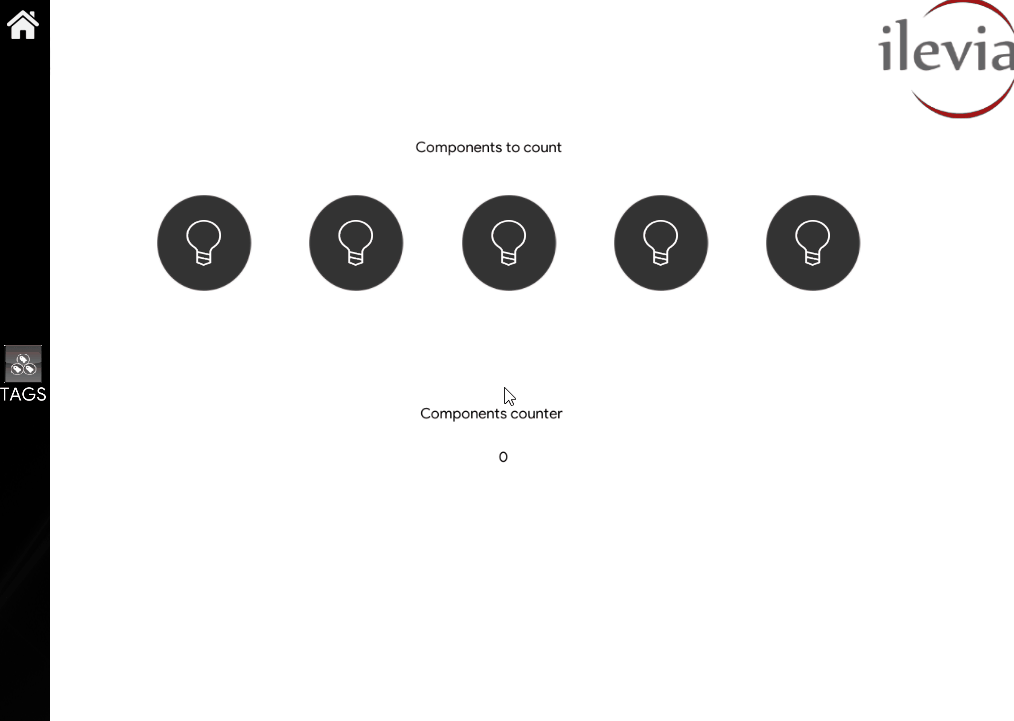TAG
TAG
INTRODUCTION
This component allow the user to monitor the status of the components with a specific Tag applyed to them.
USE CASES
- The user wants to know how many light are ON in his house;
COMPONENT’S PROPERTIES
Input:
Tags: Here you can select the Tags of the components that will be counted;
Number of active tag limit: The limit number after which the event will be triggered.
Validation time before changing the output: The time limit after which the event will be triggered.
Output
OR between all tags components: This parameter determines the OR logic between the tag component linked in this parameter.
Number of tagged ON components: Link a Info component, this component will display the count of the components which have the tag you applied in the Tags field.
Set ON when the number of tagged components goes over the limit number: Once the number of tagged components overtake the limit number set, that, will trigger the component set within the drop down.
COMPONENT CONFIGURATION
Step 1:
Add the Tag component inside the “My components” area in Ilevia Manager.
Step 2:
Now apply the the tag on the components you want to count.
Now apply the tag on the TAGS component by selecting it from the tags field within the components properties.
Select the first component to count with the tag you have selected.
Create or link a Info component to the component Tags by selecting it from the drop down called “One tagged component is on” within the Tags component properties.
Add the components in the User interface and upload the project to the server.
User interfaces result
Classic user interface
Map user interface