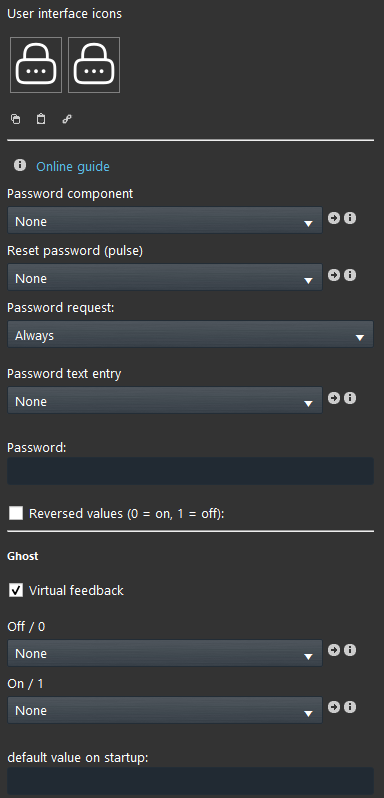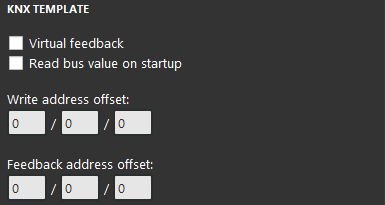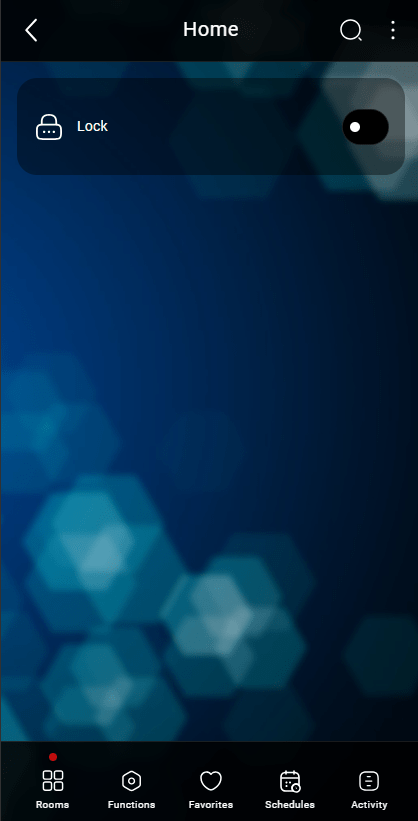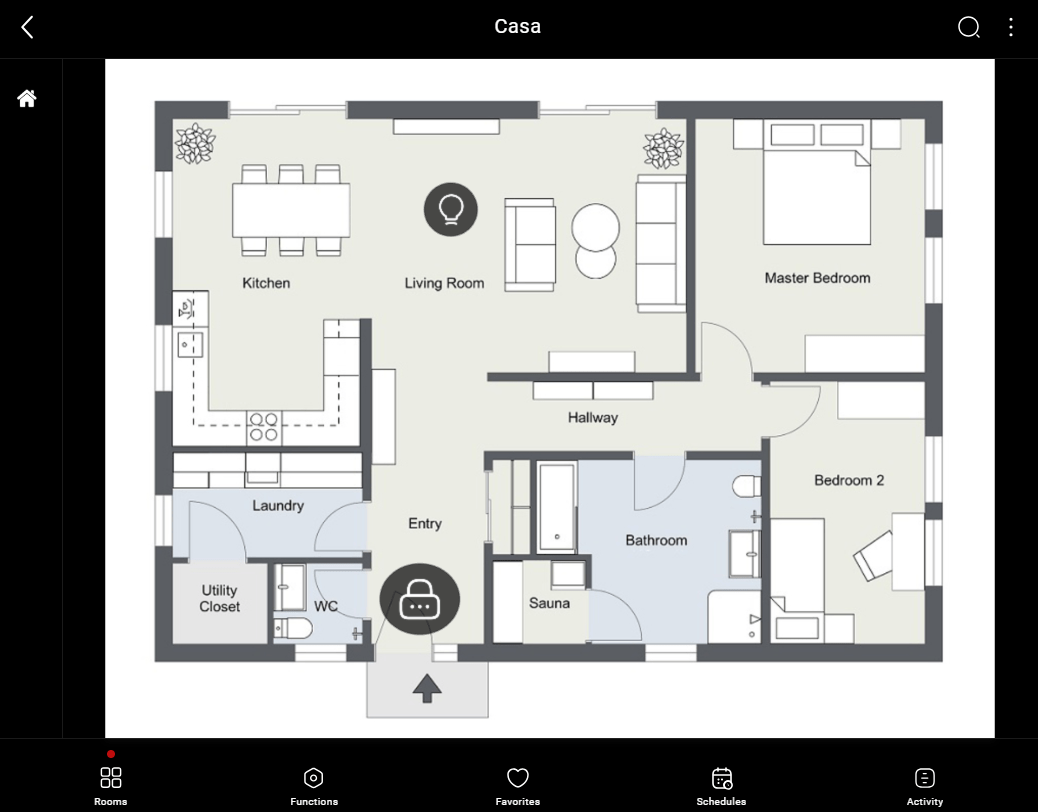Lock
Lock
INTRODUCTION
Similar to switch component, however it is necessary to enter a security code in order to change the state of an actuator.
USE CASES
- You can add more protection to the entrance door with a password that will allow only the authorize users to open it.
- you can use the lock component to set a password for an IP camera so only the authorized user can see it.
COMPONENT’S PROPERTIES
Password component: In this field we recommend to use the Info component. Remember to enable the checkbox Save the last value into the component properties;
Reset password: Using the Pulse component allows the user to reset the password in the Eve Remote Plus App;
Password request: See the options below:
- “Always“ The password will be requested in both lock and unlock action.
- “On activation” The password will be requested only in the unlocking action.
- “On deactivation” The password will be requested only in the locking action.
Password text entry: Allows the user to type the password, we recommend using the Text entry component;
Password: You can fill this text field with your personal password to unlock the component;
Reversed value: The component will be unlocked when at 0 and locked when at 1;
KNX
This component’s sample is made by using KNX gateway.
Please refer to “Gateways / Protocols” guide in order to get further info.
Virtual Feedback: Please refer to “KNX protocol” guide;
Read bus value on startup: Please refer to “KNX protocol” guide;
Write / Feedback address: Please refer to “KNX protocol” guide
 Ilevia Control
Ilevia Control
Three different view mode possibilities: “CLASSIC”, “MODAL” and “HIDDEN”. Learn more about component’s view modes.
CLASSIC VIEW MODE
Here is the visual result of the component on Ilevia Control (Classic Style).
The lock is displayed as an icon which
Doors, Safes, etc. ⇒ Lock mask
![]() State Off – Lock (Customizable icon)
State Off – Lock (Customizable icon)
![]() State On – Unlock (Customizable icon)
State On – Unlock (Customizable icon)
![]() Password field (lock/unlock mask)
Password field (lock/unlock mask)
MAP VIEW MODE
This is just one of the visual result possibilities of the component on Ilevia Control (Map Style).
Icons can be customized depending on your necessities from symbol to
In this case, we can see the default icon layout:
Doors, Safes, etc. ⇒ Lock icon
![]() State Off – Lock (Customizable icon)
State Off – Lock (Customizable icon)
![]() State On – Unlock (Customizable icon)
State On – Unlock (Customizable icon)
![]() Password bar (lock/unlock mask)
Password bar (lock/unlock mask)
TEST THE COMPONENT YOUR SELF
Consul the following guide to have further information of the complete configuration of the Lock component.