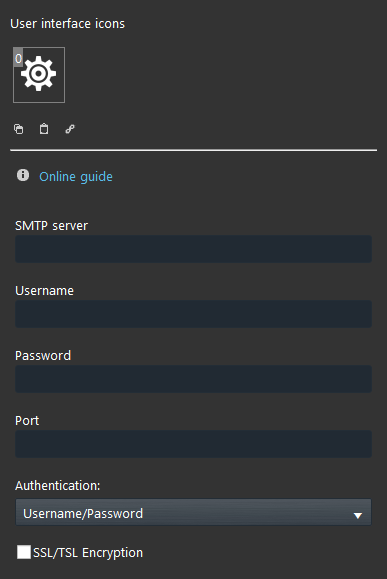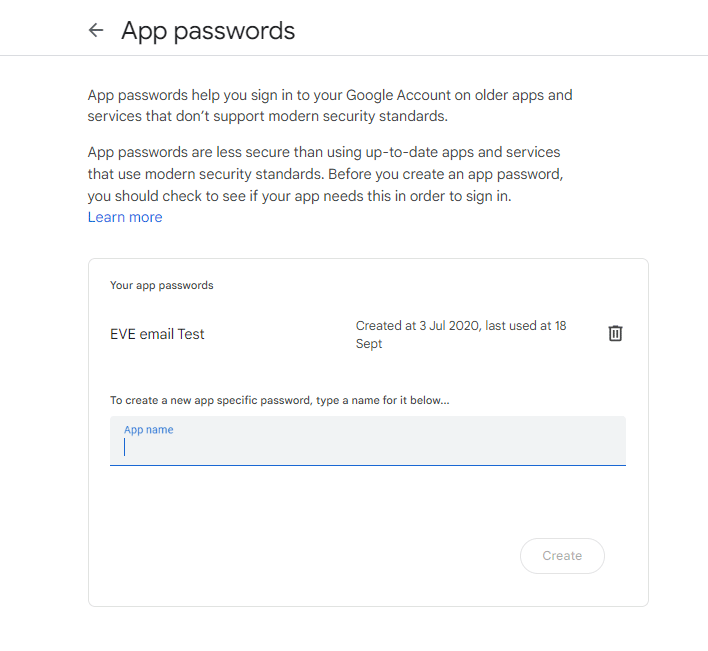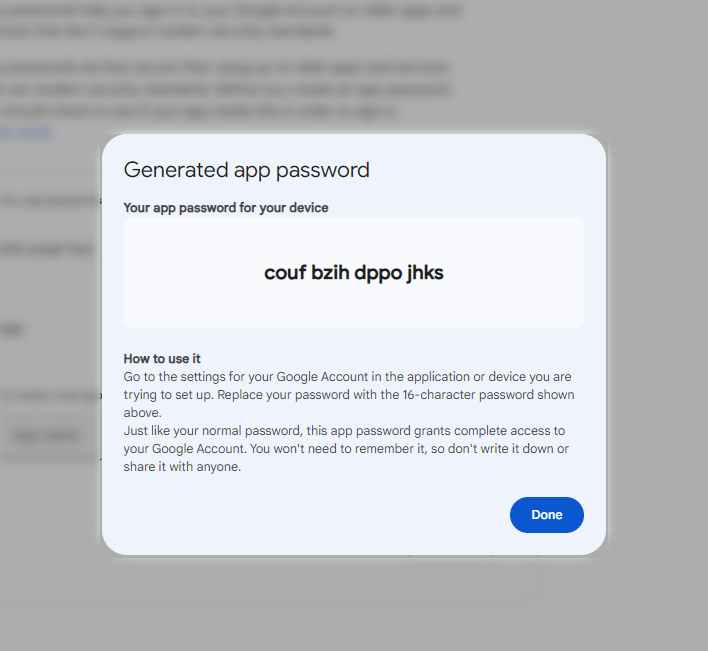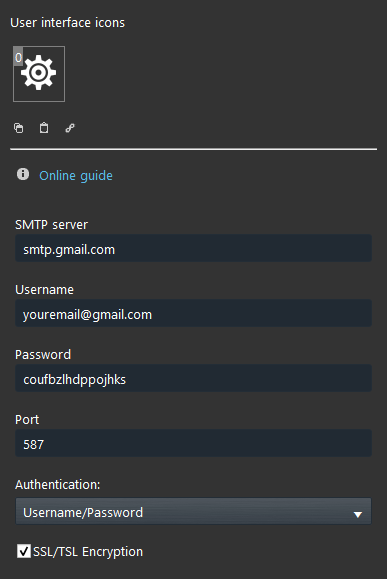Email account
Email account
Note: This component turns out to be necessary during the configuration of Email plugin modules.
INTRODUCTION
This component is necessary for the configuration of Email plugin modules. Use Email account component to define the server for sending your e-mail messages.
COMPONENT’S PROPERTIES
Customizable component’s title and icon. Please refer to “Common properties” guide.
GUI
This component’s sample is made by using Graphic UI gateway.
Please refer to “Gateways / Protocols” chapter in order to get further info.
SMTP server: type the proper SMTP server taht corrispond to the one of your email host;
Username: username of the e-mail account (the email);
Password: password of the e-mail account;
Port: Type the proper port;
Authentication: Select the type of authentication that the account will have;
SSL Encryption: You will have to enable this option only if your email host has this option.
Reminder before continuing:
- Download and Install EVE Logic plugin to enable plugins (link);
- After loading .eve project to the server, wait a couple of minutes for logics activation.
ATTENTION: FOR GMAIL USERS ONLY PLEASE FOLLOWING GUIDE BEFORE START CONFIGURING EVE MANAGER
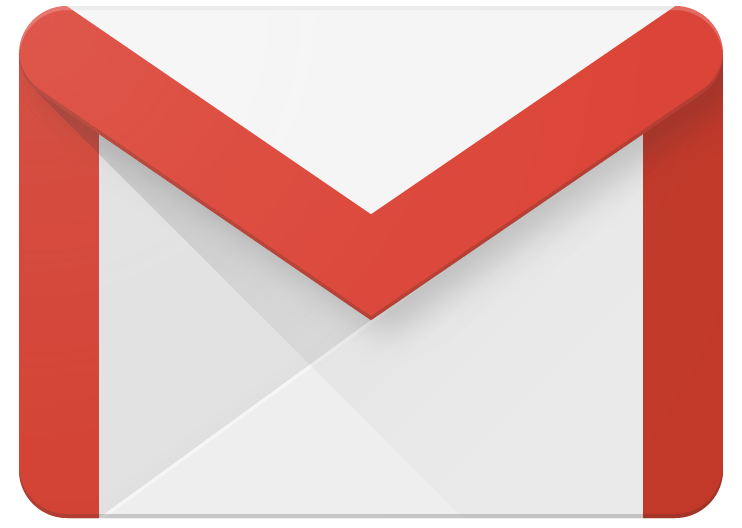
HOW TO SET A GMAIL ACCOUNT TO SEND EMAILS THROUGH EVE MANAGER:
We recommend using this guide if you’ll utilize GMAIL IMAP settings to send emails from EVE Manager, this will allow the user to receive the emails without the “APP NOT SAFE” message from Google.
It’s mandatory before proceeding to use the 2-step verification on your account, please follow this guide.
To generate a new password for an email program to access your Gmail account through IMAP with two-step authentication enforced follow this example below:
Now you’ll finally have the new password to use inside Eve Manager with your Email account component.