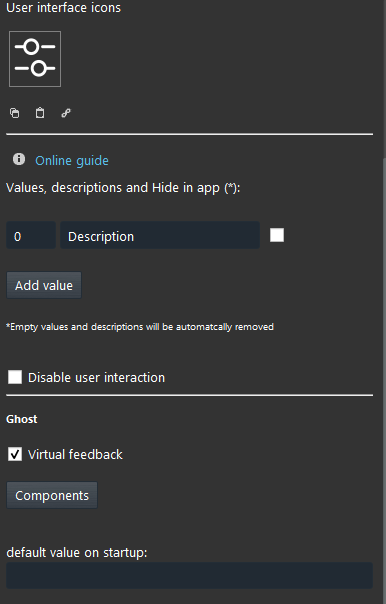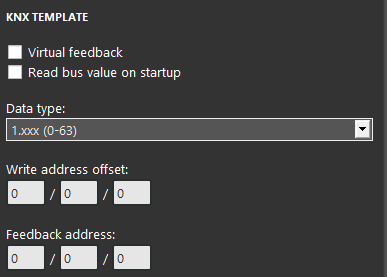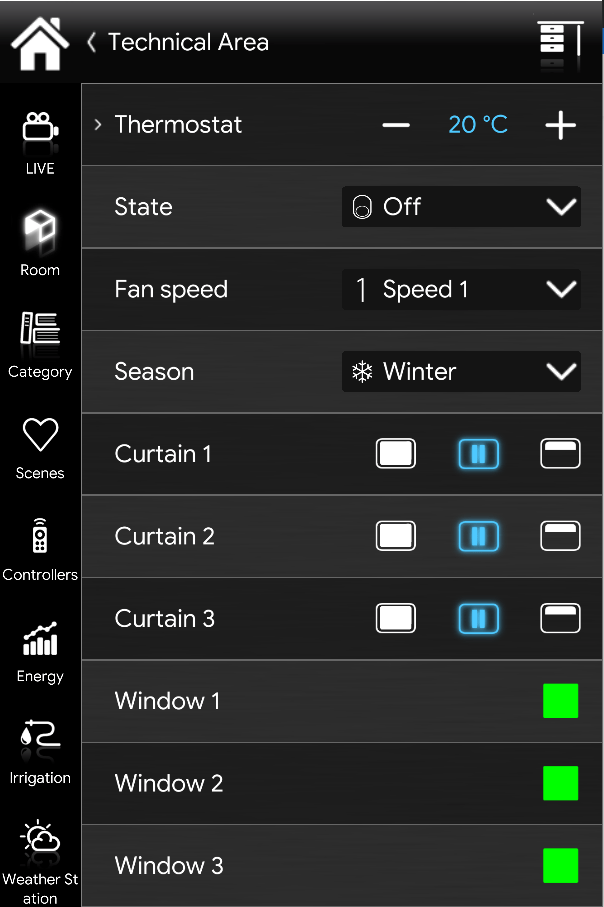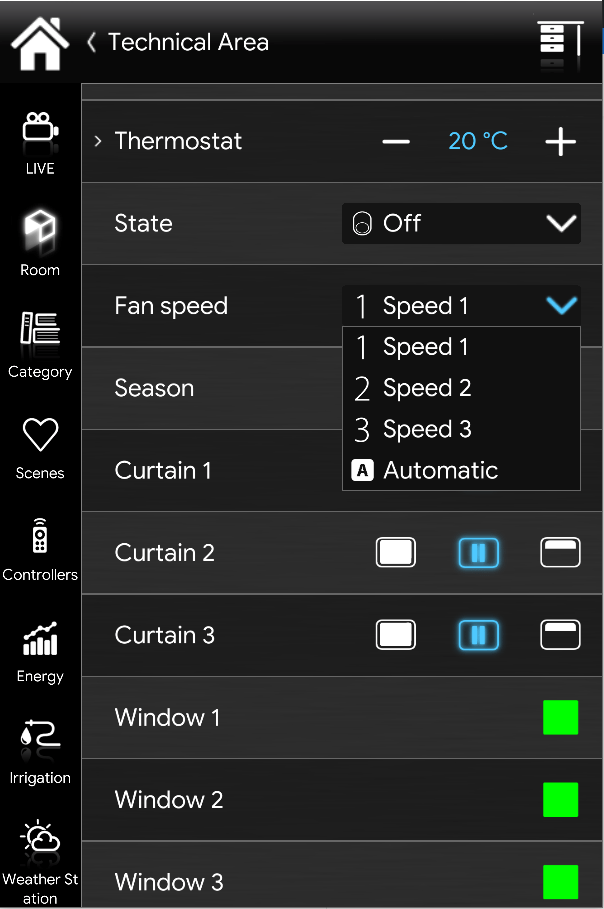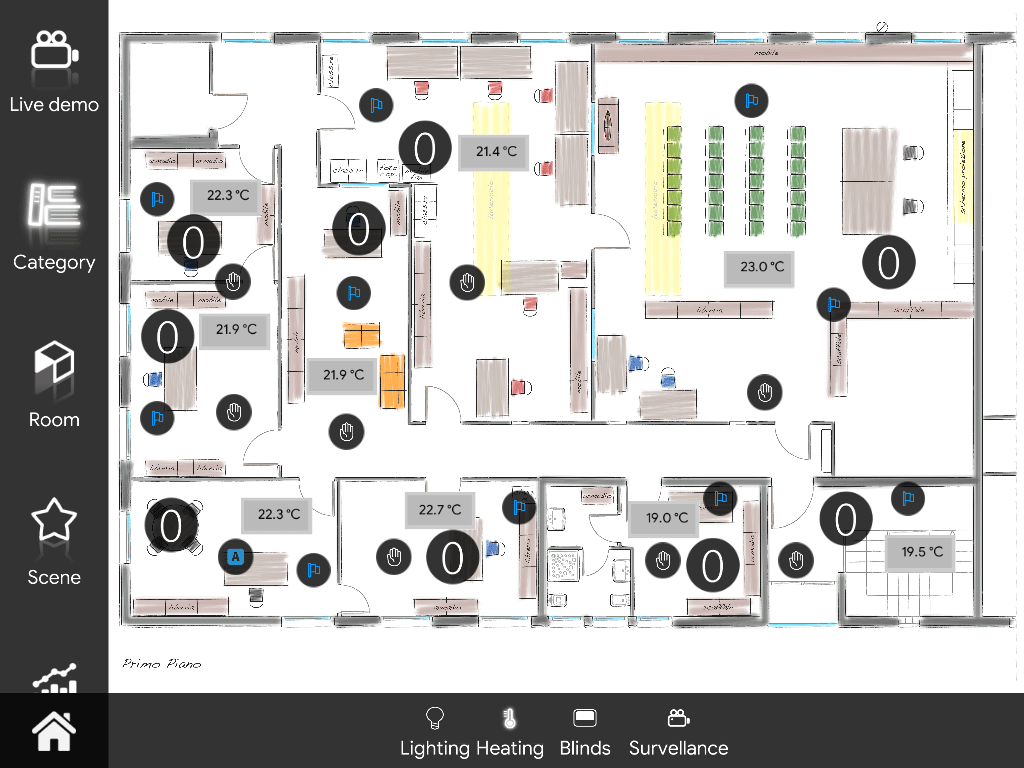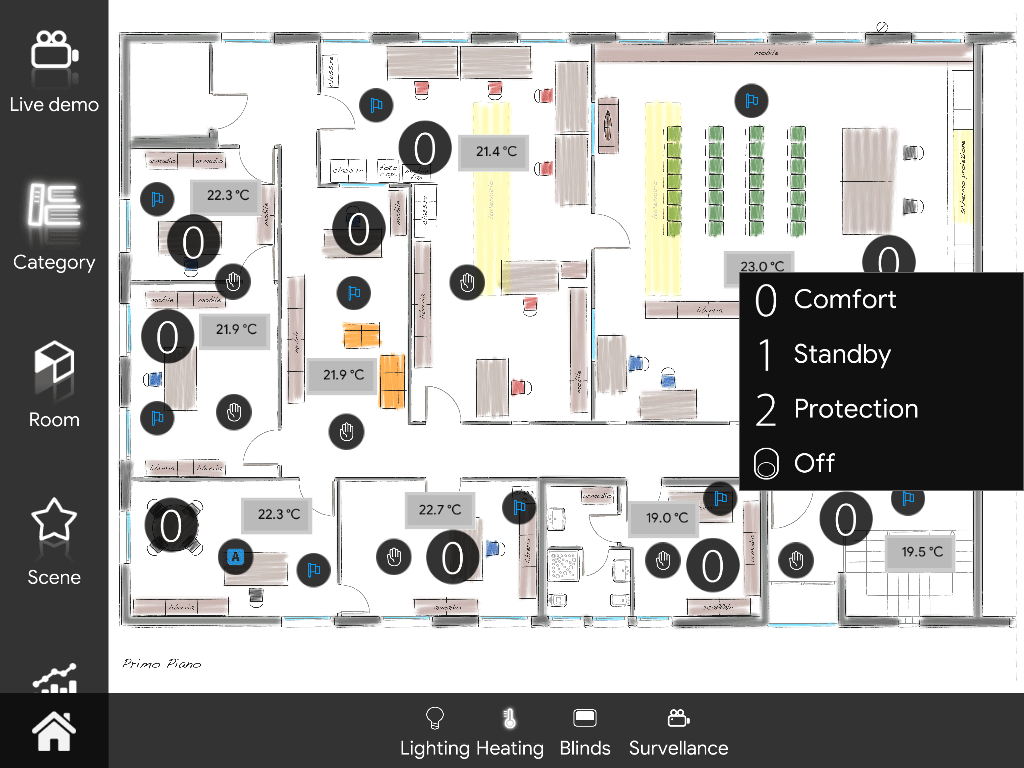Drop Down
Drop Down
INTRODUCTION
It allows you to create a list of options selectable by the user on EVE Remote.
USE CASES
- With the drop down component you can create a menu with several modes to control a thermostat, for example in confort mode or winter or summer.
COMPONENT’S PROPERTIES
Values and descriptions:
Value: It defines the value of the command;
Description: Enter the command title for the corresponding value;
Add value: It allows to add a new row for adding a new option;
Disable user interaction (only for EVE Remote classic): It allows to disable the interaction with the component on the EVE Remote Classic App;
GHOST
Virtual feedback: This checkbox, if checked, will simulate a feedback message.
Components: In this list you can add the Week timer components. Refer to the Week Timer and Week Timer Calendar guide for further information.
Default value on startup: Set the value that will be set to the component once the Ilevia server starts.
KNX
This component’s sample is made by using KNX gateway.
Please refer to “Gateways / Protocols” guide in order to get further info.
Virtual Feedback: Please refer to “KNX protocol” guide;
Read bus value on startup: Please refer to “KNX protocol” guide;
Data type
Write / Feedback address
 Ilevia Control
Ilevia Control
Three different view mode possibilities: “CLASSIC”, “MODAL” and “HIDDEN”. Learn more about the component’s view modes.
CLASSIC VIEW MODE
Here is the visual result of the component on EVE Remote (Classic Style).
Drop down component is displayed as a drop-down menu which opens thanks to the arrow on right.
![]() The first value of the list (drop down mask, Picture 1)
The first value of the list (drop down mask, Picture 1)
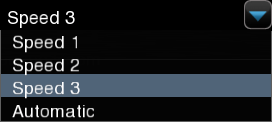 Drop down menu (drop down elements, Picture 2)
Drop down menu (drop down elements, Picture 2)
MAP VIEW MODE
This is just one of the visual result possibilities of the component on the EVE Remote (Map Style).
Icons can be customized depending on your necessities from symbol to color and dimension.
In this case, we can see the default icon layout:
![]() The first value of the list (customizable icon, Pircture 1)
The first value of the list (customizable icon, Pircture 1)
![]() Drop down menu (drop down mask, Picture 2)
Drop down menu (drop down mask, Picture 2)