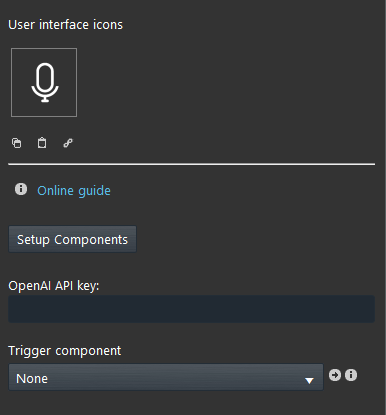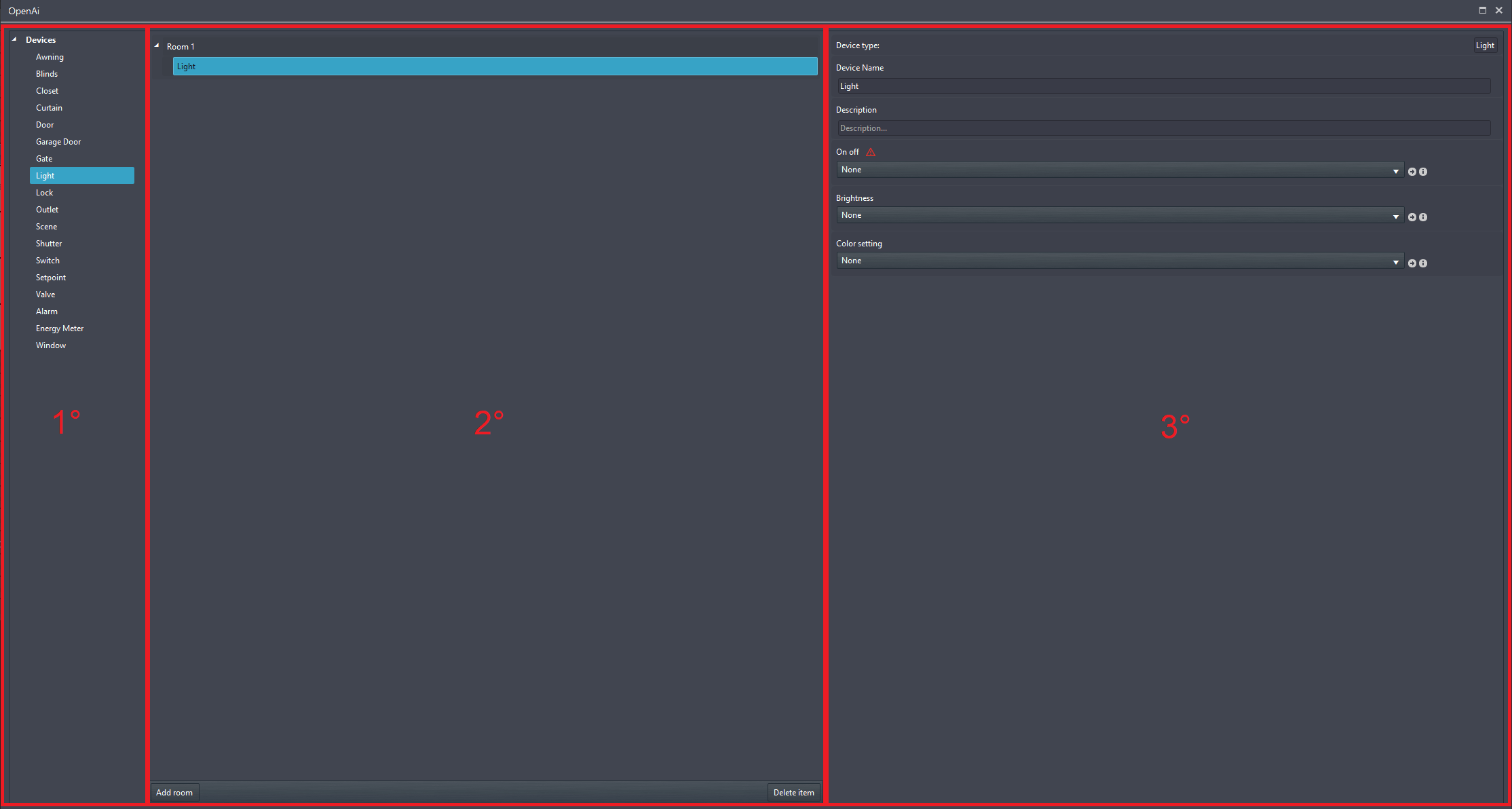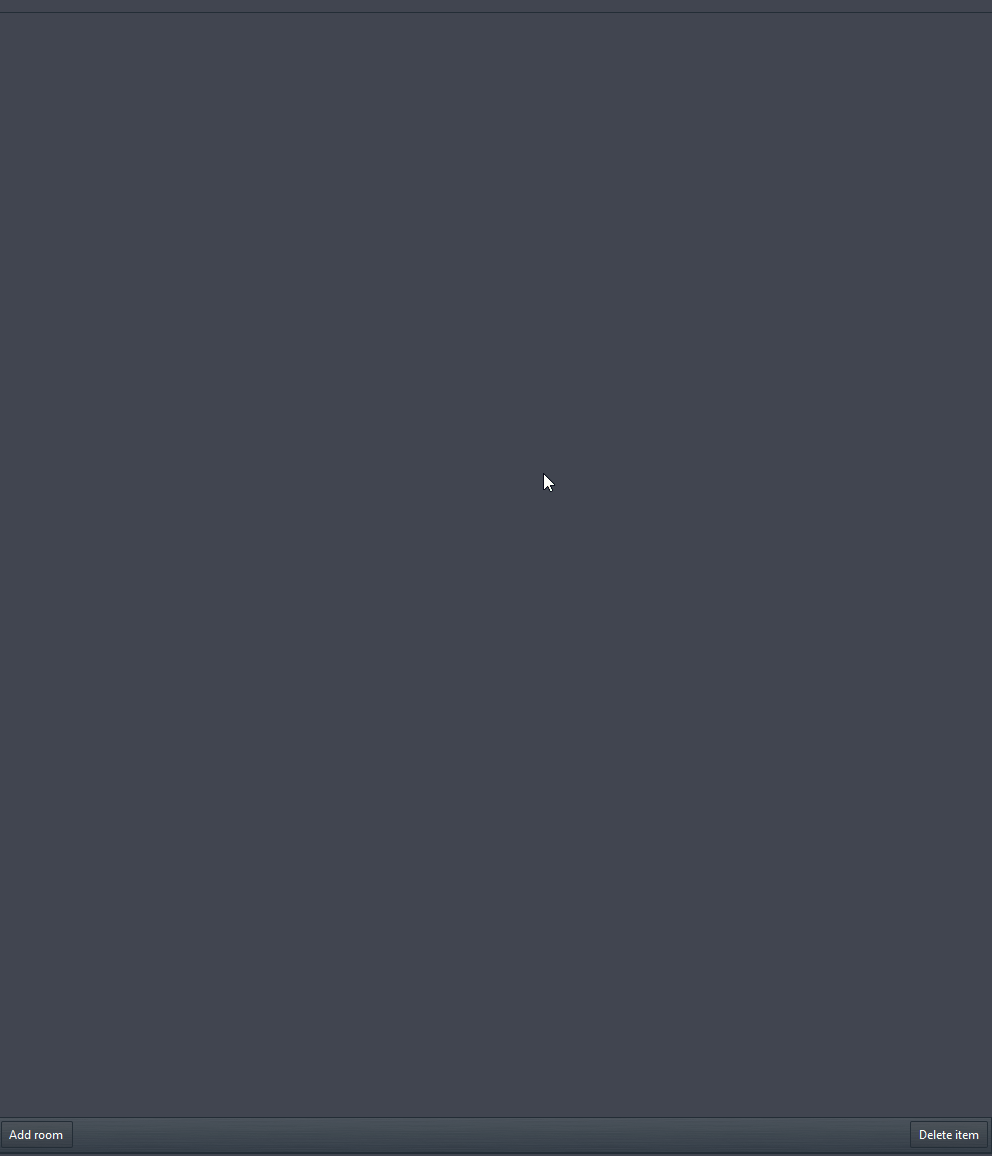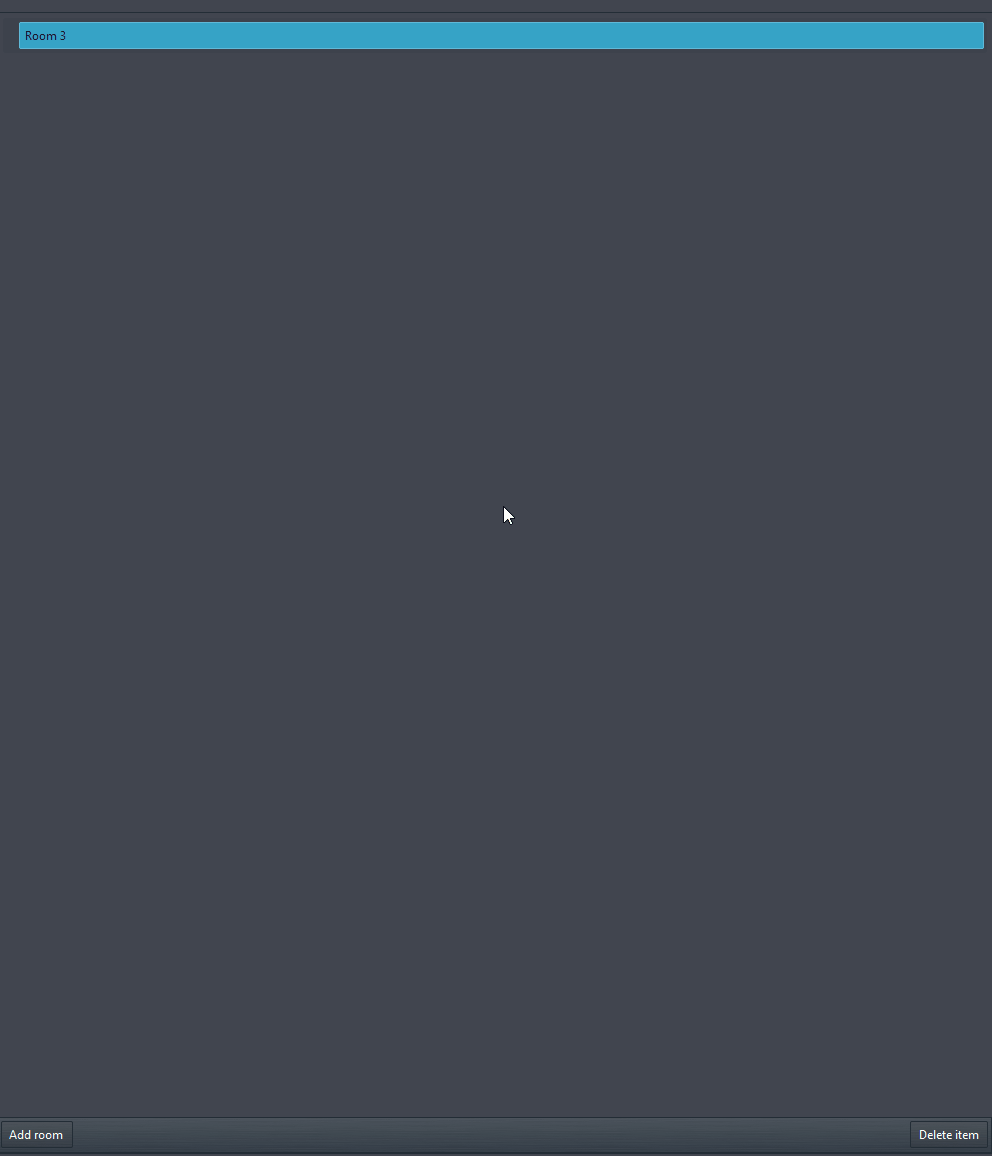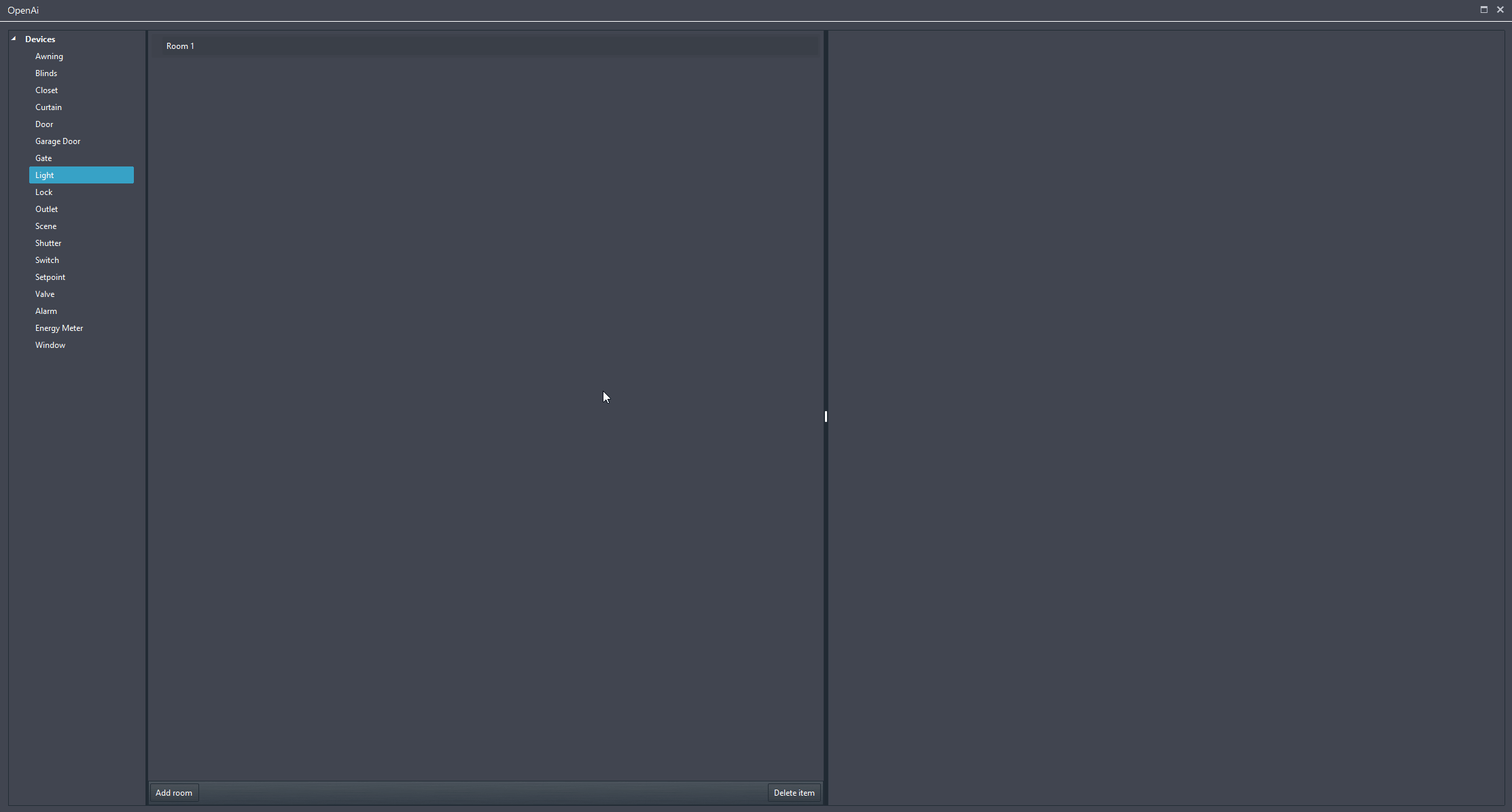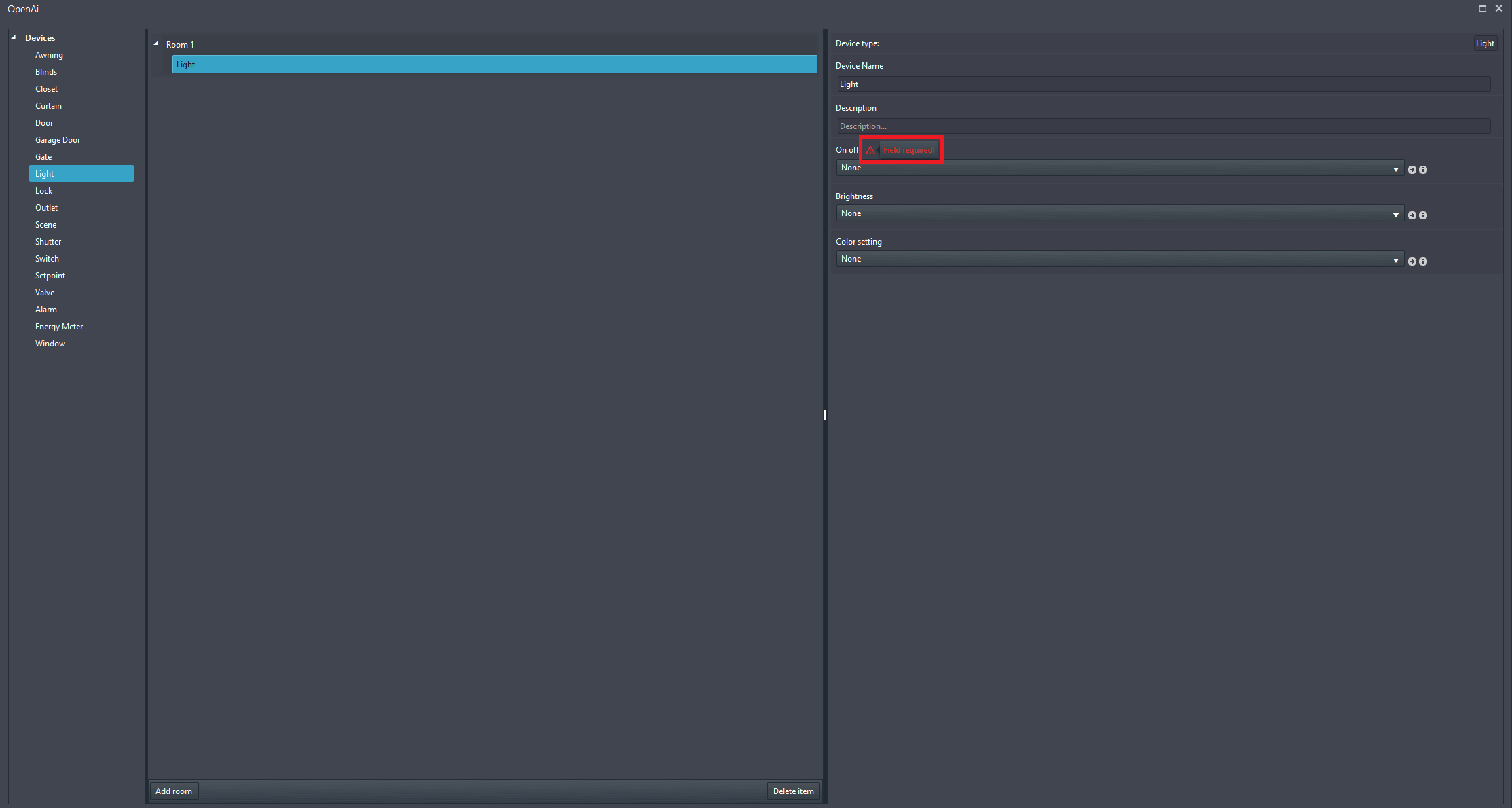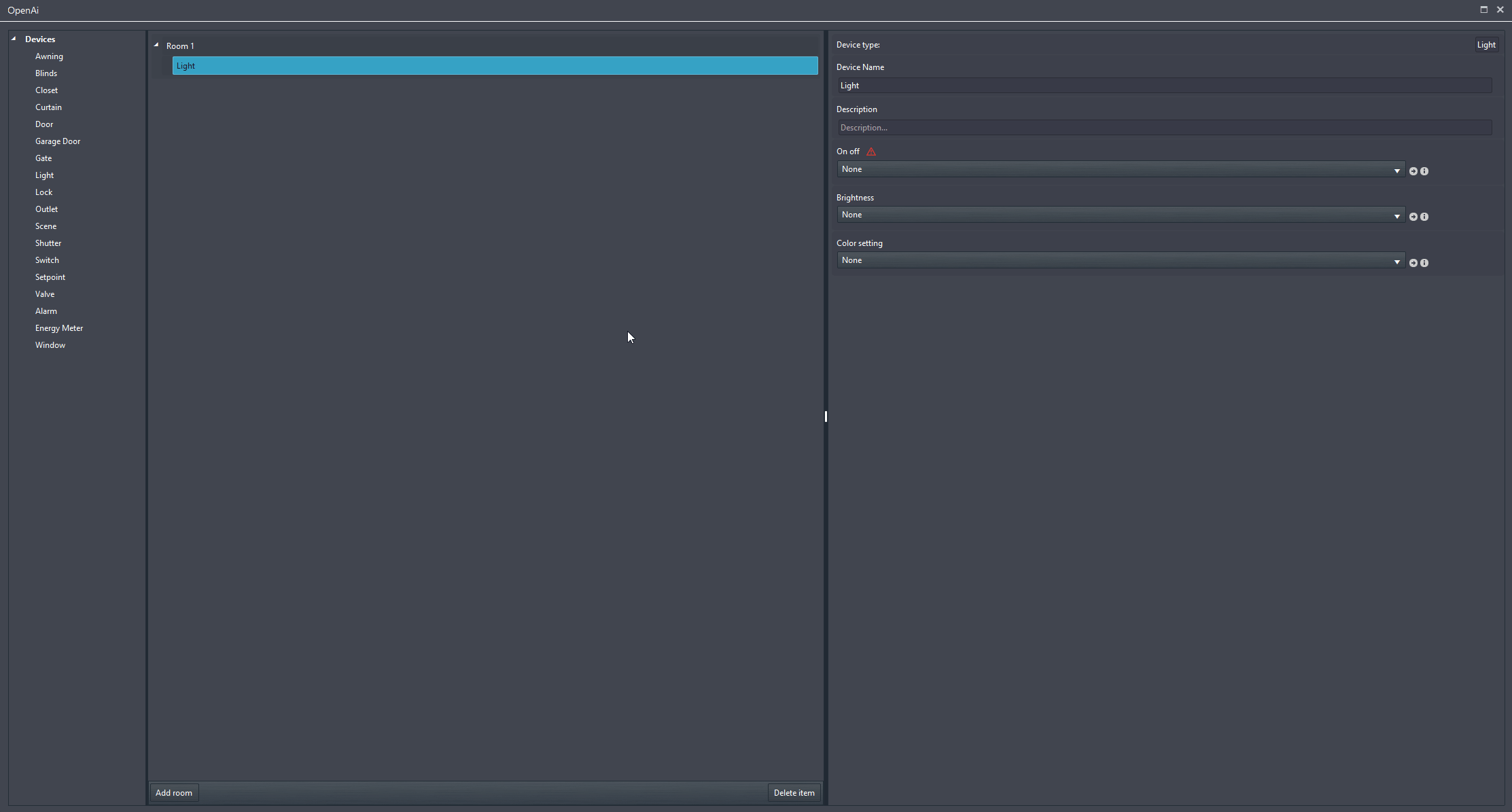OPEN AI
OPEN AI
INTRODUCTION
Integrating OpenAI with the X1 server supercharges Ilevia’s voice control integration, enabling natural, conversational commands. No more rigid syntax—just smart, intuitive interaction. This guide walks you through setup, configuration, and real-world use to make your smart home truly intelligent.
USE CASES
-
A user says, “Set the house to evening mode,” and OpenAI interprets this to dim the lights, close the blinds, and lower the thermostat—all triggered by a single natural phrase, without needing predefined scenes.
-
In a multilingual household, one person says “Accendi le luci in cucina” (Italian for “Turn on the kitchen lights”), while another says it in English. OpenAI handles both seamlessly, making voice control inclusive and flexible.
-
A user says, “We’re hosting a dinner party tonight,” and the system instantly adjusts lighting for ambiance, sets the temperature for comfort, and queues up a playlist—all without needing manual setup. OpenAI enables the X1 server to interpret events and trigger multi-layered automation with a single phrase.
Component properties
Setup Components: Here you set the components that will be managed by the Open AI.
OpenAI API Key: Enter here your Open AI API Key that will create a link between your Open AI and Ilevia.
Trigger component: This component allows to activate the Voice recognition from a external device such as: wall buttons or external logics.
OpenAI wizard
In the bottom part of the second section of the OpenAI Wizard there are two buttons that allow to add and remove the object within the structure.
DEVICES CONFIGURATION
As said on the beggining of the guide, on the left side of the OpenAI Wizard window there is the list of possibie configurable devices. To add a device into the configuration drag and drop it from the Device tab into the structure section.
Fill the device’s parameters by linking the component you want that this device will control once you ask the Voice assistant. Each component has a hazard sign on the crucial parameters that must be complete in order to make the device to work with your voice assistant.
Link the component to the device within the OpenAI Wizard component from the drop down. Once linked the component close the OpenAI Wizard and upload the project into the server.