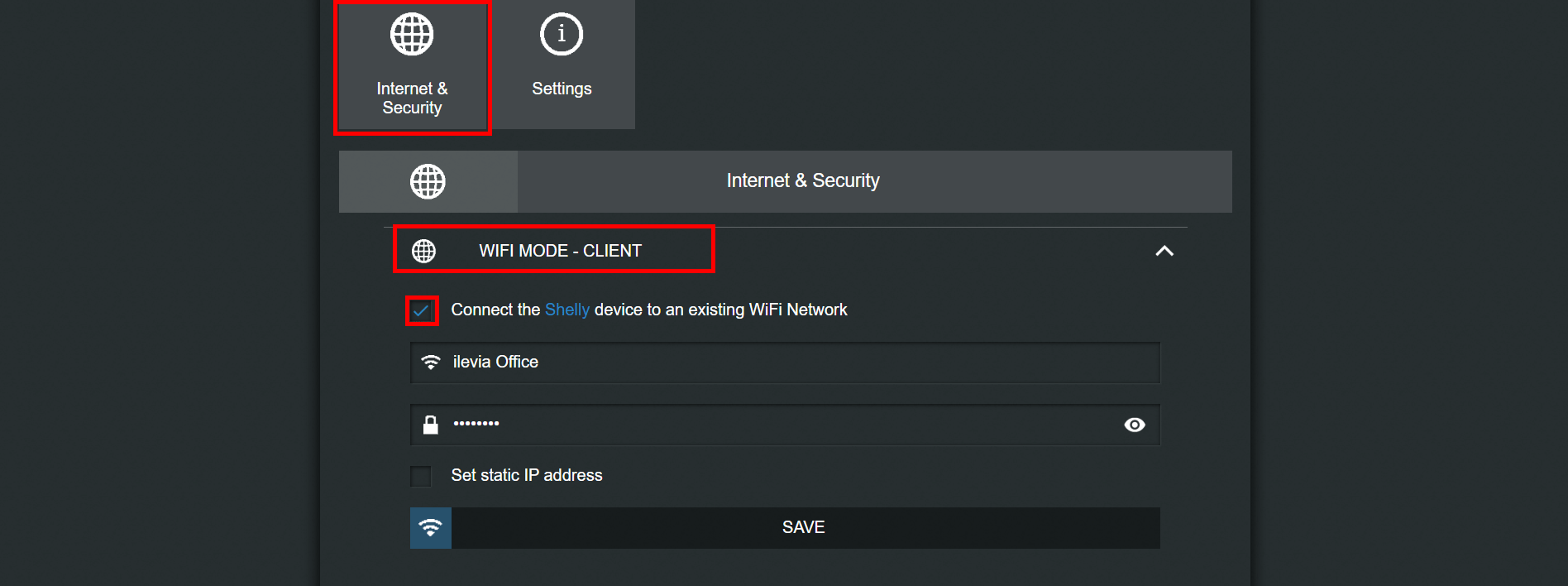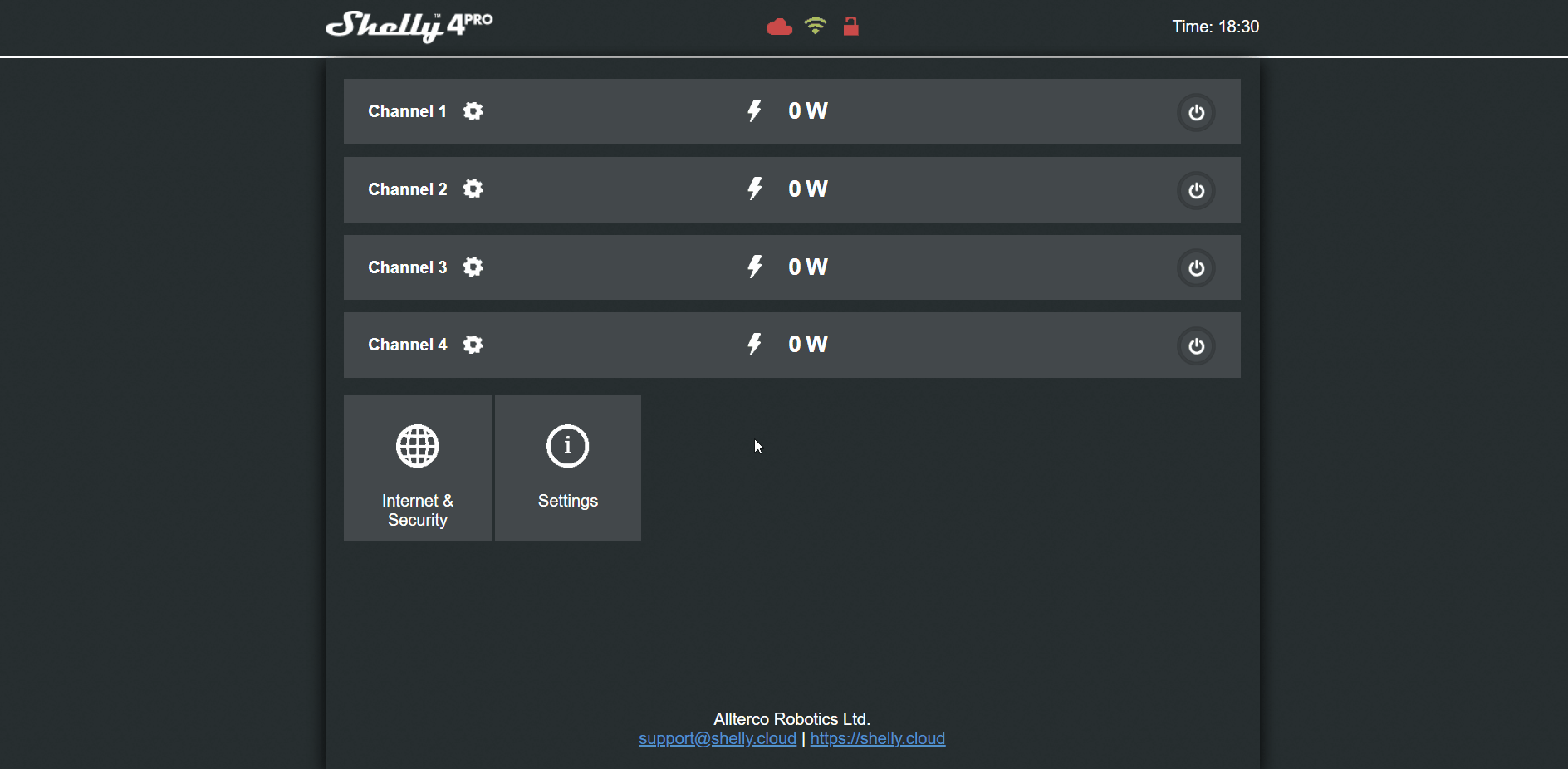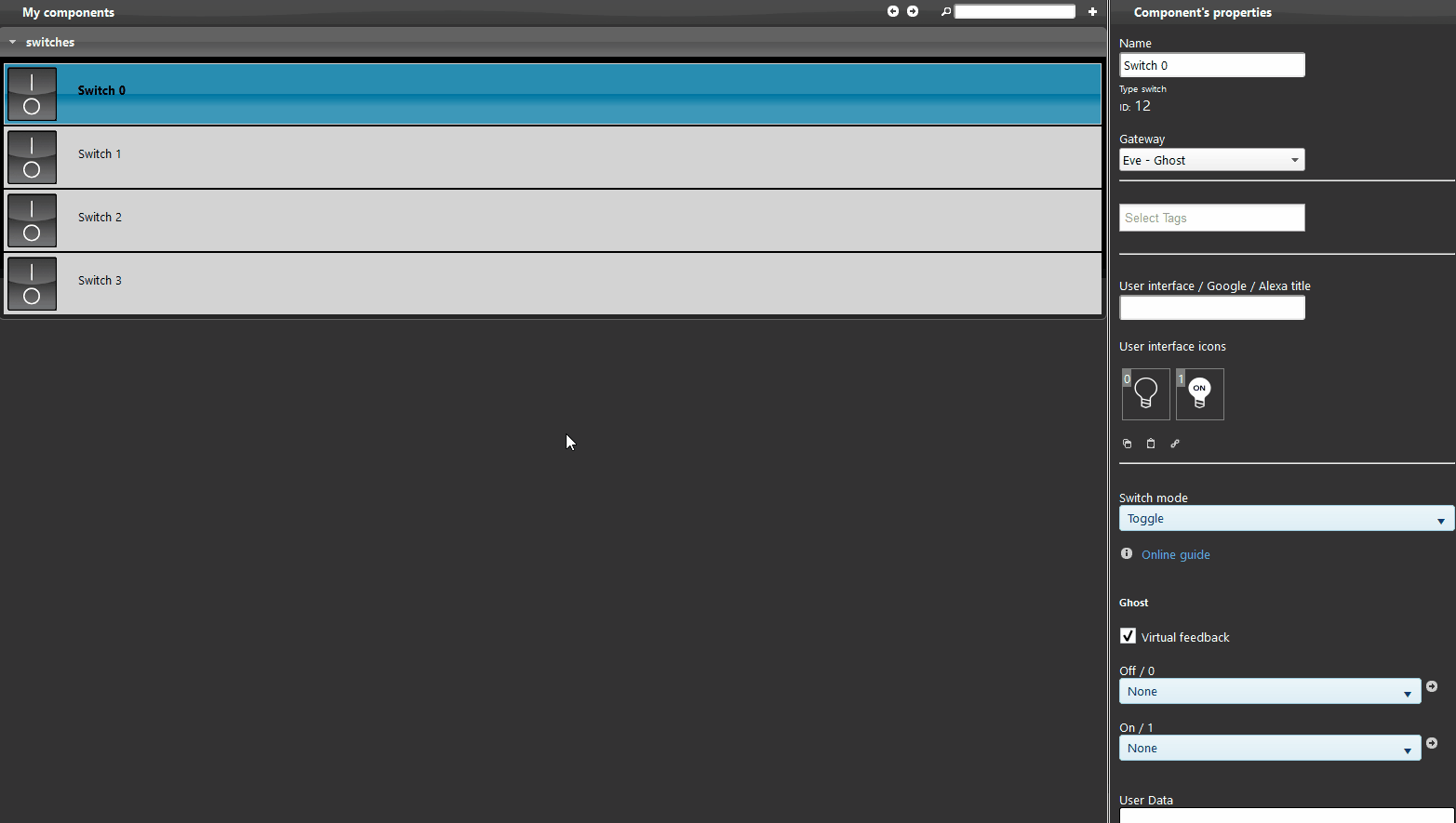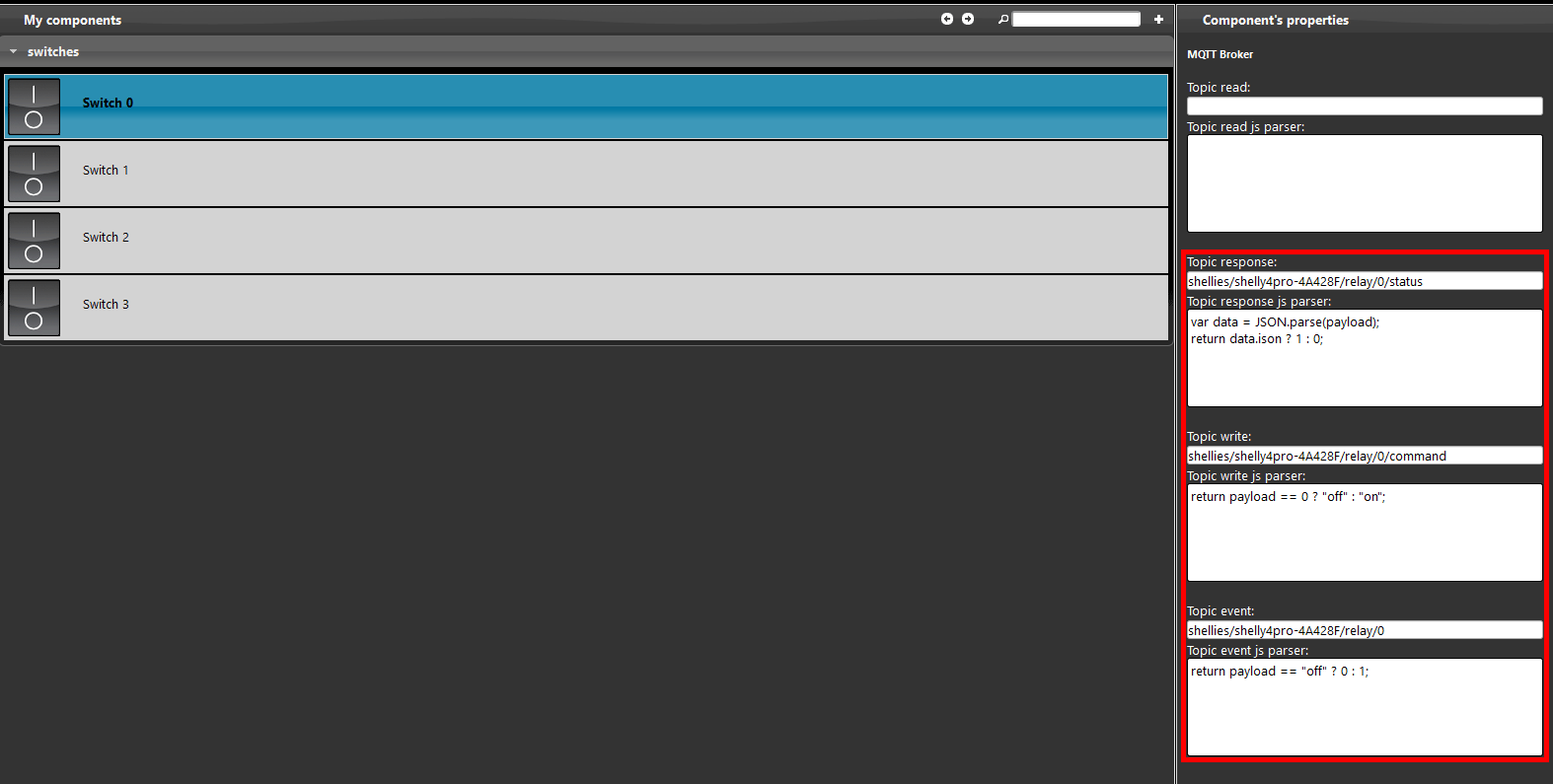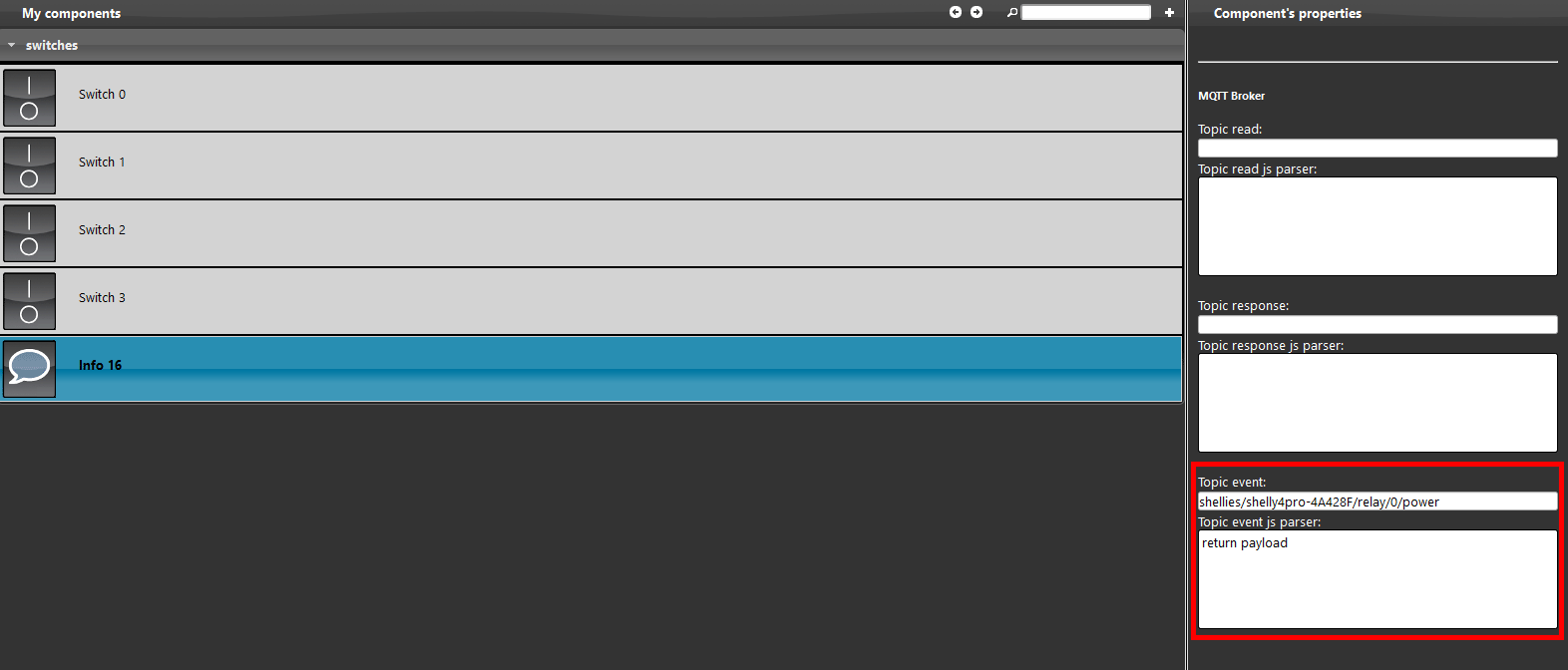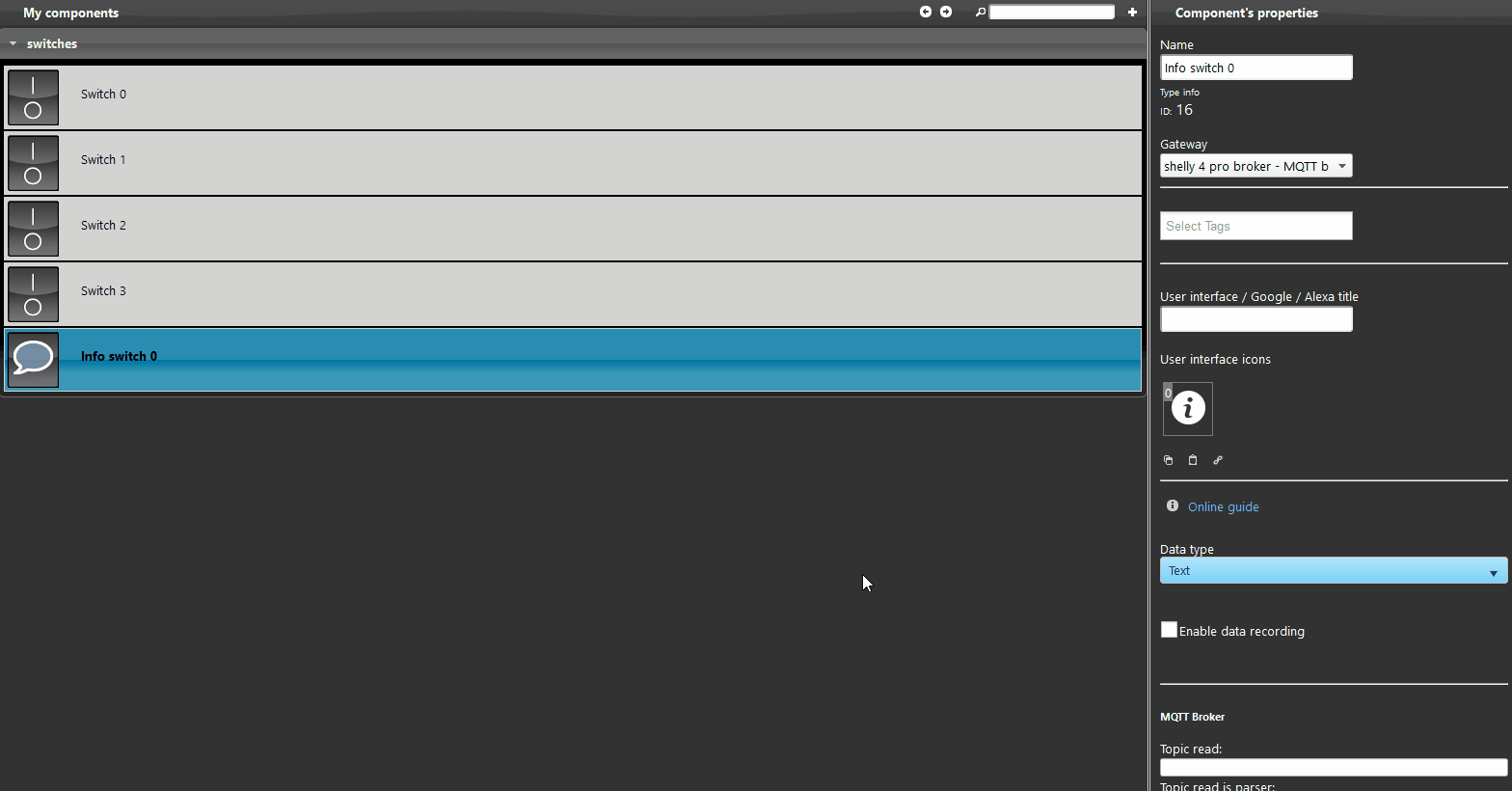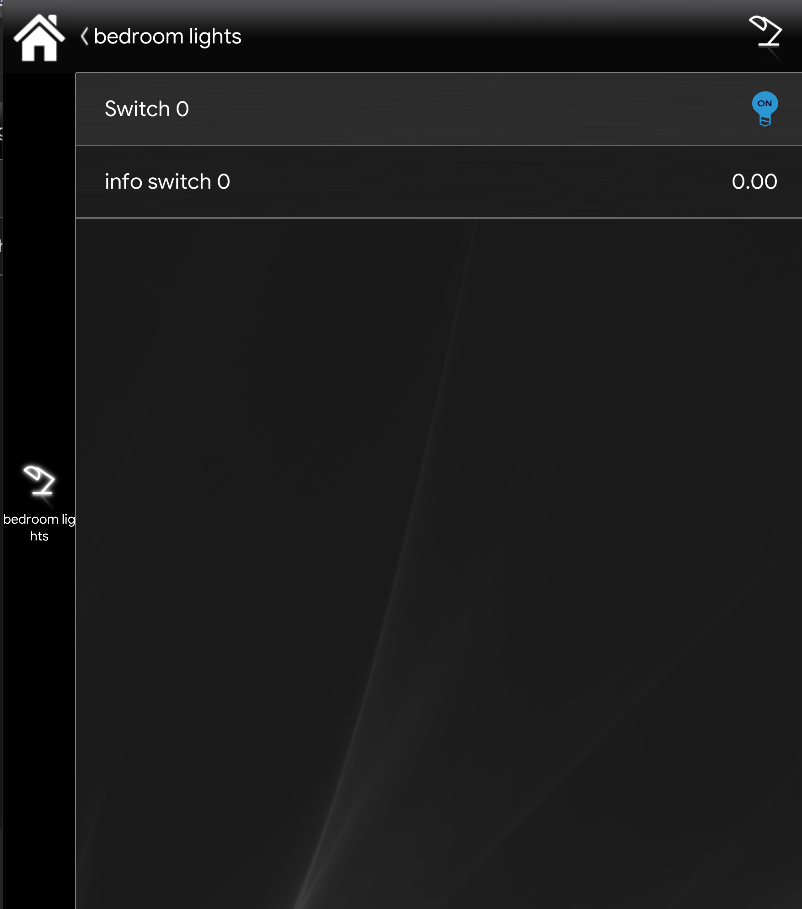SHELLY 4 PRO INTEGRATION WITH MQTT WITHIN THE ILEVIA SYSTEM
INTRODUCTION
Shelly 4 pro is a device that allow you to control the consumption of a light, four channel din that can control up to 4 separate channels.
This device has four channel din that can be mounted easily inside your electrical box.
WIRING
The wiring depends on your preferences on how many switches you want to control (up to 4 switches).
You can check the correct wiring in the shelly web site.
Web interface configurations
Connect to its hotspot and entre the web interface, the device default IP address is 192.168.88.1.
Click on the internet and security settings then wifi mode client, check the box connect the shelly device to an existing wifi network and put your wifi name and password.
Step 2:
To enable the MQTT in the shelly web interface: get to internet security settings, advanced developer settings and check the box enable action execution via MQTT.
Put your X1 server address and set the QoS to 2.
Yuo will need the device’s id in order to set the topics.
We have a guide that show how to find this ID.
Step 4:
Next step will be the set up of the Eve manager project.
Create a new MQTT gateway, click on this guide that explane how to create a new gateway in order to proceed on this guide.
Add a switch component to the project and change the gateway in MQTT.
Step 6:
Set up of the info component:
The info component will display the current wattage of a specific light.
Add the info component to your project, set the gateway to MQTT from the drop down menu.
To display the consumption value of the light, we need to subscribe to the power topic.
The topic this device is using is shellies/shelly4pro-deviceid/relay/<i>/power, the <i> stands for the channel you want to display up to 4 channels.
By clicking this link you will be able to consult the full Topic configuration.
Select the unit of mesurement from the drop down menu inside the info component,
in this case it will display the watt that the light is consuming.
Add the components to your user interface and upload the project.
When you turn on a switch the info compoenent will display how much the light is consuming.
1- Make sure to have the last version available for EVE manager and Eve X1 server firmware.
2- Make sure the shelly plug is connected in your network.
3- If you can’t connect to the broker check if the X1 server has been wired correctly.
Discover more about our Shelly dedicated solution.
FAQ:
How to reset the shelly 4 pro device?
By clicking the button on the middle, click it once and then keep it hild for 10 seconds at least.