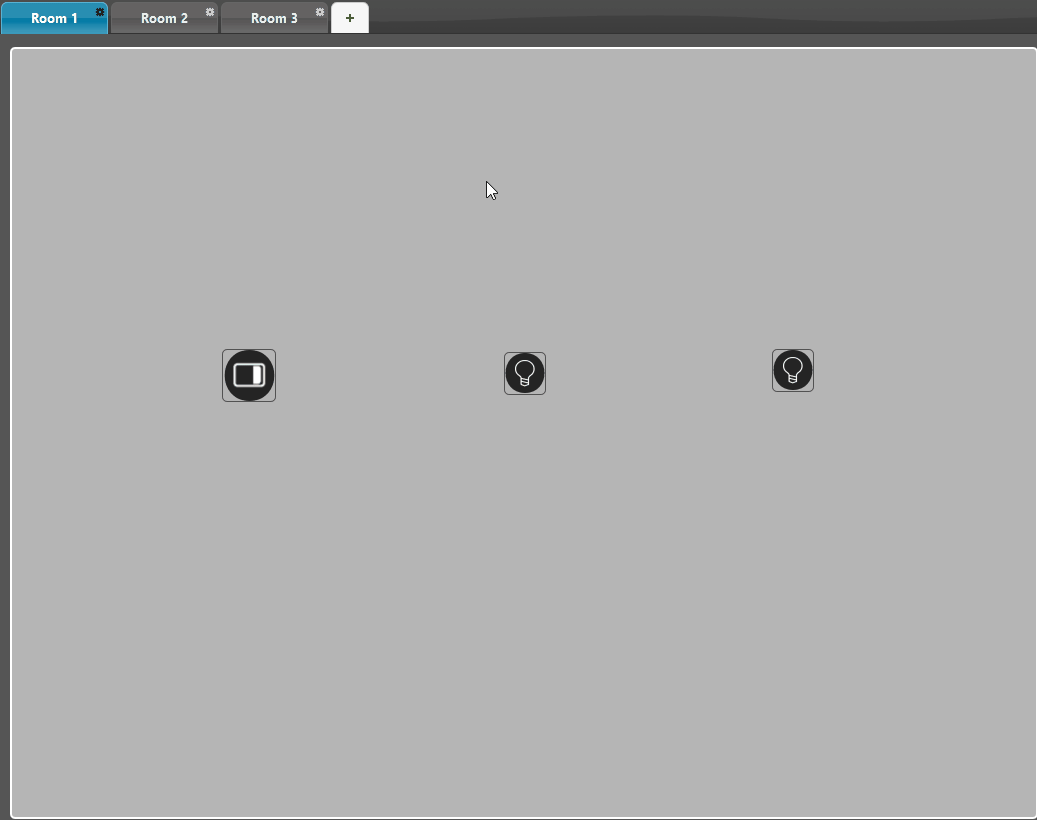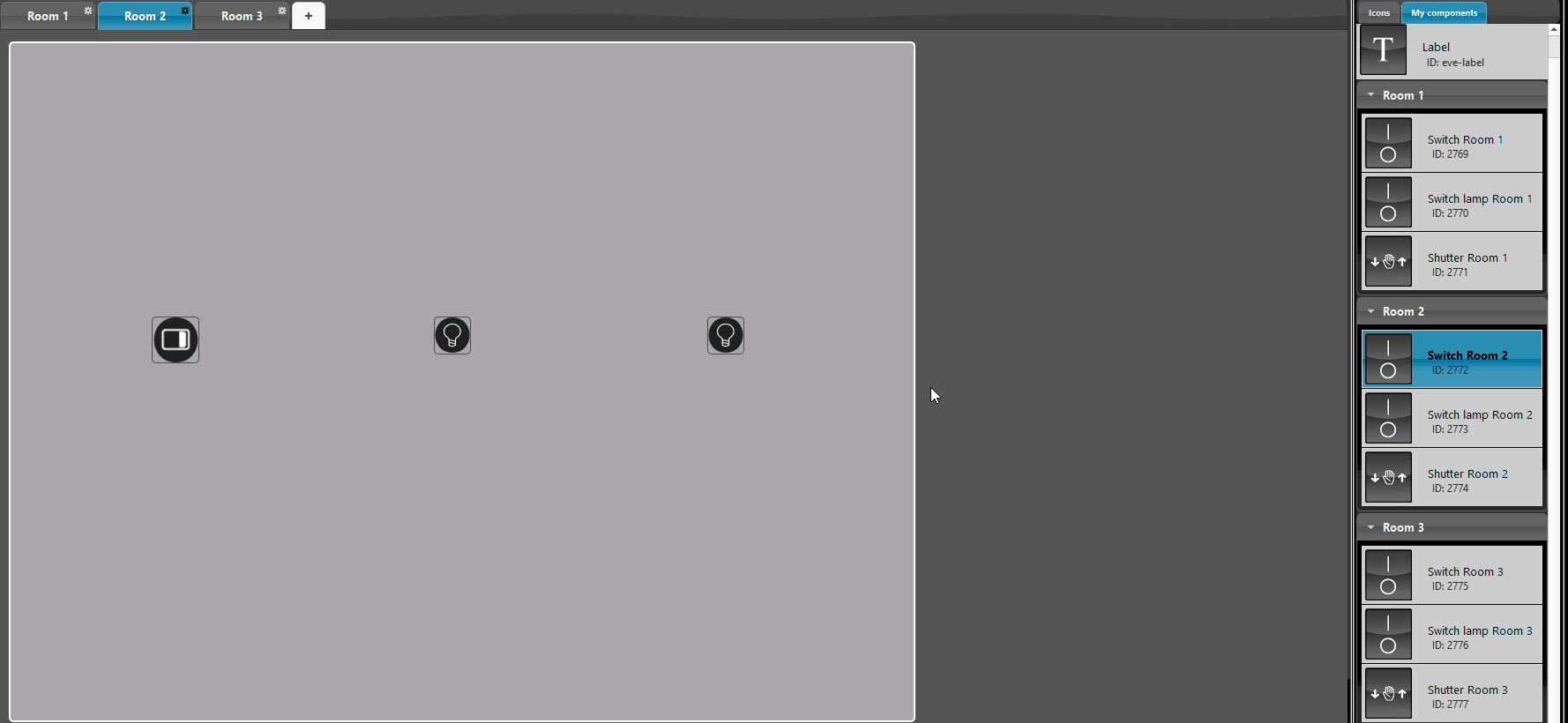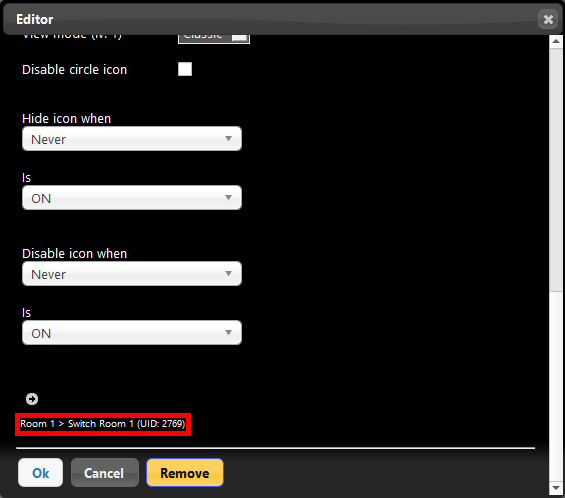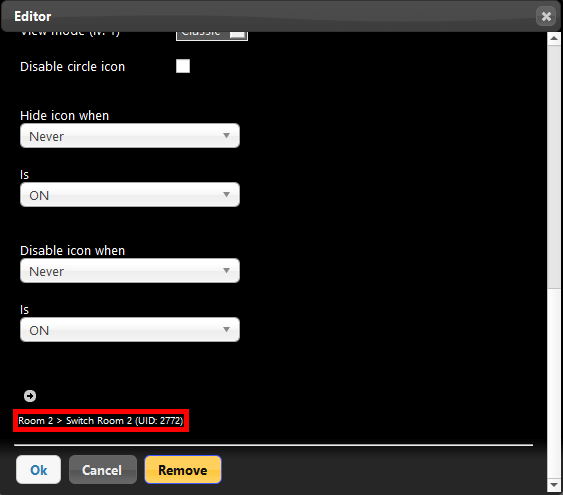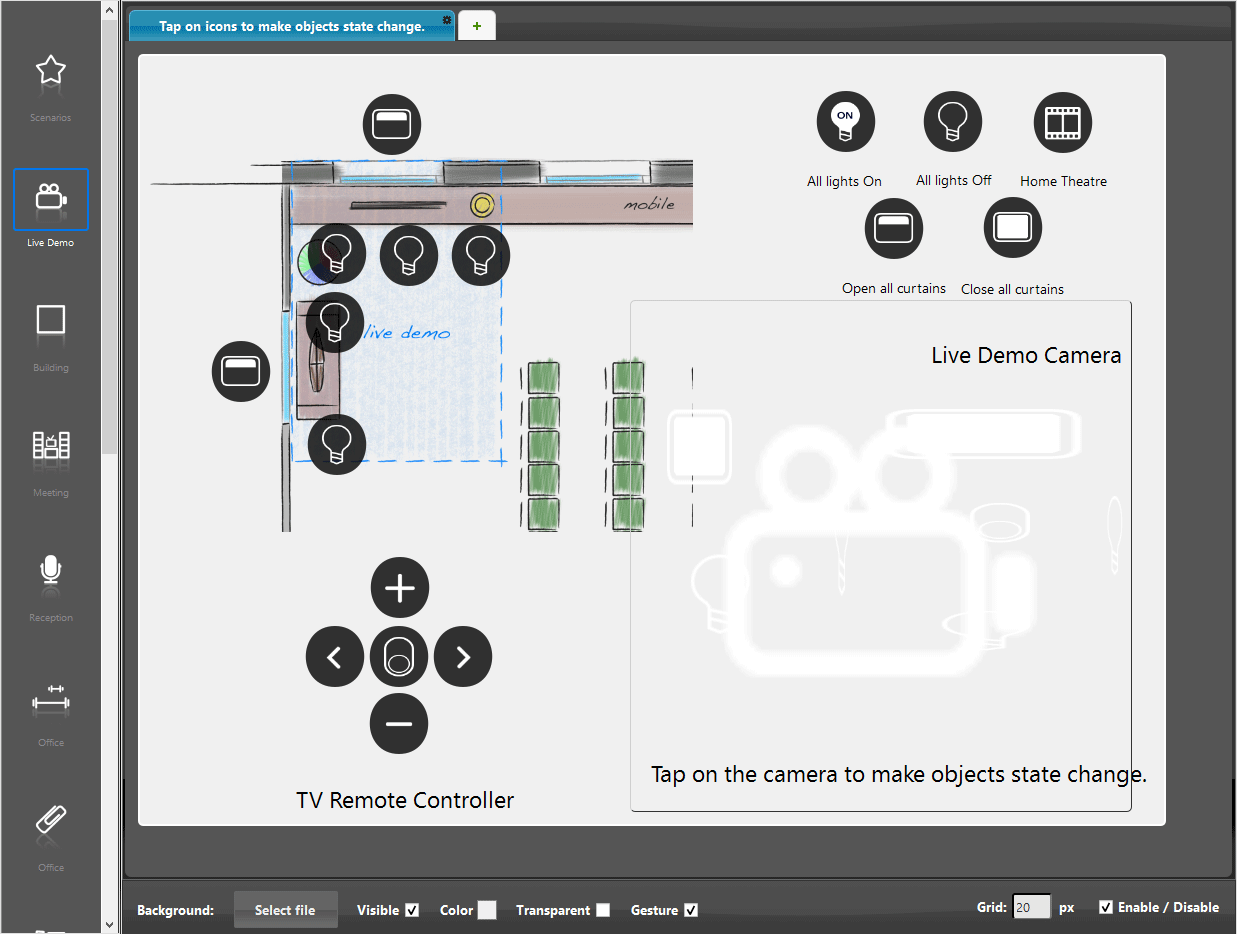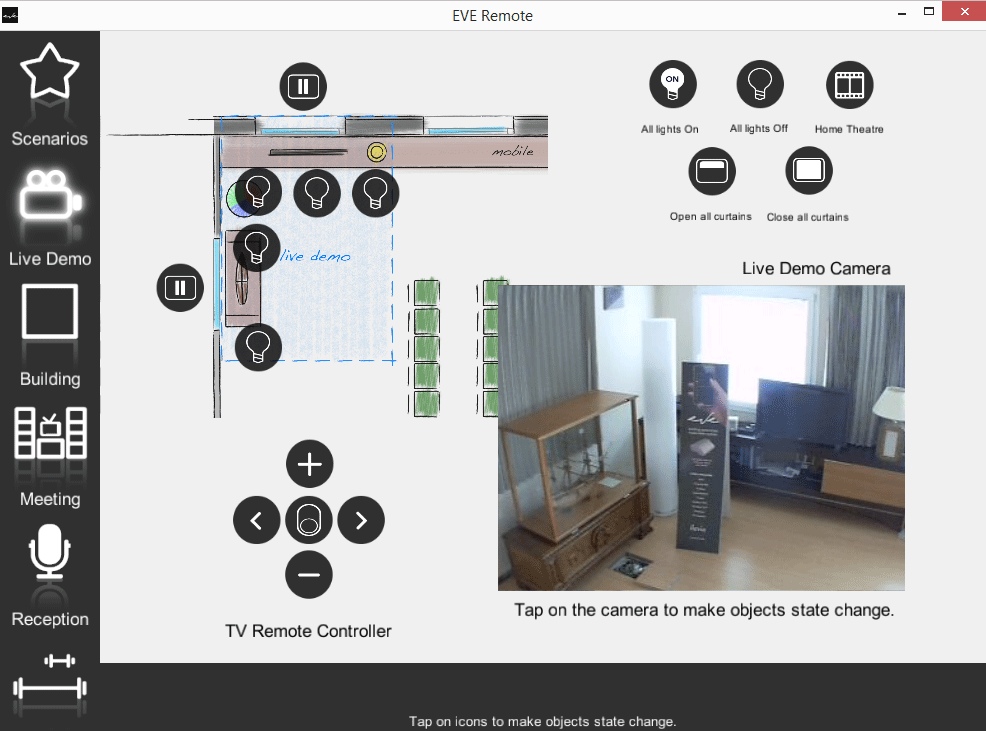MAP USER INTERFACE CONTEXT MENU
INTRODUCTION
If you press the right mouse button on the map user interface editor surface a context menu will appear giving you additional interface and component features.
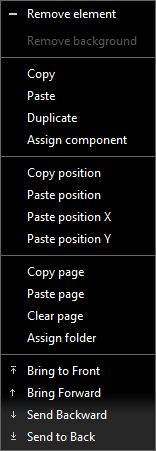
Remove element: This option allows to remove the selected component from the interface editor;
Remove background: This option allows to remove the background image from the interface editor.
Copy: This option allows to copy the selected component insid ethe user interface;
Paste: This option allows to paste the selected component inisde the user interface editor;
Duplicate: This option allows to duplicate the copyed component inside the user interface editor;
Assign component: This function allows to assign the properties of another component placed on your components list (including the component’s UID) to a component added on the canvas area of the sheet. This means that this kind of action leads to the total component’s replacement and is very useful in order to make quick changes on your user interface.
Paste position: This option allows to paste the selected component position;
Paste position X: This option allows to paste only the vertical position of the selected component to the present component;
Paste position Y: This option allows to paste only the orizontal position of the selected component to the present component;
Page’s function:
Copy / Paste page: This option allows to copy and paste all the components of the sheet to a new sheet with the same position.
Clear page: This option allows to remove all the components inside the interface editor;
Assign folder: (function not yet available) this function allows to assign the properties of all the components’ group placed on your components list (including the components’ UID) to a group of components added on the canvas area of the sheet. This means that this kind of action leads to the total components’ replacement and is very useful in order to make quick changes on your user interface. Note. Components of the group and components on the canvas area must be of the same tipology.
Layer’s function:
Bring forward: This option allows to bring a component in front from all the other components placed in the interface editor;
Send to back This option allows to send the selected component to the background of antoher component;
Send backward: This option allows to bring the selected component towards the background of all the other components.
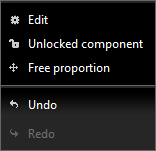
Lock component: This option, if enabled, will “lock” the selected component to its current position inside the user interface editor, it won’t be able to reposition it till its unlocked (Component unlocked);
Keep proportions: This option, if enabled, when resizing the component this will make the component keep the its initial scale factors.
Practical samples and visual results
COPY / PASTE PAGES
We have several rooms with same components tipology but of corse with different components settings and UID. In order to speed up the creation of each sheet, we can make use of the “copy / paste page” function that allows to copy and paste all the components of the current sheet into a new one applying the same disposition.
ASSIGN COMPONENTS
After copying the page you must assign the new pasted components to their corresponding ones inside the project area. To accomplish this just click left mouse button on the component you want to assign the properties to from “My components” area, then click right mouse button on the desired component finally select Assign component from the context menu. You can make sure the component assignment has been done correctly by checking the component’s ID inside its properties by clicking on its icone twice with the left mouse button.
You can make sure the component assignment has been done correctly by checking the component’s ID inside its properties by clicking on its icone twice with the left mouse button.
LYERS FUNCTION
The layers function can be a valid option to the hidden function of the component’s view mode. It turns to be very useful when you need to hide components behind another one such as an IP Camera. As you can see from the example below, under the IP Camera frame there are many components which are not visible but with which you can however interact.