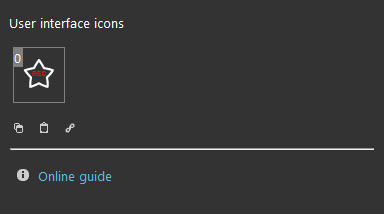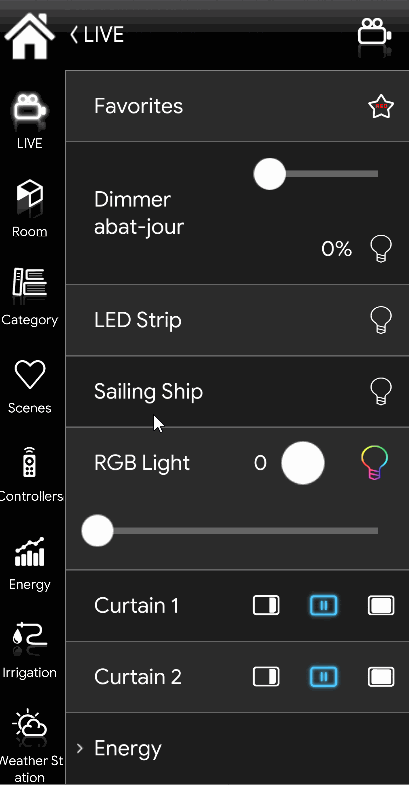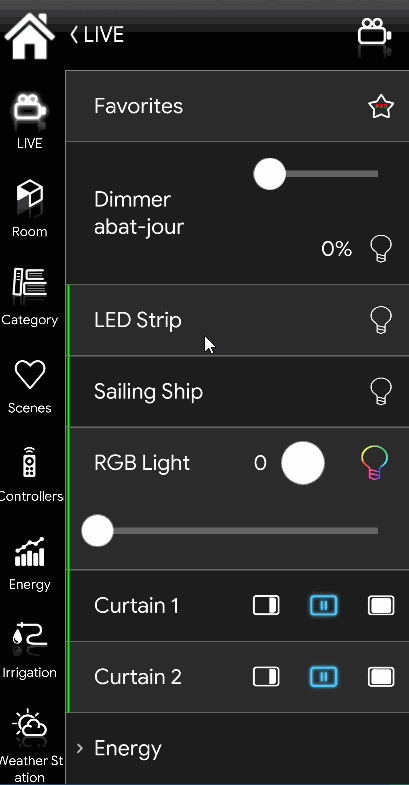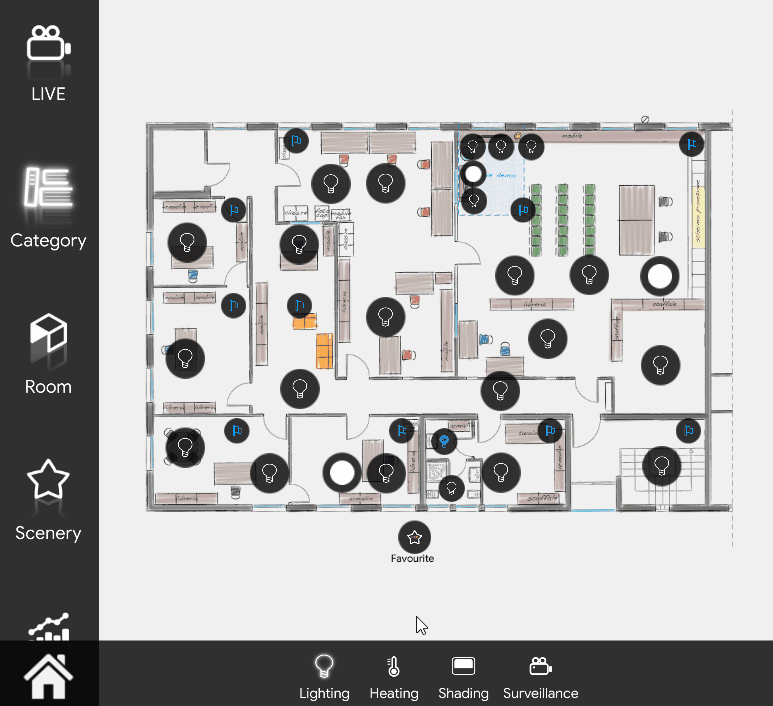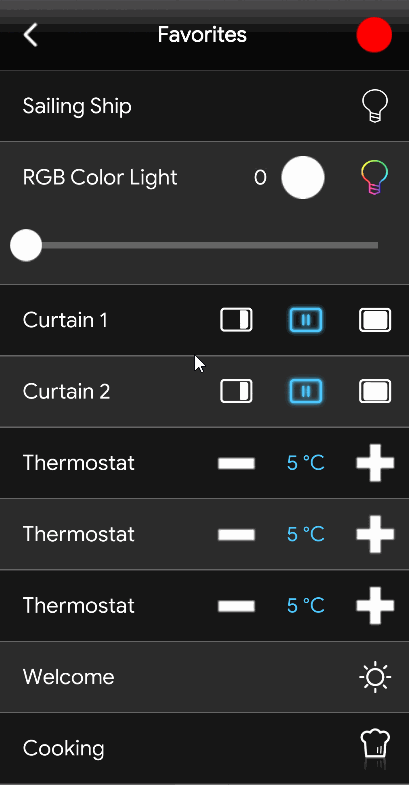Favorites
Favorites
INTRODUCTION
This component allow the user to save certain components insisde a custom list that allow to interact directly to the components instead of looking for them inside the user interface.
USE CASES
- The user wants to build a custom Favourites list;
- The user wants to add all the thermostats in order to customize each set point without looking for them inside the user interface;
- The user wants to group up all the scenarios that close or open all the shutters or turn on and off all the lights;
COMPONENT’S PROPERTIES
This components will be interactable exclusivly from the User interface.
Consult the guide of the common properties for further information about the common settings for the components
CLASSIC VIEW MODE
Add the Favourite component inside the project and upload it to the server.
Then tap on the Favourite component’s icon, a new interface will appear, in order to select the components from the user interface tap on the Red circle on the top right corner of the interface, you can see that the recording mode has been enabled by looking to the Home icon that stated blicking in green, from now you will be able to select the components (Switch, Lock, Pulse, Slider, Drop down, Seeker, Changeable Value, Set point, Shutter, RGB Light, Scenario, Web page, Browser) that will be added inside the Favourite component list. You will be free to navigate inside the whole user interface.
Once you selected all the desired components, in order to stop the recording mode tap and hold for one second the house icon on the top left of the interface, you will be able to see that teh recording mode is over by looking to the house icon on the top left that stopped blicking in green.
MAP VIEW MODE
This is how the Favourites component looks like and work inside the Map user interface.
How to remove an object inside the Favourite list
In order to delete a component form inside the Favourite component list, tap on the “Rec” button, the list of the component will appear, now slide from left to right, a red bin will appear on the left side, click on it to remove the selected component form inside the favourite list.