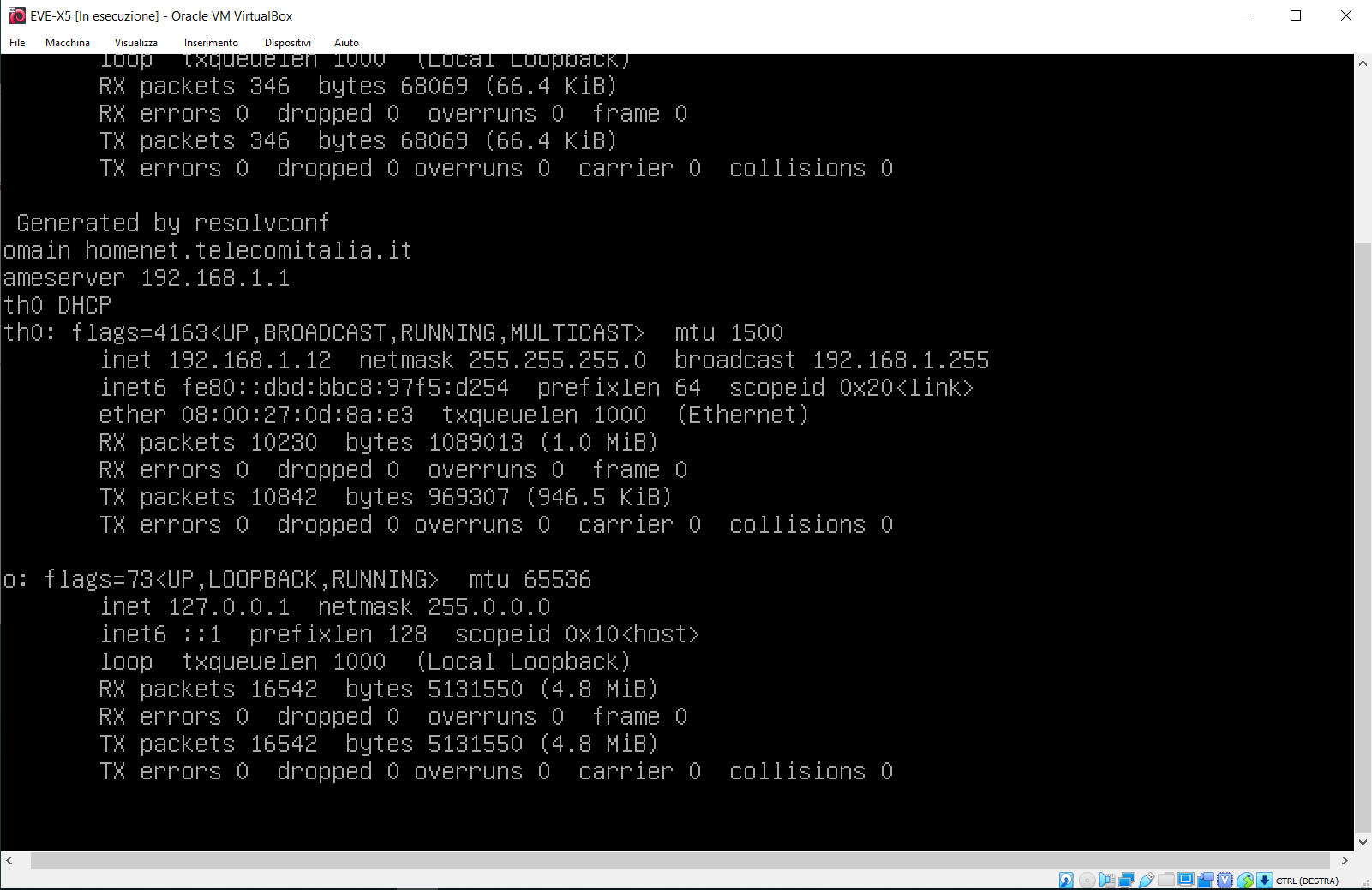SETUP FOR VIRTUAL MACHINE
INTRODUCTION
The EVE Suite software for virtual machine can be downloaded for free but it is subjected to a validity limitation of 168 hours (7 days). To convert a Trial License to a Lifetime License, you need to subscribe. Please refer to our license activation guide to learn how to extend your EVE Suite Software License to a lifetime validity (forever active without subscription fees).
PROCEDURE
Please follow the steps below:
Step 1: Download the Server Firmware for Virtual Machine
Step 2: Extract the .ova file from the zipped folder
Step 3: Download the latest VirtualBox software from Oracle VirtualBox and install it
Step 4: Run Oracle VM VirtualBox and import the .ova file (File > Import Appliance > File selection)
Step 5: Tick the check box “Reinitialize the MAC address of all network cards” and import
Step 6: Set the Virtual-Eve network accordingly to your configuration (Settings > Network)
Step 7: Start the Virtual Machine Virtual-Eve and wait a couple of minutes
The picture shows what you will see on the screen of your computer when successfully setup.
Congrats ! Now your EVE server is up and running. You can start configuring your project !
How to install the server firmware on a virtual machine