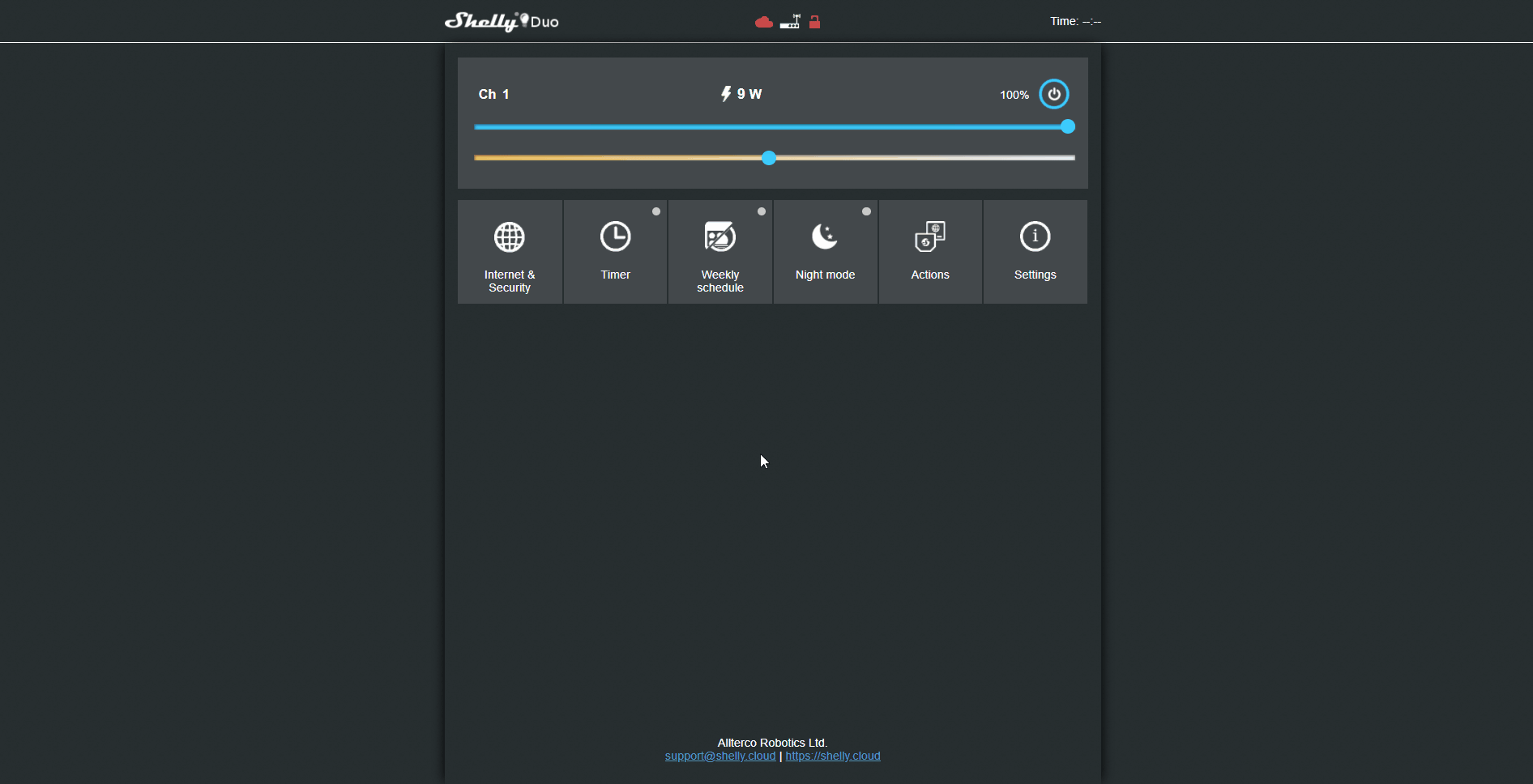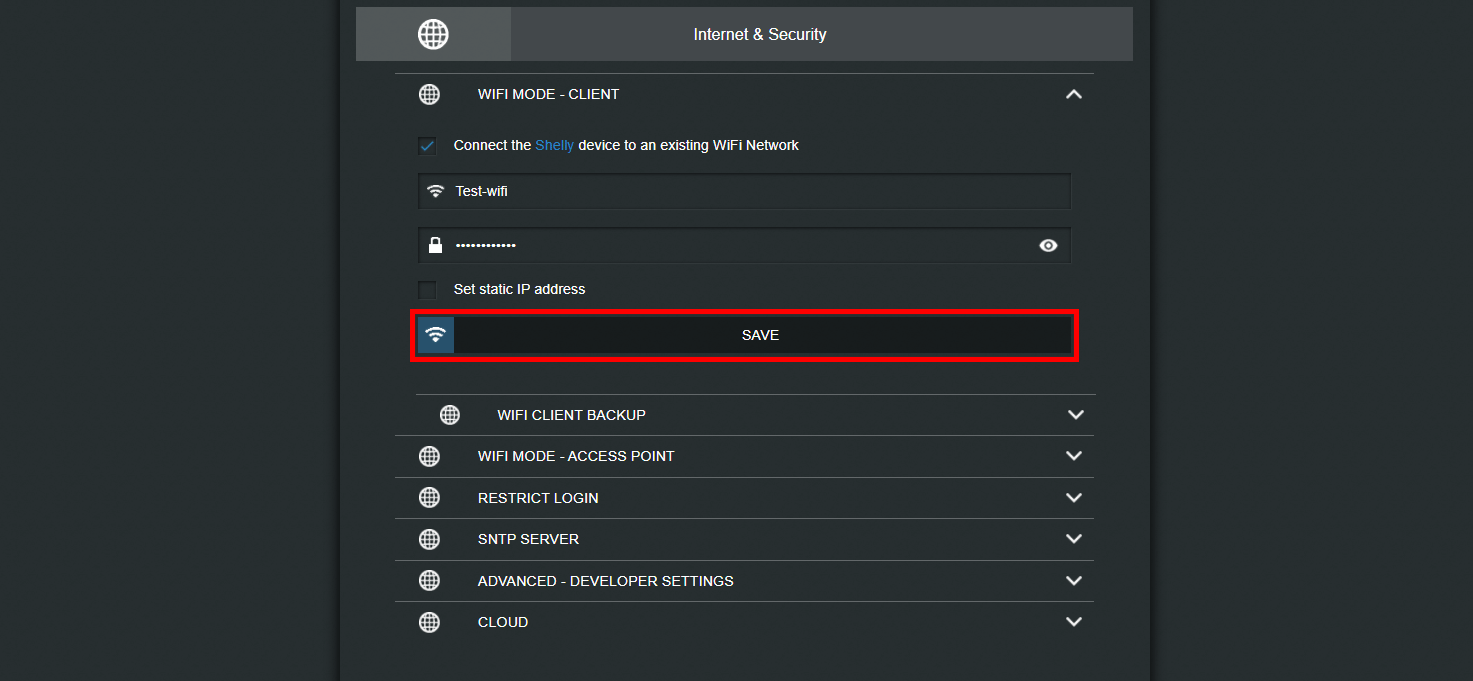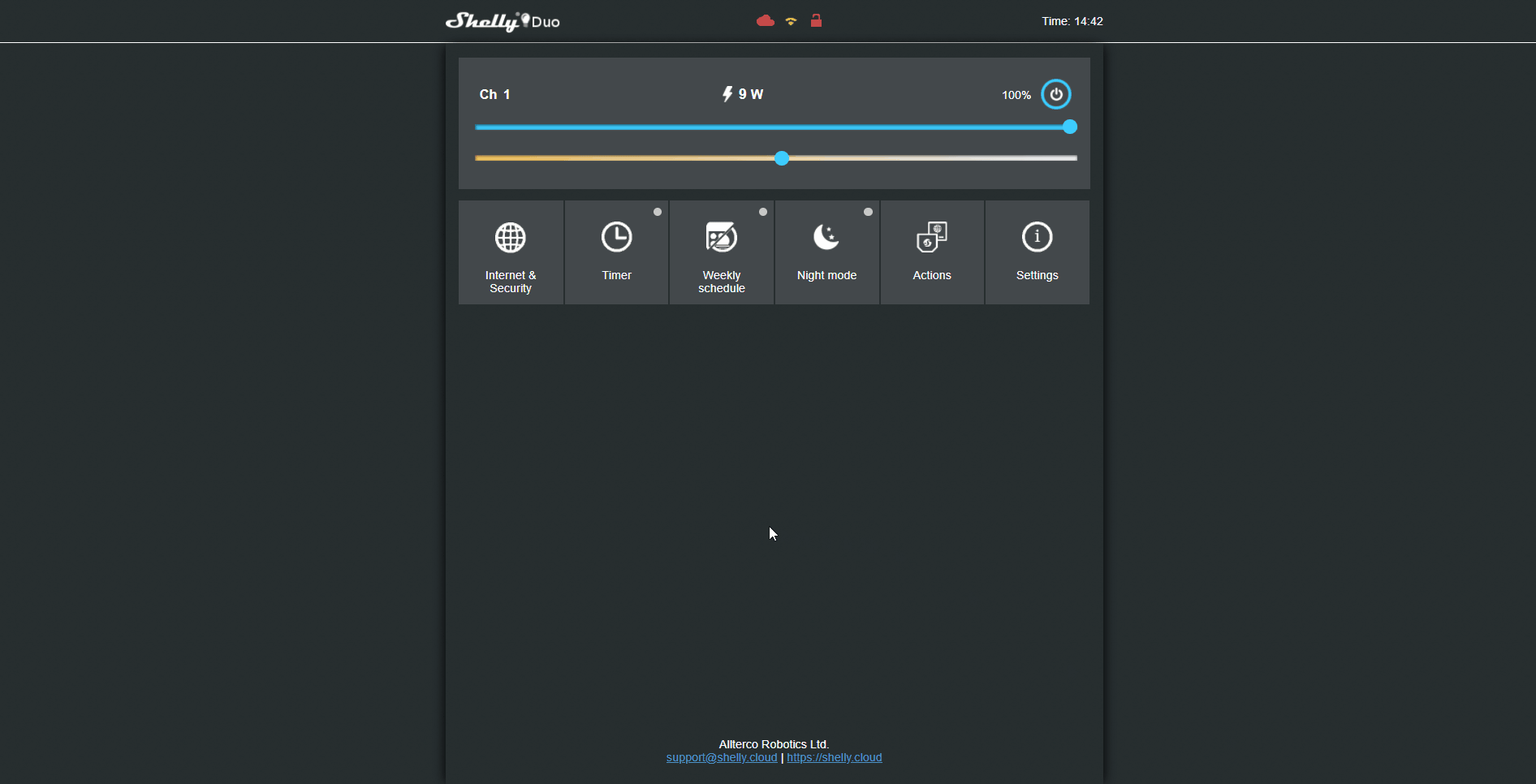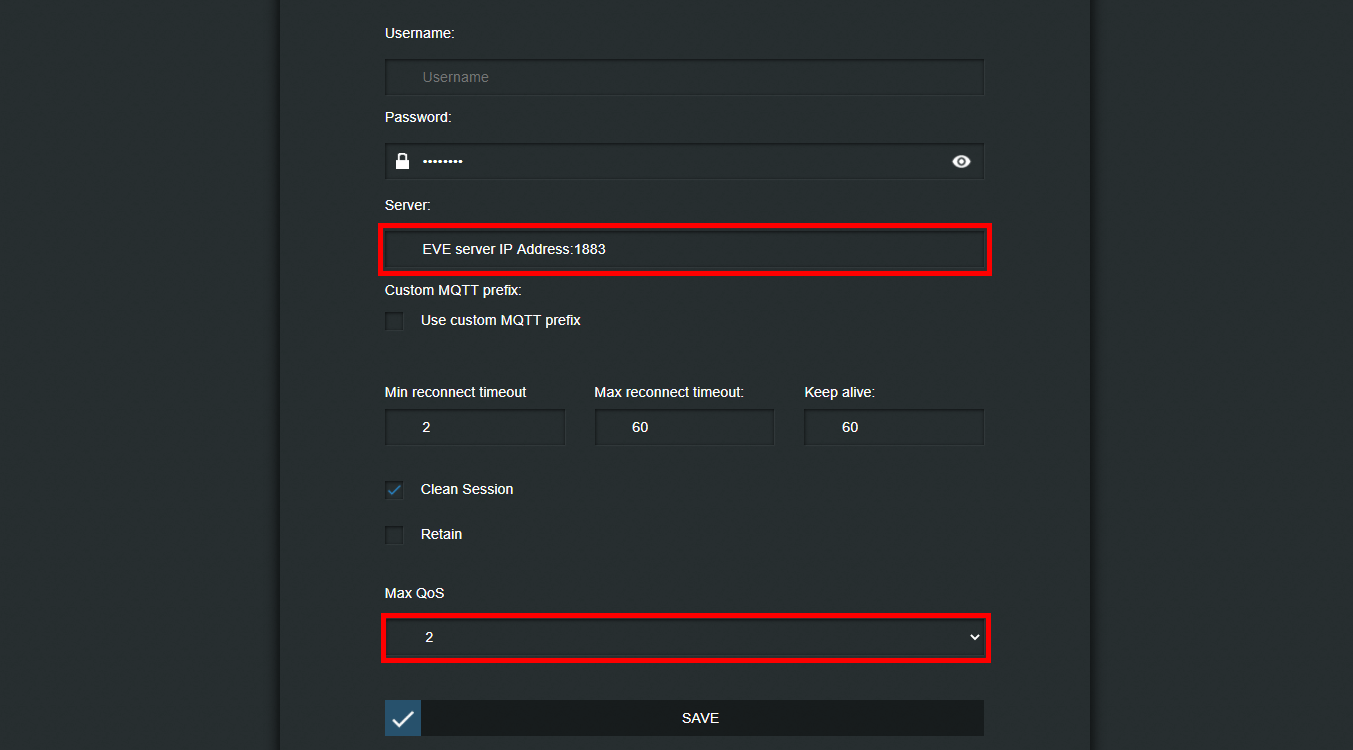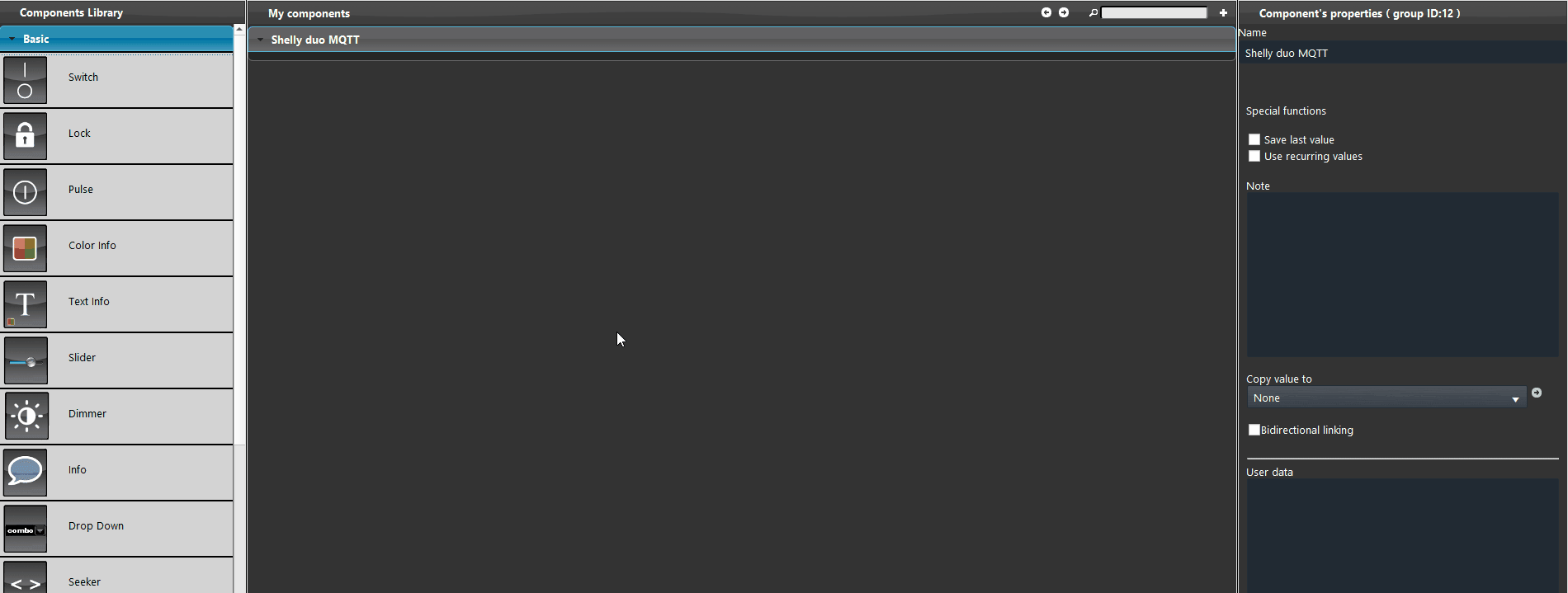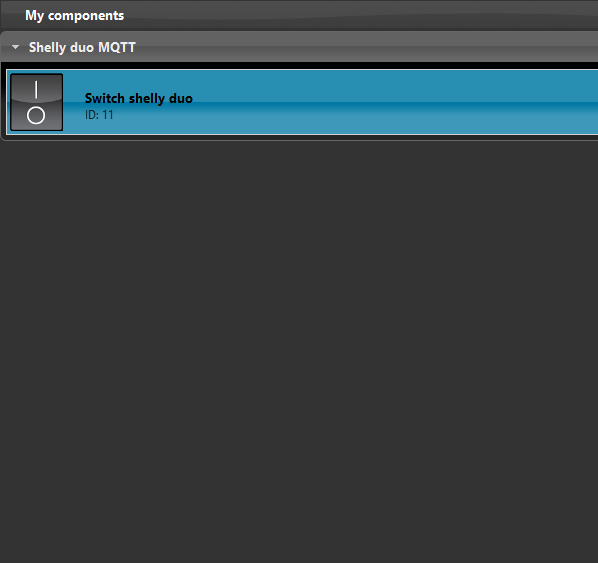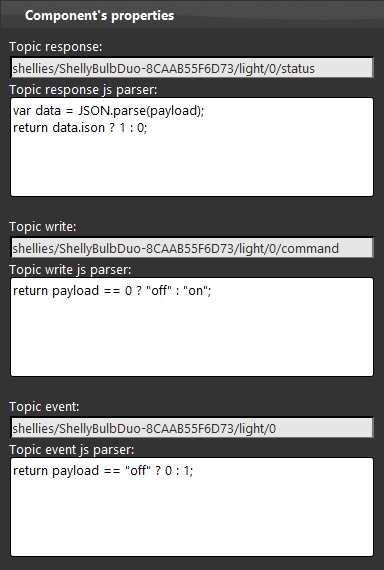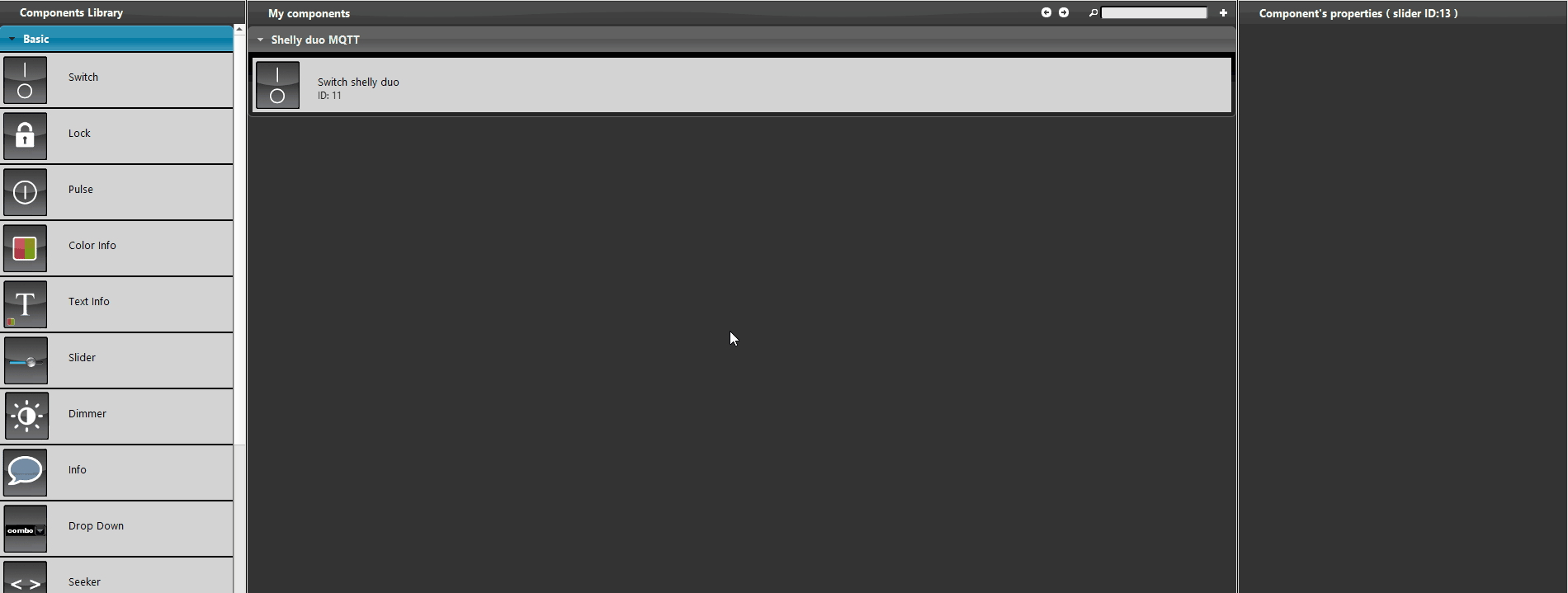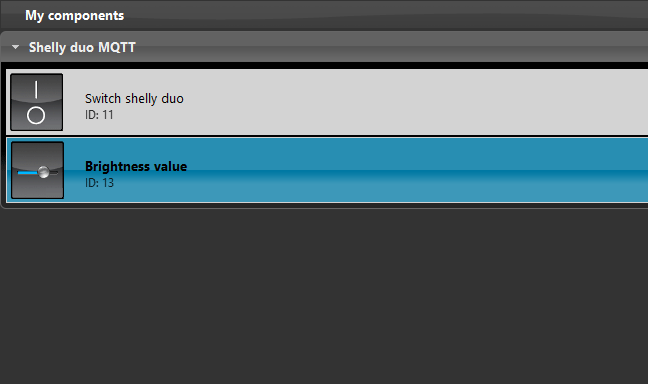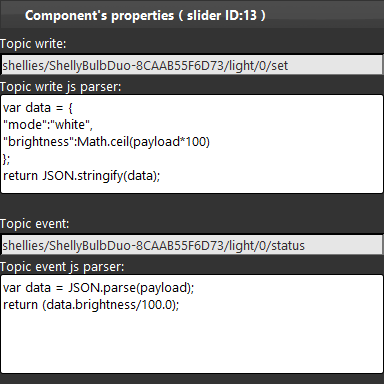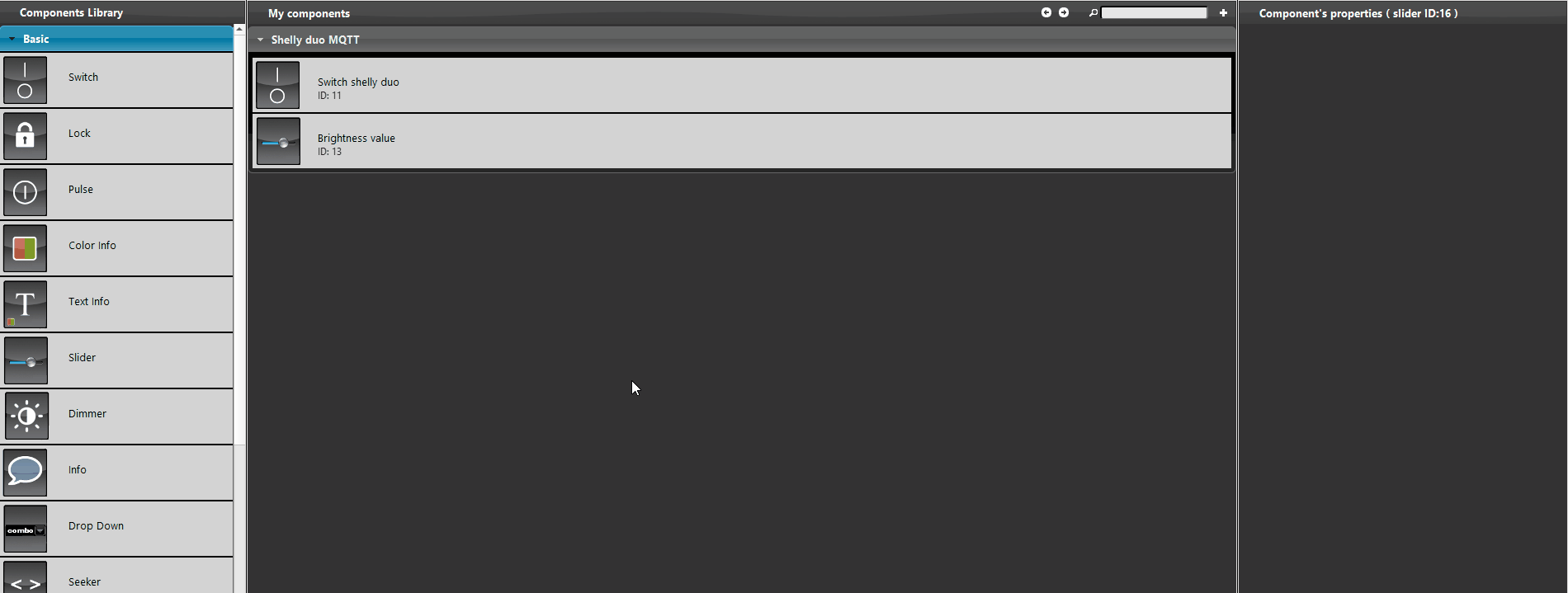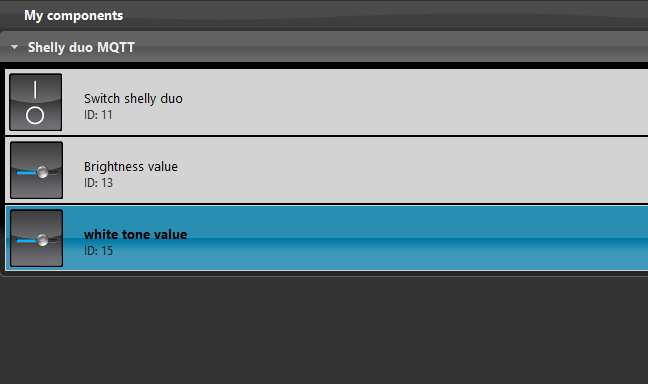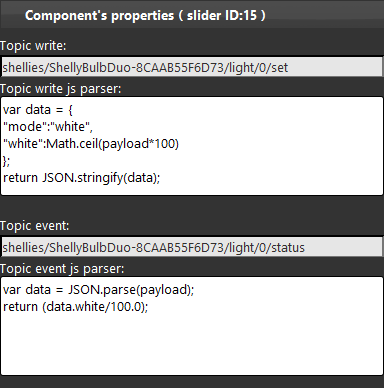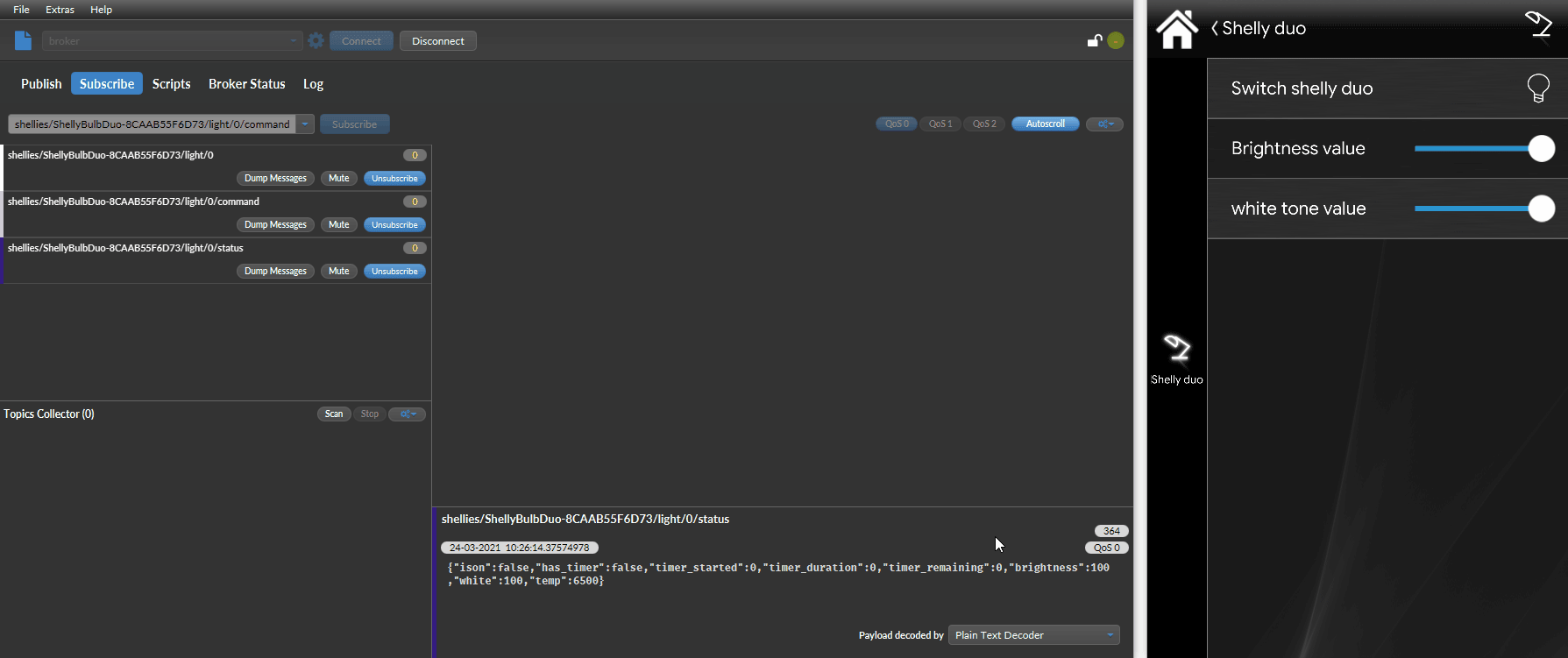SHELLY DUO BULB WITH MQTT PROTOCOL
INTRODUCTION
This device from Shelly, is a powerfull bulb with the WW/CW (Warm White/ Cold White) feature, this means that other than only dimming the brightness of the light, this bulb allow you to dim its white tone. In this guide will be explained how to set up this device in order to make it work with the MQTT protocol and so integrate it with the EVE system.
USE CASES
- The user wants to integrate the shelly bulb in order to control it from EVE Remote plus.
Web interface configurations
Step 1:
First turn on your Shelly Duo and connect into its wifi network, then type the default IP address (192.168.33.1) in order to connect into its user interface.
Step 2:
In order to connect the shelly device inside your local network, head to the “Internet security setting” menu and open the first tab called “Wifi mode client“.
Step 3:
Now insert your wifi’s credentials then hit Save. Once your did, the shelly device will try to connect into the network you have set in shelly web interface.
Step 4:
Reconnect into the shelly web interface once the shelly device is connected inside your local network, then enter the “Internet and security settings” menu and open the “Advanced developer setting” tab, finally check the box “Enable action execution via MQTT“.
Step 5:
Now that we have enabled the “Advanced developer settings“, it is time to set the MQTT settings in order to allow the Shelly device to exchange data with the EVE server.
Set the server IP address by entering the EVE server’s IP, then set the QoS to 2 finally hit save.
Topics confiugration:
Step 6:
Open EVE Manager and create a new MQTT gateway inside the Gateway tab as explaned in this guide.
Step 7:
Add a switch component inside the EVE Manager project and set its gateway to the MQTT one we have created earlier.
Step 8:
The topic configuration is set in order to get the status of the shelly Duo for the feedback and set the status On or Off.
By clicking this link you will be able to consult the topic configuration.
Step 9:
In order to dim the light, add a slider component inside the project by drag and dropping it from the Basic tab of the Components library and finally set its gateway to MQTT as show below.
Step 10:
The topics Shown below allow the user to set the brightness to the Shelly device, each time the user set a specific percentage the script set in the topic Event will gather the brightness information inside the payload coming from the topic and will raphresent it on the slide by changing its percentage.
By clicking this link you will be able to consult the topic configuration.
Step 11:
One of the unic features of this device is that you can change its light tone, allowing you to set the light with a warmer or colder tone. In order to set it up you will need to add a slider component inside the project by drag and dropping it inside the My components area from the basic section inside the components library.
Step 12:
The topic are similar to the one we have set previously in the brightness slider, the only thing that changes is the data we will set to the device by its topic. So the write topic will set the value to the white data.
By clicking this link you will be able to consult the topic configuration.