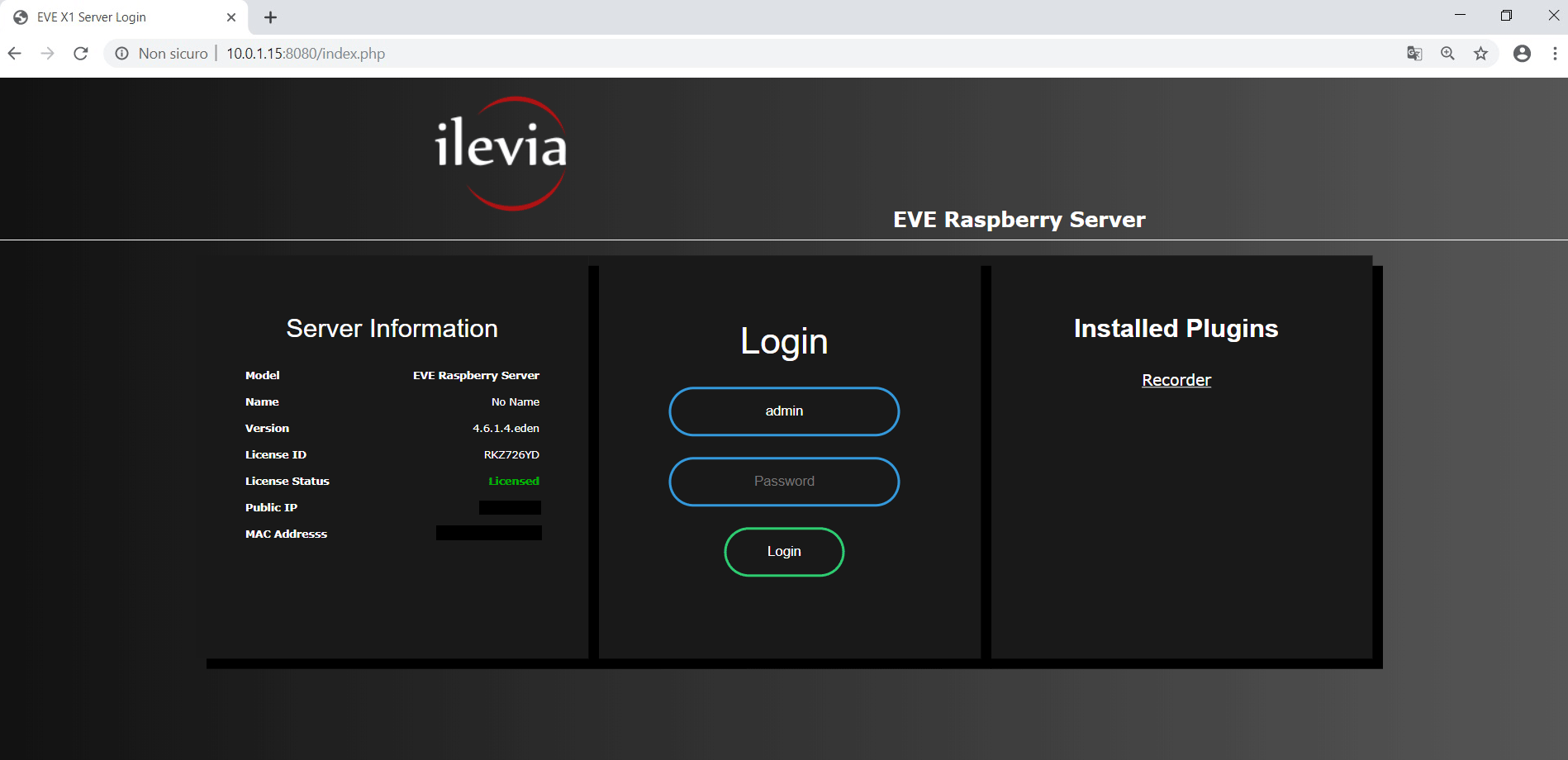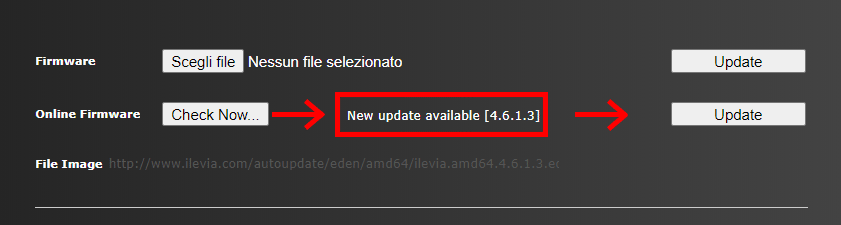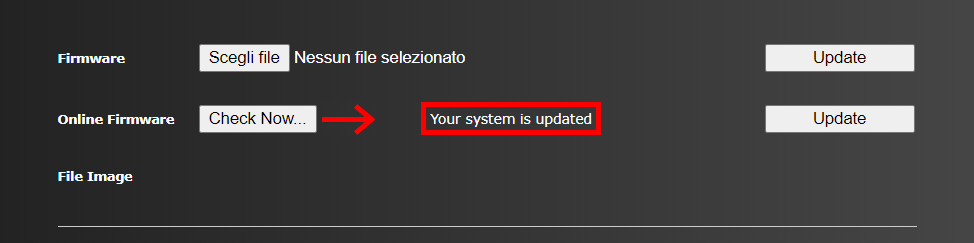FIRMWARE UPDATE RASPBERRY PI
PROCEDURE
Please follow the steps below:
Step 1: Power on the hardware unit.
Step 2: Connect the unit to the LAN network.
Step 3: Launch your internet browser and open a new tab.
Step 4: Type http://www.ilevia.com/evelocalip.php on the URL bar.
The internet browser will display a list of IP addresses of all the servers in the network. In presence of a single EVE server in the network you will directly land on the web configuration panel login of the only server connected to the local network. On the admin panel login you will find all the most important information about your server: firmware version, license ID and status, public IP, MAC address.
Fill in the credential fields and click Login (Default credentials: Username: admin / Password: password). Once successfully signed in, the navigation menu will be displayed in front of you.
Step 6:
Open the Utility section and click Check Now for online firmware updates.
Step 7:
If a new firmware update is available, then click Update.
Step 8:
Wait a couple of minutes for system reboot and login.