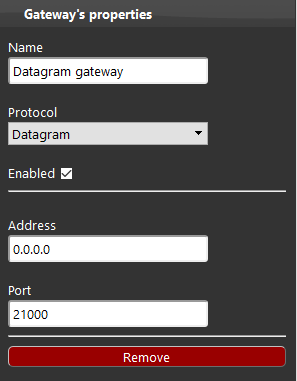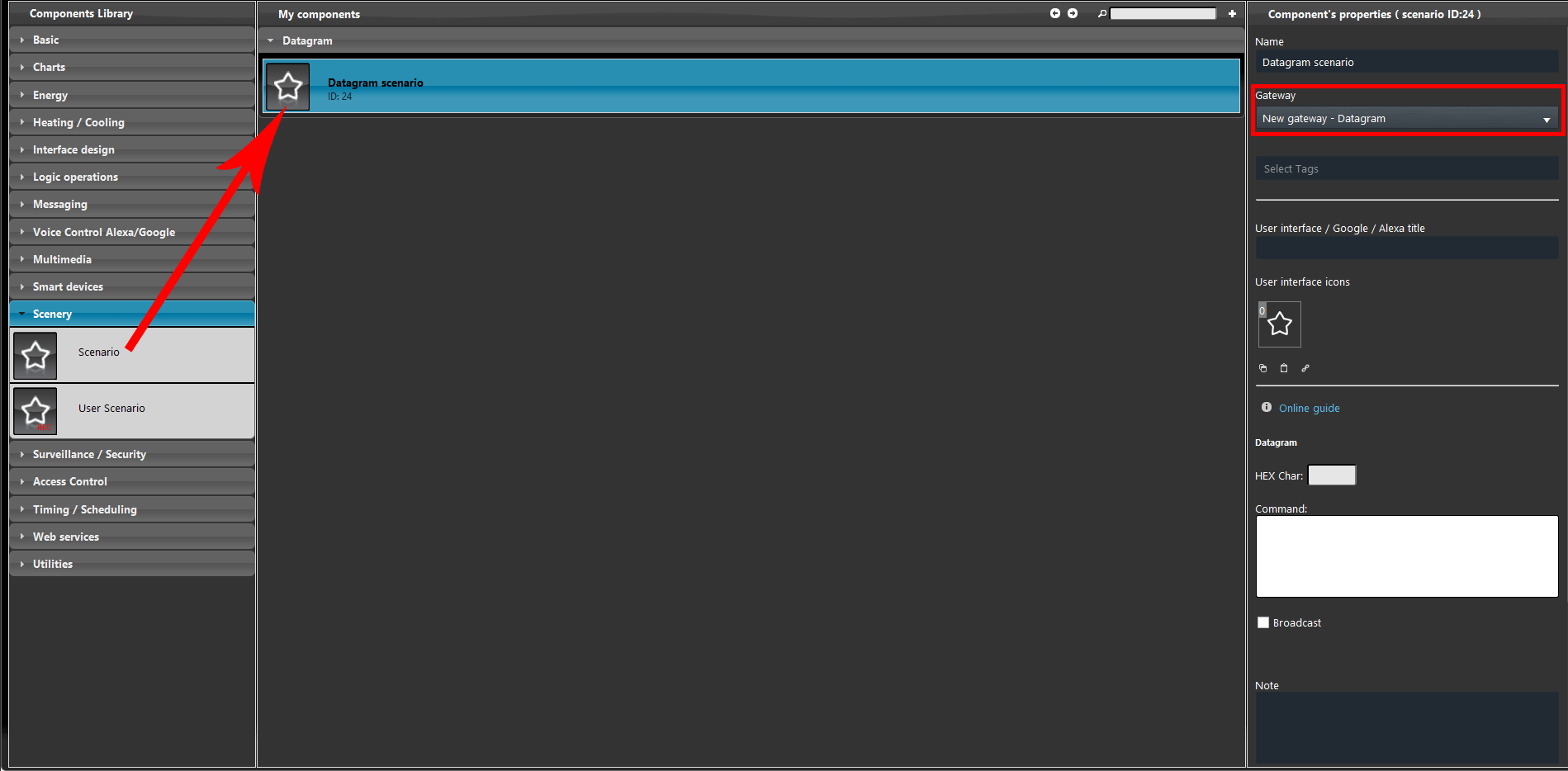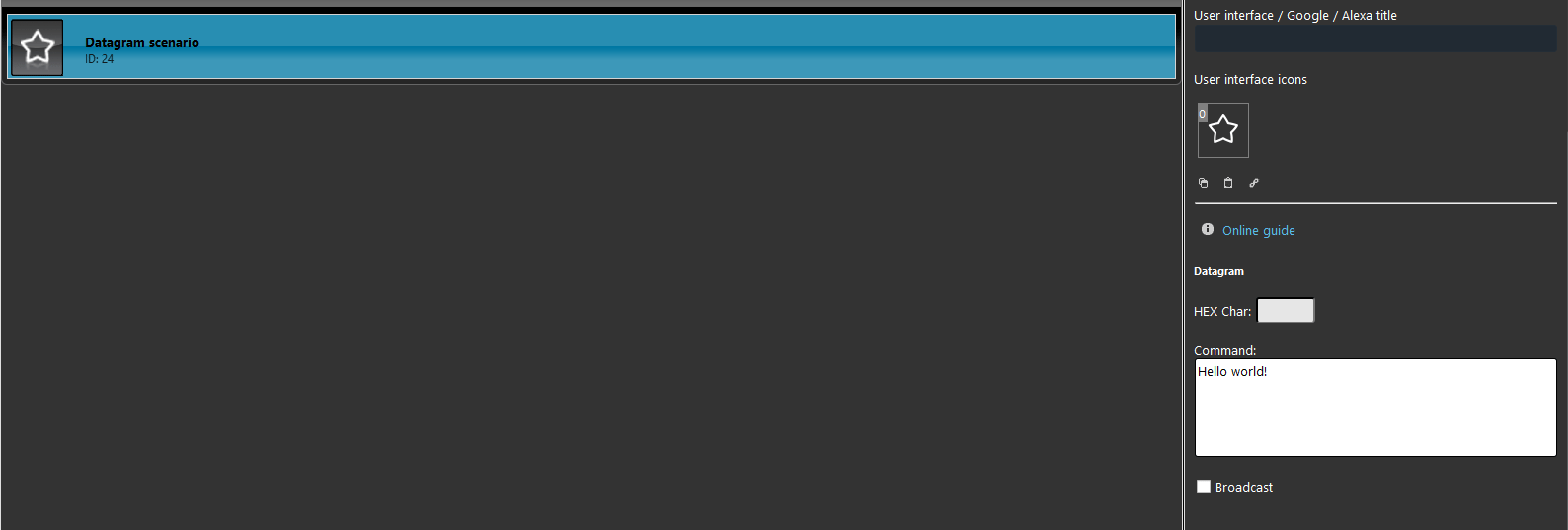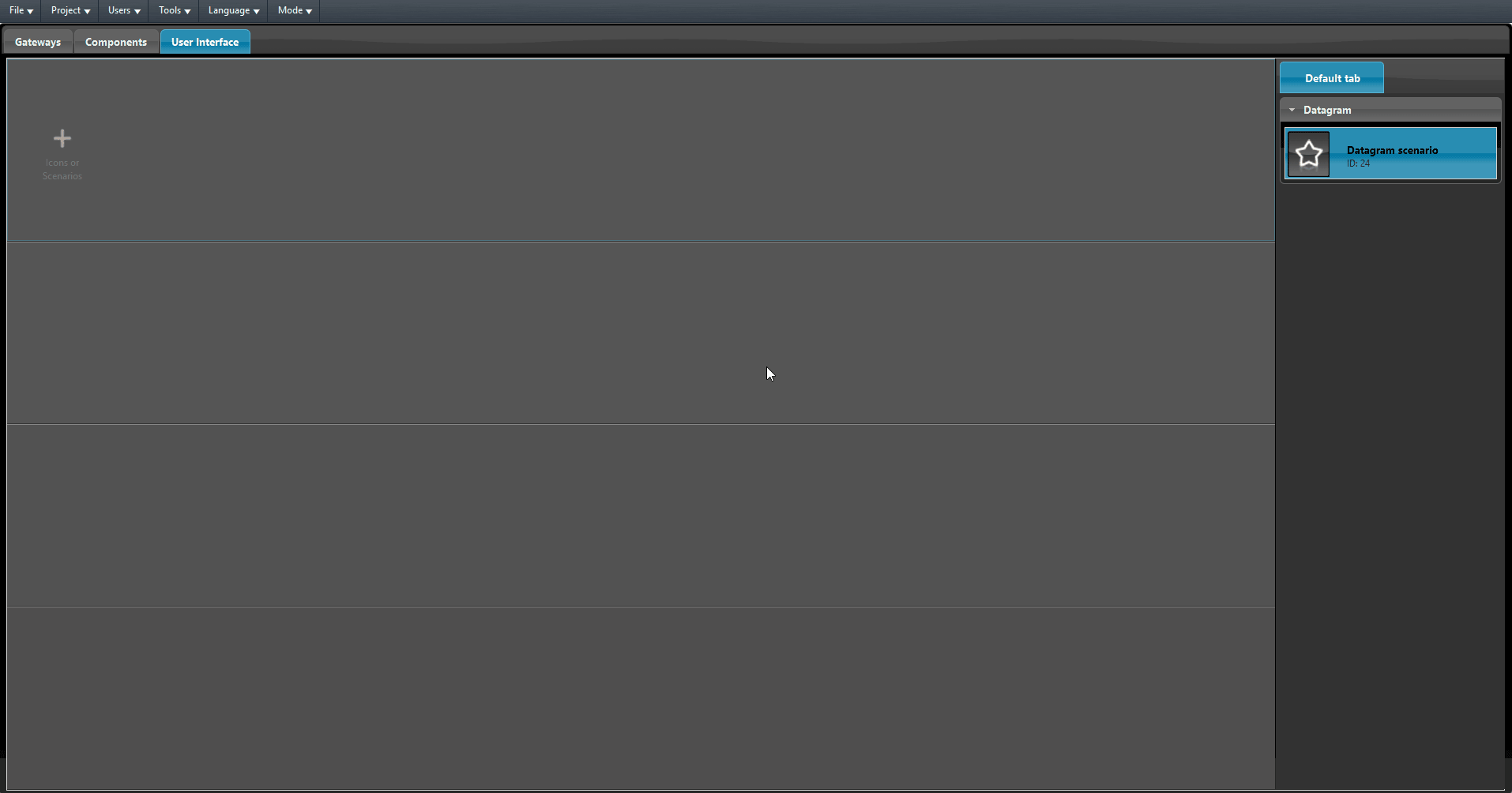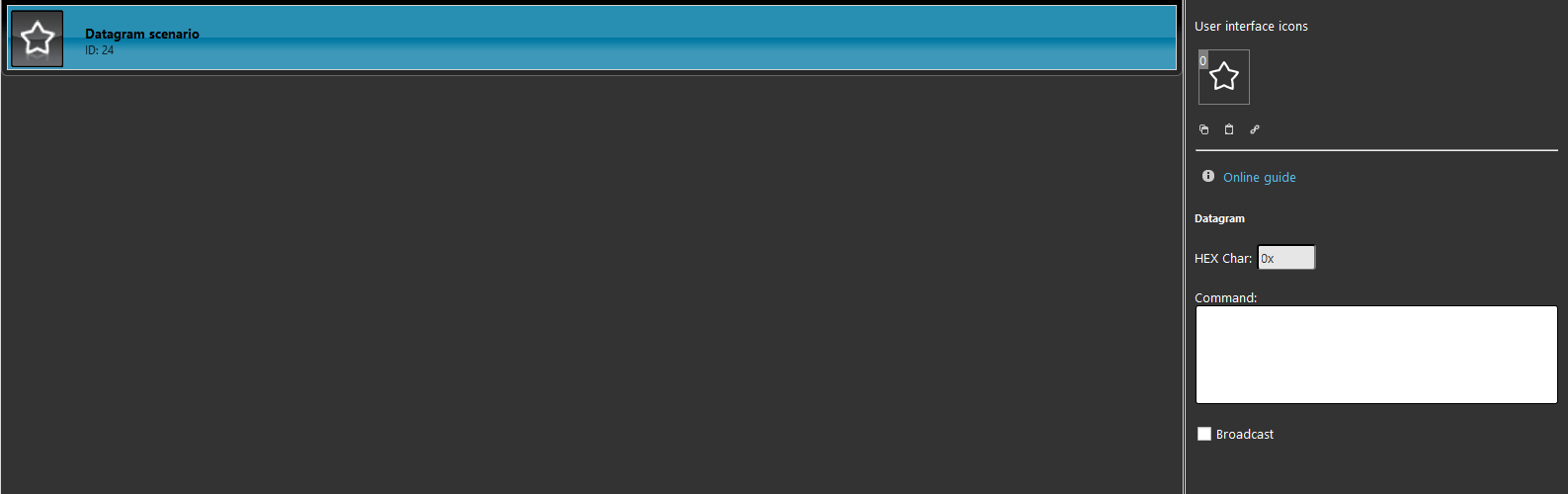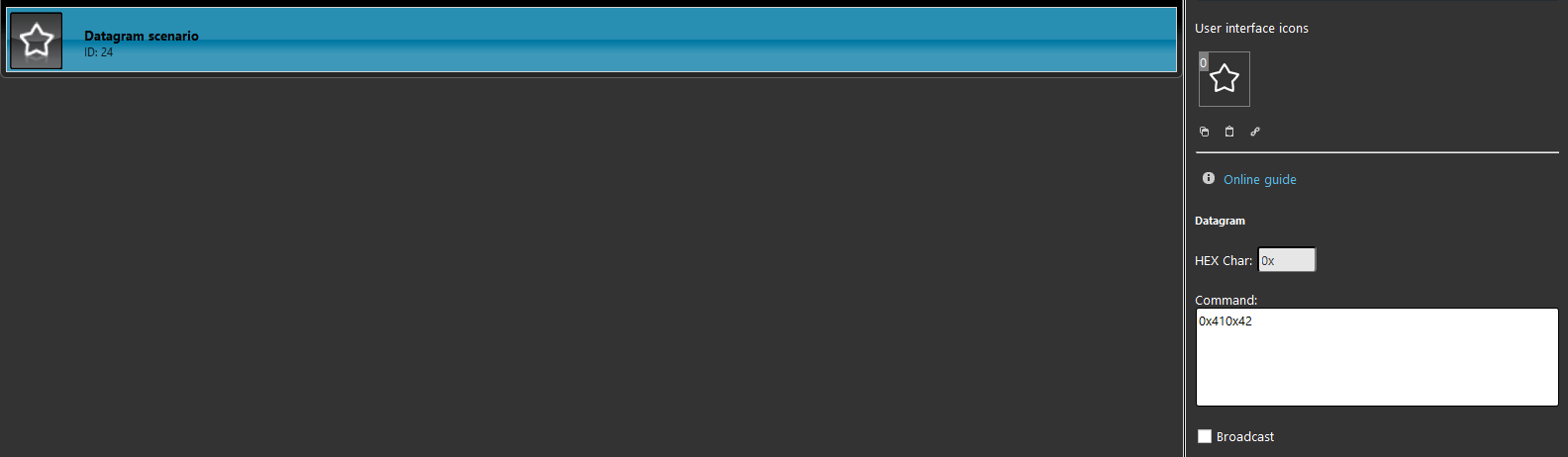Datagram gateway’s parameters
INTRODUCTION
The gateway is created to let EVE communicate with IRTrans devices.
These devices can be controlled via the Scenario components where the commands configured inside the device can be inserted.
COMMON PROPERTIES
Name: Enter the title for your KNX gateway;
Protocol: Choose the protocol to match with the gateway;
Enable: It allows to enable /disable the selected gateway;
Address: IP address of the Datagram gateway;
Port: TCP port of the Datagram gateway (default: 21000);
PRACTICAL EXAMPLES
In this example is shown a typical configuration of the a Scenario component with the Datagram gateway.
Sending text
Step 1:Add the scenario component and make sure that its gateway is set with the Datagram one.
Add text within the Command text field.
Finally add the scenario component within the user interface and upload the project to the server.
Send Hexadecimal characters
Add the scenario component and make sure that its gateway is set with the Datagram one.
Add the Hexadecimal character within the designated text field.
Add the hex decimal characters within the Command text field in the scenario component.
Finally add the component within the user interface and upload the project into the server.
USE CASES:
click the images below to see the relative documentation:
You can view an example of the Scenario component configuration with the IRTrans downloading the example from this link.
After uploading the project to EVE Manager, following the link instructions, go to the Components section and in the My components area open the LIVE group, then TV Controller or Remote control.
You can try the functioning by opening the Live Room section in the EVE Remote Plus app.