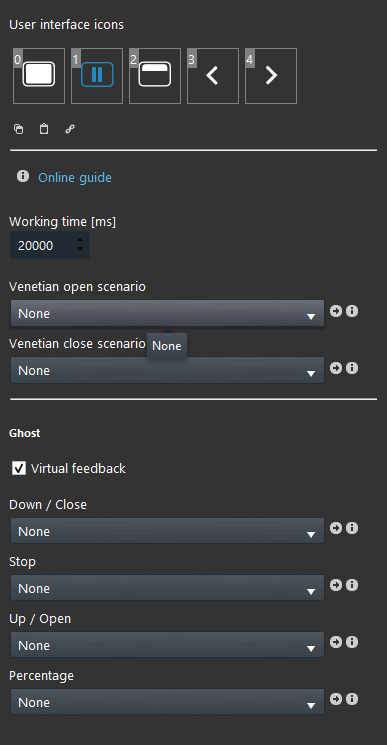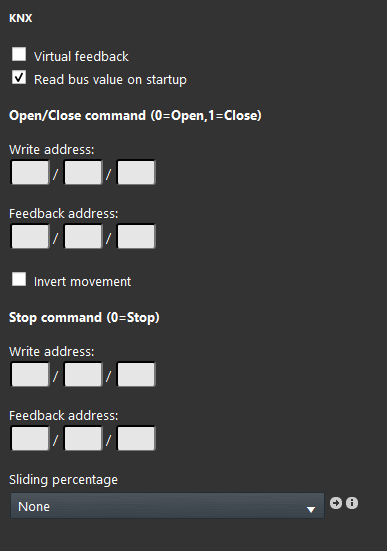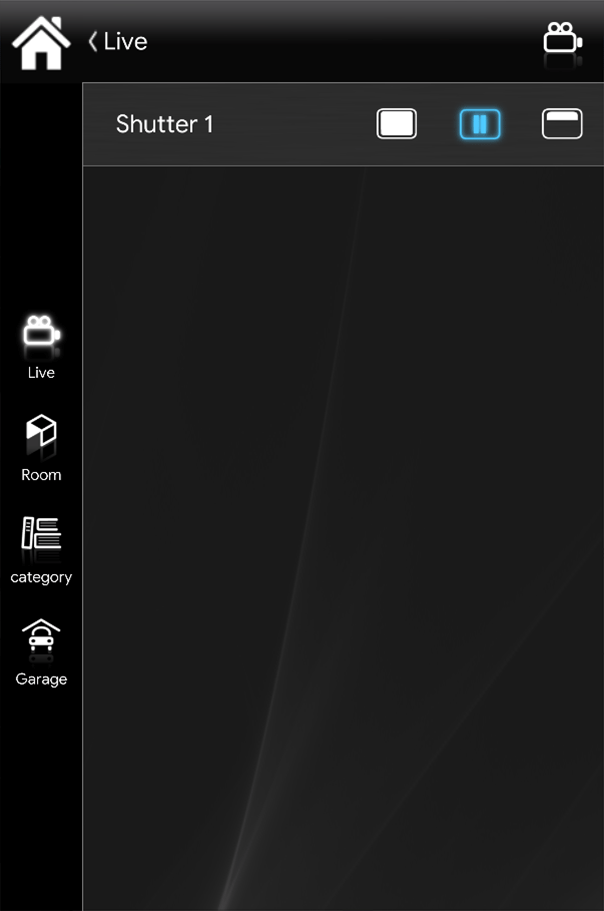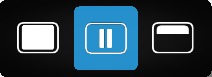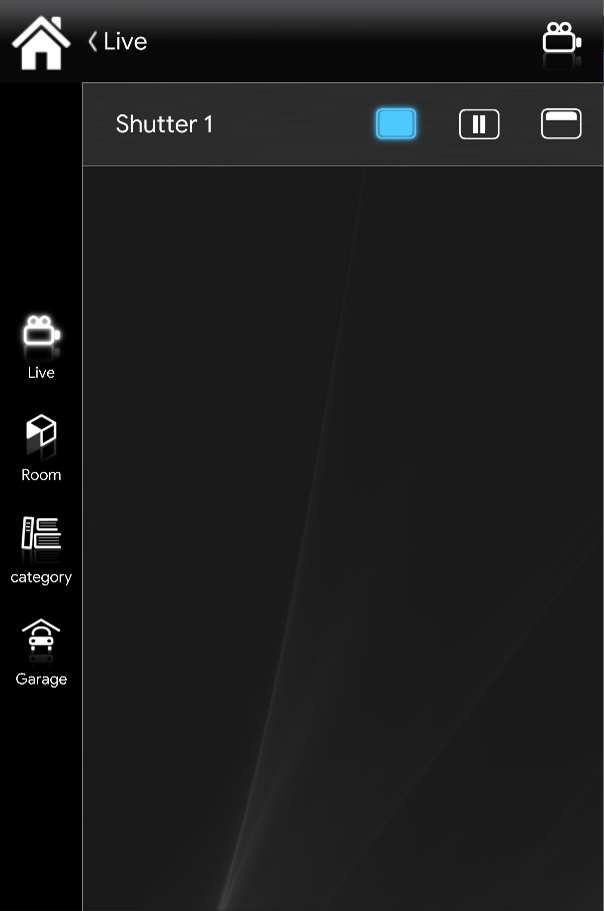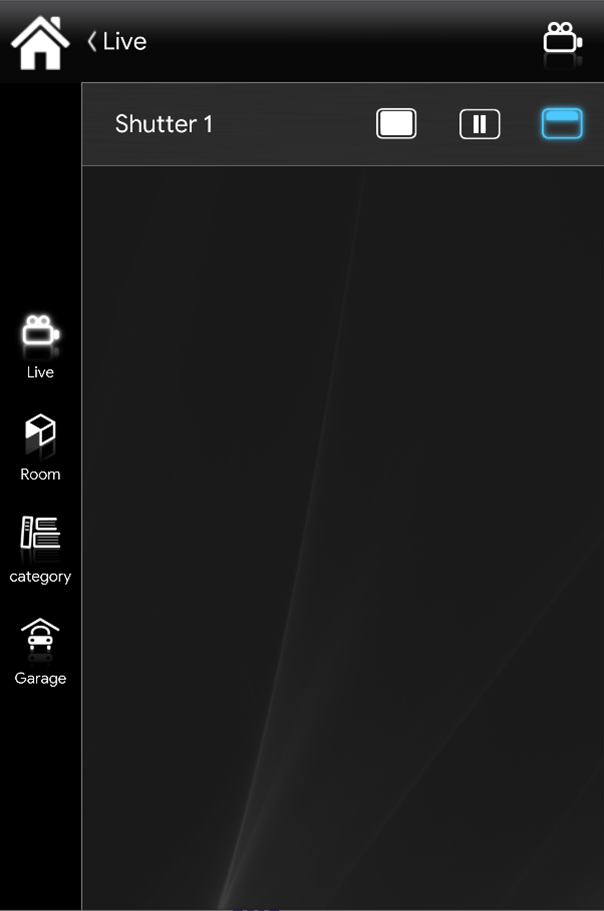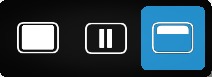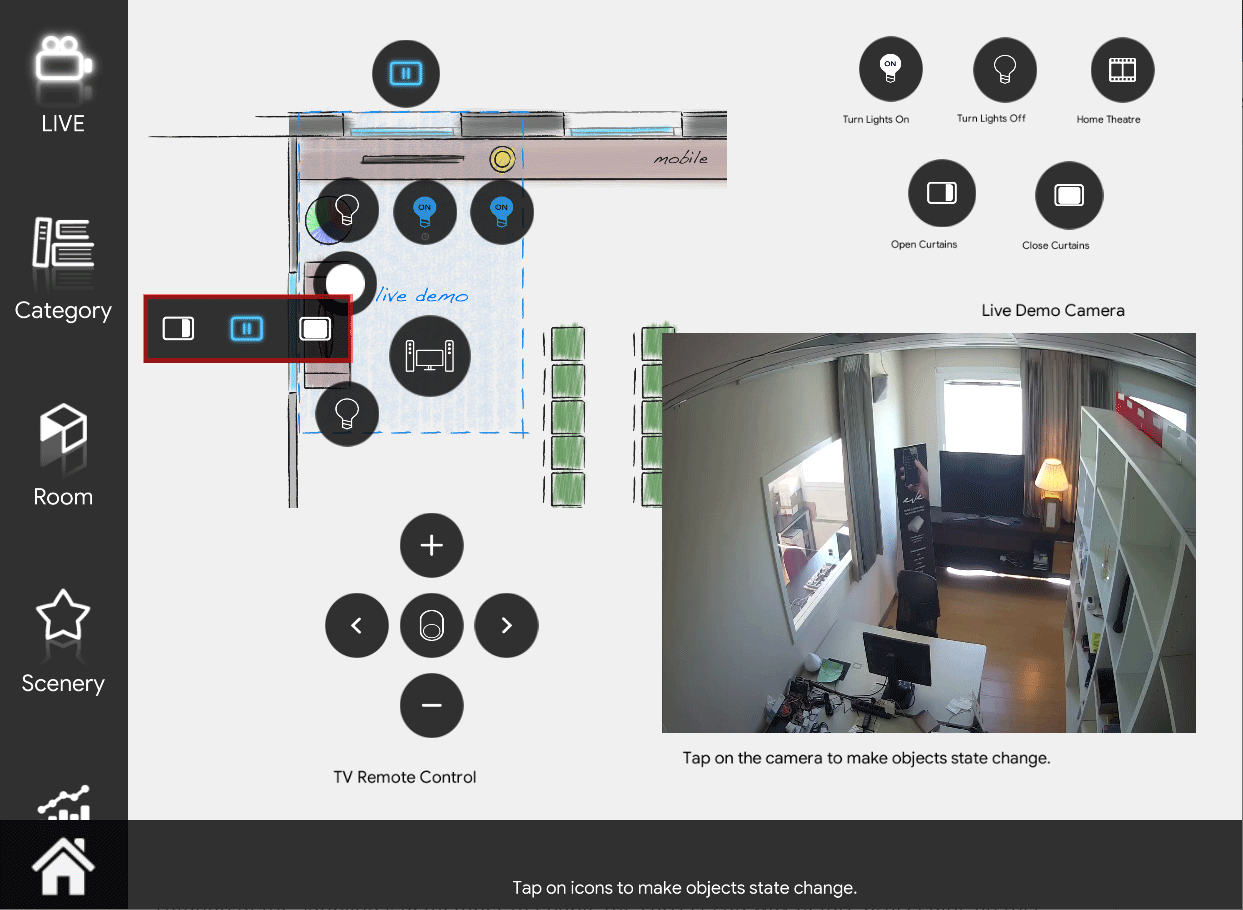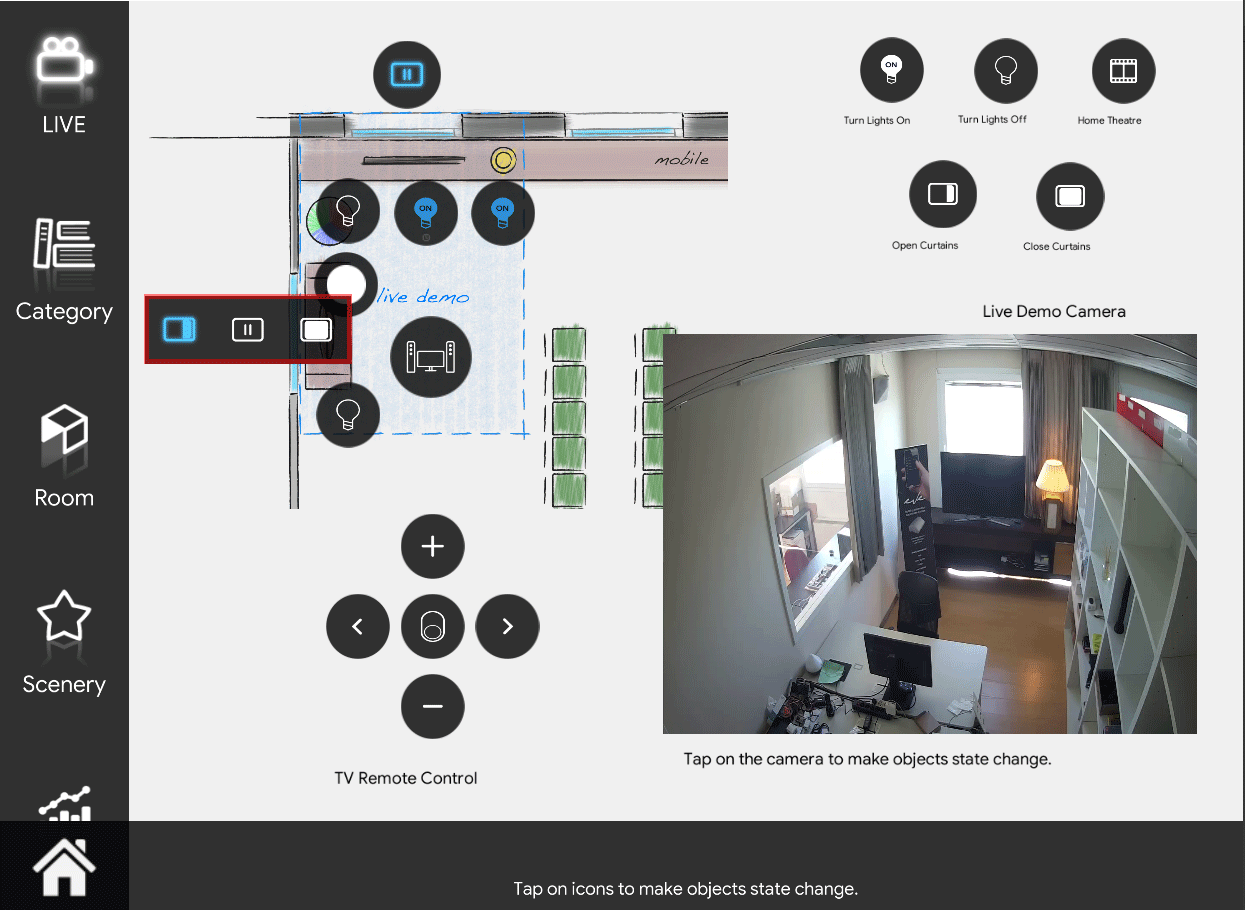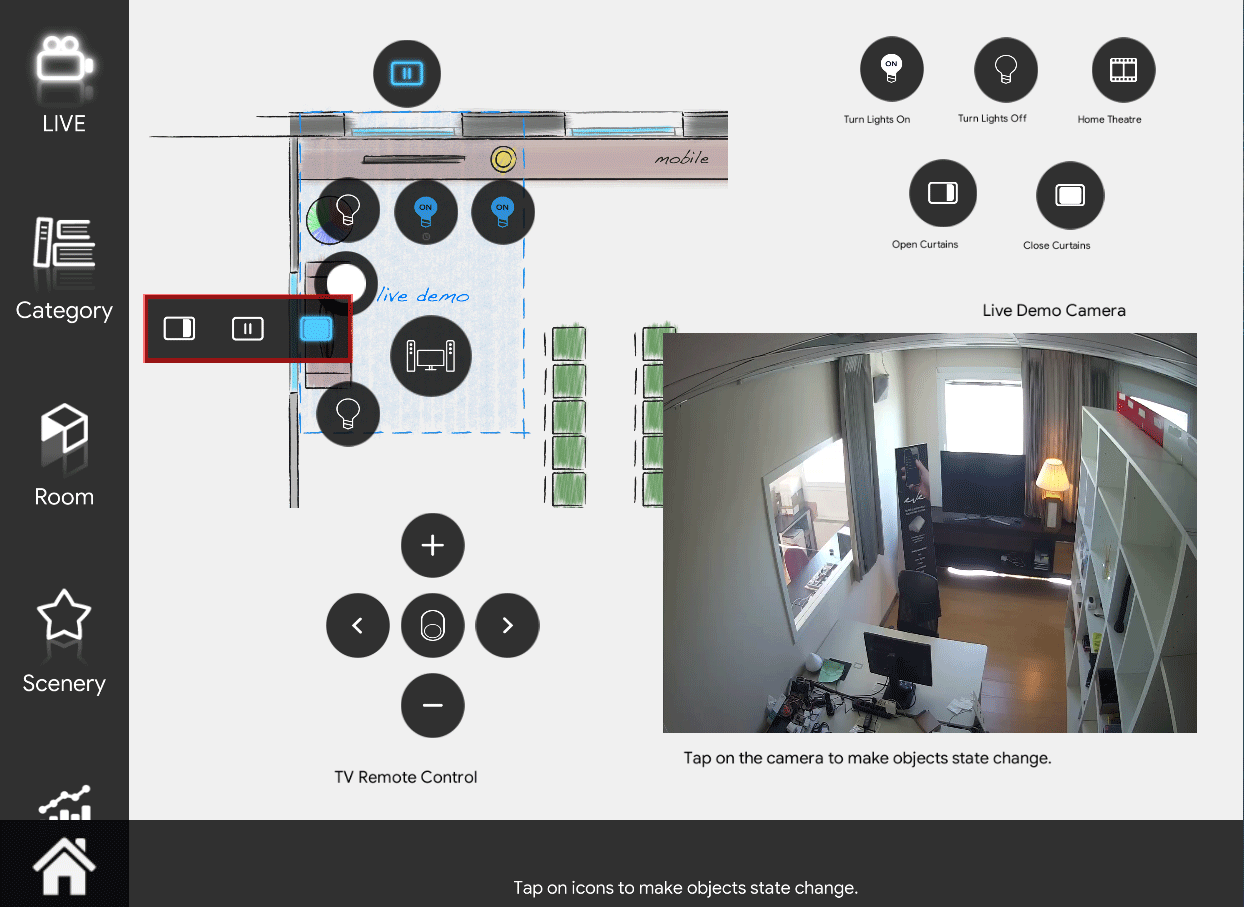Shutter
Shutter
INTRODUCTION
It allows you to control shutter actuators.
USE CASES
- You will need this component in case having a shutter to control or blind. This component allows you to open close and set the rotation of the blinds with only a click.
COMPONENT’S PROPERTIES
Working Time: The time for opening/closing the curtain (milliseconds);
Venetian open/close scenario: Allows the Venetian to rotate adding two scenarios components into the drop-down menu;
GHOST
This component’s sample is made by using GHOST gateway.
Please refer to “Gateways / Protocols” guide in order to get further info.
Virtual feedback: Refer to the Ghost protocol chapter;
Down / Close: Using the Switch allows you to control the Venetian down/close movement;
Stop: By using a Switch it is possible to interrupt the movement of the Venetian blind;
Up/Open: Using the Switch allows to control the Venetian descent/closing movement;
Percentage: Via Slider component it’s possible to control the Venetian blind, for example setting it to 50% the Venetian blind will be half open;
KNX
This component’s sample is made by using KNX gateway.
Please refer to “Gateways / Protocols” guide in order to get further info.
Virtual Feedback: please refer to KNX protocol” guide;
Read bus value on startup: please refer to “KNX protocol” guide;
Open / Close command: Insert here the group address for the opening and closing of the shutter in the ETS configuration (Up/Down);
Invert movement: This checkbox, if ticked, allows the inversion of the values sent to the bus;
Stop command: Insert here the group address created for the stop and the step of the shutter in the ETS configuration (Stop/Step);
Sliding percentage: Via Slider component it’s possible to control the Shutter, for example setting it to 50% the shutter will be half open;
 EVE Remote Plus
EVE Remote Plus
Three different view mode possibilities: “CLASSIC”, “MODAL” and “HIDDEN”. Learn more about the component’s view modes.
CLASSIC VIEW MODE
Here is the visual result of the component on EVE Remote (Classic Style).
The shutter is displayed with the following way:
MAP VIEW MODE
This is just one of the visual result possibilities of the component on the EVE Remote (Map Style).
Icons can be customized depending on your necessities from symbol to
In this case, we can see the default icon layout:
Sunblinds Rotation
By linking two Scenarios to the Venetian open and close drop downs within the shutter component properties you will be able to open or close the the Venetians of the shutter if avaiable. Moreover for helping you will provide an already made example to download here